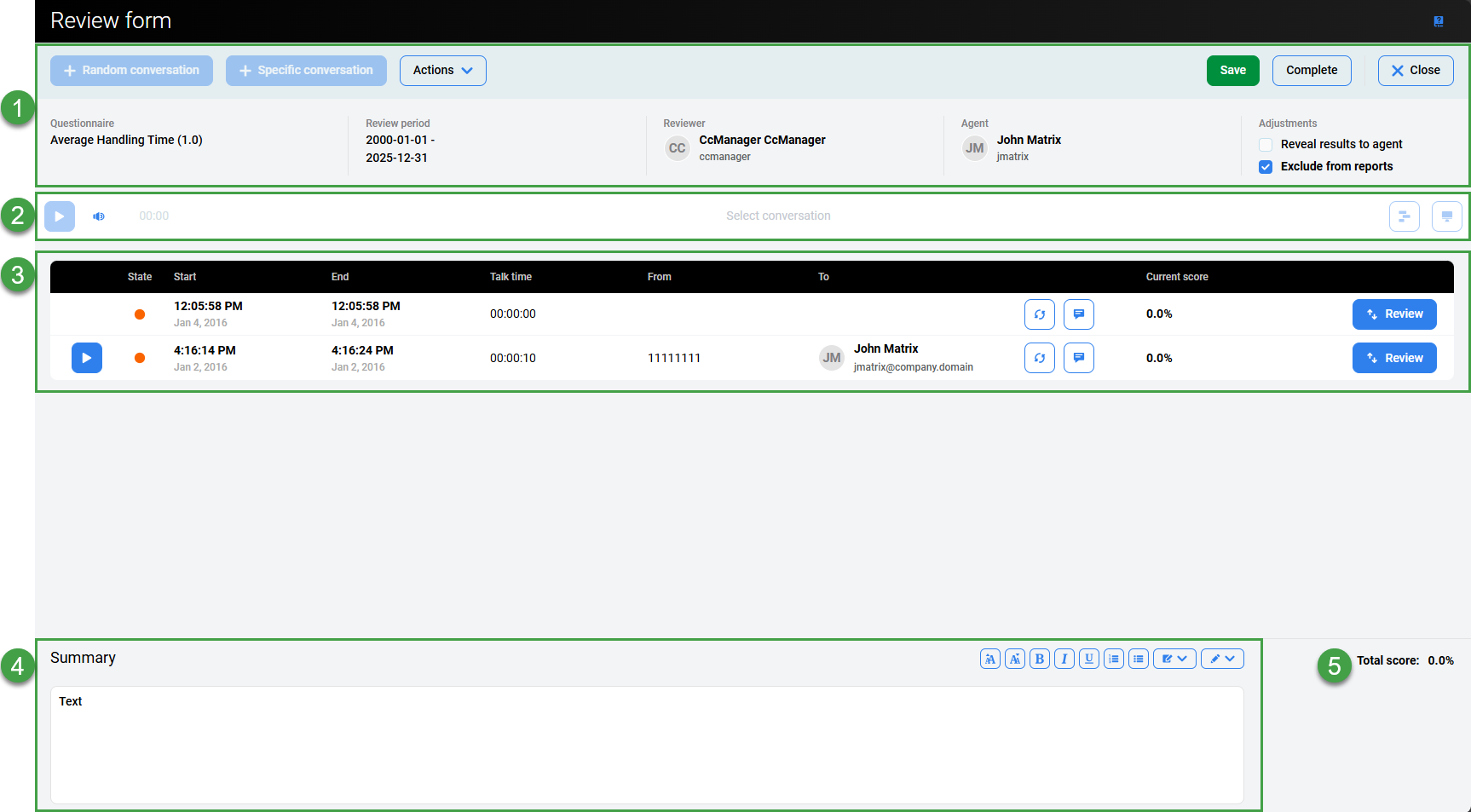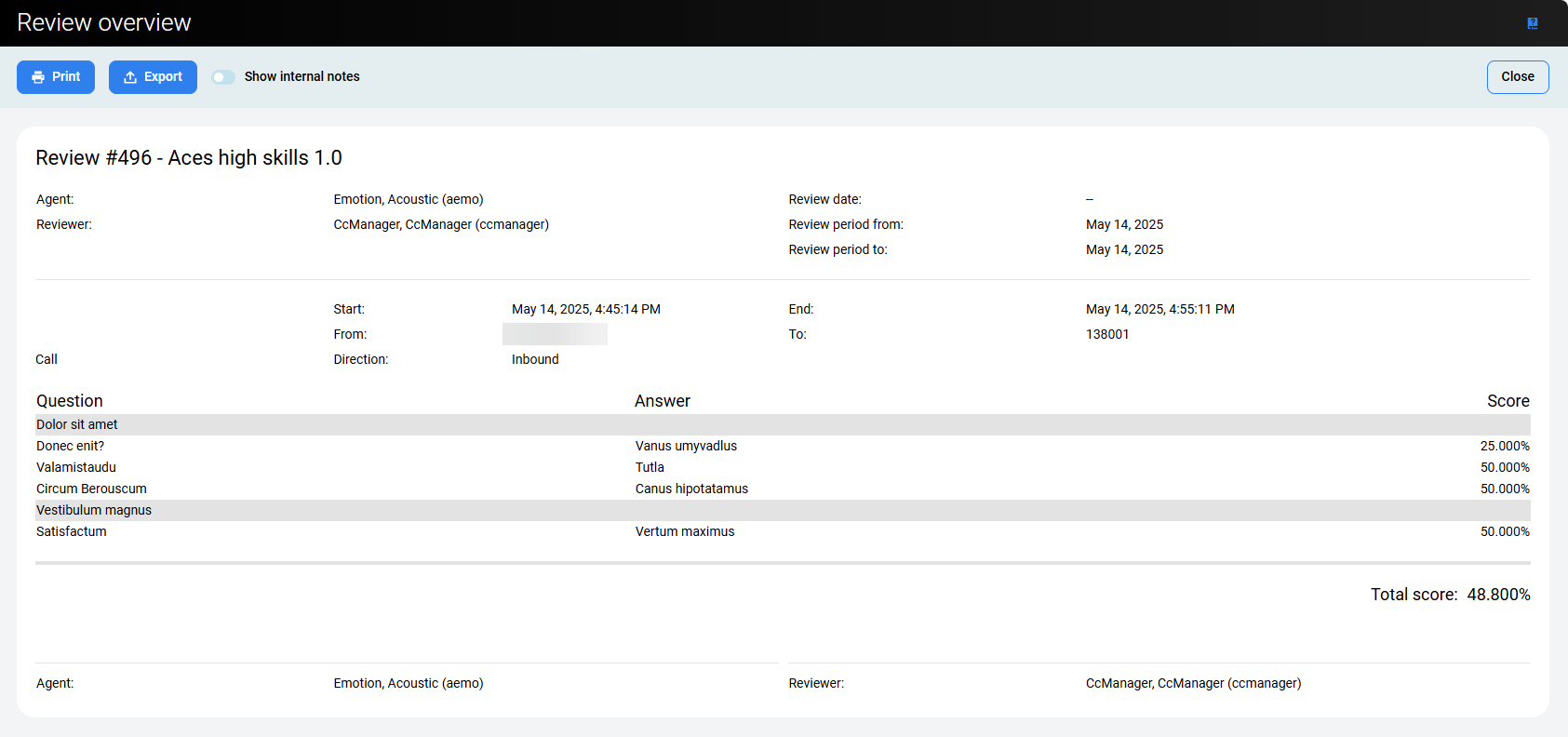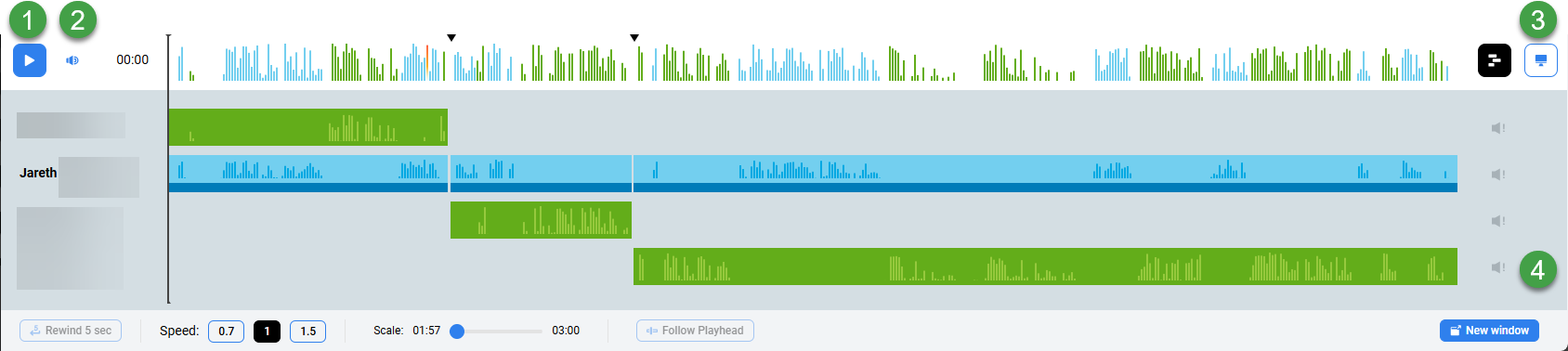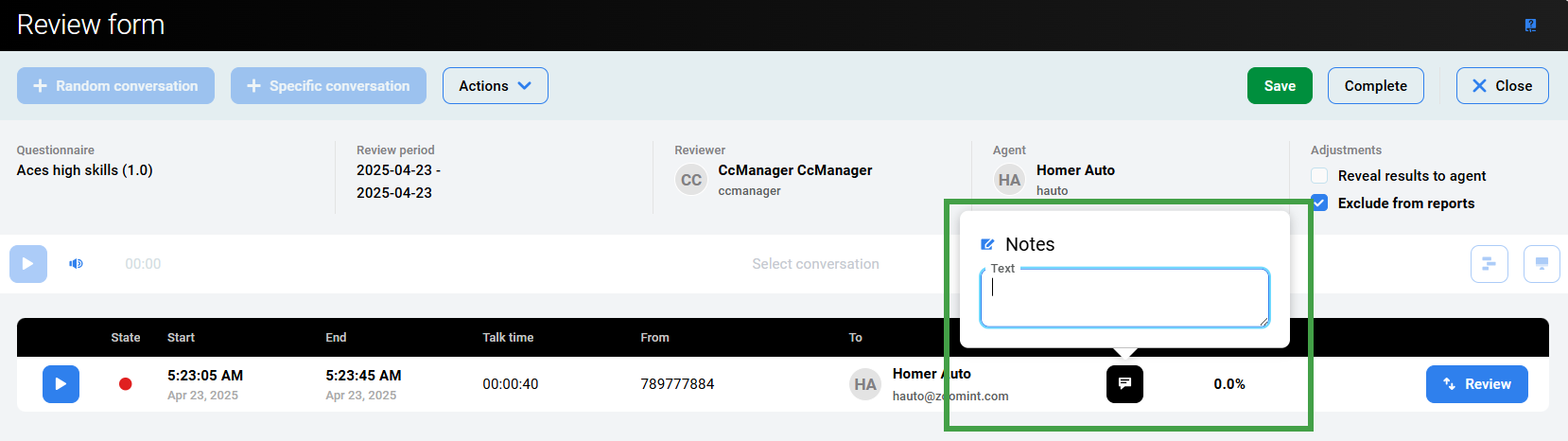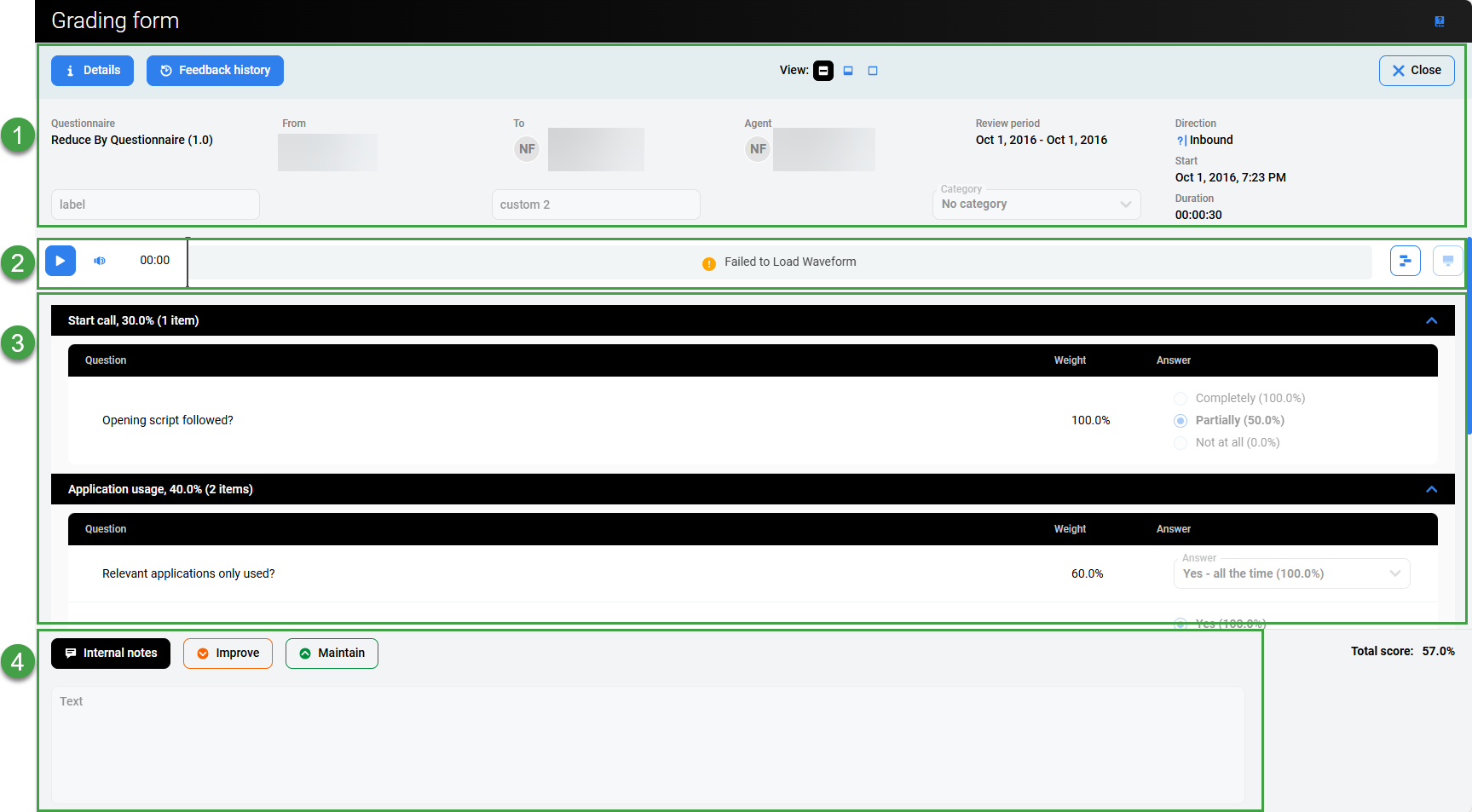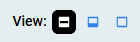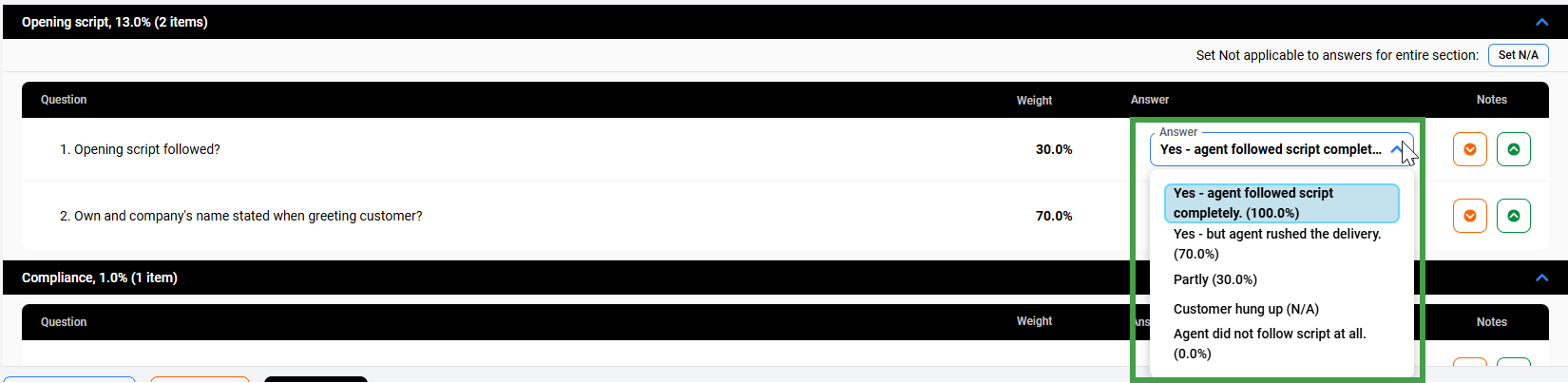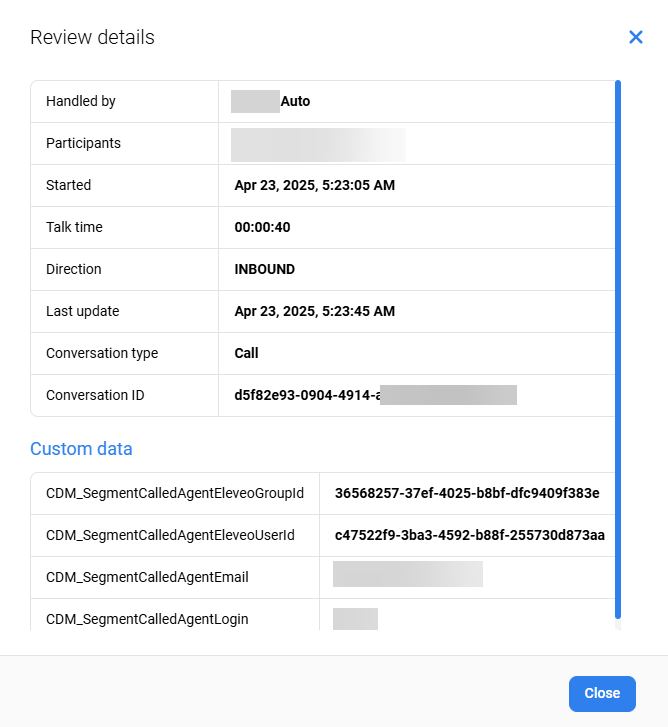Reviews
New reviews can be created within the Conversation Explorer or planned reviews can be created with the Plan Manager.
-
To schedule reviews immediately, use the Schedule review button on the Reviews screen.
Understanding the Reviews Screen
The Reviews screen contains the following elements.
-
Active filters – Filters restrict what items are listed on the screen. By default only items from the last 90 days display.
Click the small x on an individual item to remove it as a filter, or click the Clear all filters icon to remove all filters. -
Refresh – Click to refresh the page or update the list of visible items.
-
Export – Export data from this screen (refer to the section Exporting Reviews for more details).
-
Schedule review – Click to open the interactive form to create a scheduled review.
-
Filter – Click to open the list of available filters to limit what items will display on the main list of Reviews.
-
List of reviews – All available Reviews will be displayed. Filters and user permissions limit what will be available to view.
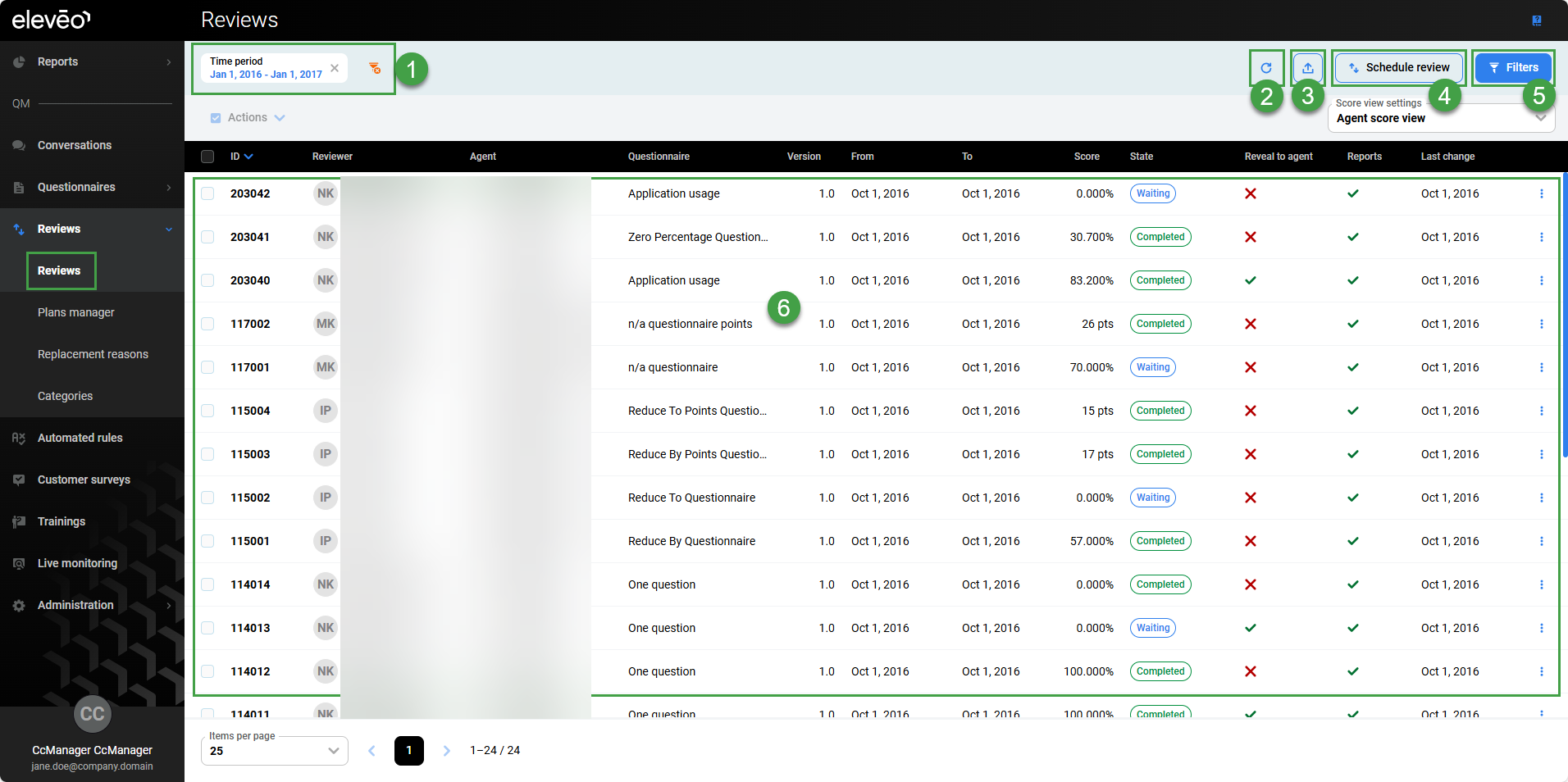
View Existing Reviews
You can view existing reviews from the Reviews screen. By default, the results display content from the last 90 days.
-
Click Filters to modify what will display. For example, you can use filters to display all reviews that used a specific Questionnaire, or for a specific Agent.
-
In this example, we are filtering by Time period.
-
Click Apply to ensure that the newly selected filters are active.
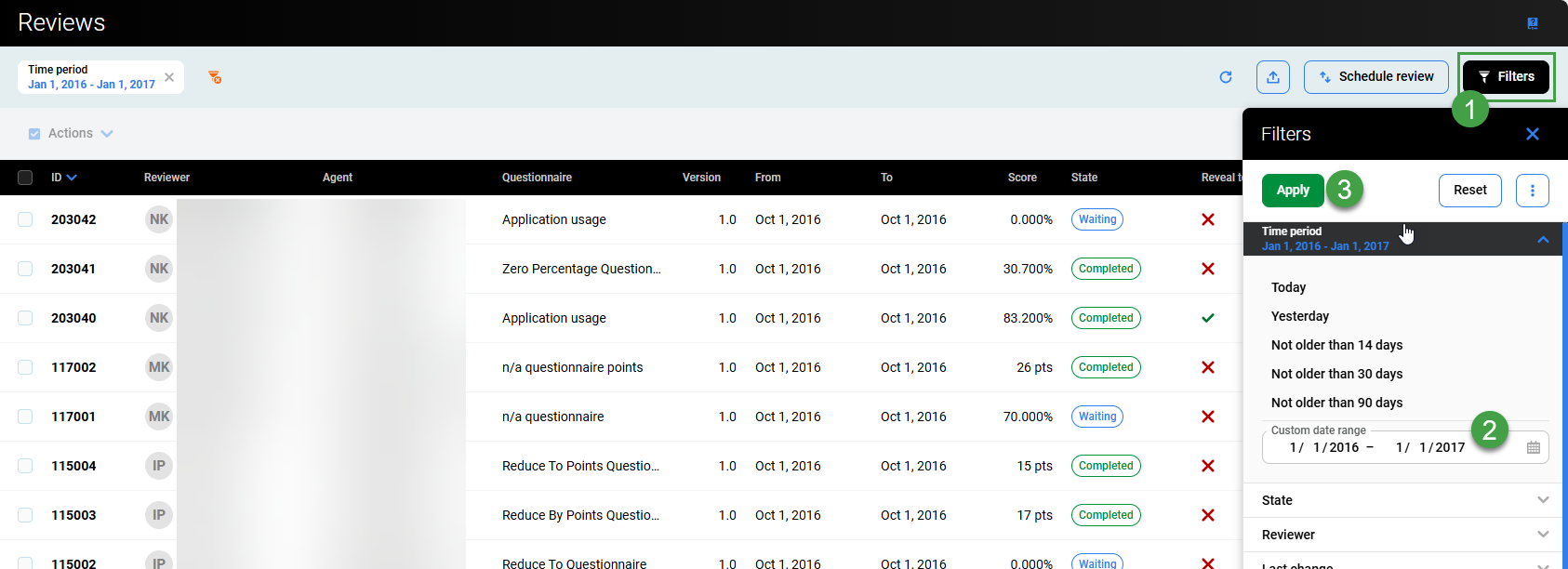
Visible columns
Key information about completed reviews is displayed on the Reviews screen.
-
ID – Review ID.
-
Reviewer – Name of the reviewer.
-
Agent – Name of the agent/user who was reviewed.
-
Questionnaire – Which questionnaire is used for the review.
-
Version – Version information for the review is listed.
-
From – Date from be included.
-
To – Date to be included.
-
Score – Final score for the review.
-
State – Status/state flags indicate if the review is Waiting to be performed, In Progress or Completed.
-
Reveal to agents – Indicates if the results will be visible to agents.
-
Reports – Indicates if the results will be included in reports.
-
Last change – Indicates when the review was last modified.
Sort the columns. Click on a column header to sort all information. Whichever column is ‘active’ for sorting is highlighted by a small blue arrow sign pointing up or down.

Agent View
Agents with access to the Reviews screen are able to view all reviews where they are assigned as ‘agent’. The score is either hidden or shown based on whether the option to "Default value for Reveal to agent" is selected in Preferences or when performing the review, or from the actions menu on the Reviews screen.
Only agents Enabled in User Management with the permission REVIEWS_AGENT_ENABLED can be reviewed.
If unlicensed, no Review be created for the agent.
Schedule/Plan a Review
It is possible to quickly create a Scheduled review. The interactive form speeds up the process and validates progress.
To schedule/plan a review:
Step 1
Click Schedule review/Add new at the top of the screen. The Schedule review pane will display.
-
Questionnaire – Select from the list of available Questionnaires.
-
Time Period – Choose the time period to include.
-
Date range – Specify the range to include for review(this option is automatically filled in by the system based on the Time period- it can be modified)
-
Repeat – Define how often the scheduled review should occur.
-
Select never to trigger this only once.
-
If your Repeat option is set to Never (by default) there are as many review instances as many combinantions of agents and reviewers. However, they will only be generated one time. If, however, you set the Repeat option to a recurring interval, you may also set the initial date for the first review to happen. Use the Review Effective Date field and its calendar to set the date. In case you've set a review repetition and you don't set the effective date, the system will inform you by marking the item in red.
-
-
Select from the other available options to create a regularly scheduled review. Custom intervals are adjusted based on your preferences on the Preferences page where you can adjust e.g. the beginning of the week, month or year. The end date can be set in the following option "End repeat".
Additional options will display-
Review effective date – Indicate when this scheduled review should be triggered for the first time. This will also impact which day of the week the schedule is triggered.
-
End repeat – Select the number of times this review should recur or choose ‘never'.
-
Name – Mandatory field. Name this regularly scheduled review for clarity.
-
-
-
Deadline – Define the deadline for when the review should be completed(optional).
-
Click the select box to Remind reviewers(s). (This option is available only if a deadline is defined). If desired, define how many days before the deadline a reminder email notification will be sent to the users email address. Enter a number in the box named Days to deadline.
-
Click Next to proceed to the next step.
or -
Generate / Save and Activate.
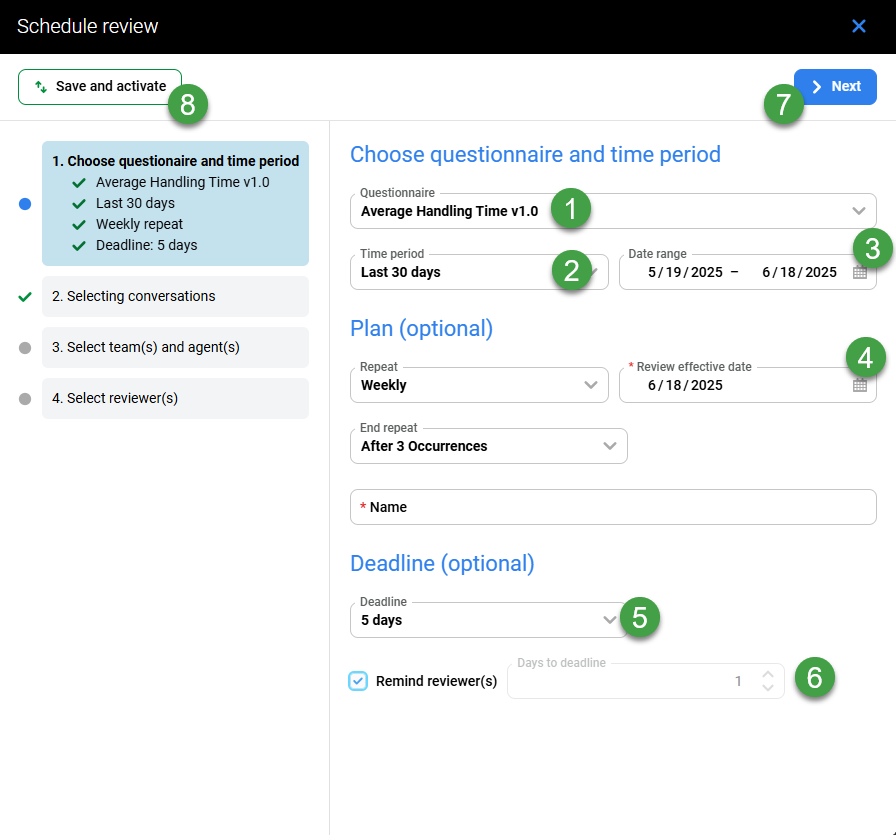
Step 2
-
Conversation – Select the conversation type to include. Select between:
-
Internal conversation – Any interaction visible in the Conversation Explorer.
-
External conversation – Any interaction stored outside of the Eleveo Suite.
-
-
Saved Filter(s) – Choose the filters to apply. Select from the available Saved Filters. If none of the available filters are suitable, go to the page Searching for Conversations in the Conversation Explorer and create a new Saved Filter, then schedule a review.
Note –-
When selecting "Random Conversations," the saved filter's criteria will influence the conversations available. However, the agent and time period are defined when creating the Scheduled review, and are not influenced by the saved filter.
-
When choosing "Specific Conversations", the saved filter is not taken into acount. Users are instead provided with default filters and the ability to apply their own criteria for selection
-
-
Quantity – Define how many conversations should be reviewed.
-
Allow replacement of the conversation – If selected, users with the required role (
REVIEWS_CONV_EDIT) will be able to change the conversation that is to be reviewed. -
For calibrations – indicate if this review should be used for calibration purposes.
-
The For Calibrations option assures that all reviewers completing reviews for the same agent(s), will receive the same set of conversations after the first reviewer clicks the Add Random Conversations button in the review form. When the For Calibrations checkbox is selected, the options to Allow Replacement of Conversations and to Add Specific Conversations in the review form are not available. The For Calibrations checkbox is not selected by default.
-
-
Click Next to proceed with the interactive builder.
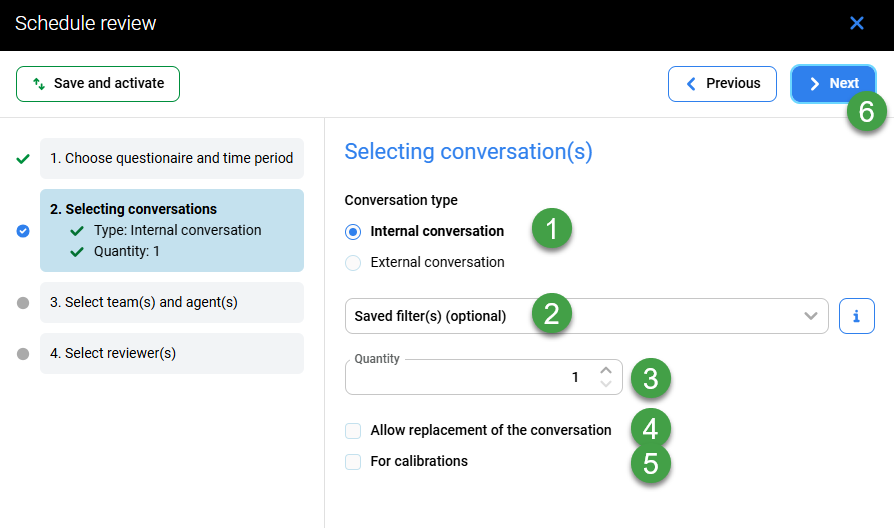
Step 3
-
Teams or agents – Search for, or Select which team or agent(s) will be included in the review. When you select the whole team, you include all agents assigned to the team at the moment the schedule is created. Agents added to the team later on (after this schedule is created) will NOT be included.
-
Toggle this switch to view only those selected, or all users and groups available.
-
Quickly assign or remove to all users/groups using the option Select all listed, or Clear
-
Click Next to proceed with the interactive builder.
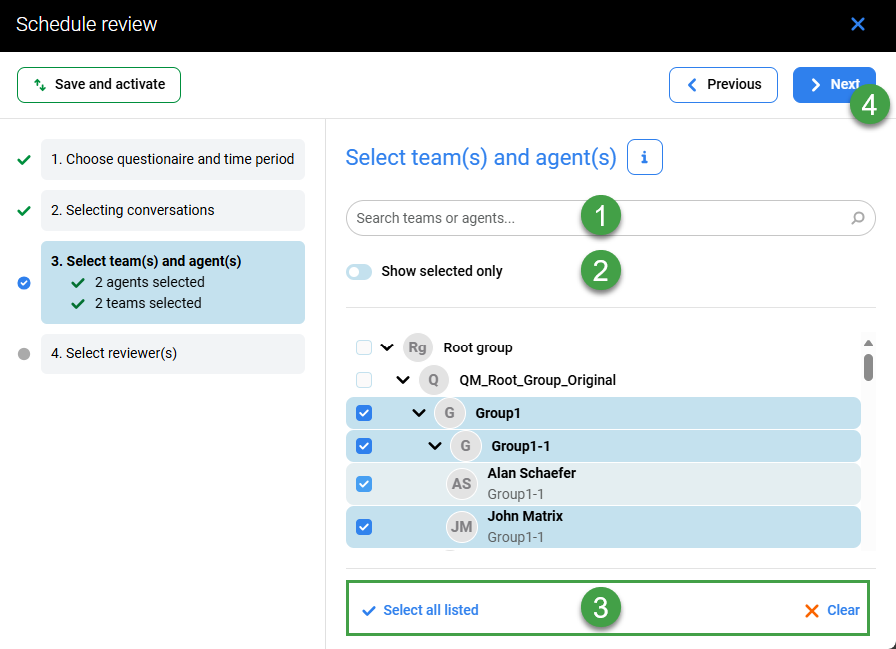
Step 4
Add reviewer(s)
Select reviewers from the list of available users.
Quickly assign or remove all users/groups using the option Select all listed, or Clear. Only reviewers permitted to evaluate all of the agents defined in the previous step are visible.
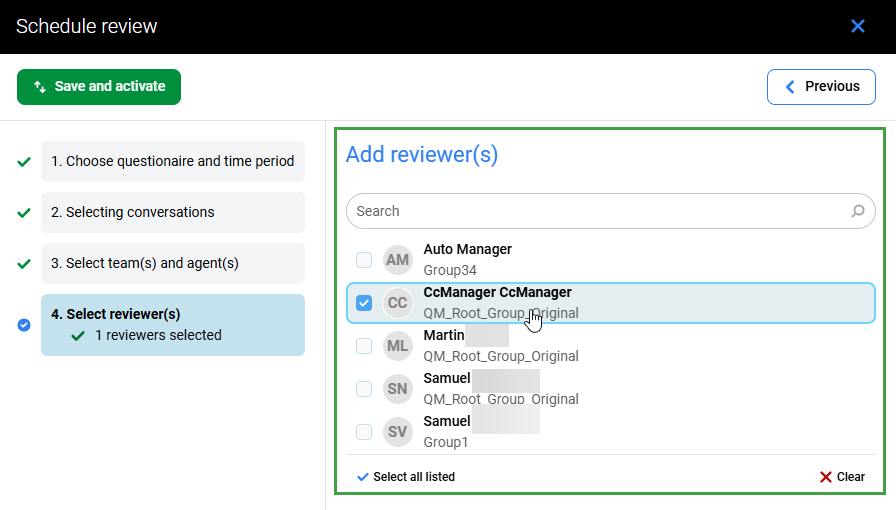
Confirmation
Click Previous to go back and make changes or Generate / Save and activate to trigger the one-time creation of review(s).
The interactive form will NOT allow you to proceed if there are any serious errors or omissions in the newly scheduled review(s). An error will display, reminding you to make corrections before proceeding.
What is the difference between “Generate” and “Save and activate”
-
Use the option Generate for a one-time review.
-
Use the option Save and activate for periodic reviews.
Reviews Screen Functionality/Options
Additional functionality is available directly from the Reviews screen.
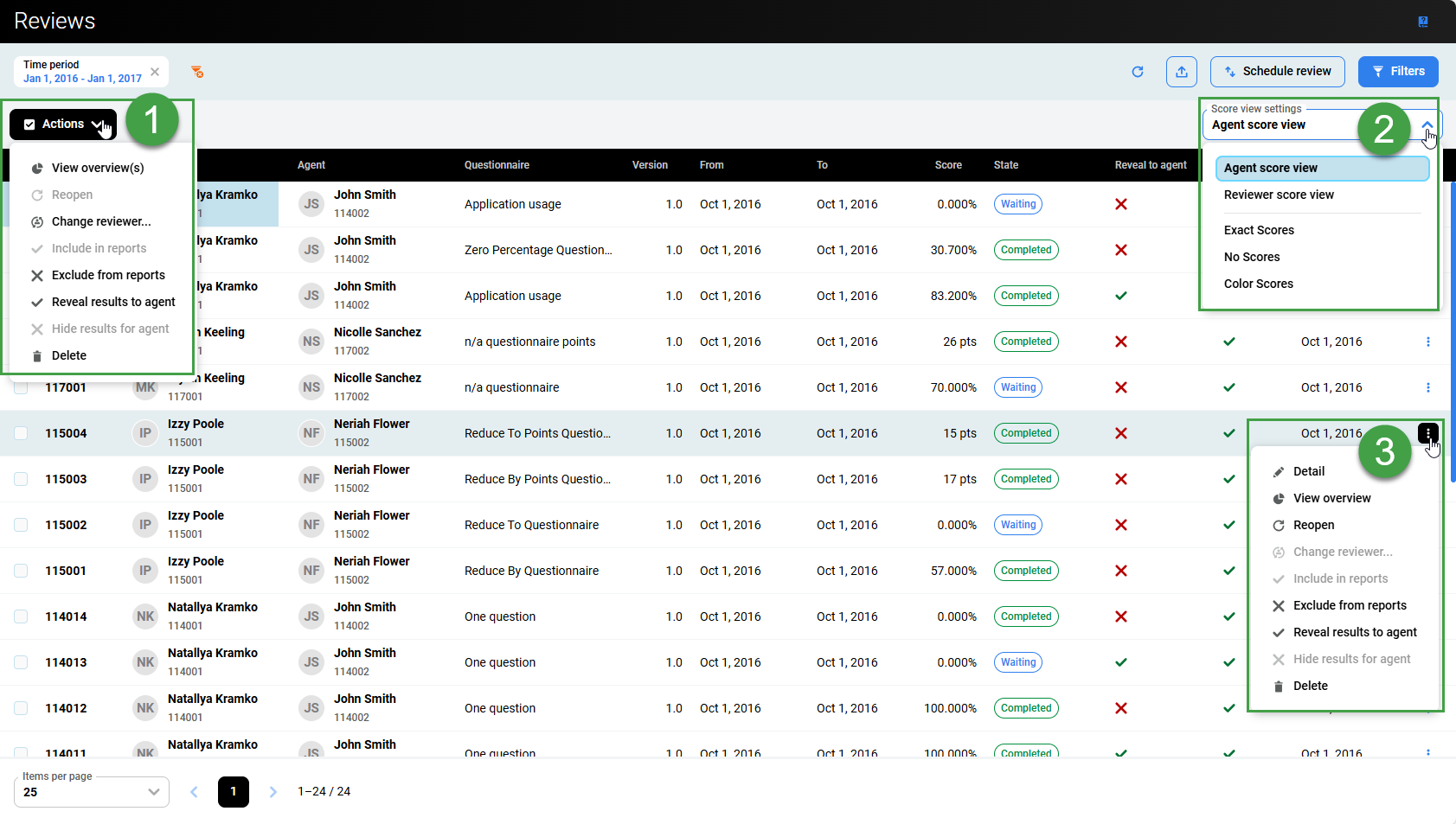
-
Actions – Select one or more items in the list to enable the Actions menu dropdown.
Actions available include:-
View Overview – Displays the Review overview screen. Toggle the option Show internal notes, to view notes. Click Print to print a hard copy of the results, or click Export to generate an
.xlsxfile for download to your local desktop.
Click Close to go back.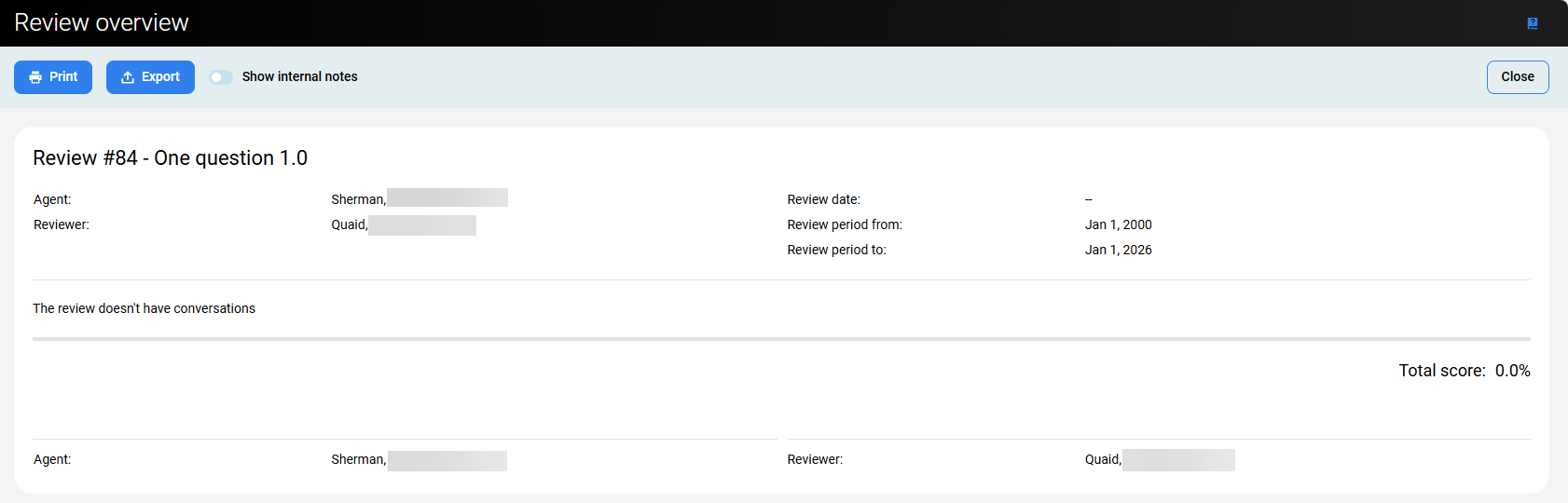
-
Reopen – Reopen a review that you personally previously completed. This function depends on two conditions – the user must have the required permissions to view (
REVIEWS_VIEW) and must have permission to reopen reviews (REVIEWS_REOPEN). -
Change reviewer – Change Reviewer from one Reviewer to another Reviewer for all the selected and unfinished reviews. You must have the
REVIEWS_EDIT_REVIEWERpermission assigned to have the Change Reviewer option available to you. Only reviewers with permissions applicable to each review will be listed.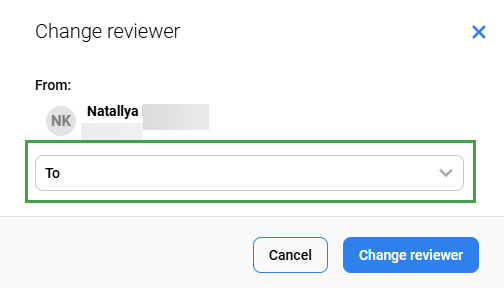
-
Include in reports – Dictates whether a review is included in the statistical reports. Regarding the compare reviewers report, all reviews are included in this report regardless of whether the check box is selected.
-
Exclude from reports – Dictates whether a review is included in the statistical reports. Regarding the compare reviewers report, all reviews are included in this report regardless of whether the check box is selected.
-
Reveal results to agent – Permits agents to review the results. Once the Reveal results to agent option is selected, the Agent will be able to view the review; including questions and answers but not the overall nor partial score. Even if the review has not yet been completed, or is ongoing!
-
Hide results for agent – Hides the results from the agent. The Agent will not be able to view the results and submit feedback from the Reviews screen.
-
Delete – Delete reviews will remove the selected entries (requires the role
REVIEWS_REMOVE) .
-
-
Score view settings – reorders or changes what is displayed on the screen.
Change How The Score Is RepresentedYou may choose from any of the available scoring tiers(users/agents with the role
REVIEWS_SELF_VIEWwill not see this option). Your selection will be reflected within the Score column on the Reviews screen.Actions available include:
-
Agent score view – Select this option to enable the Show To Agent questionnaire option.
-
Reviewer score view – Select this option to enable the Scoring Tier defined for the Show to Reviewer questionnaire option.
-
Exact Scores – Exact score number, including decimal places, shown as a percentage.
-
No Scores – Select this option to hide the scores.
-
Color Scores – Select this option to hide results and use Color scores instead. The score will be replaced by a colored dot representing the score. These colors can be modified from the page Scoring Tiers.
Review Score can be represented in various ways if the Scoring System is set to Percent (default), as described on the page Adding a New Questionnaire. You can modify the score representation on the Scoring Tiers page if you have the permission
SCORING_TIERS_MANAGE(see the Quality Management Roles page for further information on permissions). -
-
Three dots/More actions menu – To view additional options for individual items, click the three dots icon to the right of the item.
Actions available include:-
Detail – View the Review form for the particular item.
-
View overview – View the Review overview for the specific item. Described below in this article
-
Reopen – Reopen a review that you personally previously completed. This function depends on two conditions – the user must have the required permissions to view (
REVIEWS_VIEW) and must have permission to reopen reviews (REVIEWS_REOPEN). -
Change reviewer – Change Reviewer from one Reviewer to another Reviewer for all the selected and unfinished reviews. You must have the
REVIEWS_EDIT_REVIEWERpermission assigned to have the Change Reviewer option available to you. Only reviewers with permissions applicable to each review will be listed. -
Include in reports – Dictates whether a review is included in the statistical reports. Regarding the compare reviewers report, all reviews are included in this report regardless of whether the check box is selected.
-
Exclude from reports – Dictates whether a review is included in the statistical reports. Regarding the compare reviewers report, all reviews are included in this report regardless of whether the check box is selected.
-
Reveal results to agent – Permits agents to review the results. Once the Reveal results to agent option is selected, the Agent will be able to view the results and submit feedback from the Reviews screen. Even if the review has not yet been completed, or is ongoing!
-
Hide results for agent – Hides the results from the agent. The Agent will not be able to view the results and submit feedback from the Reviews screen.
-
Delete – Delete reviews will remove the selected entries.
-
Deleting Reviews
Only users with the permission REVIEWS_REMOVE have the right to delete reviews. Users without the required permission will not be able to delete reviews.
Include/Exclude Reviews from Reports
It is possible to exclude reviews from reports. Use filters to narrow the list of reviews before choosing to exclude them.
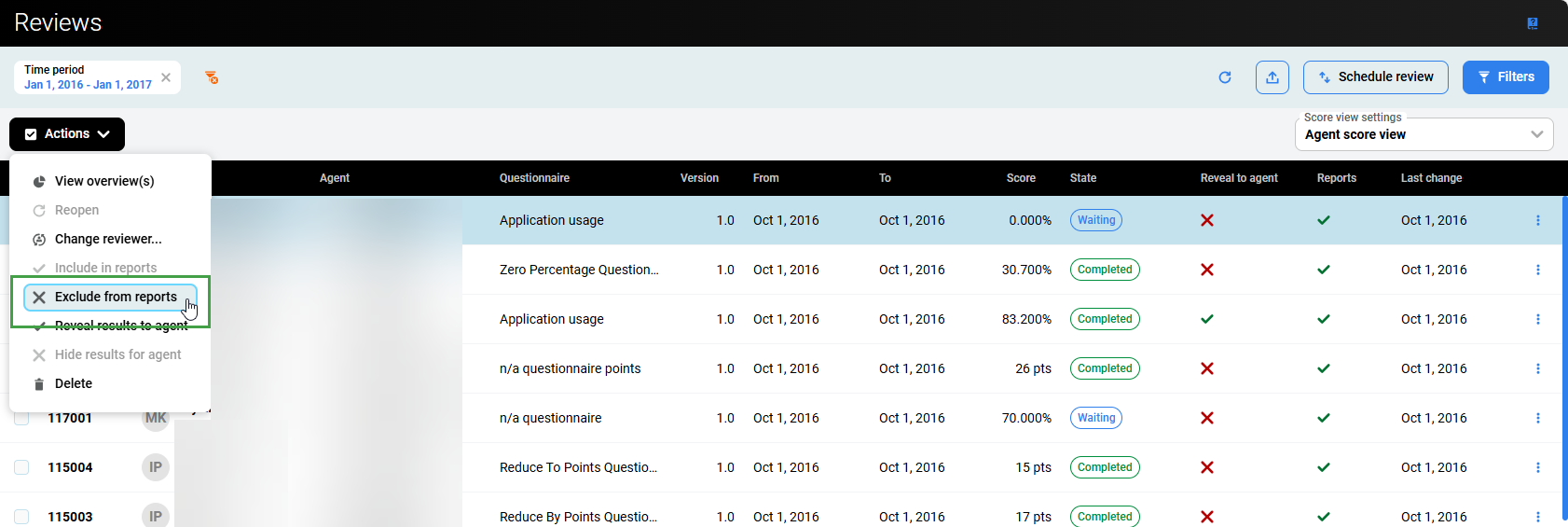
To exclude reviews from reports:
-
Optionally, apply a Search filter.
-
Select one or more items.
-
Click on the Actions (or the three dots menu) dropdown menu.
-
Click on the Include in/Exclude from Reports option.
NOTE
By default, all reviews are included in reports. This means that the reviews are used in Quality Management's built-in reports.
Viewing Completed Reviews
After the review is completed, use the Review Form page to see detailed information about the review. Go to the Reviews screen, then click the completed review or select the box next to the review name and click Detail.
The Review Form screen will open and display the results of the review:
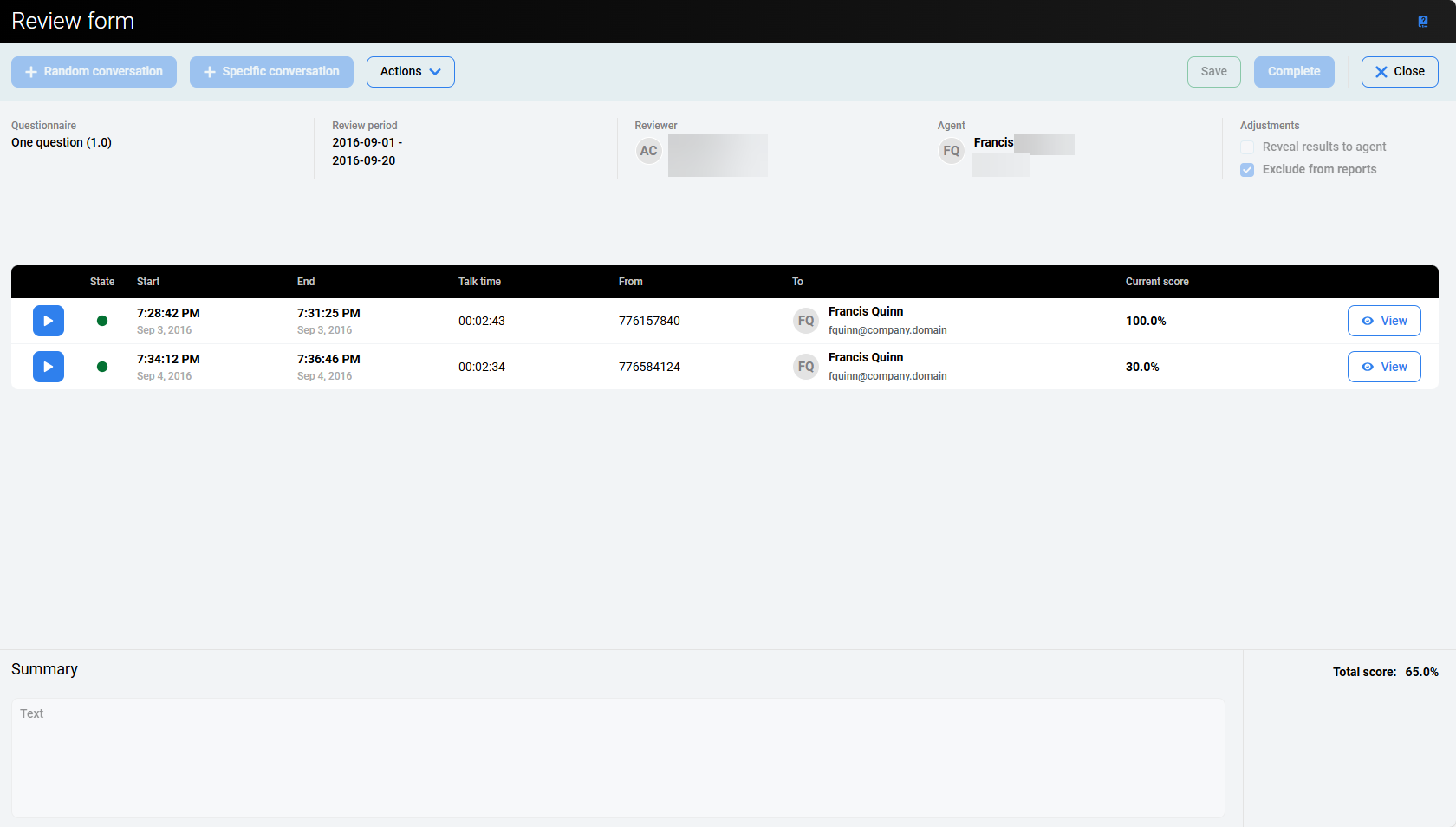
Key Information available on this page are the Current Scores for sub-reviews and the Total Score. Click the View button to view the Grading Form for the individual items.
Review Overview
To access the Review Overview screen click on Actions to view the dropdown list. Then select View Overviews.
The Review overview screen displays the printable/exportable results.
Toggle the option Show internal notes, to view notes.
Click Print to print a hard copy of the results, or click Export to generate an .xlsx file for download to your local desktop.
Click Close to go back.
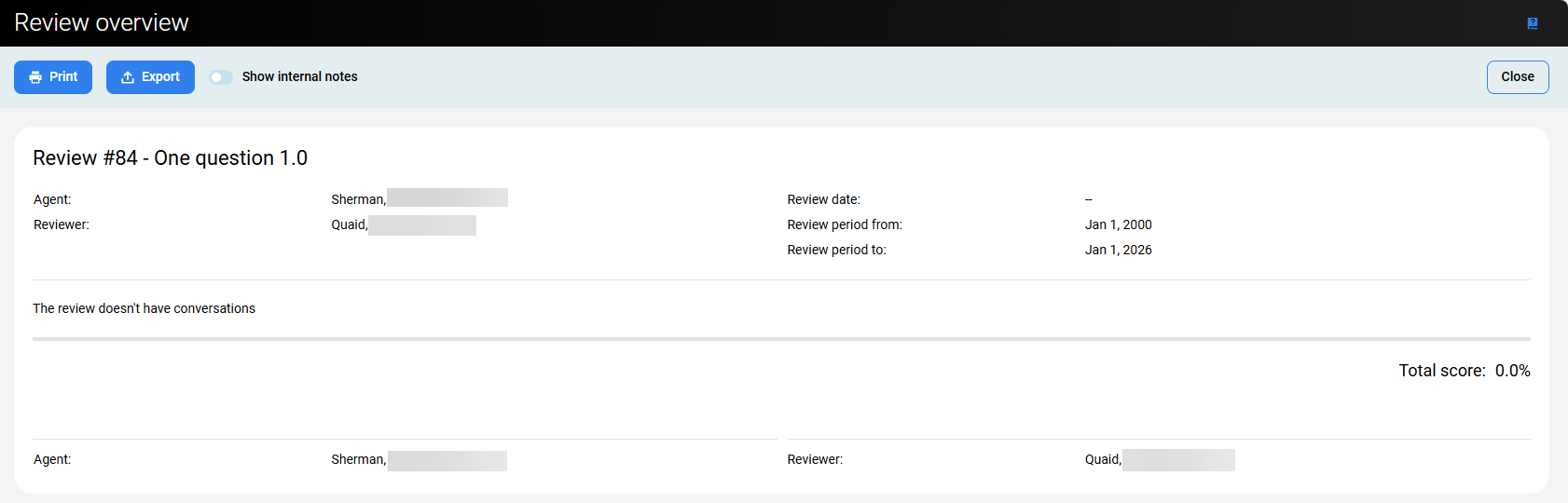
Review Form
Grading Form – Reviewing a Call
Exporting Reviews
To export reviews, click the Export button in the top right corner of the Reviews screen.
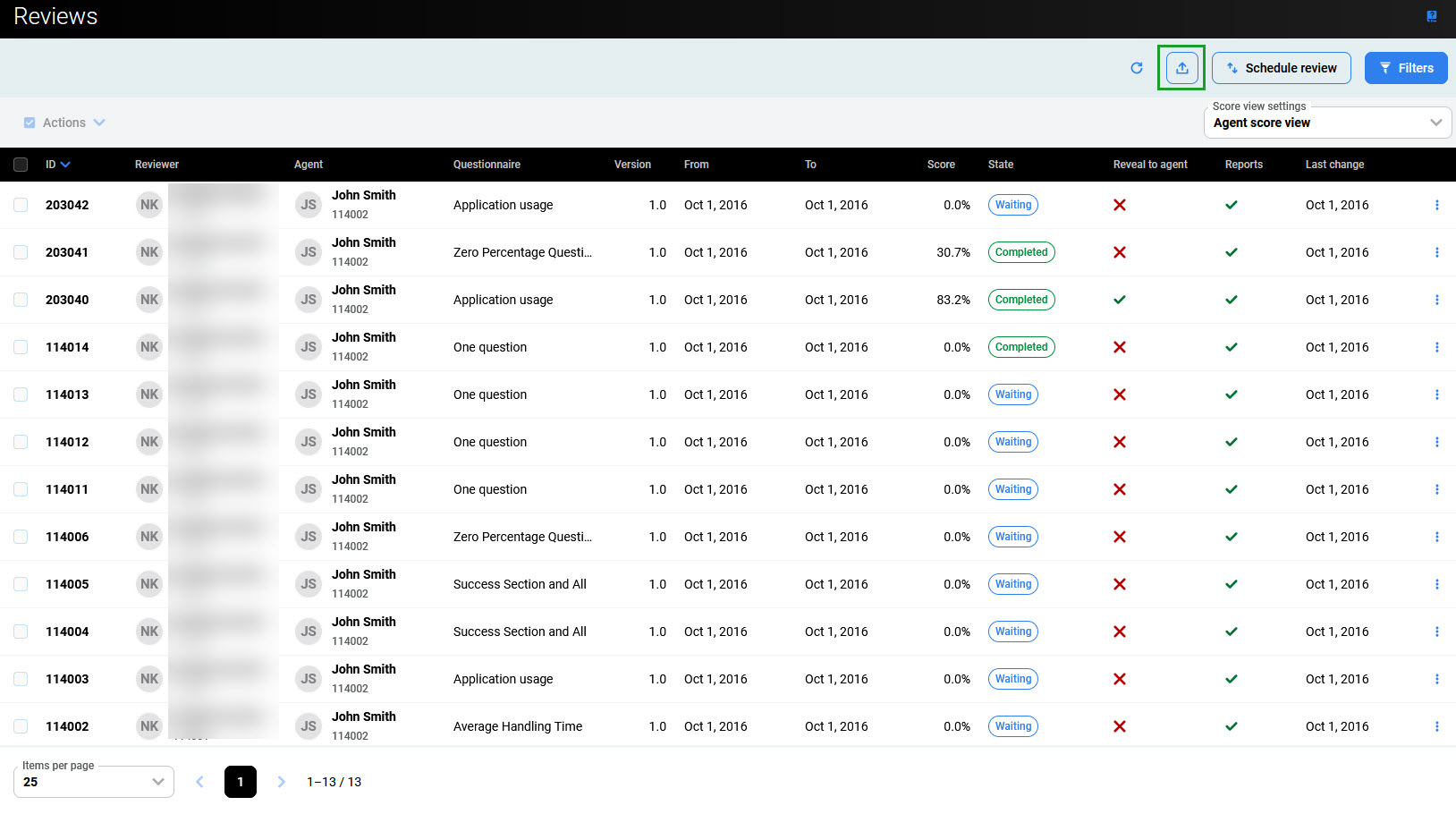
The export pane will open. It will display the number of active filters that are currently applied and the resulting number of items available to export.
Select the option to Include conversation custom data. Additional Custom data can be selected for export.
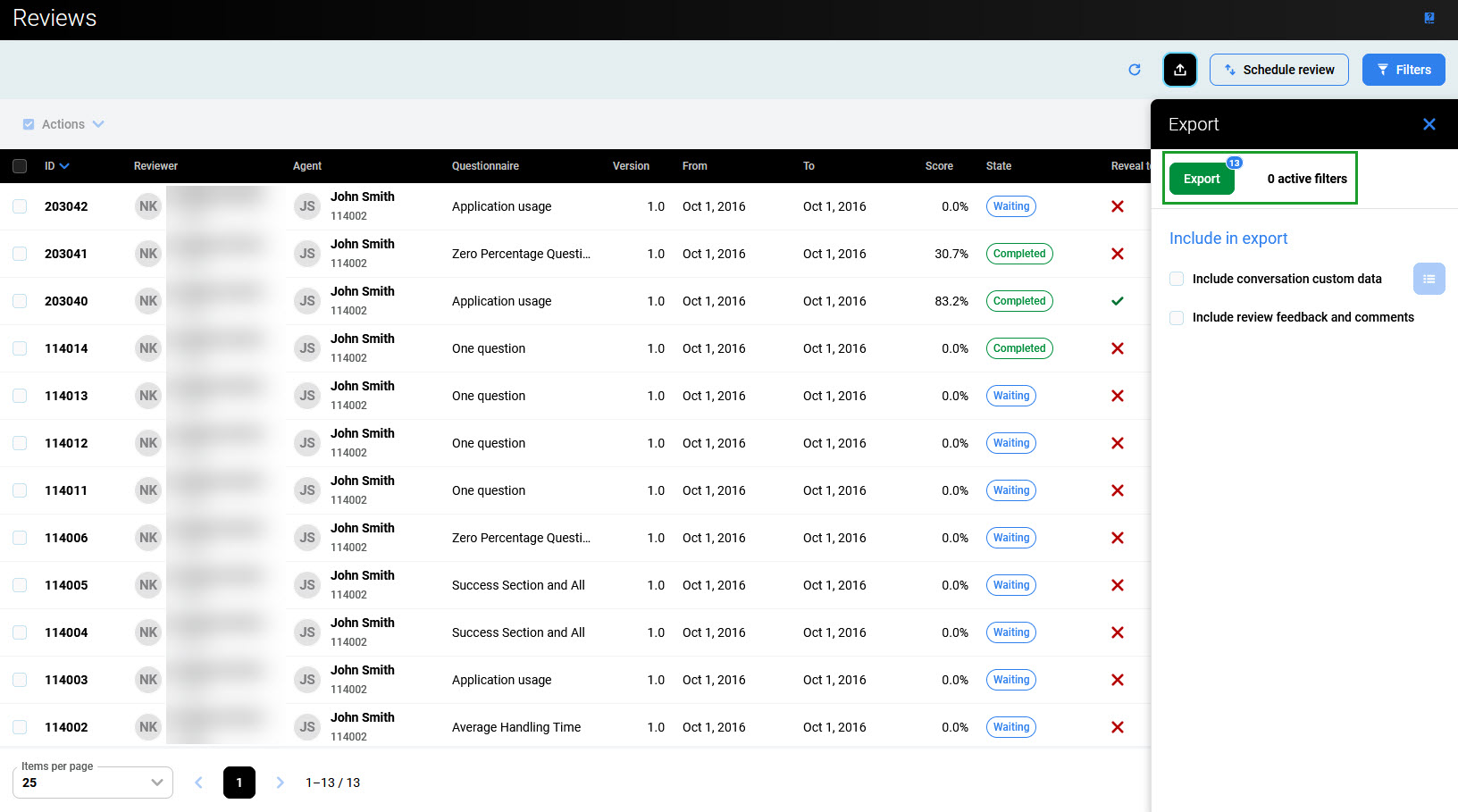
Click Export to export the list of reviews' details in the xlsx file.
To export only specific review(s), click the Filters button and apply filters as described below. Additionally, use checkboxes to select which reviews need to be exported. Then re-export the desired content.
Applying Filters
Use Filters to limit what is displayed on the screen or locate a specific review. Depending on your assigned permissions, you can view the reviews of an entire team or agent group. For more information on permissions, see the section on Quality Management Roles.
To filter the results, click the Filters button in the top right corner of the screen. The Filters pane will open.
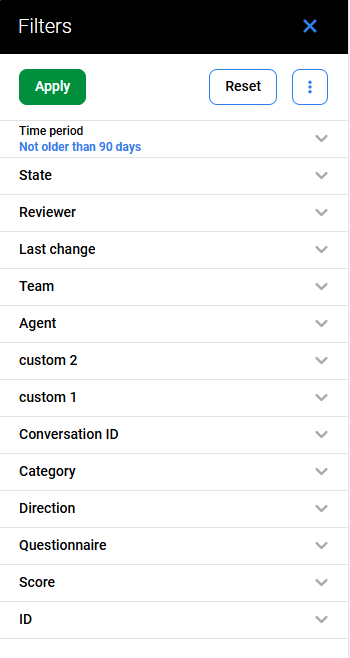
To search for a particular review, use one of the following fields(additional options may be available based on your deployment):
-
Time period – Select a preset date period (for example, Today, Last 14 days, …) or provide a custom date range.
-
State – Select a state: Awaiting review, In progress, Completed.
-
Reviewer – Select the reviewer
-
Last change – Define the range to include for recent changes. (Options include: Today, Yesterday, Not older than 14 days etc.)
-
Team – Select a team for which the reviews were planned.
-
Agent – Select the agent being reviewed
-
Custom field – Customized labels configured in Preferences will be visible here. By defualt "Mail Tracking Number" or "Ticket Number" are visible.
-
Custom field – Customized labels configured in Preferences will be visible here. By defualt "Mail Tracking Number" or "Ticket Number" are visible.
-
Conversation ID – Filter by a specific ID
-
Category – Filter by a category/type of call. Options available are dependent on the configuration of Categories)
-
Direction – Limit the search to a defined type of call. (Inbound, outbound, internal, unknown etc.)
-
Questionnaire – Select a questionnaire that has been used(selectable from the list of available questionnaires).
-
Score – Provide a specific range of scores (in points or percentages).
-
ID – Select the specific IDs of a Review (provide From and To ID numbers).
Then click Apply to apply the filter, or Reset to clear the search fields.
Alternatively, click the More options icon (three dots) to display the possibilities:
-
Reset filters to default – set all search fields to their default values,
-
Reset all filters – clears all the search fields.
Trainers Tips
It is possible to create reviews based on other interactions that are not conversations. Use the workaround below to perform a review on an interaction not visible in the Eleveo system (a physical form, fax or email in a separate system).
Go to the Review Screen.
-
Create a schedule
-
Select Questionnaire
-
Time period – select anything
-
Select an agent (or agents) to review
-
Enter a reviewer
-
Conversation Type: select External conversation
-
Enter quantity
-
Click “schedule review.”
The reviewer should now see a review that needs to be completed on the review tab.
When you click “Add Random Conversation,” the review option will be available, but it will not have a conversation associated with it.