Only agents Enabled in User Management with the permission REVIEWS_AGENT_ENABLED can be reviewed.
Using the Review Form
The Review Form shows the list of all sub-reviews and conversations. Here, you can add specific conversations, random conversations and review, replace, and remove conversations after listening to them.
How to access the Review form?
From the list of reviews on the Reviews screen click on a review with the State of Awaiting Review or In Progress.
The Review Form opens.
What is displayed, and who has access?
The Review Form displays the review with any associated conversation if one was previously selected. In the case that multiple call segments are available for a conversation you can see and playback the connected segments. A review of connected segments is not possible.
Typically, reviewers must use one of the buttons the add a conversation for review. These buttons are enabled only if these privileges were granted when the review was created (see the Creating New Reviews page).
Understanding the Review Form
The Review form contains several sections/components:
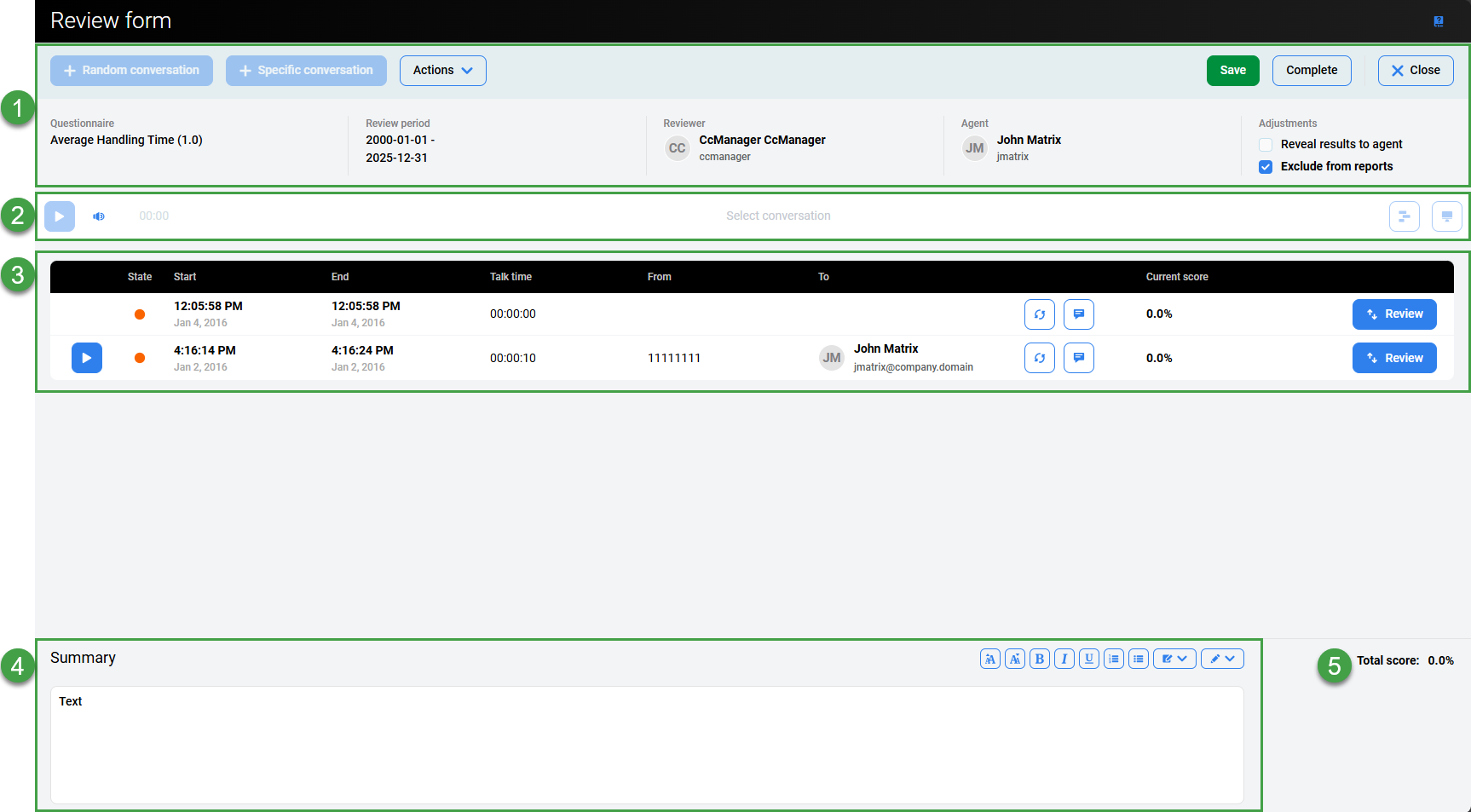
1. Header Section
The following options are available at the top of the screen:
-
Random Conversation – Click Random Conversations if you want Quality Management to select the conversation. If no conversations are found, a warning message will display. Only available if the Review was created from the Review Scheduler.
-
Specific Conversation – Click Specific Conversations to select a particular interaction. See the Adding a Specific Conversation section for further details.
These options are only enabled if the option to Allow replacement of the conversation was enabled when creating/scheduling the review. Only available if the Review was created from the Review Scheduler.
If enabled it is possible to:-
Replace the media record.
-
-
Actions:
-
Send Feedback allows reviewers to send feedback to the reviewed agent. In order to send feedback the review must be in the state of “In Progress” or “Completed”. If multiple conversations (sub-reviews) are included in the Review Form then all feedback (things to improve, things to maintain) will be sorted from newest to oldest (in the same order as displayed within the Review Form).
-
Feedback History allows you to analyze and export all feedback that was created by different reviewers in the past for each agent. This feature provides reviewers with detailed information about an agent's review history. It can be printed or exported with or without internal notes. Click Feedback History to view and export feedback from earlier reviews for the same agent. It is possible to print or export previous feedback with or without internal notes. The comments/notes that you add during the review process, including applied formatting, will also be displayed on the review report. By default, the internal notes are visible to the review author or the delegated user as well as to any user with permission to review a group belonging to the same hierarchy. This can be restricted to show only to the review author and the delegated user on the Preferences page.

-
Overview – Displays the Review overview screen. Toggle the option Show internal notes, to view notes. Click Print to print a hard copy of the results, or click Export to generate an
xlsxfile for download to your local desktop.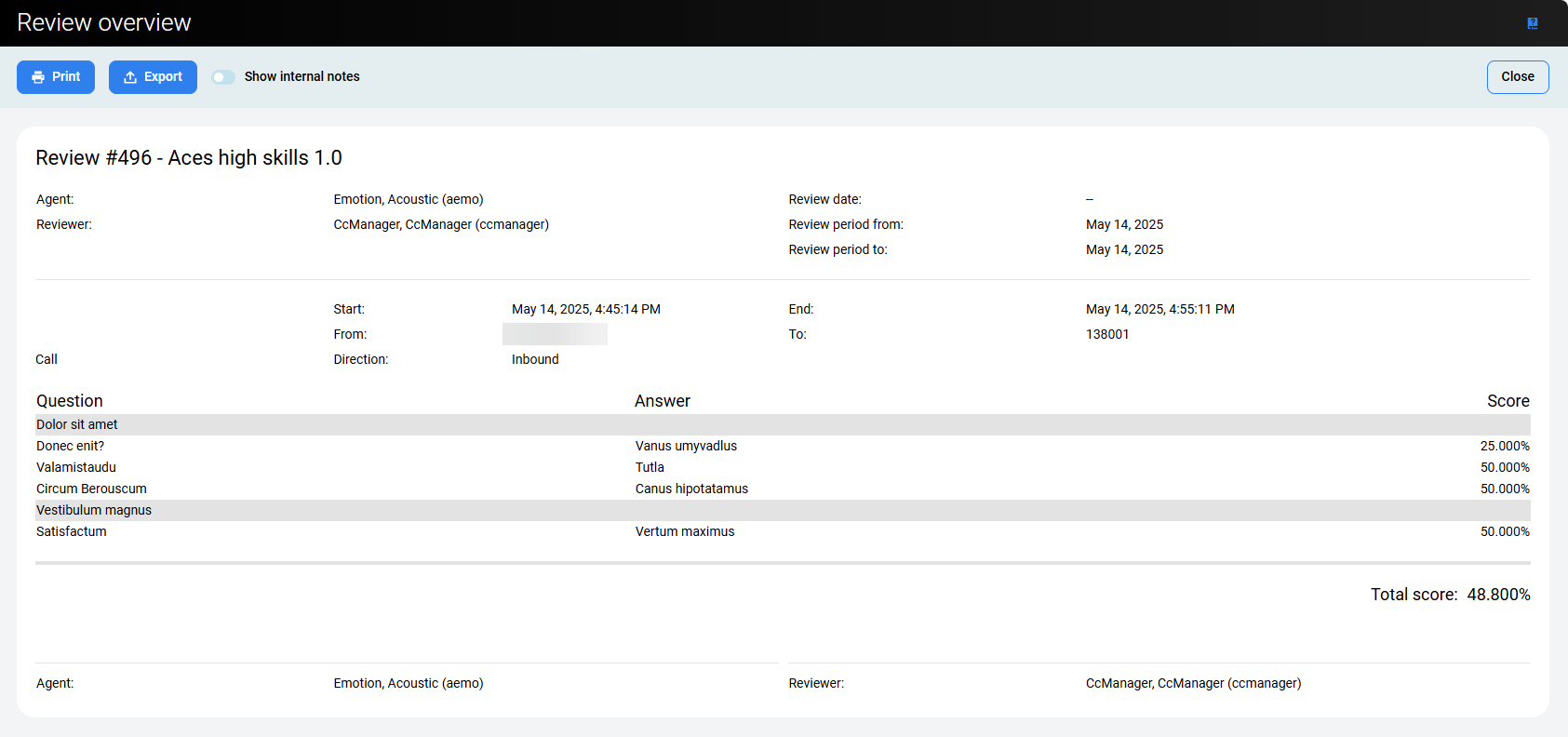
-
-
Save – Click Save at the top of the grading form to keep all modifications made within the form fields. The current grading session will be saved and can be further edited later.
-
Complete – Click Complete to close the completed Review Form.
-
Close – Click Close to close the grading form.
-
A dialog may appear. This alert informs you that parts of the form have been left incomplete (for example, no feedback was added, or a required answer is missing). However, you can still save your progress and close the form.
-
-
Questionnaire – Name of the questionnaire used for this review
-
Review Period – Indicates the time period used for the Review.
-
Reviewer – Name of the user who completed the review.
-
Agent – Name of the agent whose conversation was reviewed.
-
Adjustments:
-
Reveal results to agent – This check box allows the agent to view their results.
-
Exclude from reports – Dictates whether a review is included in the statistical reports. Regarding the compare reviewers report, all reviews are included in this report regardless of whether the check box is selected.
-
Quality Management selects only conversations that have not been reviewed yet when applying the Add Random Conversations feature in reviews that have not yet been completed. In addition, the Add Specific Conversations button used for adding conversations that meet specific criteria is unavailable when planning group reviews.
The time displayed in the output corresponds to the timezone of the current user. Not necessarily the server timezone.
2. Player
Playback – Click Play to play the call or video within the Player.
The interaction player can be expanded to display all available channels / or media that is available.
The Interaction Player and Its Functionality
The various parties in the conversation are displayed below the primary waveform separately. Click on the waveform button to view or hide the individual segments. Each individual waveform is color-coded: green for customers, blue for agents (if the ID or DN for the specific agent is available to be paired with the conversation or segment).
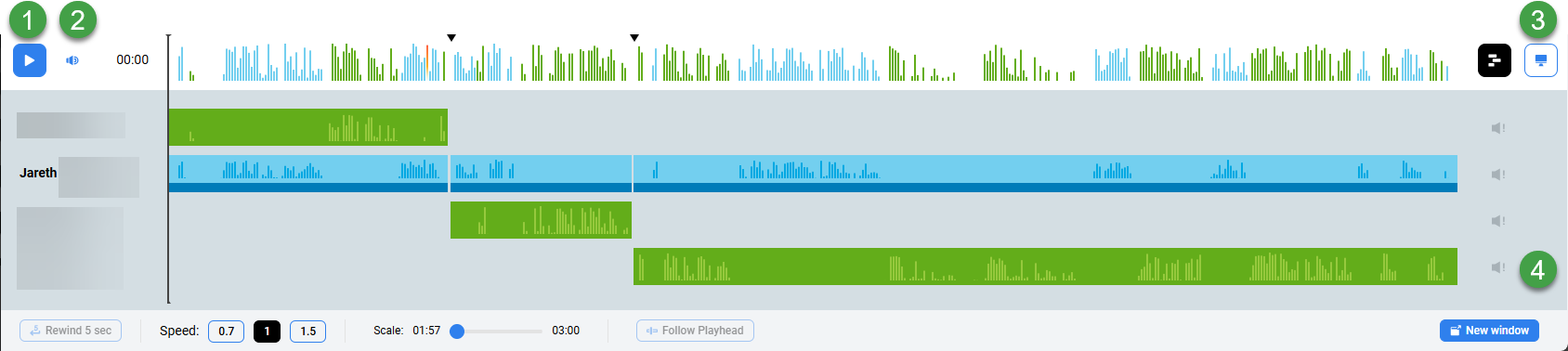
-
Click the Play or Pause button to control the conversation playback(long recordings may take some time to load before they are playable).
-
Hover over the volume icon and click to adjust the audio volume or click the speaker icon to mute the sound.
-
If media files are present, the following options may be visible:
-
Screen Recording – If the conversation you are playing contains a screen recording (record will be marked with the Screen button). Click on the button to open the playback window. If no screen recording is available, the button is greyed out.
During playback, the button will be highlighted. Screen recordings are not loaded until you expand the playback window. Audio can be played back at any time.
-
Video Recording – If the conversation you are playing contains a video recording (record will be marked with the Video recording button). Click on the button to open the playback window. If no video recording is available the button is greyed out.
-
-
The scroll bar (on the right-hand side) is only visible in the case that there are more than four media streams.
Note: When video is attached to recordings, the conversation will play from the beginning to the end without the ability to skip throughout the recording (seeking is not supported for video and conference video recordings). This is due to the way encryption and decryption work on the server side in this version.
3. List of Sub-Reviews
Visible columns – The following information/options related to the conversation for review are available:
-
Play icon – Allows playback of the conversation.
-
State – Status/state flags indicate if the review is Waiting to be performed, In Progress or Completed.
-
State time / End time – Indicate when the conversation occurred.
-
Talk time – Indicates the length of the call
-
From/To – Provides information about the calling party.
-
Notes– If any notes/comments are available, they can be viewed conveniently from this screen.
-
Current score – The current score for this particular sub-item is displayed.
-
Review or View button – The options take you to the Grading form to view or complete the review.
If no existing conversations are specified when the review is created, the new review will not contain any conversations.
4. Summary
-
Summary – Contains notes for the review.
The content of the field can be copied for use elsewhere. In order to copy the text it is necessary to first right-click inside the field. Select and then copy the text using CTRL+C.
5. Total score
The final total for all sub-reviews is displayed at the bottom of the Reviews Form. This is also displayed on the Reviews screen.
Add Notes
You may also wish to associate a note or comment with a conversation by clicking on the Note icon.
A dialog will open. You can add an additional comment or observation related to the conversation. Notes are editable and visible only while the sub-review is in progress. Once the review is complete the note is no longer visible on the form.
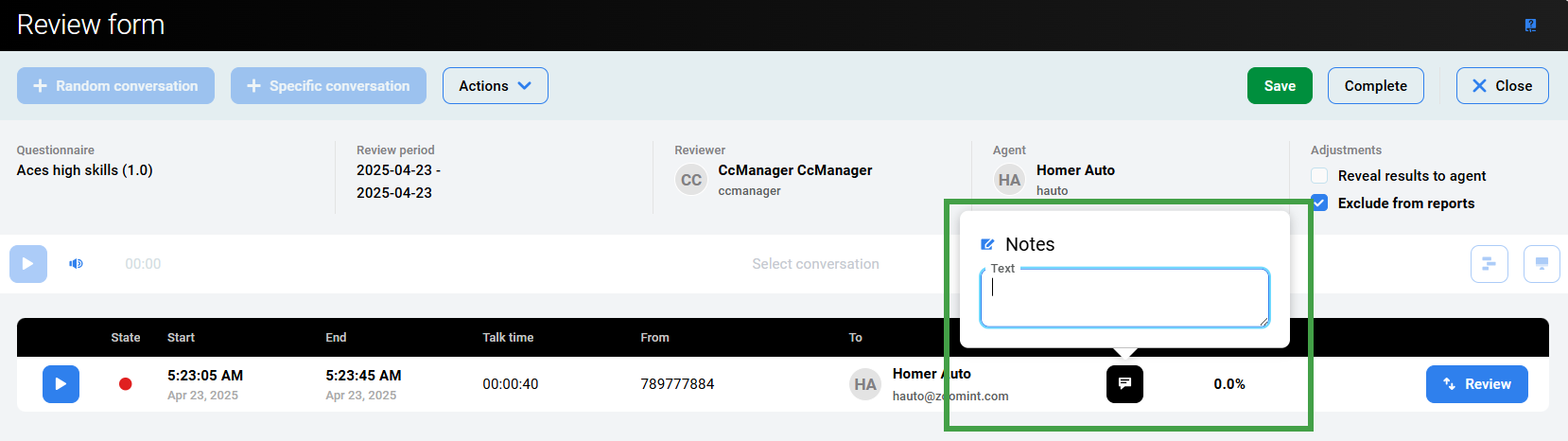
Adding a Specific Conversation
Quality Management allows you to add specific conversations to reviews. The Specific Conversations button in the Review Form provides a useful and easy method for uploading a specific conversation to the review.
The option to add Specific Conversation is available only when the review has been created using the Review Scheduler and the user has adequate permissions(REVIEWS_CONV_ADD).
If the current user does not have adequate permissions an error message will display "You don´t have permission to view this page".
To add specific conversations from the Review Form, go to Reviews, click on a specific review, and click the Specific Conversations button.

A list of available conversations will display. Search for conversations the same way as you do when using the Searching for Conversations on the Conversation Explorer.
Click one on a conversation to select it, double-click to open the details pane and playback the available recording in the Interaction Player.
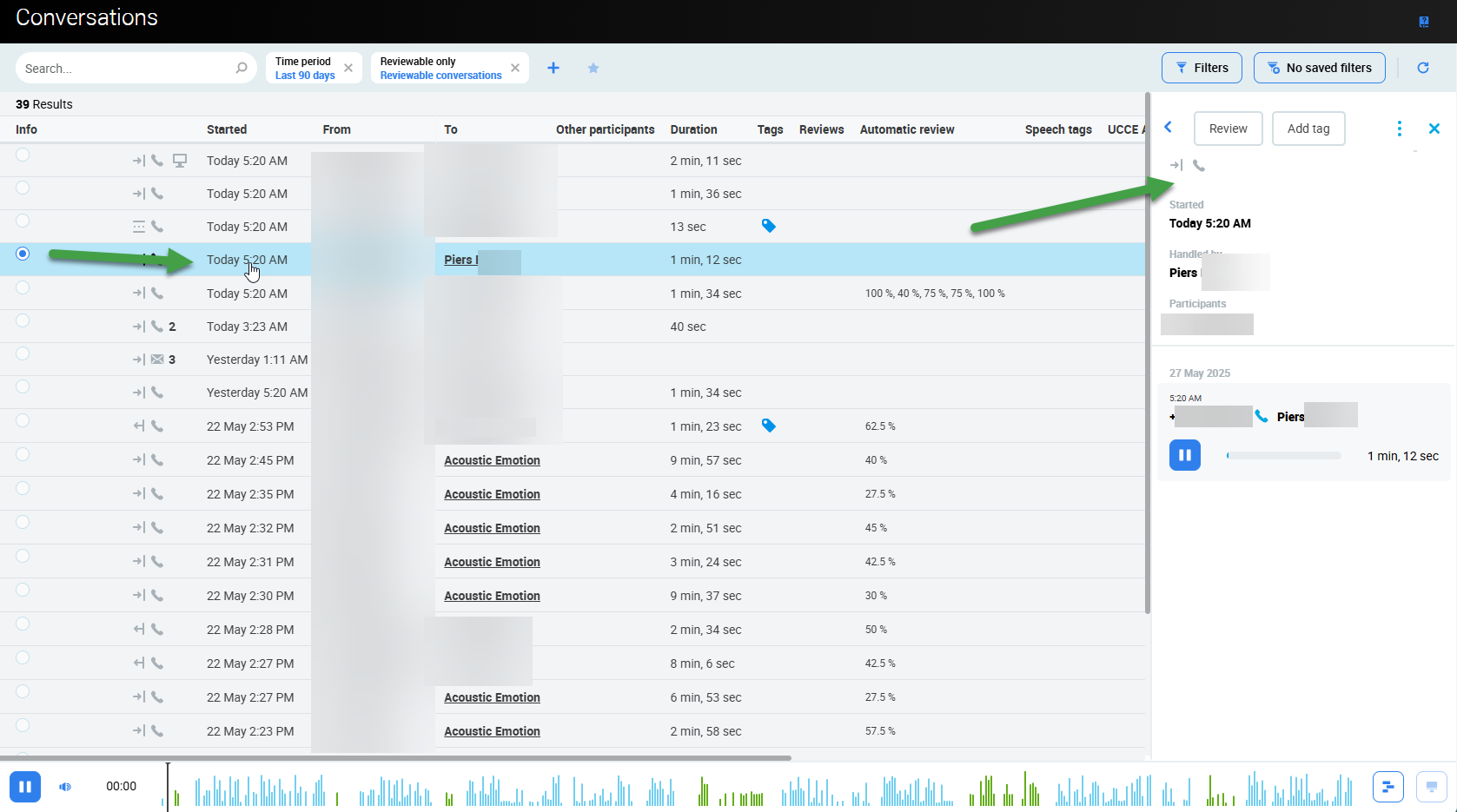
Once you find the conversation you need for the review.
-
Select one or more
-
Click Select Conversation to confirm your selection and return to the Review Form page.
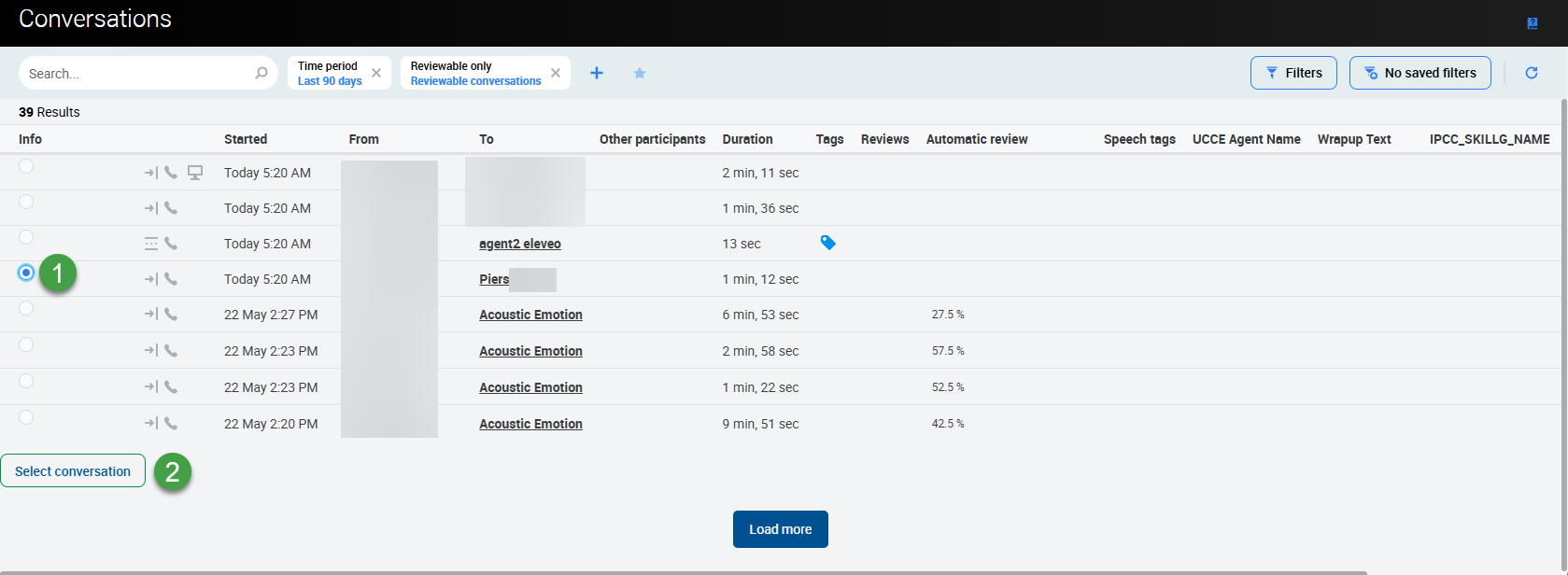
NOTE
If only the minimum number of the set conversation has been added, you can't delete any conversations until more of that type have been added.
The option to Add Specific Conversation is available only when the review has been created using the Review Scheduler.
Add Random Conversations for Review
The feature is available only for the reviews planned via the Plan Manager.
When contact centers have a long-term quality monitoring process they select calls for reviews based on random selection within parameters that are established in their search processes (for example, calls must be of a certain length).
The reason for making random call selections is to reduce bias in the process. When a call is selected randomly reviewers can't select a good call to present an agent in a favorable light and can't select a bad call to do the opposite. Thus, random call selection enhances the impartiality of the quality process, thereby increasing the trust and reliance of agents and management. If the agents themselves do not believe in the quality process it becomes difficult to influence their behavior and improve results.
The Add Random Conversation process requires further preparation of Sub-criteria. For detailed information see the section on specifying how to select conversations on the Plan Manager page.
To add random conversations to a review, go to the Review Form and click the Add Random Conversations button.

Replacing a Conversation in a Review
If the reviewers are dissatisfied with a random conversation that appears in the review, they can replace the particular conversation by using the Replace button located within the Review Form.
Replacing or Deleting Conversations
Replacing a conversation does not affect the order of conversations within the Review Form.
-
Click the replace icon to replace conversations that are available for review. This option is only available if the Allow Call Replacement option was enabled when the review was created.
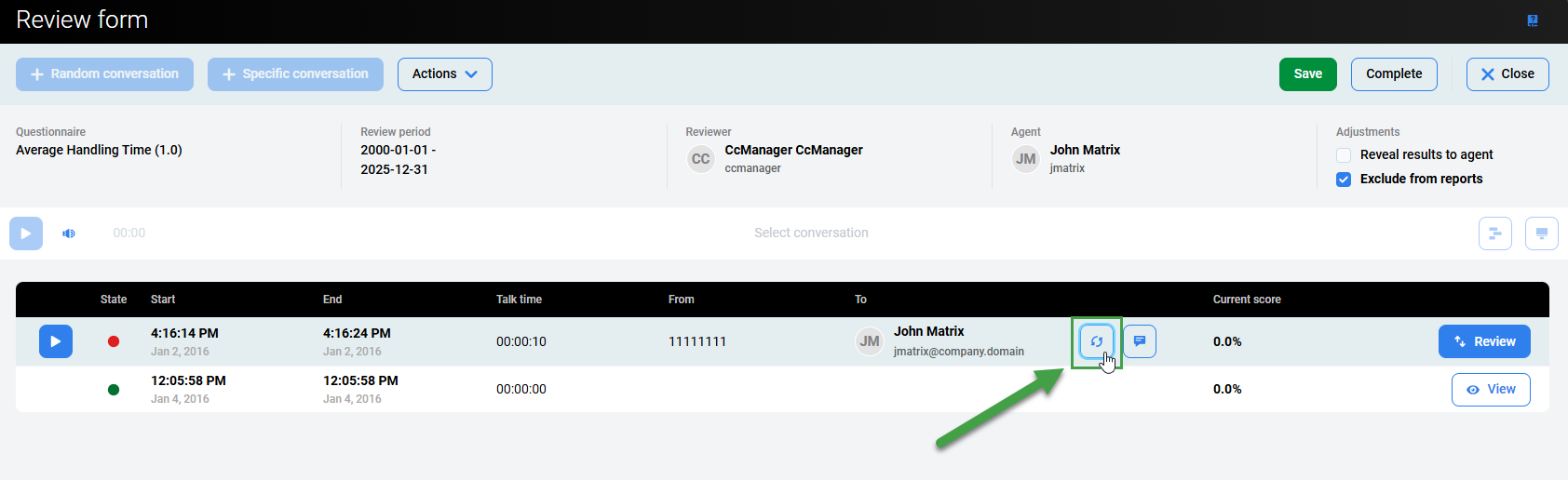
-
The Replace Conversation window appears and provides four default replacement options:
-
No customer contact
-
Playback Quality
-
Interaction Relevance
-
Interaction Unavailable
Users may also enter their own reasons. Either in the Replace Conversation dialog window or directly within the Replacement Reasons tab.
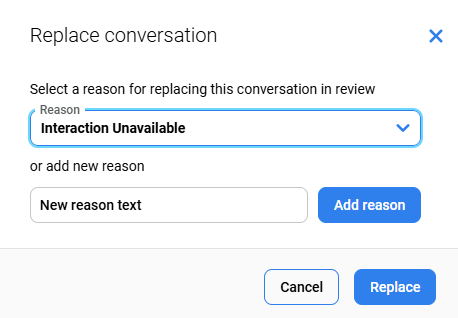
-
-
The conversation will be replaced.
You may also delete a conversation but the delete button is only available if someone has introduced a conversation into the review in addition to those provided using the "Add Random Conversations" button.
The same dialog window appears in the case that you choose to delete the conversation. (It is only possible to delete conversations if more conversations have been added to the review than the number required for the review.) If it is possible to delete a conversation a warning asks users to: "Reason for removing this conversation from review:"
Quickly Add a New Replacement Reason
To add a reason in the Replace Conversation dialog window:
-
Type the name of the reason directly in the text field.
-
Click Add Reason to add a new reason for the replacement.
-
Click Replace.
The conversation will be updated and the new Replacement reason will be saved and visible on the Replacement Reasons screen.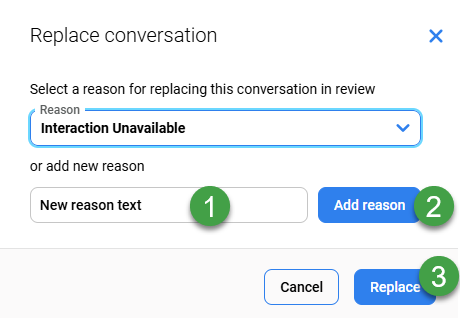
Completing a Review
Once the media records have been fully graded, the reviewer must complete the review using the Complete tab in the right-hand corner of the Review Form. If all media questionnaires have been fully answered, Quality Management marks the review as complete by assigning it the Completed status in the Reviews. A warning message will indicate that it is not possible to edit the review once it is closed(it is still possible to reopen the review).
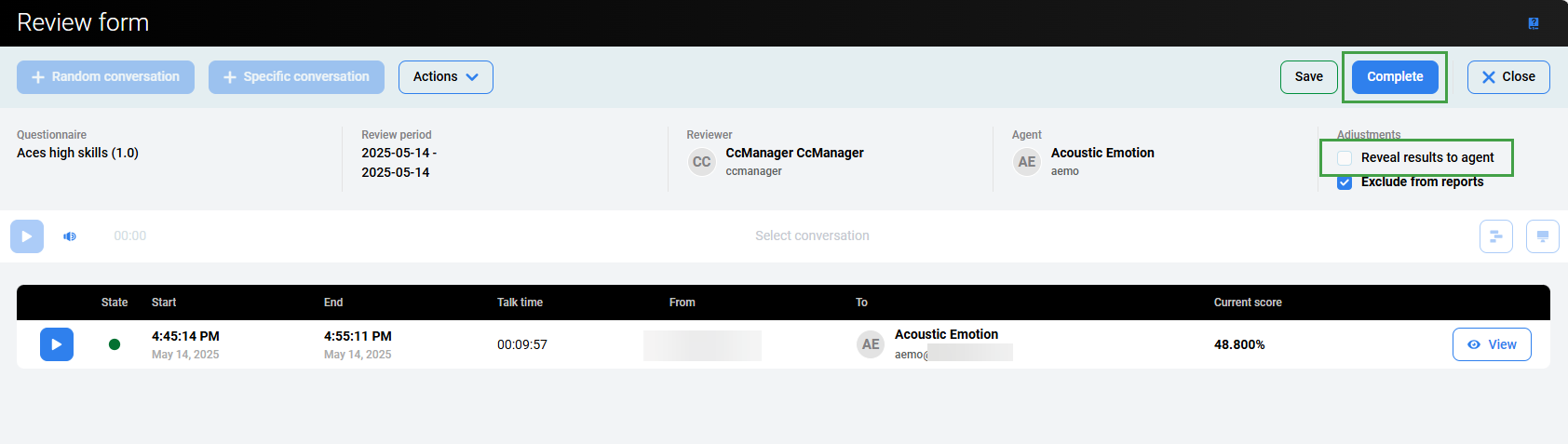
Enable the Reveal Results to Agent option to allow the agent to see the results. It can be done in two ways (alternatively):
-
select the Reveal Results to Agent check box on the review form
-
select the Reveal Results to Agent check box on the review list.
If the review is in progress or an awaiting state, the Reveal Results to Agent option can be changed in both places. For completed reviews, this option cannot normally be enabled or disabled(users with the role REVIEWS_EDIT_VISIBILITY can edit the option Reveal Results to Agent and Include in reports even if the review is in a completed state).
Once the Reveal Results to Agent option is selected the Agent will be able to view the results and submit feedback from this screen. Even if the review has not yet been completed, or is ongoing!
In order for an end user to see completed reviews within the Reviews tab. The Reveal Results to Agent checkbox must be ticked in every single review that the agent wants to see on his Reviews screen.
View the Score
View the score/rating in the Current Score column.
View the average score for all media in the review in the Total Score field.
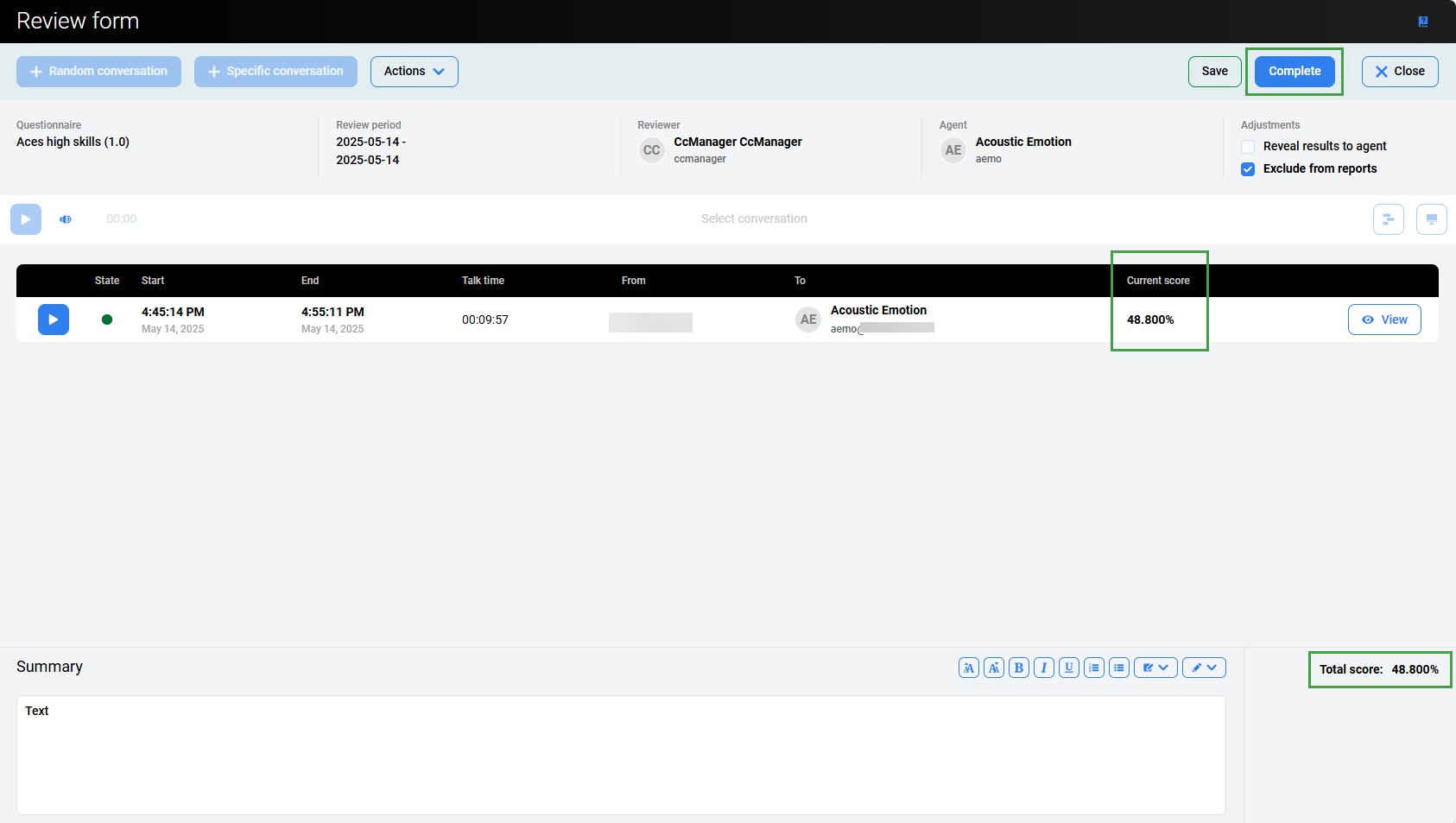
The following options are available via the Actions drop-down:
Send feedback – Click Send Feedback to send feedback to the agent. Different organizations have different policies for this. Use this option when the review won't be a surprise in either a positive or negative way. Where agents have a much worse review than expected it's better to speak with them personally in private where their reaction can be more effectively managed. When an agent has had an outstanding performance personal congratulations and a thank you will be much more motivating than an anonymous e-mail.
If multiple conversations (sub-reviews) are included in the Review Form, then all feedback (things to improve, things to maintain) will be sorted from newest to oldest (in the same order as displayed within the Review Form).
Feedback history – Click Feedback History to view and export feedback from earlier reviews for the same agent. This is useful for reviewers that are new to the team but can influence it with their impartiality. Additionally, it is possible to print or export previous feedback with or without internal notes.

The Reveal Results to Agent option has an impact on the visibility of the results (scores) only!
Agents are always able to view the Things to Improve and Things to Maintain fields, even if they are not able to view the results (when the Reveal Results to Agent option is not selected).
Agents are never able to view Internal Notes, even if they are able to view the results (when the Reveal Results to Agent option is selected).
The time displayed corresponds to the timezone of the current user. Not necessarily the server timezone.
Overview – Click to open the Review overview.
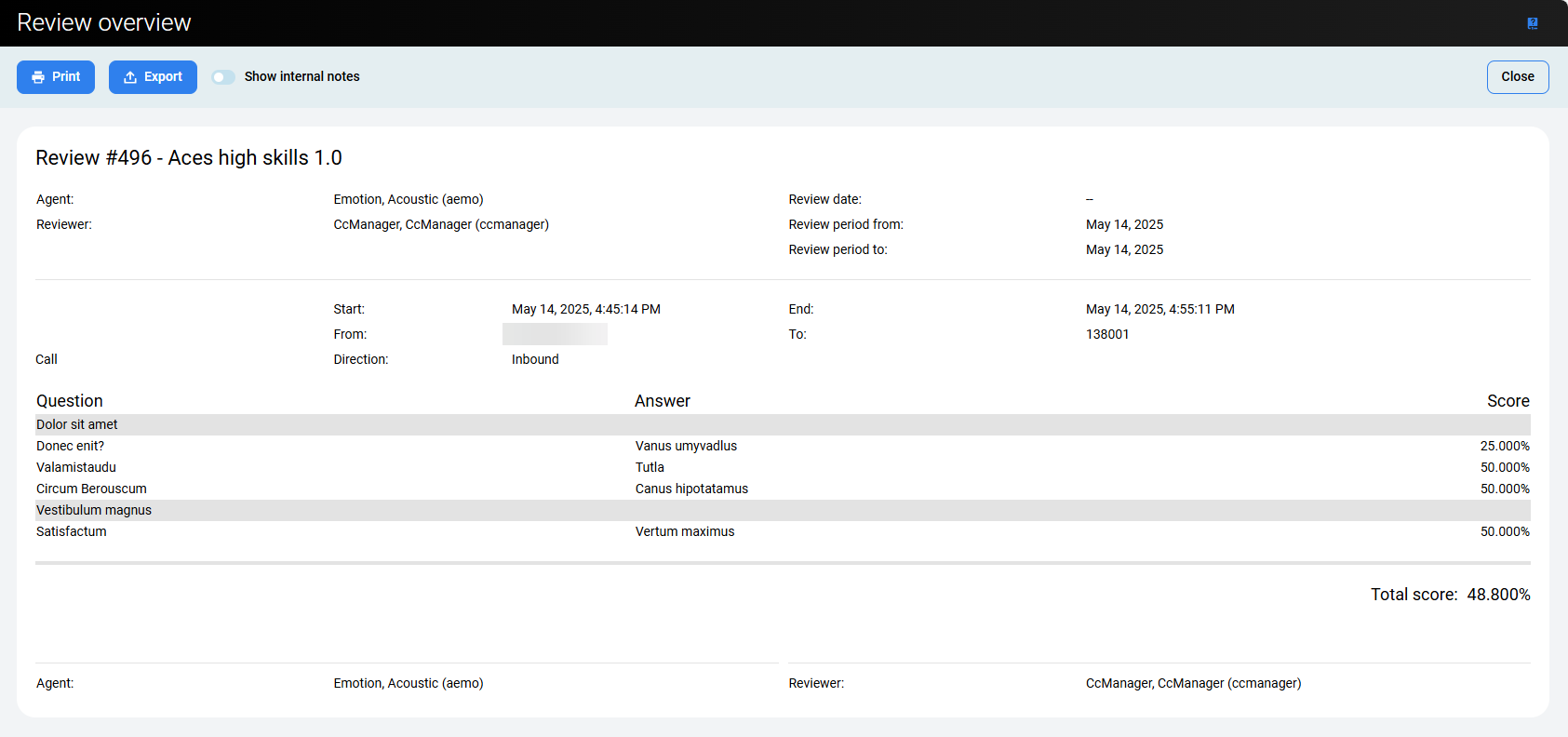
Reopening a Review
It's possible to change a completed review (i.e. assigned Completed status) for example if an agent successfully appeals the results of a negative review, however, only if the custom REVIEWS_REOPEN privilege has been assigned to the user’s role.
To reopen a review:
-
Select a review with the status Completed.
-
Click More actions.
-
Click Reopen from the drop-down list.
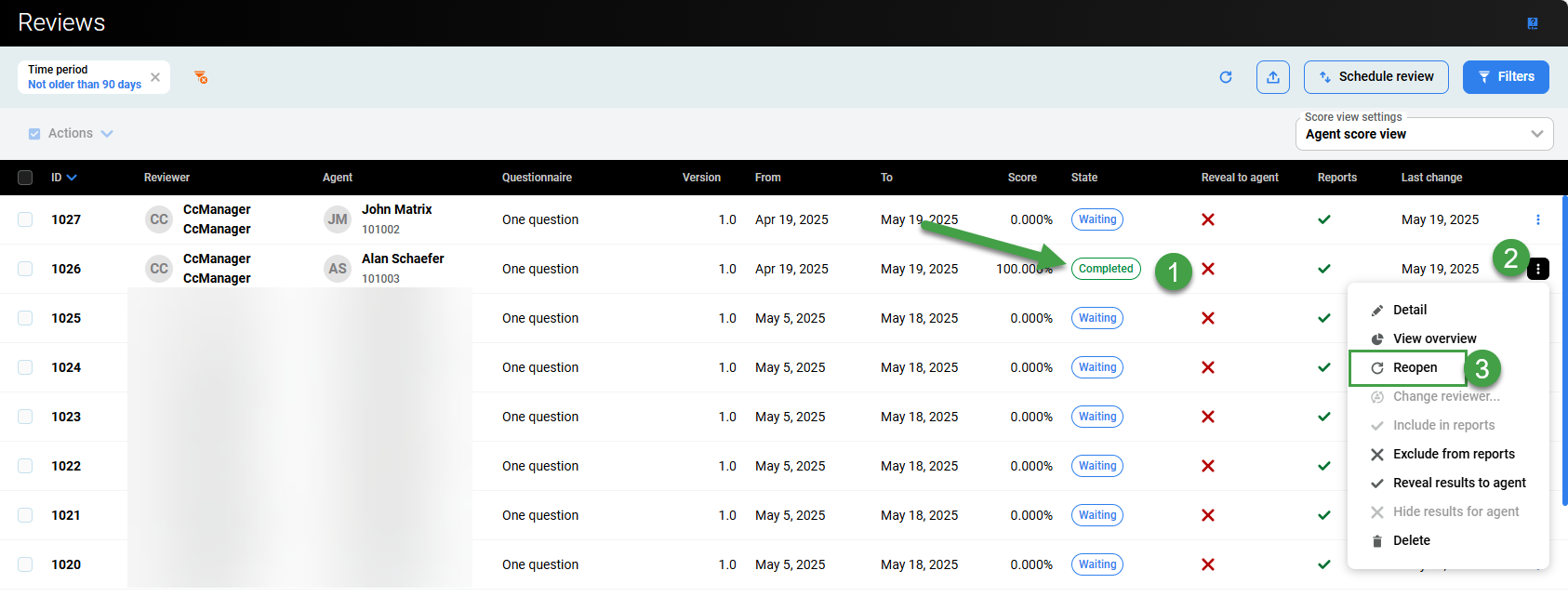
The status of the review becomes In Progress.
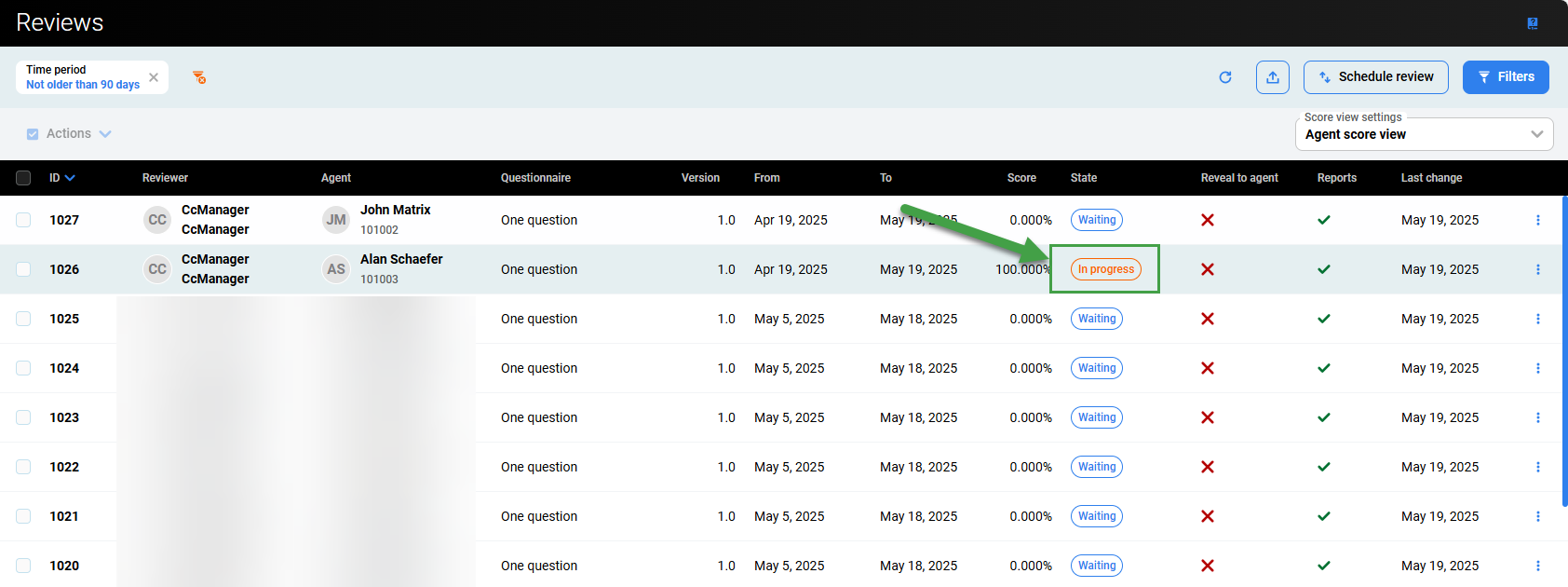
Important: After selecting a review to reopen only the assigned reviewer can view and modify the review scores.
