About Tags
Tags are a great way to mark conversations for future references, such as for quality management or compliance purposes. On the Conversation Explorer, you may use the Tags filter to find tagged conversations quickly.
You can edit existing tags or create new ones on the Tags screen. Go to Administration > Tag. Users with the following permissions can edit tags CC_MANAGER and COMPLIANCE_ANALYST. These roles are included in Quality Management Roles.
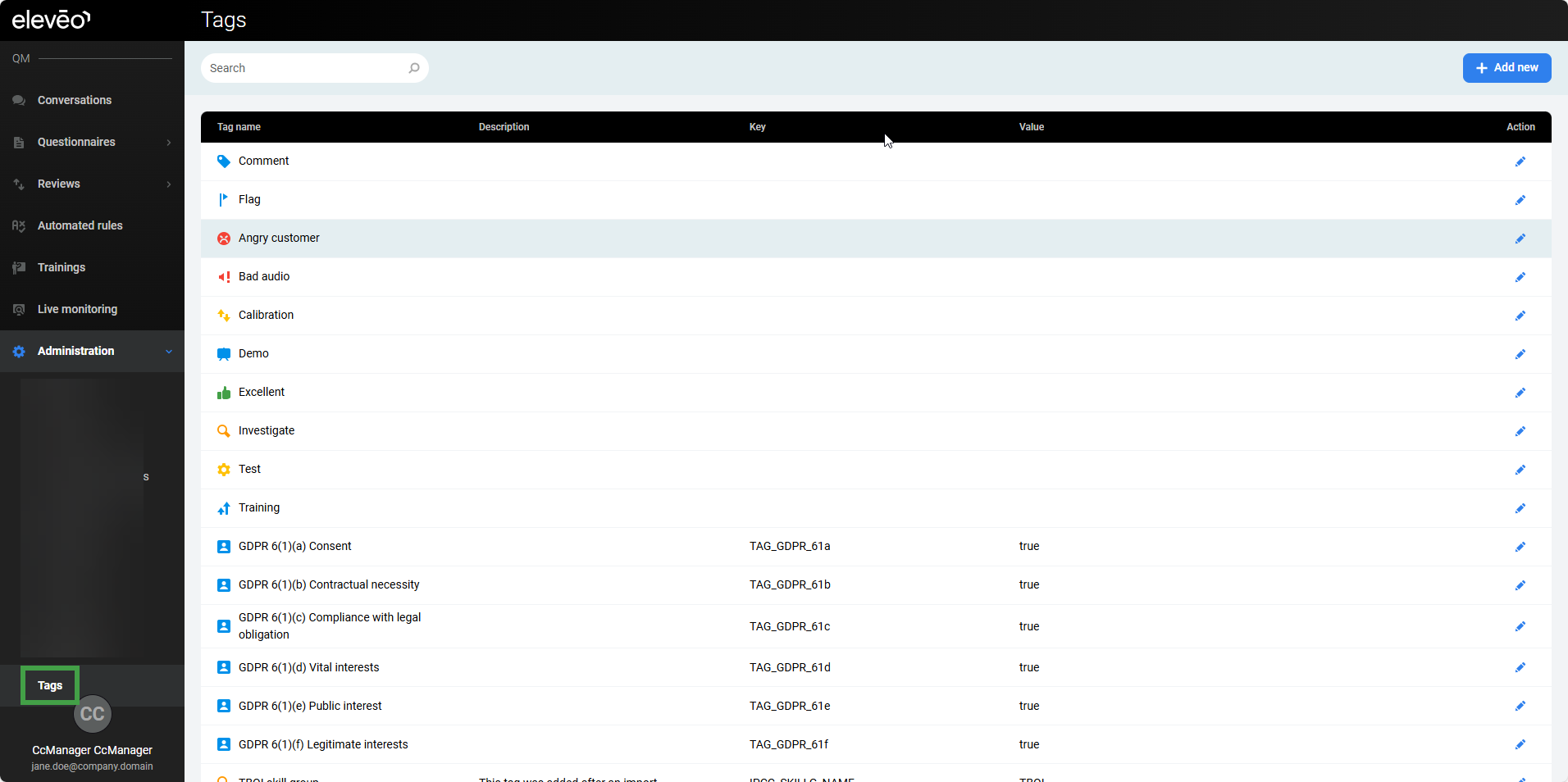
Tags Management
Create New Tag
-
On the Tags screen, click the Add New button to get started. A detail pane will display.
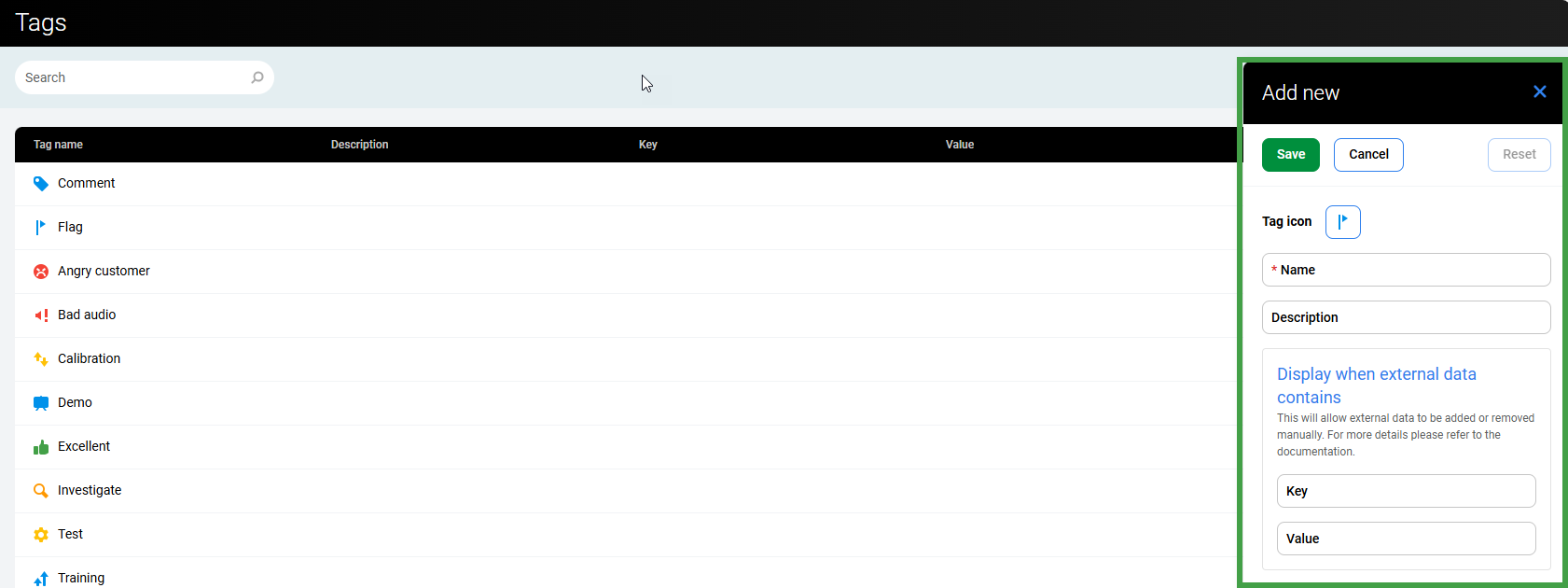
Icon – Click on the displayed default icon to choose the icon that will represent the new tag.
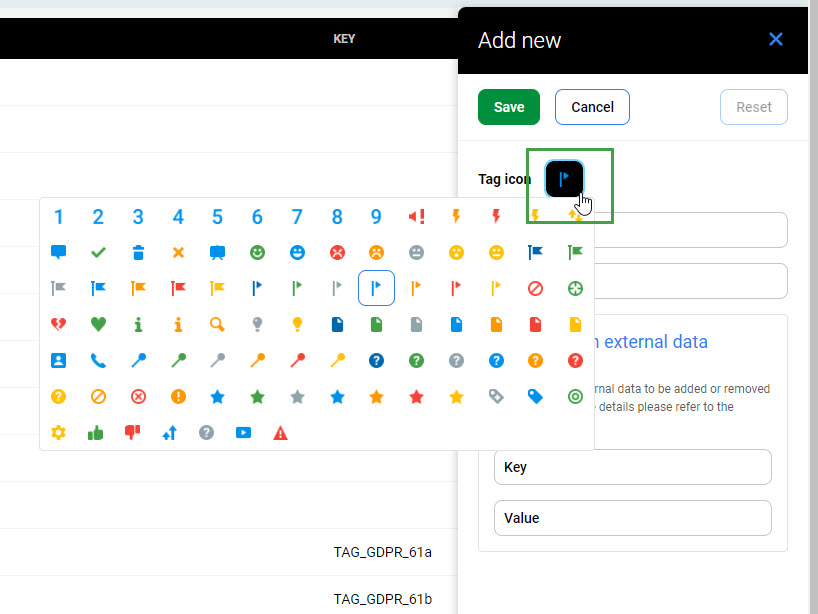
Enter details for the new tag
-
Name – Name the new tag. This is a mandatory field.
-
Description – Optionally, add a description to the new tag.
-
Key – Enter the custom (external) data key.
-
Value – Enter the custom (external) data value.
(Learn more about Data tags on the Conversation Explorer > Data tag section.)
Click Save to save your changes, alternatively, click Reset to discard your unsaved changes. Clicking Cancel will close the tag detail window without saving your changes.
You'll see a confirmation message that your changes were saved.
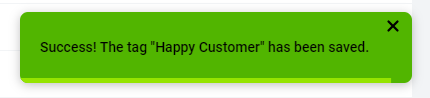
Editing Existing Tag
Double-click on the tag you want to edit or click on the small pencil icon. Please note the default tags cannot be edited.
You may edit the non-default tags in a similar way as described in the above section about creating new tags. Remember to Save your changes.
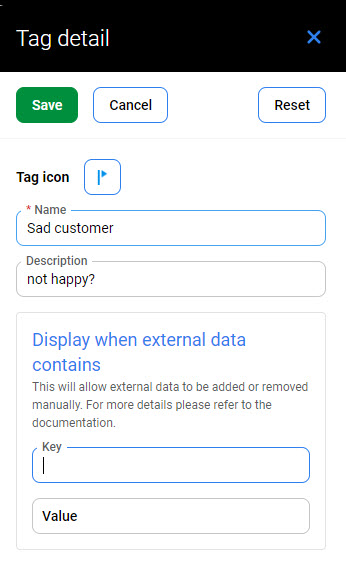
If you click outside of the active area while editing an item, a warning will display to confirm that you want to ‘discard unsaved changes?’
Deleting Existing Tag
It is not possible to delete tags on the Tags administration page. This prevents duplicate tags from being added within the database.
Using Tags – Conversation Explorer
Searching by Tags
Tags are a great way to mark conversations for future references, such as for quality management or compliance purposes, use the Tags filter to quickly find tagged conversations.
-
Type in the tag name to quickly find it, useful in the case of many tags. As you start typing, you will see the available options with a match highlighted.
-
Alternatively, use the scroll bar to see all available tags and to find the tag you need.
-
Use the corresponding check boxes to choose one or more tags. Already selected tags will also be displayed in the form of an icon next to the filter name. To remove a selected tag, uncheck its checkbox. To remove all checked tags click (x) Reset.
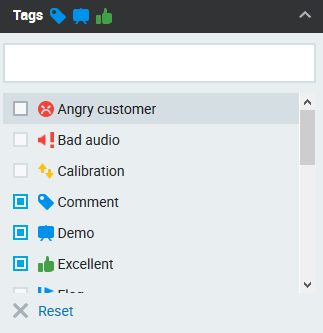
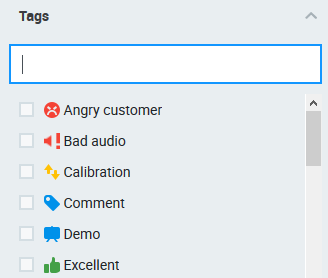
As soon as you make your tag(s) selection conversations will be filtered by the chosen tags.
When multiple tags are selected any conversation with one or more matching tags will be displayed. The search logic used for multiple tags is OR.
You may also use the Full Text Search to find conversations with particular text contained in the tag's comments. The text is case insensitive.
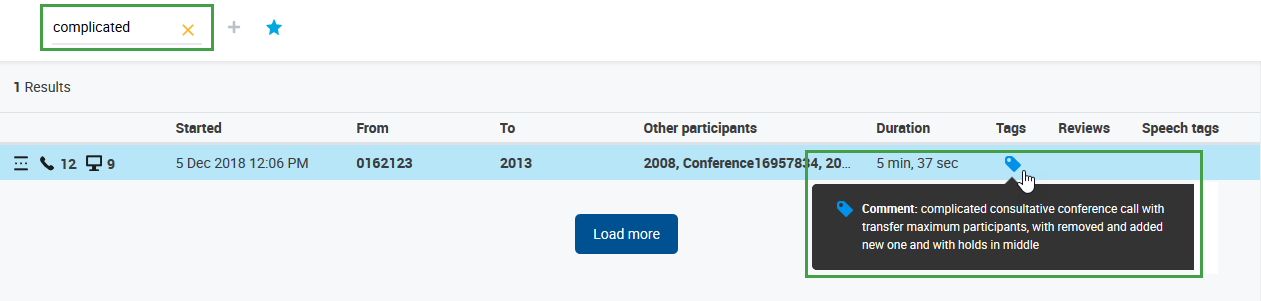
Data Tags
Tags can also have an associated data Key-Value pair and thus two additional behaviors:
-
If you add such a tag to a conversation, the corresponding Key-Value pair will be applied to the metadata of all conversation segments. Modifying or deleting such a tag will also affect the metadata Key-Value pair.
-
When metadata for a segment includes the corresponding Key-Value pair, it will be visualized as this data tag automatically by the system. This visualization is not a user-added tag and cannot contain comments. However, it can be used to modify metadata directly for just one segment by changing the data tag to another data tag or deleting it completely.
-
In addition to any user-added tags, the application will show a data tag for each segment with the corresponding Key-Value pair. This means that in a conversation you should see 1 tag that was added by a user plus as many tags as the number of segments with the corresponding Key-Value pair. Segments without the corresponding Key-Value pair in the source DB won't show the data tag, resulting in there being fewer tags than segments in the conversation. This could potentially occur when you delete the tag from one of the segments in the QM Conversation Explorer.
-
Changes to the data tags will also be propagated back to the conversation's metadata (couple_extdata table) stored in the database.
EXAMPLE: When you use a GDPR tag for a conversation with, say, 7 segments, you will see 8 tags in total (1+7). If one metadata representing the GDPR tag is removed via the Conversation Explorer, you will see that there are 7 segments, but 1+6 tags.
Adding Tags
Tags can be used to mark conversations. Do this to quickly find conversations in the future using a filter. To tag a conversation select it and click Add Tag(1). Tags show in a dedicated column, mouse over the blue icon to view details.
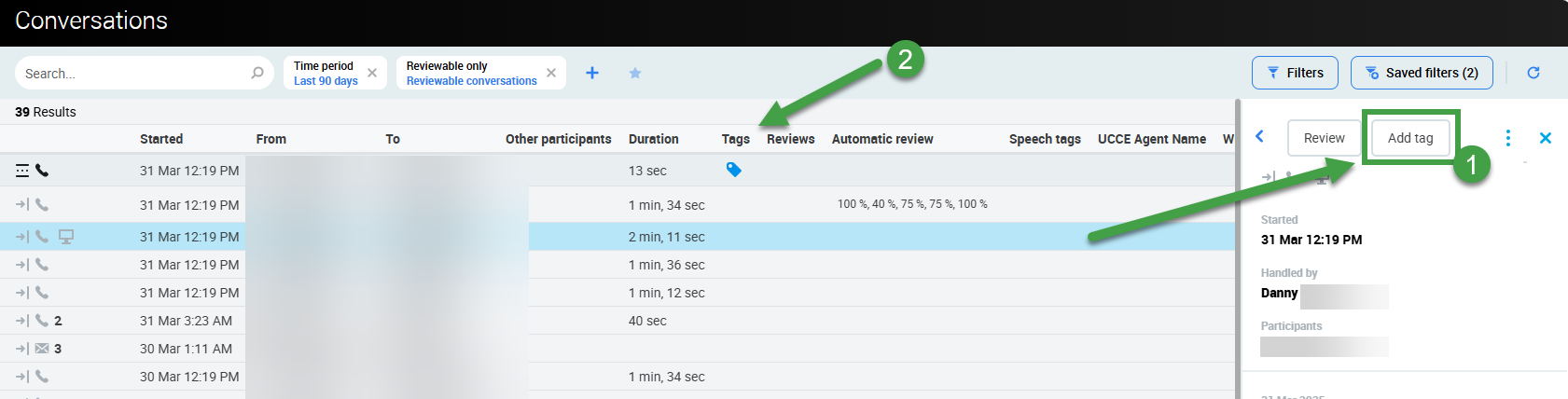
Clicking the Add Tag button shows the preset Flag tag – you may add a comment not exceeding 1000 characters.
You can choose from the available tags, one at a time, and optionally type a comment. If you choose the Comment tag, entering a comment is mandatory. There is a one directional comment propagation from segment comments stored in the database into the Comment tag's comment.
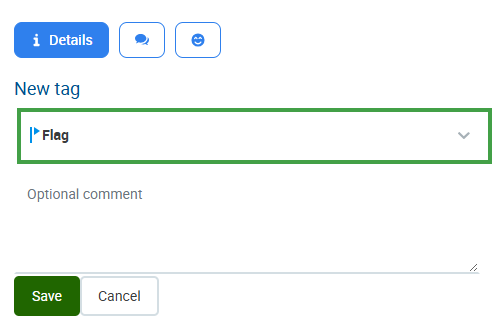
You may even create your own custom tag. See the Tags page for more information. Please note that you need permission to manage tags, by default assigned to the CC Manager and Compliance Analyst role as part of the CC_MANAGER and COMPLIANCE_ANALYST roles. Refer to the section Default Composite Application Roles on the page Quality Management Roles.
Alternatively, it's also possible to manage tags via Framework Data API. More info can be found on your QM local host's API Swagger documentation (e.g. http://your.local.machine/encourage/api-doc/index.html). More about Swagger (OpenAPI 2.0).
Custom tags
-
New key-value pair custom tags are usually created by Administrators.
-
Any custom tag added to a conversation will propagate its corresponding key-value pair back to the media recording metadata.
Data tags and the use of key-value pairs are explained in the Data Tags section of the page Searching for Conversations in the Conversation Explorer .
Tagged conversations will display a general tag icon. Hover over the icon to see the exact tag(s) with any comments that were added.

The tags will also be visible within the Conversation Details window. Click the Details button to view or modify it.
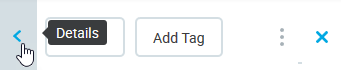
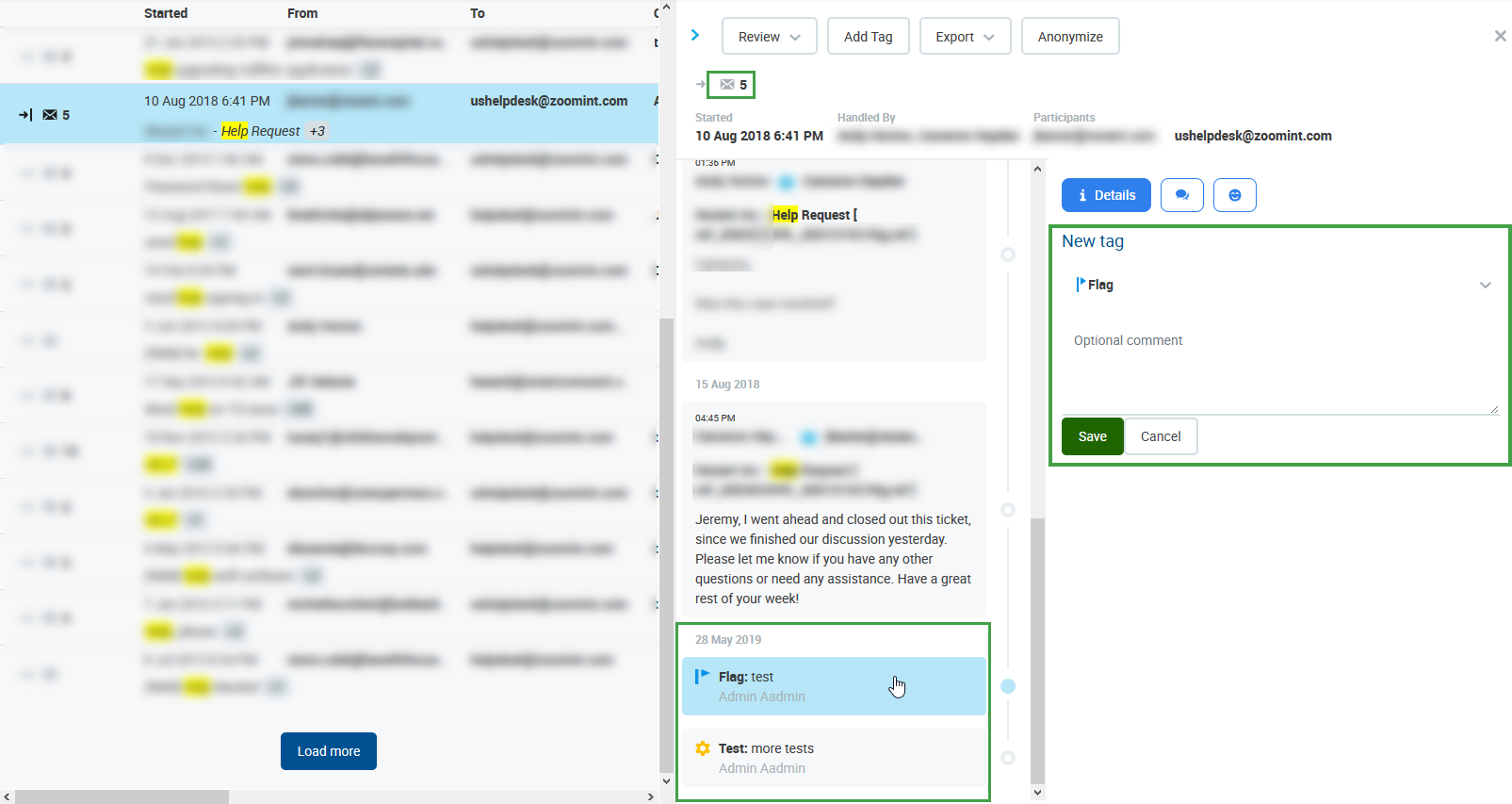
Warning Message
If the following message (or a similar error) displays when working with tags please refresh your screen and add the tag again.
Unable to perform action. Refresh search results and try again.
Editing or Deleting Tags
The Conversations Details window also enables you to edit or delete the tags and their comments. Select the conversation, click to expand the Details pane and choose the tag you wish to modify or delete.
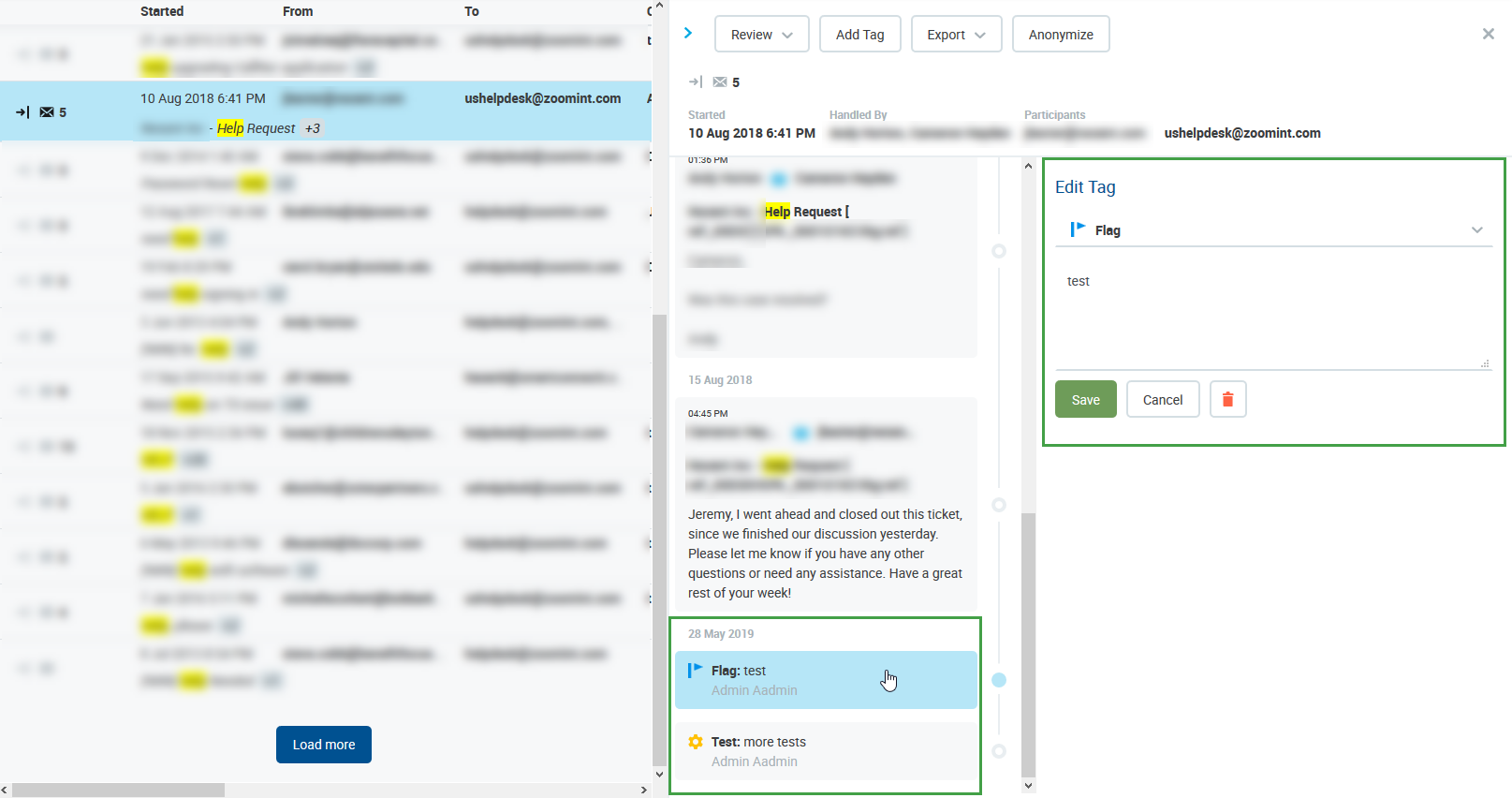
You may also modify or remove your own custom tag, at the moment this is supported via Framework Data API. More info can be found on your QM local host's API Swagger documentation (e.g. http://your.local.machine/encourage/api-doc/index.html). More about Swagger (OpenAPI 2.0).
-
If propagation of a tag change to the metadata stored in the database fails you will see an error message with a prompt to try saving your changes at a later time.
-
A saved filter that includes tag(s) with a Key-Value pair will also return results based on the Key-Value pair associated at the time of the search execution.
