You can filter trainings according to specified criteria. For example, you can find a training completed by a particular trainee and use it to review the trainee. To filter the trainings, click the Filters button in the top right corner of the Trainings screen.
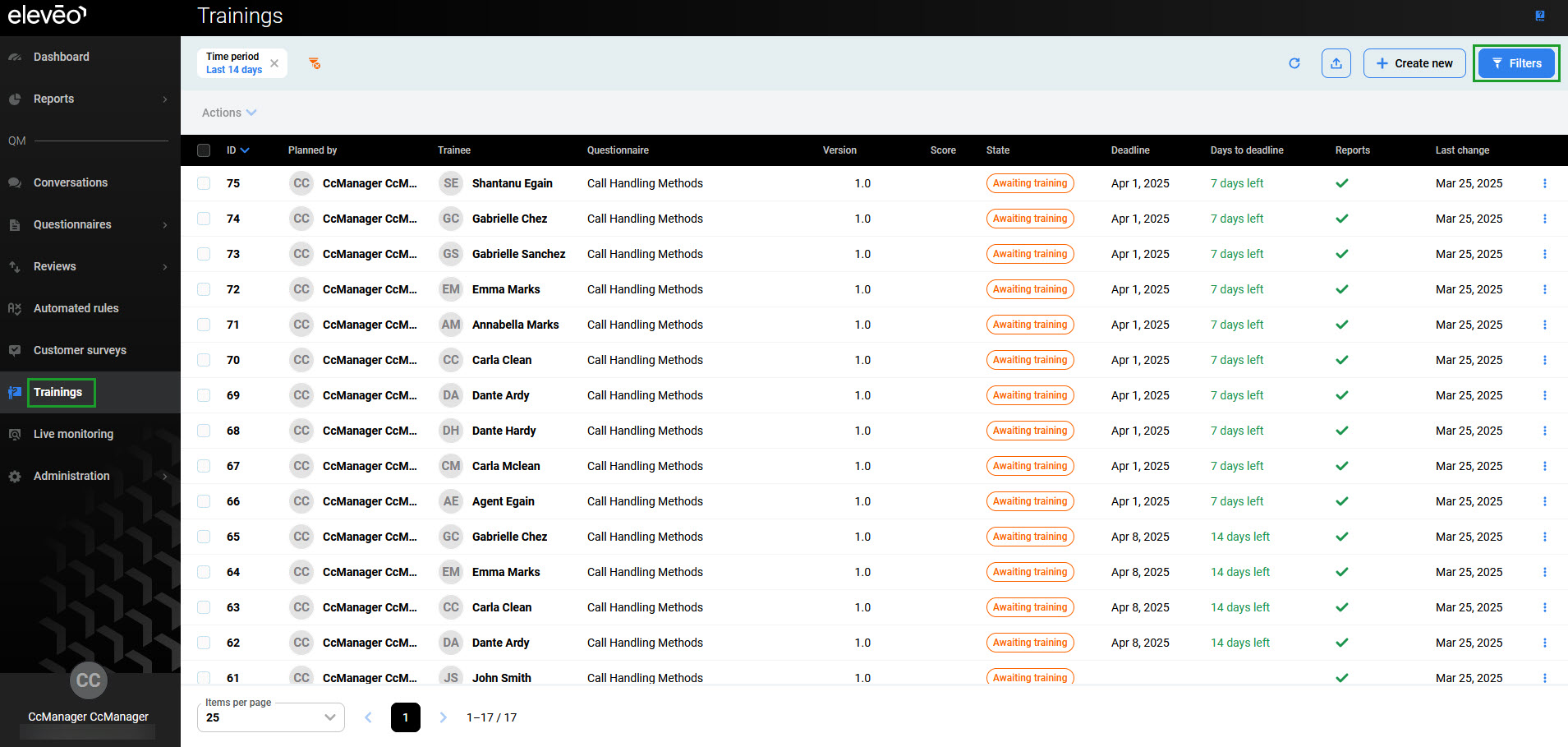
The Filters pane will open.
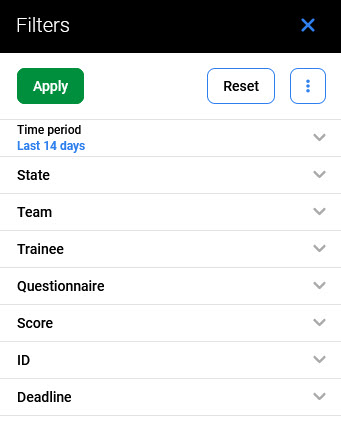
To search for a particular training, use one of the following fields:
-
Time period – Select a preset date period (for example, Today, Last 14 days, …) or provide a custom date range. The predefined selection is Last 14 days.
-
State – Select a training state: Awaiting training, In progress, Completed.
-
Team – Select a team for which the trainings were planned.
-
Trainee – Select an agent to who the training was assigned.
-
Questionnaire – Select a questionnaire that has been used in training (selectable from the list of available questionnaires).
-
Score – Provide a specific range of scores (in points or percentages).
-
ID – Select the specific IDs of a training (provide From and To ID numbers).
-
Deadline – Select a preset deadline value (for example, Today, Last 14 days).
Then click Apply to apply the filter, or Reset to clear the search fields.
Alternatively, click the More options icon (three dots) to display the possibilities:
-
Reset filters to default – set all search fields to their default values,
-
Reset all filters – clears all the search fields.
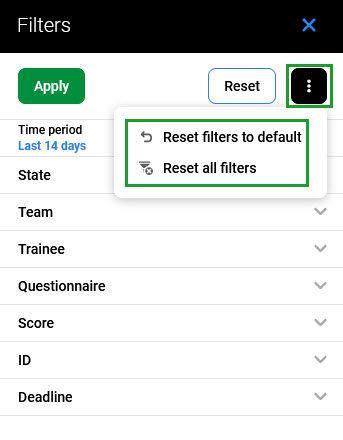
Exporting Trainings
To export trainings, click the Export button in the top right corner of the Trainings screen.
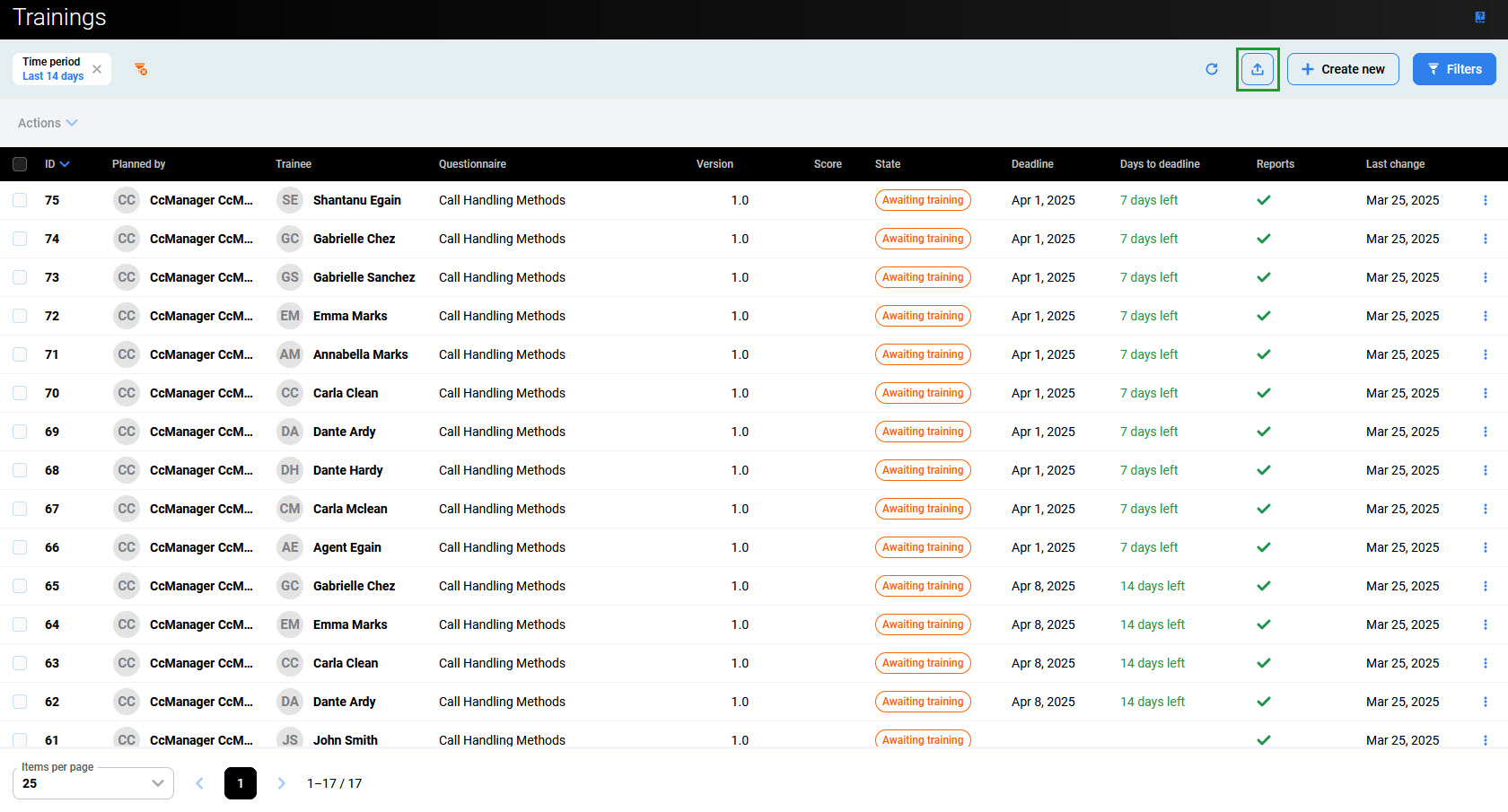
The export pane will open. It will display the number of active filters that are currently applied and the resulting number of items available to export.
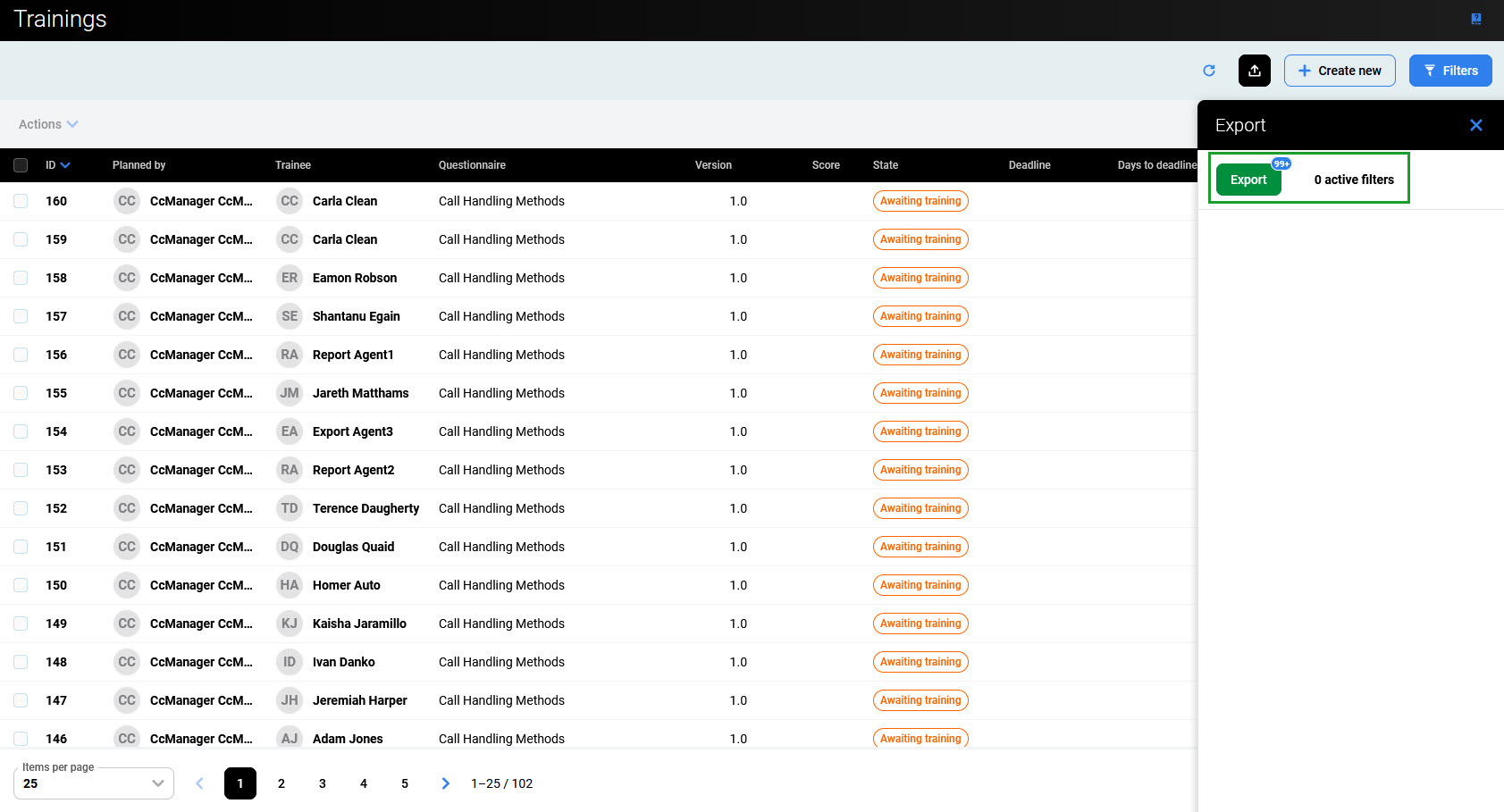
Click Export to export the list of trainings details in the xlsx file.
To export only specific training(s), click the Filters button and apply filters as described above. Additionally, use checkboxes to select which trainings need to be exported. Then re-export the desired content.
