Using Scoring Tiers Page
Review results may be presented using customized scoring tiers in various ways, such as an exact number with several decimal places, grades, or colors. Only percentage-based scoring can be used for Scoring Tiers.
To add or edit your scoring tiers navigate to the Scoring Tiers menu item in the left navigation tree. You must have assigned the permission SCORING_TIERS_MANAGE (assigned to CC_MANAGER). Please see the Quality Management Roles page for more details on user permissions.
Why should I use Scoring Tiers?
Viewing Scoring Tiers
If you have the Scoring Tiers View permission, you may only view the scoring tiers.
The following scoring tiers are built-in and prepared for your use:
-
Exact Scores: Exact score number including decimal places, shown in percentage. No viewing details are available.
-
No Scores: No score information. No viewing details are available.
-
Color Scores: Instead of percentage, a defined color, and an optional label will be shown.
Modifying Scoring Tiers
If you have the Scoring Tiers Manage permission, you can also add or modify the scoring tiers. There are several built-in scoring tiers; of these, only the Color Scores scoring tier can be modified. Exact Scores and No Scores scoring tiers can NOT be modified.
Delete a Tier
To delete any unwanted scoring tier, select the row, click the Delete button, and confirm your action.
The following can not be deleted:
-
The default scoring tier can not be deleted.
-
Any Scoring tiers that are in use.
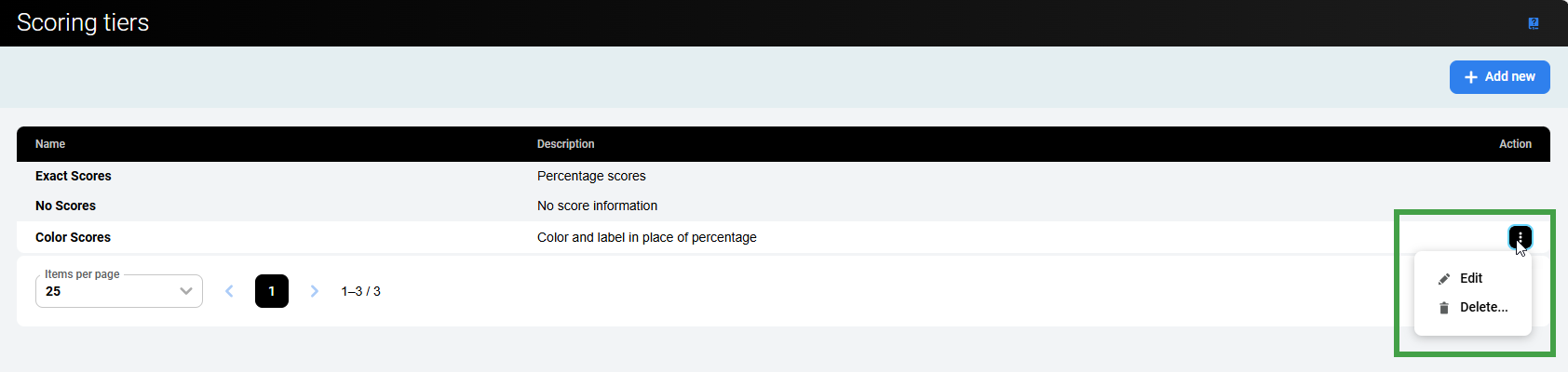
Add or Edit an Existing Tier
The process for creating a new scoring tier or editing an existing one is very similar. To create a new scoring tier:
-
Click the Add new button (1). To edit a scoring tier, select the respective row, click to expand the three-dots menu, and then click Edit (2).
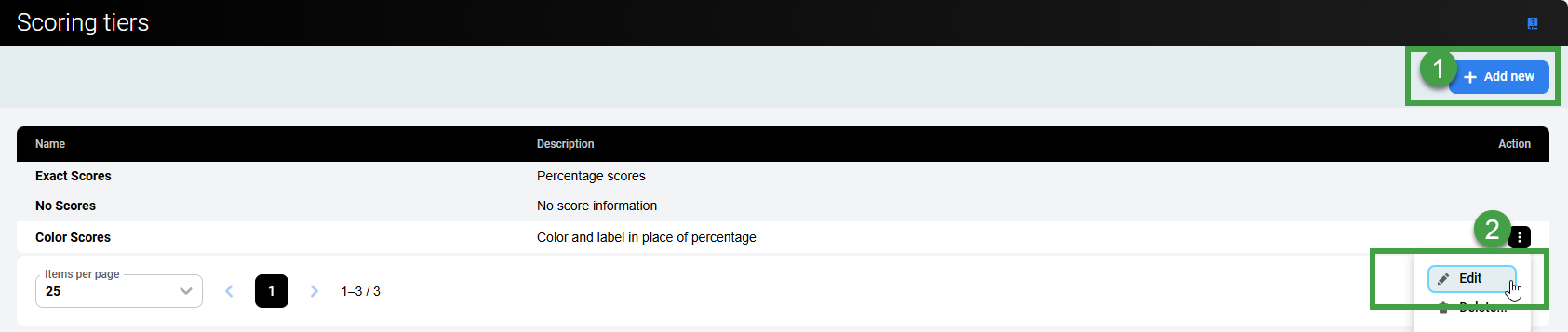
The Details Pane will open.
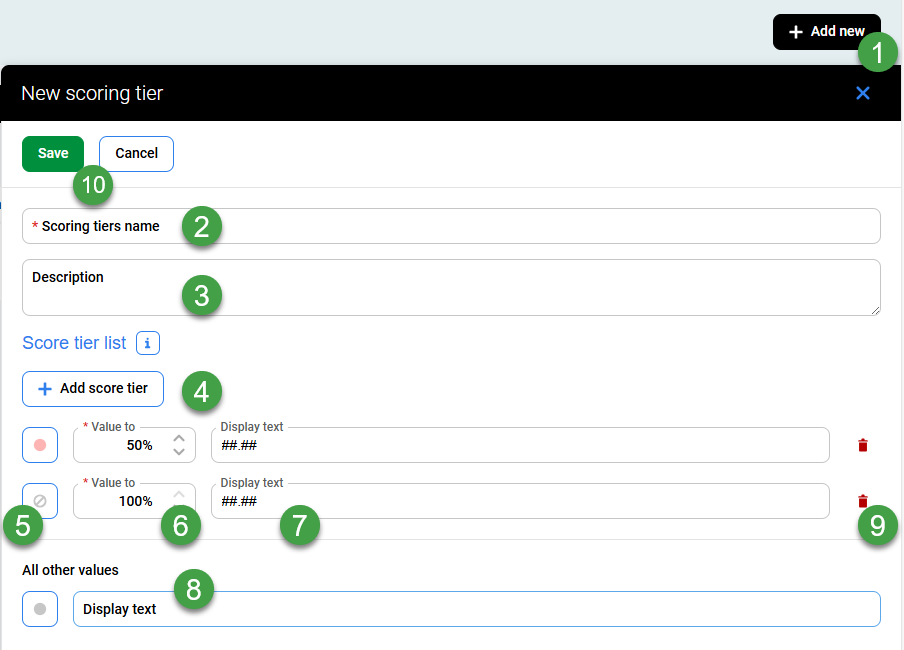
You can adjust the scoring tier:
-
Click the Add new button (or edit if you are modifying an existing item).
-
Scoring tiers name – Add an informative title.
-
Description – Add a short description.
-
Add score tier – or Edit the existing score rows (or add additional rows). You may set the individual scoring ranges by setting the highest percentage (including decimals). Add additional score tiers as required.
-
Click to view the color palette. Select a suitable color from the available options.
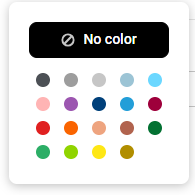
-
Value To – Add a value to this field for each score(values are inclusive and will include all scores within the defined range).
-
Display text – Use this field to indicate what text should be displayed for each range. Use hash (#) representing a digit, optionally with a decimal separator, to set how exactly will be the gained percentage shown (e.g., ##.##, ##.#, ##). You can also use any text (e.g. Great, Good, Poor, etc.), and even combine the result with a text (e.g. ##.## Great, # Poor, ##.# Excellent, etc.)
-
All other values – select a color to display for any value that falls outside of the range defined previously.
-
Delete any score tier that is not required.
-
Click Save to confirm the edits or Cancel.
Closing this window or hitting Cancel will close the window without saving your changes.
Regarding the export of data
Once reviews are exported all numbers are shown as results, even if scoring tiers are used to represent the results with Quality Management.
