The Review Scheduler has been modernized and renamed Plans Manager in the UI and documentation. After upgrading to Version 10, scheduled review plans will need to be manually created within the Plan Manager. V 10 is not compatible with older versions of the scheduler, so review plans cannot be created automatically.
Only users with the REVIEWS_PLANS_MANAGE or REVIEWS_PLANS_SELF_MANAGE permissions can access this feature.
Plan Manager enables you to plan reviews for yourself or others. Team Leaders and Supervisors can use the Plan Manager to plan reviews for specific calls to help agents improve and investigate customer complaints.
To start scheduling reviews, please navigate to Reviews > Plan Manager. The Plan Manager screen appears.
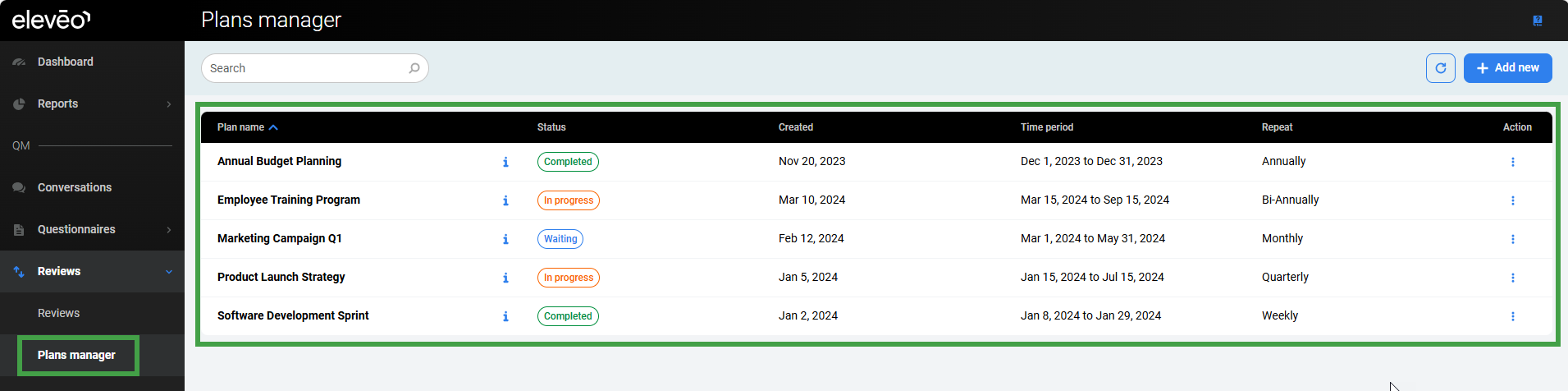
Plan a Review from the Plan Manager Screen
Schedule/Plan a Review
It is possible to quickly create a Scheduled review. The interactive form speeds up the process and validates progress.
To schedule/plan a review:
Step 1
Click Schedule review/Add new at the top of the screen. The Schedule review pane will display.
-
Questionnaire – Select from the list of available Questionnaires.
-
Time Period – Choose the time period to include.
-
Date range – Specify the range to include for review(this option is automatically filled in by the system based on the Time period- it can be modified)
-
Repeat – Define how often the scheduled review should occur.
-
Select never to trigger this only once.
-
If your Repeat option is set to Never (by default) there are as many review instances as many combinantions of agents and reviewers. However, they will only be generated one time. If, however, you set the Repeat option to a recurring interval, you may also set the initial date for the first review to happen. Use the Review Effective Date field and its calendar to set the date. In case you've set a review repetition and you don't set the effective date, the system will inform you by marking the item in red.
-
-
Select from the other available options to create a regularly scheduled review. Custom intervals are adjusted based on your preferences on the Preferences page where you can adjust e.g. the beginning of the week, month or year. The end date can be set in the following option "End repeat".
Additional options will display-
Review effective date – Indicate when this scheduled review should be triggered for the first time. This will also impact which day of the week the schedule is triggered.
-
End repeat – Select the number of times this review should recur or choose ‘never'.
-
Name – Mandatory field. Name this regularly scheduled review for clarity.
-
-
-
Deadline – Define the deadline for when the review should be completed(optional).
-
Click the select box to Remind reviewers(s). (This option is available only if a deadline is defined). If desired, define how many days before the deadline a reminder email notification will be sent to the users email address. Enter a number in the box named Days to deadline.
-
Click Next to proceed to the next step.
or -
Generate / Save and Activate.
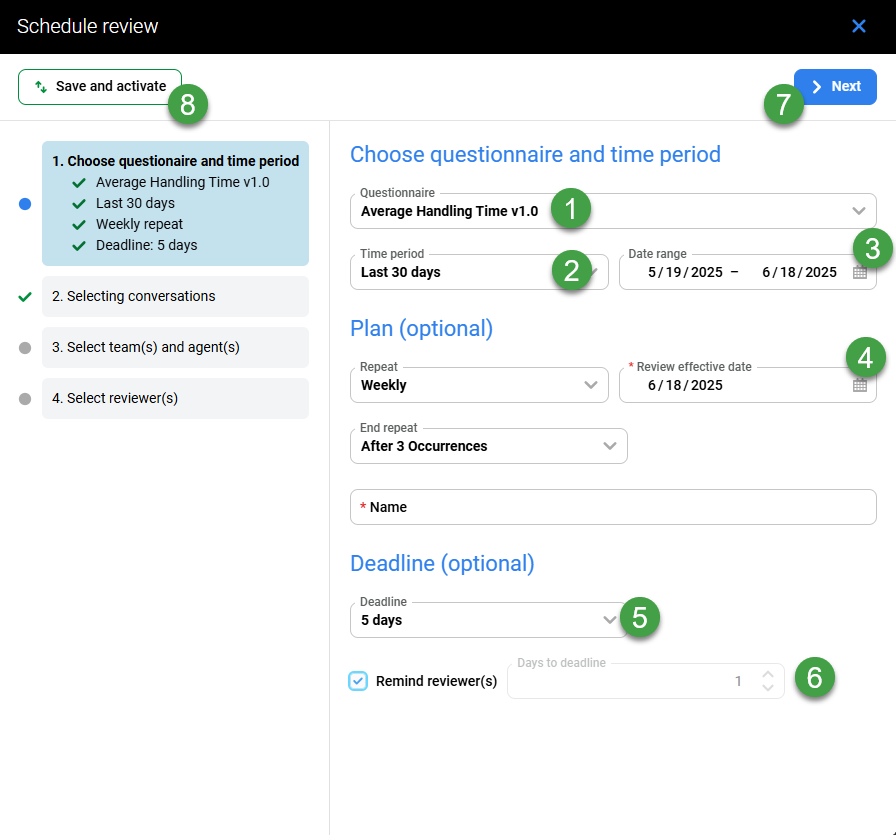
Step 2
-
Conversation – Select the conversation type to include. Select between:
-
Internal conversation – Any interaction visible in the Conversation Explorer.
-
External conversation – Any interaction stored outside of the Eleveo Suite.
-
-
Saved Filter(s) – Choose the filters to apply. Select from the available Saved Filters. If none of the available filters are suitable, go to the page Searching for Conversations in the Conversation Explorer and create a new Saved Filter, then schedule a review.
Note –-
When selecting "Random Conversations," the saved filter's criteria will influence the conversations available. However, the agent and time period are defined when creating the Scheduled review, and are not influenced by the saved filter.
-
When choosing "Specific Conversations", the saved filter is not taken into acount. Users are instead provided with default filters and the ability to apply their own criteria for selection
-
-
Quantity – Define how many conversations should be reviewed.
-
Allow replacement of the conversation – If selected, users with the required role (
REVIEWS_CONV_EDIT) will be able to change the conversation that is to be reviewed. -
For calibrations – indicate if this review should be used for calibration purposes.
-
The For Calibrations option assures that all reviewers completing reviews for the same agent(s), will receive the same set of conversations after the first reviewer clicks the Add Random Conversations button in the review form. When the For Calibrations checkbox is selected, the options to Allow Replacement of Conversations and to Add Specific Conversations in the review form are not available. The For Calibrations checkbox is not selected by default.
-
-
Click Next to proceed with the interactive builder.
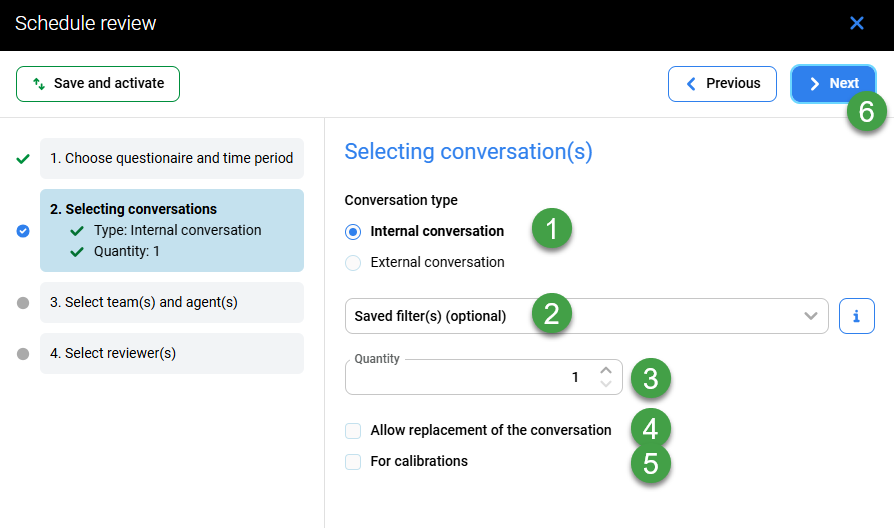
Step 3
-
Teams or agents – Search for, or Select which team or agent(s) will be included in the review. When you select the whole team, you include all agents assigned to the team at the moment the schedule is created. Agents added to the team later on (after this schedule is created) will NOT be included.
-
Toggle this switch to view only those selected, or all users and groups available.
-
Quickly assign or remove to all users/groups using the option Select all listed, or Clear
-
Click Next to proceed with the interactive builder.
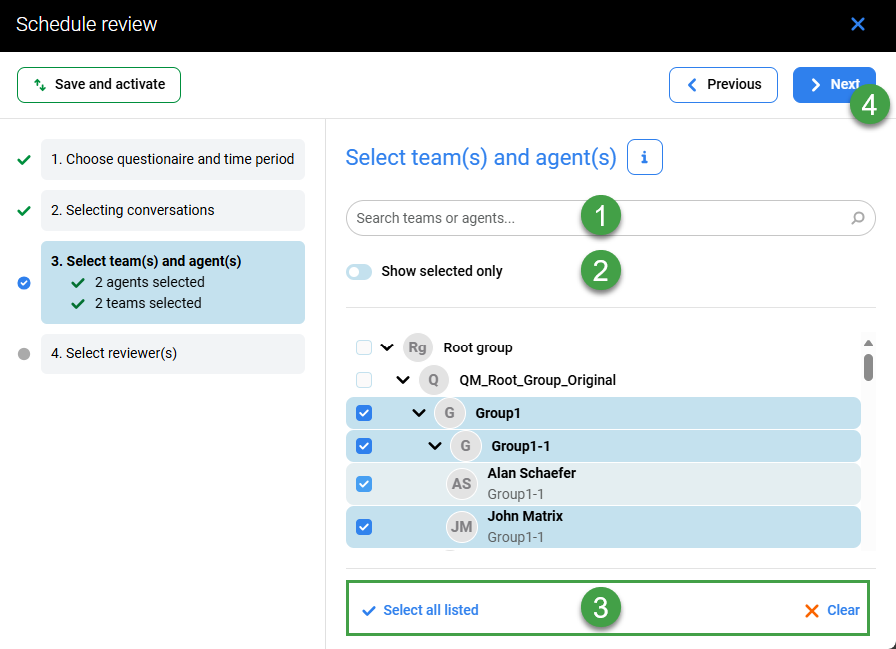
Step 4
Add reviewer(s)
Select reviewers from the list of available users.
Quickly assign or remove all users/groups using the option Select all listed, or Clear. Only reviewers permitted to evaluate all of the agents defined in the previous step are visible.
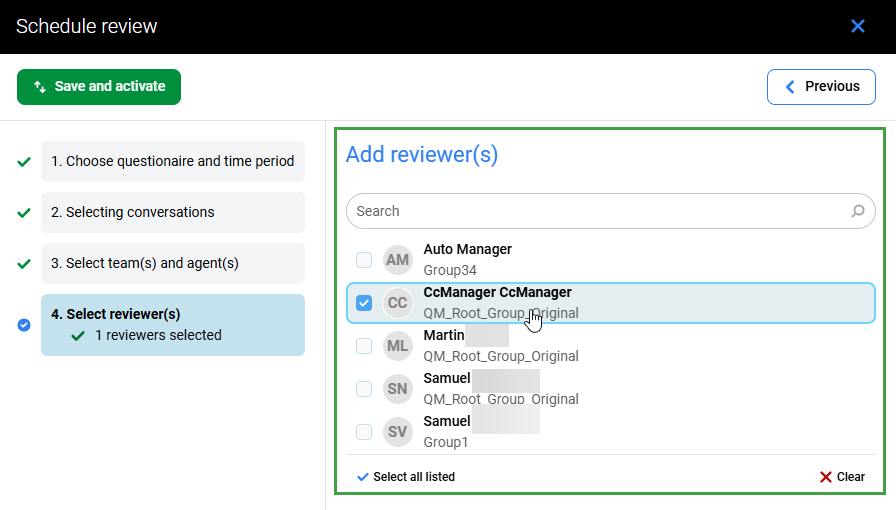
Confirmation
Click Previous to go back and make changes or Generate / Save and activate to trigger the one-time creation of review(s).
The interactive form will NOT allow you to proceed if there are any serious errors or omissions in the newly scheduled review(s). An error will display, reminding you to make corrections before proceeding.
What is the difference between “Generate” and “Save and activate”
-
Use the option Generate for a one-time review.
-
Use the option Save and activate for periodic reviews.
Edit a Review from the Plan Manager Screen
To modify an existing plan, click the three dots icon to view available options:
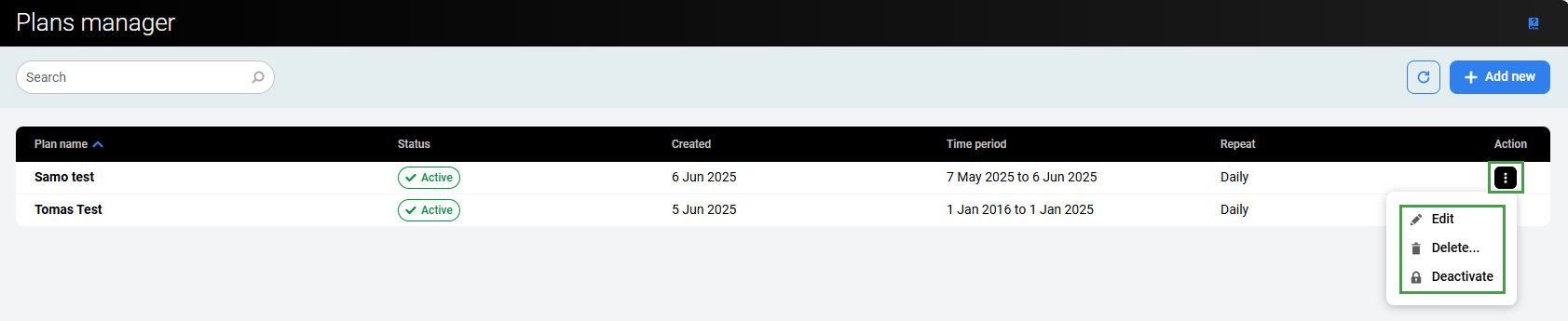
-
Edit – To modify an existing plan select this option. The interactive form will open, allowing modification of most settings.
-
Note –
-
The Review effective date will display the date that the next planned review will occur.
-
It is not currently possible to unselect reviewers in once a plan is saved/activated.
-
-
-
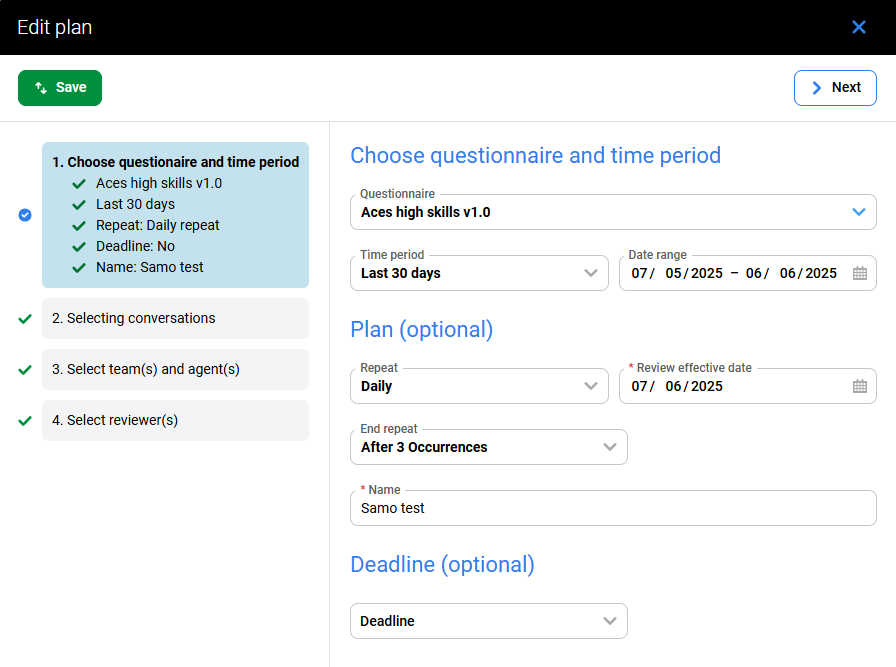
-
Delete – Delete the selected plan (use with caution).
-
Deactivate/Activate – Temporarily disable an existing plan (preferred to deletion, as it is non-permanent). A popup will confirm this action.
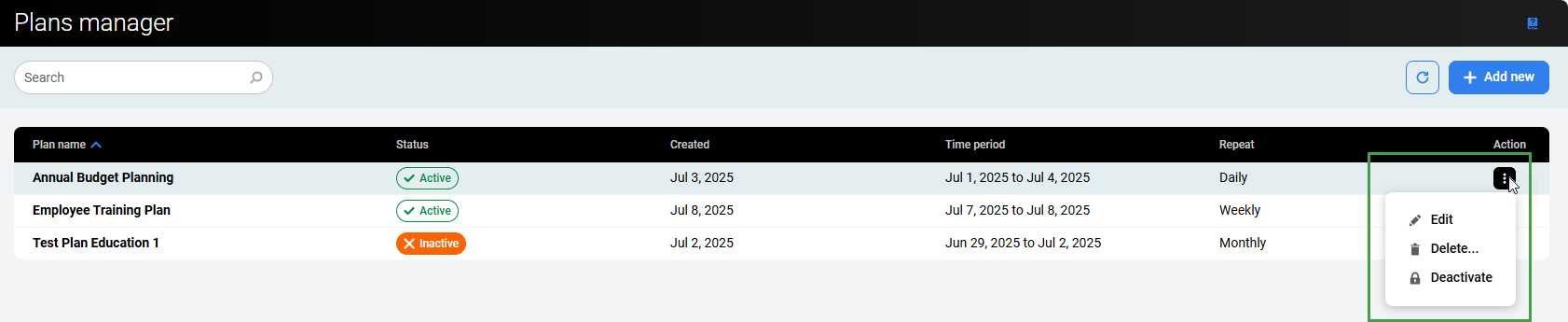
NOTE
If the questionnaire you want to select does not appear in the drop-down menu verify that the questionnaire is marked as complete on the Questionnaires screen. In addition, verify that the selected reviewer is allowed to use that questionnaire and that the Deny for All option hasn't been selected through Questionnaires > Permissions. See the section names Permissions on the page Adding a New Questionnaire for additional details.
You may check the reviewer profiles on the Administration > Users screen and verify that they've been assigned permission to review the group and that the agent is assigned to the group. Further information regarding groups assigned to reviewers can be found on the Assigning Groups to Reviewers and Quality Management Roles pages in the User Management guide.
Please note that assigning a group results in the reviewer being able to review all agents who are the members of this group, as well as all other agents being the members of all subgroups (for example, assigning only a Root group results in the reviewer being able to review all users).
If a user has self-review permission then they can evaluate themselves.
If an agent should be evaluated by a supervisor then they the agent need only the role REVIEWS_AGENT_ENABLED.
Further information regarding groups assigned to reviewers can be found on the Assigning Managers to Teams and Quality Management Roles pages in the User Management guide.
Group Membership
The Quality Management application recognizes membership in one group only. This group should be marked as a 'main' group in User Management. If users were imported from external systems, like UCCX or UCCE, consider carefully if their group membership and/or the main group selection should be manually modified from within User Management.
A reviewer must have the agents' main group assigned to them (more details: Adding Users to Teams if they wish to perform reviews on these agents.
The following rules apply to setting the main group in User Management:
-
If a user is a member of one group only, this group is set as main.
-
If a user is a member of more than one group, only one group can be set as main.
-
If a user is removed from the main group, the first group from available groups sorted alphabetically will be set as the new main group.
Scheduled Reviews
Scheduled reviews will appear on the Plans Manager screen, the individual reviews will not be shown on the Reviews screen until the date when each occurrence of the recurring review is effective. The time when the individual reviews are created is set by default to 3:00 AM(see Preferences to modify Time when Review Scheduler runs on a daily basis). The next run depends on the periodicity set by the administrator. If this is a monthly review - it will run on the first day of the month, if this is a weekly review - it will run the first day of each week.
Example
A new scheduled review was added on 19.12.2025 and it is a monthly review. The Scheduler is configured to run at 3:00 AM. The task will run as follows:
-
the first run: 20.12.2025 at 3:00 AM.
-
the next runs: 1.01.2026 at 3:00 AM, 1.02.2019 at 3:00 AM, ...
Users will only be able to see and modify their own plans (templates). To see and edit all (everyone's) templates you must have the permission EDIT_GLOBAL_TEMPLATES. Read more on the Quality Management Roles page.
