Use training questionnaires (previously known as quizzes) to measure and confirm knowledge. A training questionnaire is used to check that trainees thoroughly understand the content, and also provides a great reference for targeted coaching sessions based on the questions trainees fail to answer correctly. You can create a training questionnaire from the Questionnaires screen.
Creating a Training Questionnaire
To create a training questionnaire, go to the Questionnaire screen and create a Questionnaire of the type Training.
Questionnaire Screen
Go to Questionnaires to display the current list of questionnaires in Quality Management.
Understanding the Questionnaire Screen
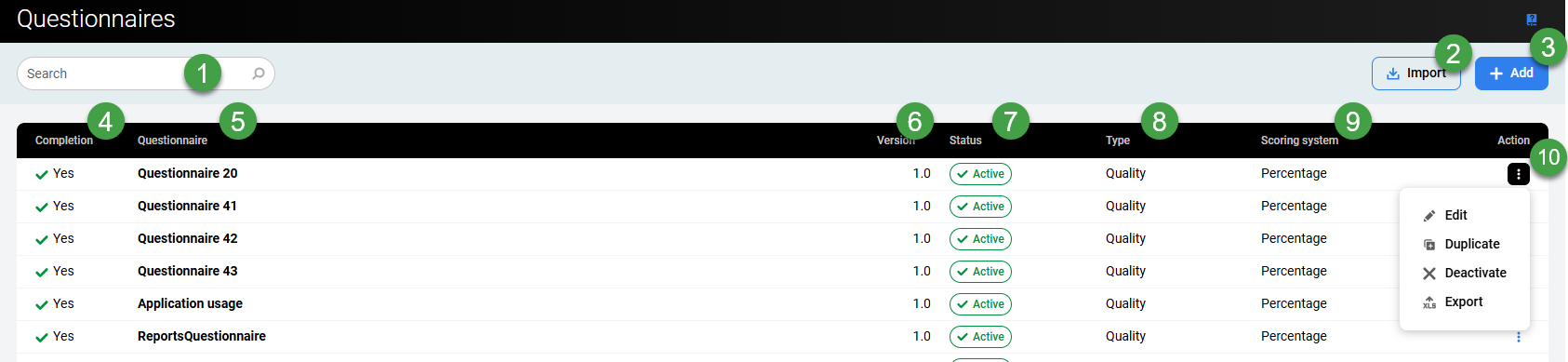
-
Search – Search for a Questionnaire by name.
-
Import – Upload an existing XML file. Refer to the dedicated guide Exporting, Editing, and Importing Questionnaires in XML Format.
-
Add – Create a new Questionnaire (described on this page).
-
Completion – Two state icons appear in the Questionnaire screen next to the questionnaire name after you have created a questionnaire: green and red. Green means that you have created the questionnaire correctly and it can be used for reviews. The red icon indicates that the questionnaire isn't complete and can't be used without being modified.
-
Questionnaire – Displayed the name of the questionnaire, this is a searchable field.
-
Version – The version number of the Questionnaire is shown
-
Status – Questionnaires, Trainings, and Surveys will be highlighted with one of the following status flags – Active/Inactive/Draft
-
Type – The type of the Questionnaire allows for sorting by type.
-
Scoring system – The scoring system used (percentage or points).
-
Action – Click on the three-dot menu to gain access to
-
Edit – Switch to the Builder to edit the current item.
-
Duplicate – Create a copy of the current item and switch to the Builder.
-
Deactivate – Deactivate the selected item.
-
Export – Export the item in XML format for safekeeping (they can be re-imported in the future if required)
-
Sort Columns
Click on any title in the column header to sort the list according to the chosen column. A blue arrow will indicate if the sorting is set ascending or descending for the particular column.

Deleting a Questionnaire
Deletion of a Questionnaire is not supported.
Error Messages
To view a complete list of error prompts go to the Understanding Error Messages section.
Please note, inactive questionnaires may not be available to use in new reviews, but they can be used to search within existing reviews.
Add or Edit a Questionnaire
To add a new questionnaire (or edit/duplicate one that exists):
-
Go to Questionnaires to display the current list of questionnaires in Quality Management.
-
Click Add to add a new blank questionnaire.
-
Alternatively, click on the three dots menu to edit or duplicate an existing Questionnaire (clicking on a Questionnaire will open it in edit mode).
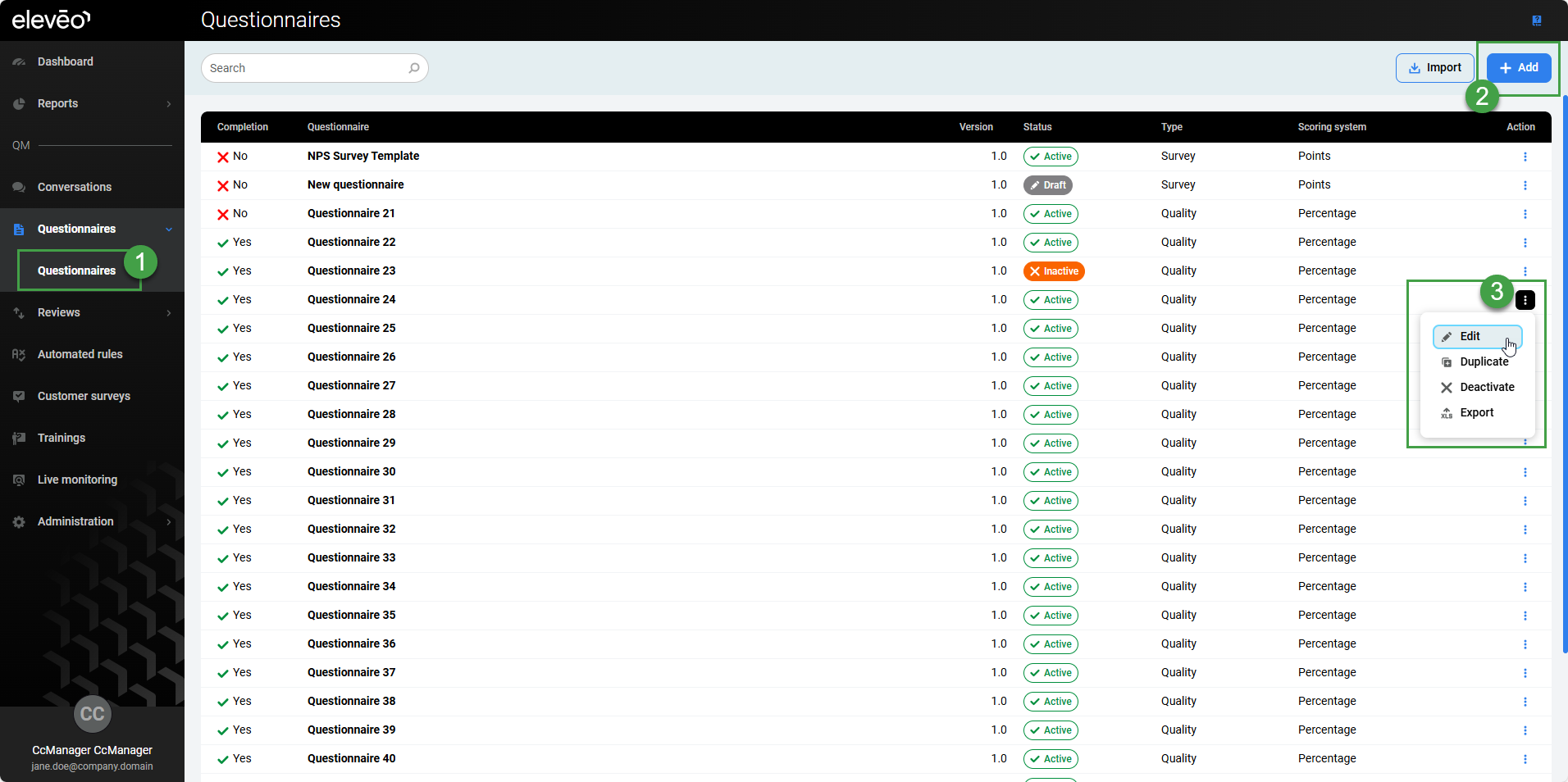
In the Add new questionnaire dialog:
-
Give the Questionnaire a meaningful Name.
-
Modify the Version # if needed (useful when making incremental improvements). Use the default value of 1.0 if this is the first questionnaire with that name or type a new version number in the Version field if the name has been used before or if you are duplicating a questionnaire.
NOTE – The name and version combination must be unique in Quality Management.
If a saved questionnaire has been previously used in a review, you cannot rename it, add new questions and answers, change the grading system, or change the weight of the question groups and question answers without changing the questionnaire version. You can either change the questionnaire version or you must remove all existing reviews that were based on this questionnaire.
-
Select the type Training under Questionnaire type (it is not possible to change the type later on).
-
Training – To create a training questionnaire (also known as a Quiz). For information on Training, go to the Training / eLearning page.
-
-
Select the Scoring System. The following options are available:
-
Percent: Each question and answer group is assigned a "weight" in percent. The minimum is 1%, the maximum is 100%. The final questionnaire percentage score is the weighted average of the selected answers. You may include a question or a whole section of questions with 0 percent weight, e.g., for information tracking purposes, without any impact on the score.
-
Points: Each answer is assigned a "weight" in points, for example, 10. The questionnaire score is the sum of all selected answer points. Answers can not have a negative point value.
-
-
Click Create.
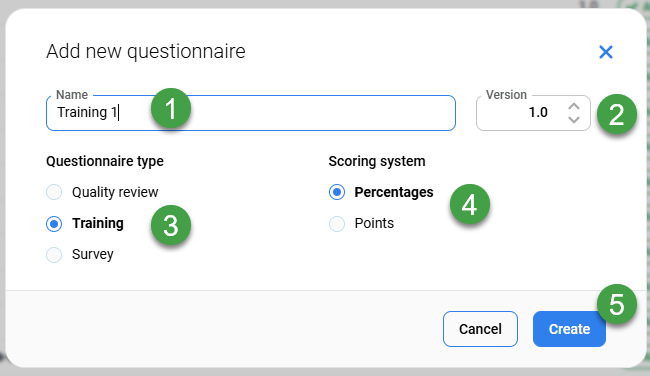
The Builder screen will open.
Editing – It is not possible to make significant changes to an existing questionnaire. For example, you can not add sections or questions when editing an existing (active) Questionnaire, nor change most settings on the Settings screen. Questionnaires in draft status can be modified.
Please note, disabled questionnaires may not be available to use in new trainings, but they can be available for search in already created trainings.
Adding a Question Section
It is not possible to add sections when editing an existing (active) Questionnaire.
To add a section, when creating a Questionnaire:

-
Click Add Section from either the bottom left corner or by expanding the three dots menu to add a new question section.
-
The new section will be added at the bottom of the page. Scroll down to edit.
-
-
Type a suitable (descriptive) name in the Name field of the New Section dialog.
-
Type an optional group description in the Description field for this section of questions. (Add a textual description by clicking on the note icon, Other users can see this extra information in a tooltip when they place the pointer over the question in the Questionnaire).

-
Enter a Section weight (in percent) for this section if you are using a percentage system. Add a percentage weight value to set the percentage that the section contributes to the final questionnaire score. The sum of all weight values for all question sections must be 100 before a questionnaire can be marked complete.
-
-
Click Add section to create a New Section. Or add questions to the current section.
Click Save regularly while creating or editing a questionnaire to avoid losing any data. To edit an existing questionnaire, click on the three-dots menu from the Questionnaires screen at any time, of click on a specific questionnaire to open it in edit mode. It is not recommended that questionnaires with the status Active be edited.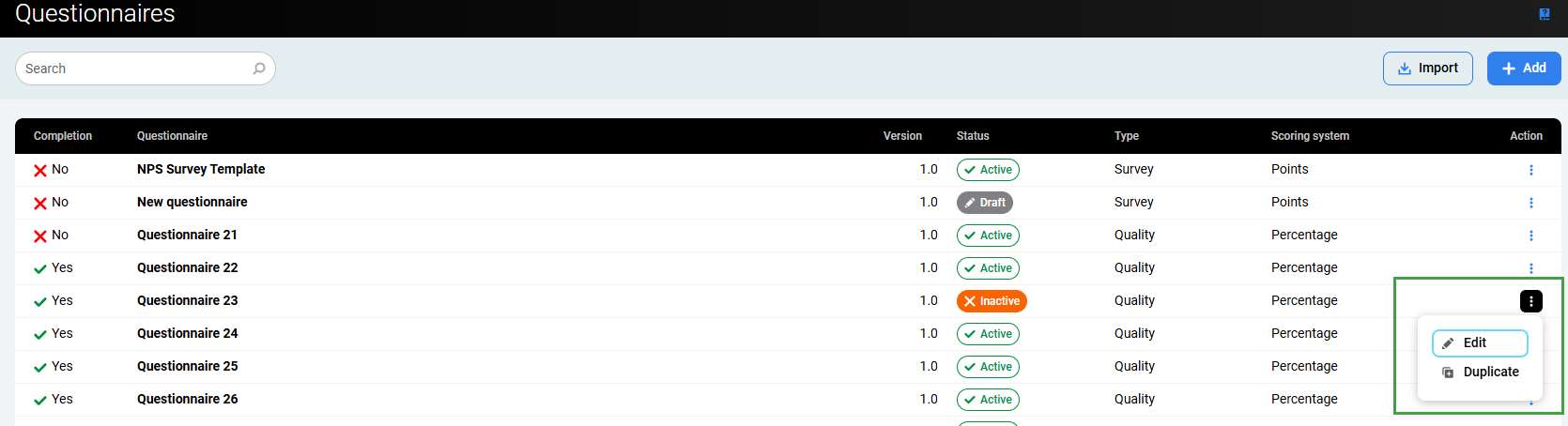
Adding and Editing Question Sections, Questions, and Answers
Each Questionnaire consists of several questions and each question must have several possible answers. Prompt-only questions have no answers and are used to add welcome and goodbye audio messages to the survey. Prompt-only questions must have a voice-over file linked to each question.
Adding New Questions and Answers – Training
Each question section must contain at least one question.
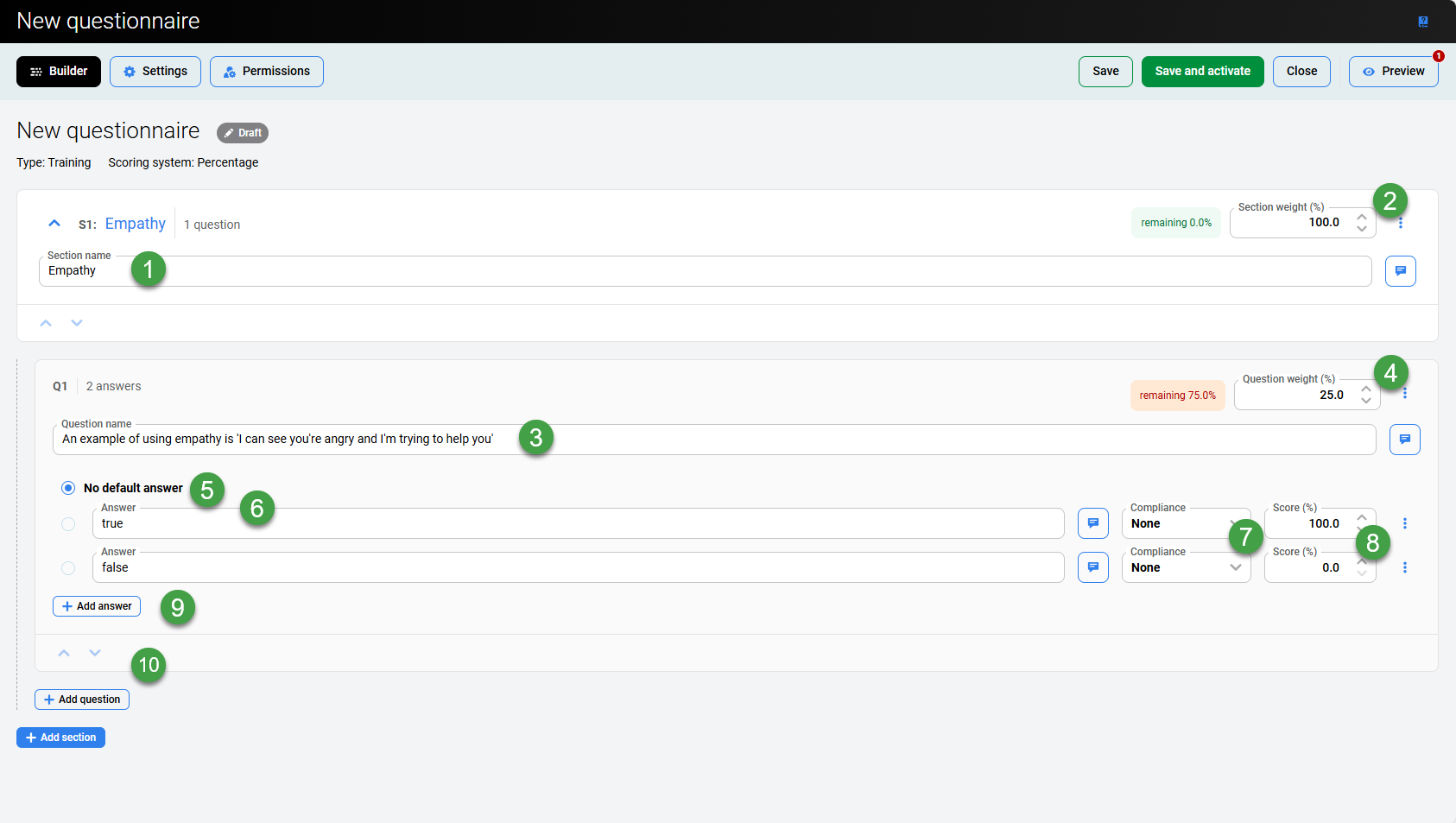
-
Section name – Give the section a name. Type an optional section description in the Description field.
-
Section weight – Define the score for the section.
-
Question name – Give the question a clear name. This is the text that other users see in Quality Management. Add an optional description of each question. Reviewers can see the description in the grading form if they move their pointers over the blank area next to the question. Type an optional section description in the Description field.
-
Question weight –
-
Enter the number of points this answer will be awarded using the Points Scoring system.
or -
Enter a Question weight for this item if you are using a Percentage Scoring system. Add a percentage weight value to all questions labeled as regular questions to set the percentage that the question contributes to the final question-group score.
-
-
No default answer – Selected by default, this option allows for variability in the response. If only one answer is correct tick the relevant dot beside the answer.
-
Answer – Add an Answer (Add an additional textual description by clicking on the note icon. Other users can see this extra information in a tooltip when they place the pointer over the question in the survey).
-
Compliance – Options available:
-
None: This is the default compliance setting and is used for most answers. This option requires that a numerical score be entered into the Percentage column. Type the answer's Percentage or Points to set this question's scoring.
-
N/A (not applicable): This option can be used in situations where a question shouldn't be used to evaluate an agent. For example, if the question isn't relevant to the telephone conversation. Use n/a to set a score that in the end will have no statistical effect on the result of the review. Four calculating methods are possible for n/a answers. Set the method in Administration > Preferences. See the Preferences page for further information.
-
-
Score – Define the score for the answer.
-
Define the ‘weight/value’ to be assigned to this answer.
-
Enter the number of points this answer will be awarded using the Points Scoring system.
or -
Enter a score for this item if you are using a Percentage Scoring system. Add a percentage weight value to all questions labeled as regular questions to set the percentage that the question contributes to the final question-group score.
-
-
-
Add additional answers as required.
-
The sum of all values for all questions must be 100 before the system will accept the question section as complete.
The system will visually display the questions/sections that do not meet this requirement. In this example, you can see that the system has highlighted that there is 12 % remaining. This indicates that it is necessary to increase the Question weight to 100% in order to proceed.
-
-
Reorder questions as needed.
When complete, click the Save button. Use the Preview button to validate your newly configured Questionnaire.
After the Training Questionnaire has been used at least once the message at the top right of the questionnaire tab updates to Status: already used – save a copy to make changes. This happens so that results can't be manipulated after the Training Questionnaire has been completed.
You can import a Training Questionnaire into Quality Management that was previously exported as an XML file.
Importing a Questionnaire
Eleveo enables you to import valid Eleveo questionnaires in XML format that were previously created in Quality Management and subsequently exported. An error message appears if the system does not recognize or cannot validate the imported file.
To import a questionnaire:
-
Go to Questionnaires > Import.

-
Browse and select the file you wish to import.
-
Click Open/Import to start the import(browser-specific).
After the questionnaire has been imported successfully, it will automatically open for editing with the status, Draft.

-
The questionnaire name and version number can NOT match any questionnaire already in Eleveo. Switch to the settings screen and modify the name or version number.
-
Click Save to save the questionnaire after making any modifications.
Permissions for imported questionnaires
To ensure backward compatibility, imported questionnaires do not support the use of permissions. By default, all imported questionnaires are viewable by ALL users.
