Understanding the Grading Form
This form is used by reviewers to grade a particular call made by an agent.
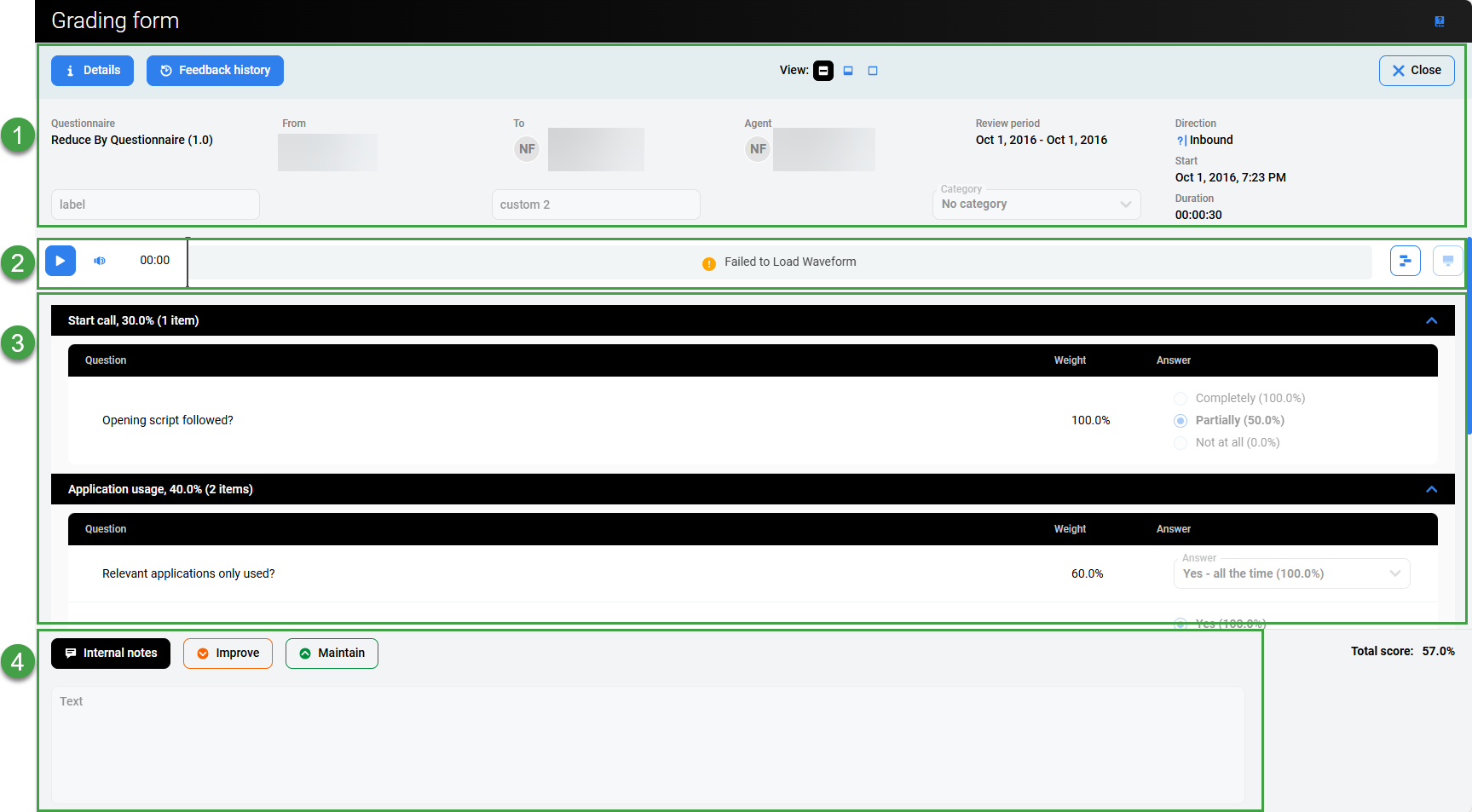
In the Grading Form users are able to listen to a call and grade it simultaneously. Related calls may be displayed in the grading form, but will be greyed out. Displaying the related calls provides context from other related conversations and allows users to better understand the context of the call being graded.
Available options on the grading form include:
1. Header Section
Details – Click to view details of the conversation used in the Review. A popup window will display. Click Close to go back.
Feedback history – Displays all historical feedback (export or print historical feedback as needed). Click the toggle switch to include internal notes or not.

View – Select what level of detail should display on the screen. Switch between three available options to minimize or expand the panels at the top and/or bottom of the screen. Click on the icons in the center of the screen.
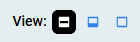
The questionnaire displays the relevant information at the top of the form, including which questionnaire is used, calling parties, review period and direction of the conversation(if known).
The Tracking Number, Ticket Number, and Category can be updated as required. They will be saved along with all other changes once you click Save or Complete. (The names displayed for these fields may vary based on the configuration made in the system Preferences).
2. Player
Playback – To start the grading process click Play to play the call or video within the Player.
The interaction player can be expanded to display all available channels/media that is available.
3. Questions and Comments Section
Scroll down in the window as necessary to view all possible questions(individual items can be expanded or hidden as necessary; click the up or down arrow in the header of each section/question). If you can not see all options modify the ‘zoom’ factor in your browser settings
For each question, select a suitable answer (options may vary based on the selected Scoring Tiers) for each question, stopping and replaying the media as necessary. All questions must be answered for all media records present in the review before the review can be marked as complete.
Note – If an answer was marked as ‘default’ when creating the questionnaire, it will be preselected in the grading form.
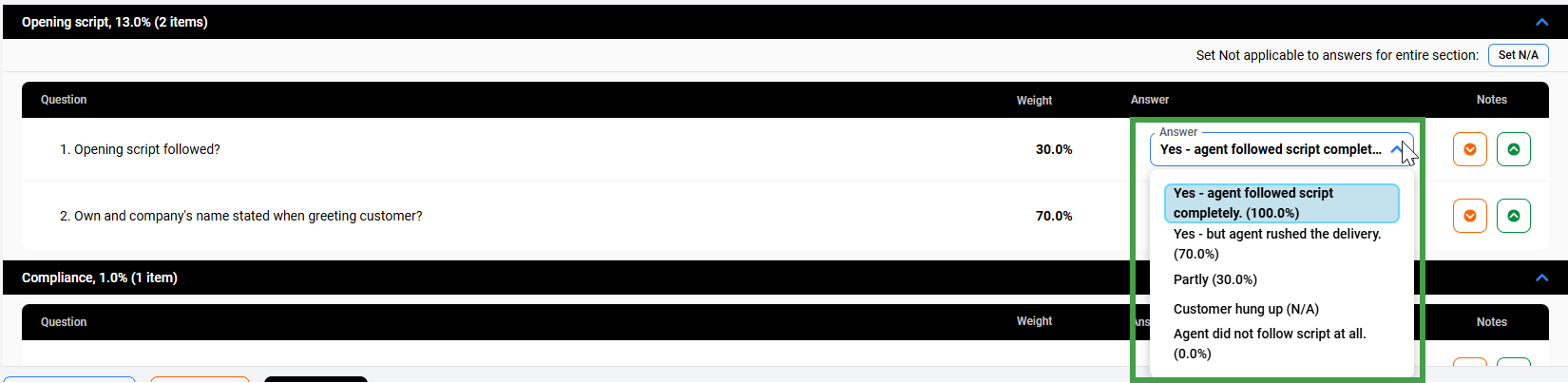
Quickly Selecting Answers
For questions with two or three options you can quickly select the correct answer. For questions with four or more options use the dropdown, and select the most suitable answer.
Quick select:

Or, Select from the dropdown menu:

Comments – Comments can be added to the dedicated sections Things To Improve and Things To Maintain only after an answer for a particular question has been selected. The text is saved automatically and can be viewed, formatted, or edited in the Notes section.

4. Notes Section
The Grading Form permits users to add positive or negative feedback to individual questions within the grading form. The individual inputs will be cumulatively displayed within the Improve and Maintain feedback panel as shown below. This is very useful when giving an agent a poor mark on a particular question, or when you would like to write notes or reminders for later use, for example, when providing feedback to the agent. For clarity, the system adds information about which question the text is associated with.
Click on one of the three available icons to view, or edit the textual input. Rich-text controls for enhanced text formatting are available as well.

The purpose of the Internal Note field is for reviewers to be able to write notes that are never visible to the reviewed agent. Supervisors and higher roles are able to see internal notes in the review form, in the printed file, and in the exported file.
The following two feedback fields Improve and Maintain are visible to the reviewed agent and help in communication between a supervisor and an agent.
These feedback fields are cumulatively filled based on input during the review process (when adding positive or negative feedback). Additionally, you can write and edit text directly within these feedback fields. For example, Things To Maintain can be used to keep a list of points illustrating areas of good performance by the agent, whereas any areas for improvement should be noted in the Things To Improve field.
The content of the Internal Note/Things to Improve/Things to Maintain fields from the completed Grading Form can also be copied for use elsewhere. In order to copy the text, it is necessary to first click inside the field. Select the text and then copy the text using CTRL+C.
Completing the Form
The Grading Form must be completed as part of the review process.
-
Click Save at the top of the grading form to keep all modifications made within the form fields. The current grading session will be saved and can be further edited later.
-
Click Close to close the grading form.
-
A dialog may appear. This alert informs you that parts of the form have been left incomplete (for example, no feedback was added, or a required answer is missing). However, you can still save your progress and close the form.
-
-
Click Complete to close the completed Form.
You are returned to the Review Form where the Current Rating of the specific call and the Total Rating of all reviewed conversations are displayed.
Viewing Conversation Information and External Data in the Grading Form
To see information and external data associated with the call click Details.
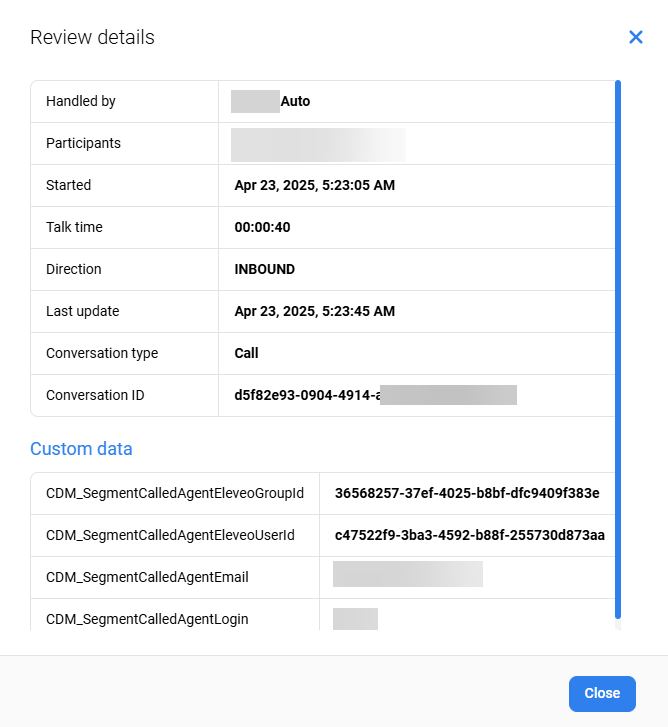
A Conversation Information dialog displays all the information and external data available for that segment of the call.
To close the dialog box click OK.
The time displayed corresponds to the timezone of the current user. Not necessarily the server timezone.
Customizing Fields
Labels on the form can be modified by editing the option in the Quality Management Preferences tab.
If the fields Label of custom tracking number 1: and Label of custom tracking number 2: have been filled in on the Preferences tab then the Grading form will appear slightly different as the default labels "Mail Tracking Number" and "Ticket Number" will change.
