The studio environment allows for the export of previously created draft schedules. It is possible to export the schedule for the currently displayed day or the full schedule. The export of the schedule contains detailed information related to the people, all schedule elements and their duration. This chapter describes the export process.
To export the schedule, expand the Scheduling module within the navigation tree and click Studio. On the Scheduling Studio screen, open the schedule using the View or Edit option. Then follow these steps:
-
Click Next step to navigate to the second screen of the schedule creation wizard.
-
Click the Export Schedule button in the top right corner of the screen to reveal available options.
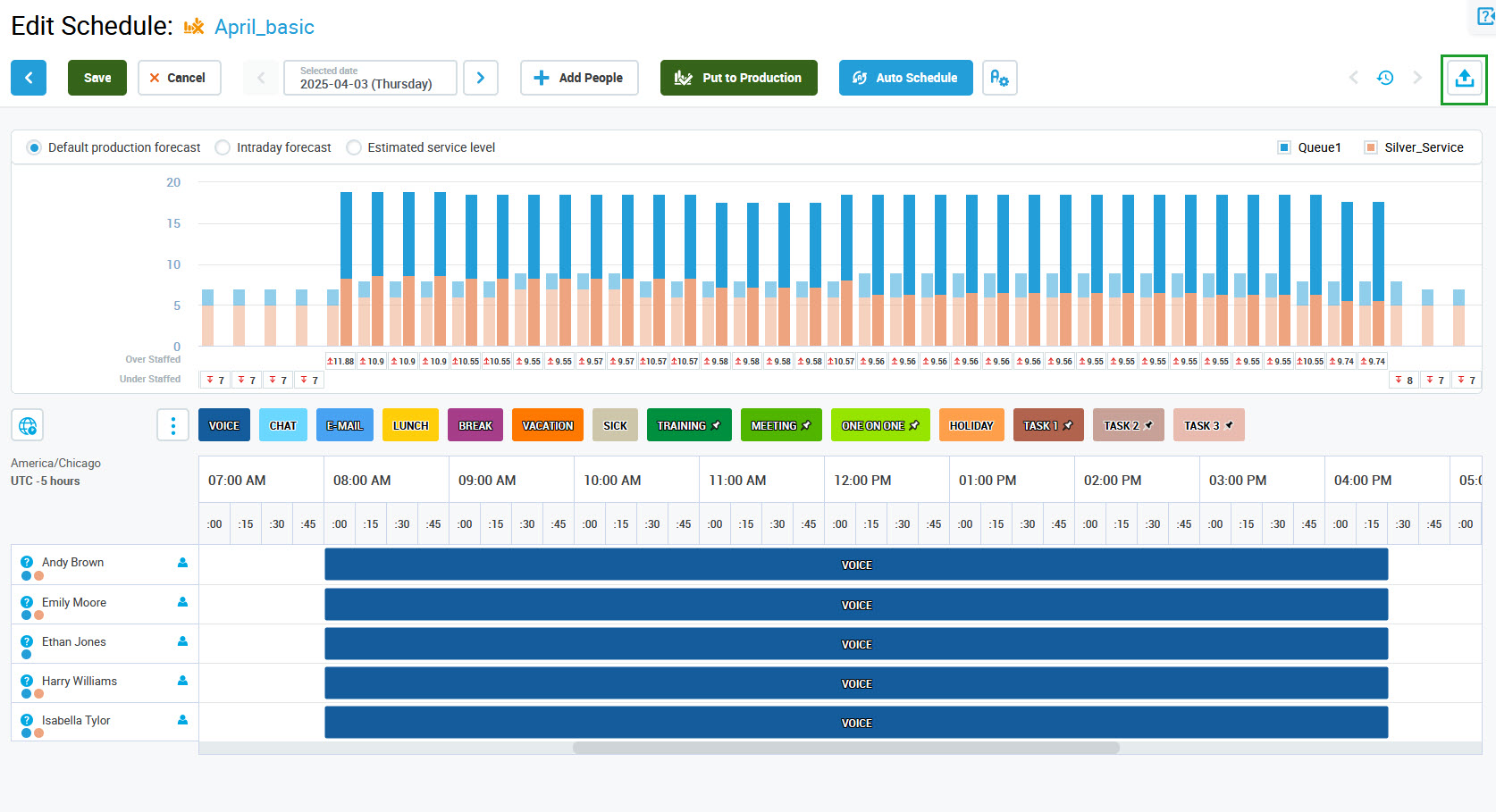
-
Select an option:
-
One Day Export – exports the schedule for the day which is currently displayed
-
Full Schedule Export – exports the complete schedule
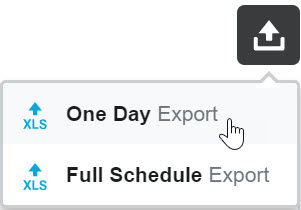
4. The export file will be downloaded to the default location of a browser. Open the downloaded file to see the schedule.
