Selecting PII Data for Anonymization
For compliance purposes, it is necessary to anonymize selected Personally Identifiable Information (PII). QM allows an organization to determine which PII can be anonymized based on their needs and the actual data collected by the particular installation. To be able to access and select items for anonymization you need to have a special role named INTERACTION_ANONYMIZE. By default, the role is assigned to the CC Manager and Compliance Analyst as part of the DEFAULT_CC_MANAGER and DEFAULT_COMPLIANCE_ANALYST default application roles. Refer to the section Default Composite Application Roles on the page Quality Management Roles.
To open the Compliance page, click on Administration > Compliance. Here you can select the items to be anonymized from the following sections:
-
Basic Data – Participants' details, such as phone number or email address and text conversations. (Saved changes in this section will be recorded as FIELD_CONFIG_UPDATE in the Audit Log)
-
Participant phone number – Checked by default.
-
Participant email or IP address – Checked by default.
-
Subject and body (email subject, email body, chat room name, and messages, etc.) – Unchecked by default.
-
Media files – Unchecked by default. Call and screen recordings. Files protected by MiFID will not be included in anonymization. (Learn more on the MiFID Compliance page)
-
-
Custom Data – Unchecked by default. All metadata configured as filters in the Conversation Explorer. (Marked as METADATA_KEY_UPDATE in Audit Log)
-
Other Data – Unchecked by default. All other metadata. (Marked as METADATA_KEY_UPDATE in Audit Log)
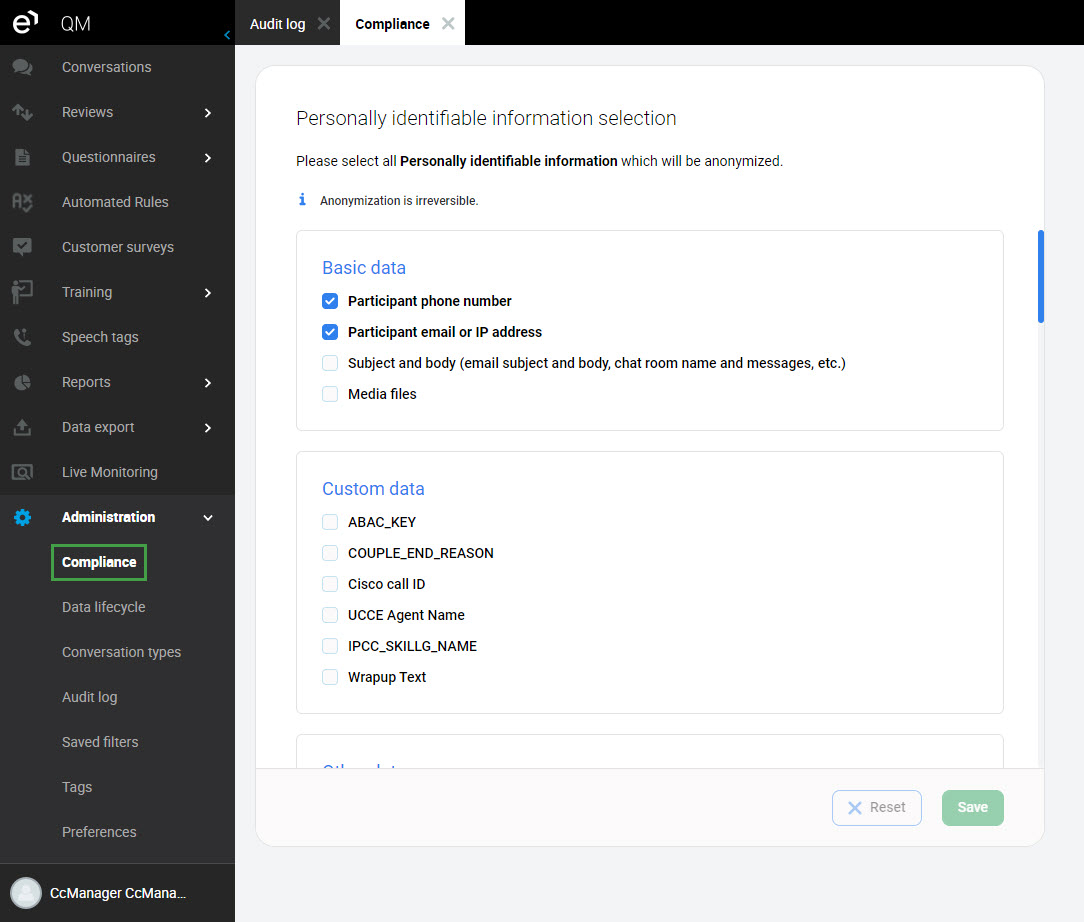
Click Save to apply your changes. Clicking Reset will revert to your last saved selection.
Data After Anonymization
Anonymized data is replaced by a placeholder text on the Conversation Explorer:
-
If the phone number is anonymized, then
[anonphonenumber]is displayed in its place -
If the email is anonymized, then
[anondigitaladdress]is displayed in its place -
If the chats are anonymized, then
[anondigitaladdress]is displayed in its place -
If the text conversations are anonymized, then
[anonconversationcontent] isdisplayed in its place -
If the metadata are anonymized, then
[anonymized]is displayed in its place
Make sure you do not mark for anonymization the metadata keys you configured as correlation keys used for merging conversations.
[anondigitaladdress] or [anonphonenumber] or [anonymized] or [anonconversationcontent] will be displayed by the system in place of the original PII data. The information saved to the server will be overwritten.
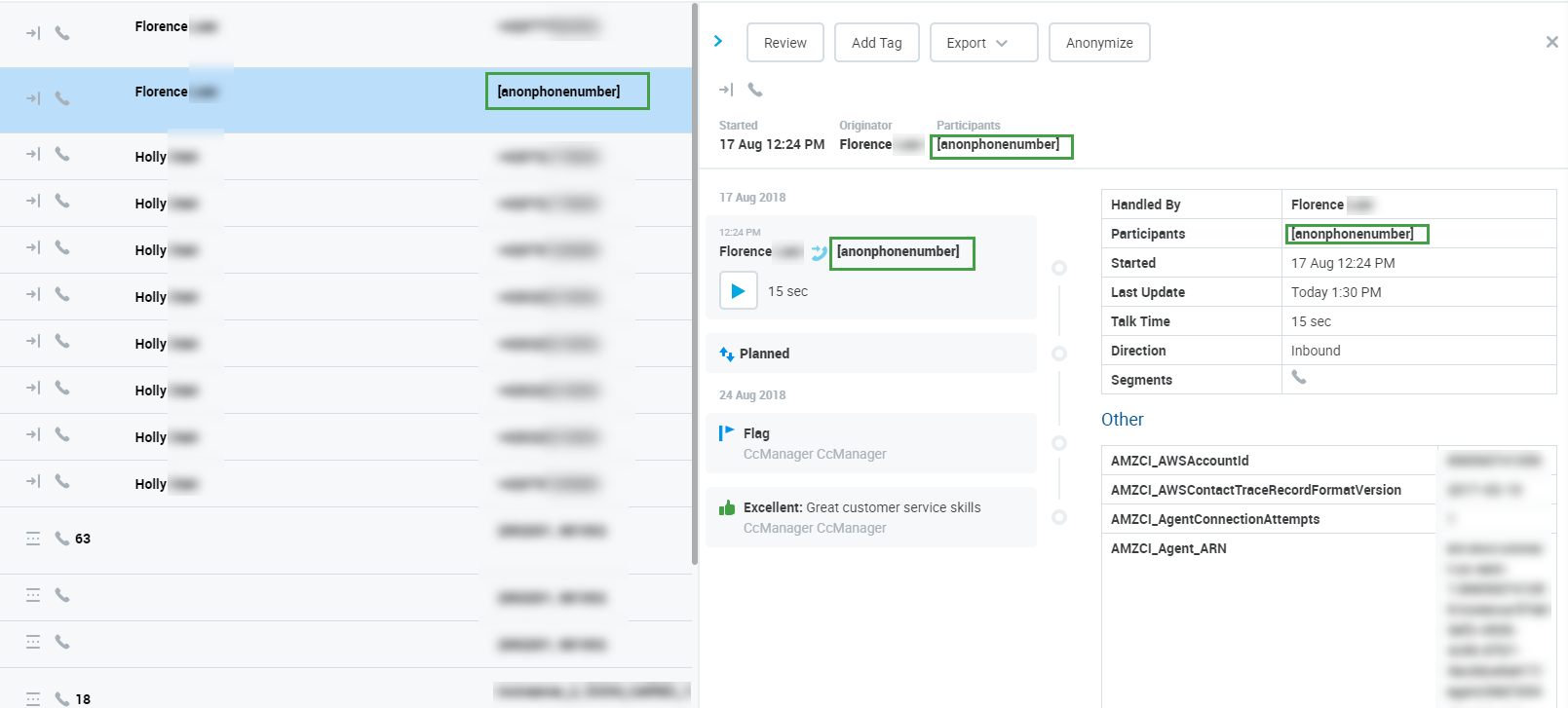
Anonymized conversations (media or text) are marked as non-reviewable in the following cases:
-
Call conversation with anonymized "Media files"
-
Chat or email conversation with anonymized "Subject and body"
-
Call + email or Call + chat with anonymized "Media files" and "Subject and body"
A conversation is still reviewable if at least one of its segments is not anonymized.
If the conversation's media is anonymized, then:
-
-
The conversation is marked as "Planned for deletion of media files" and a request is sent to Interaction service (media deletion). The media is still accessible and playable until the anonymized conversation media is deleted by the Delete tool. Conversation listing and detail:
-
icon/text with the status "Planned for deletion of media files" is displayed
-
If this conversation is reimported, the "Planned for deletion of media files" marking is kept
-
-
Once the conversation media is deleted by the Delete tool, the conversation is marked with "Deleted" status. The media can no longer be accessed or played. Conversation listing and detail:
-
an icon with the status "Deleted" is displayed
-
the icon representing Screen Recording in Conversation type will be deleted (the call icon is kept)
-
-
It is not possible to select which data will be anonymized from within the Conversation Explorer. Only data fields marked for anonymization as described on this page will be anonymized.
Read more about how to anonymize a conversation on the Conversation Explorer page.
