The default application language and region-specific UI setting is English (US). However, a user can switch to one of the following languages and region-specific settings:
-
Polish
-
Bulgarian
-
Czech
-
English (United Kingdom)
-
French
-
German
-
Latvian
-
Portuguese
-
Romanian
-
Russian
-
Slovak
-
Slovenian
-
Spanish
-
Turkish
-
Arabic.
The change will apply to the whole Eleveo application: Workforce Management, User Management and Quality Management!
If a selected language is not supported by one of the applications or components (for example Arabic is not supported by WFM), the default English (US) language will be applied.
The language can be switched in two ways described below.
On the Login Page
Open the application URL in the web browser.
Change the application language and then provide the credentials.
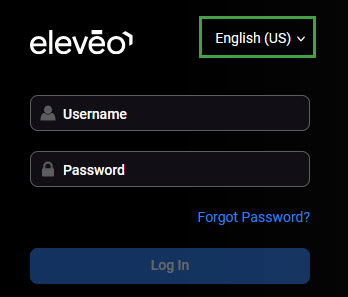
More information about accessing the application can be found on the Login to User Management page.
From the User Profile
To access the details of an account, click on the User Profile button or the username at the bottom left to expand the menu and then click Manage account.
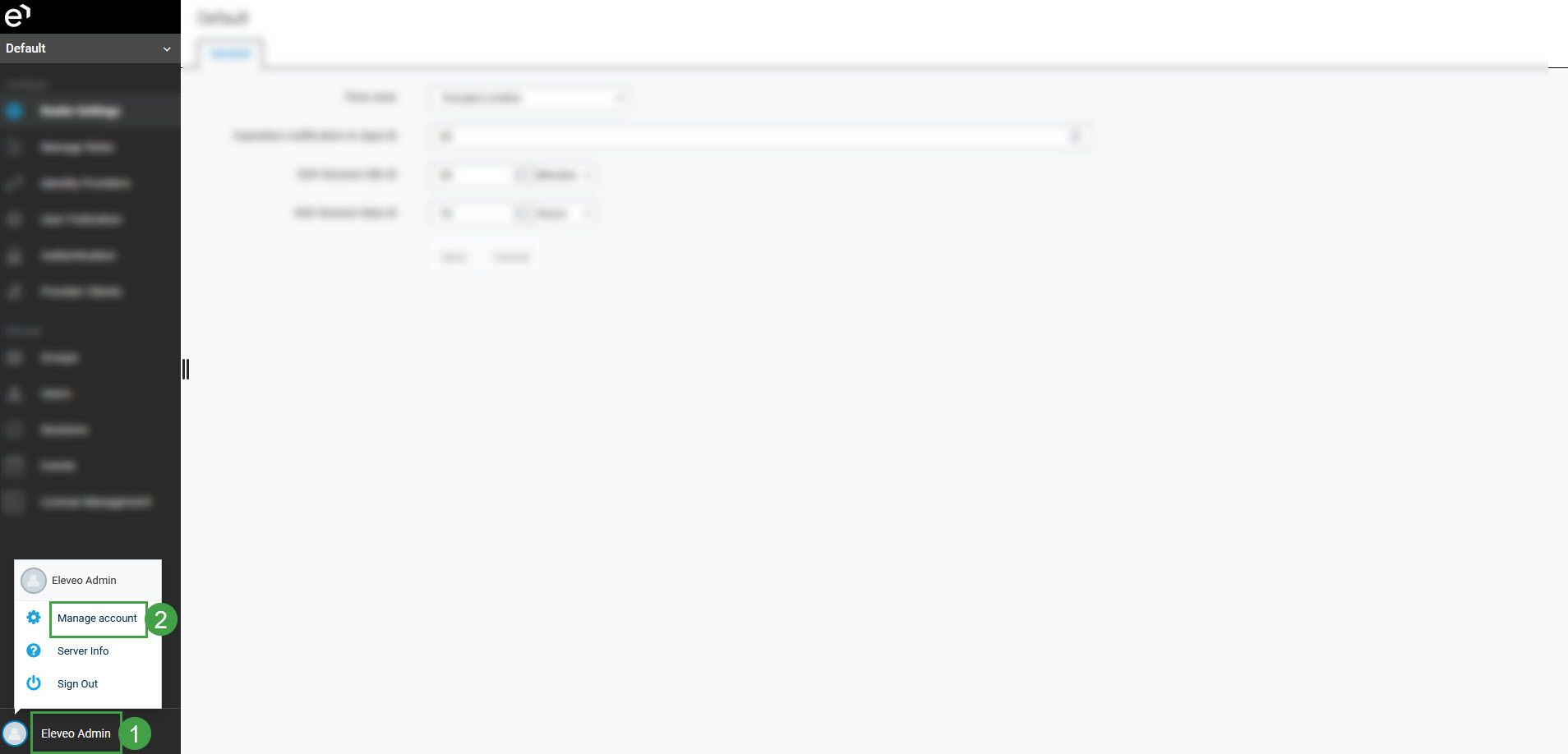
The Edit Account screen will display. Change the Language parameter and click Save.
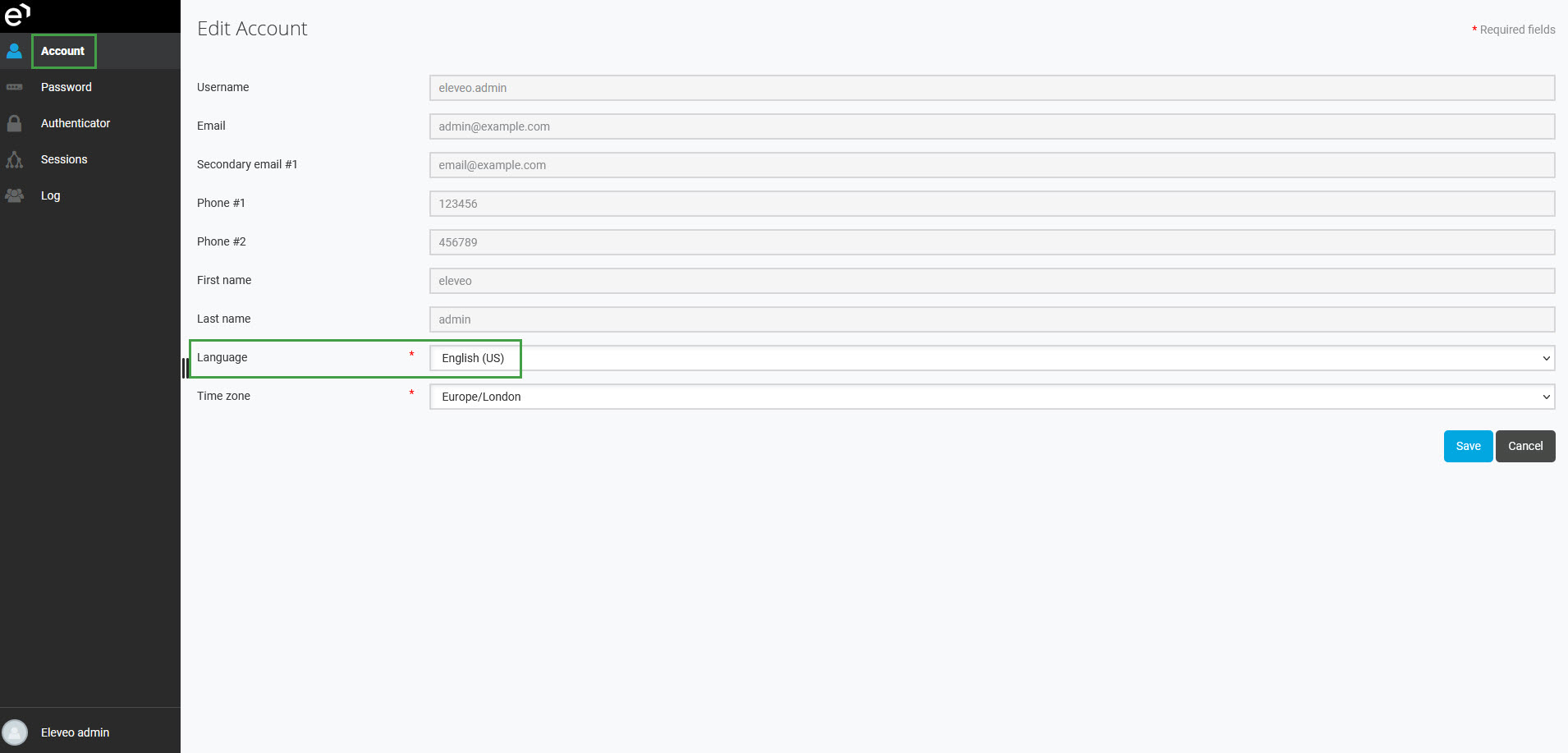
More information about configuring a user's settings can be found on the Configuring User Profile and Password page.
