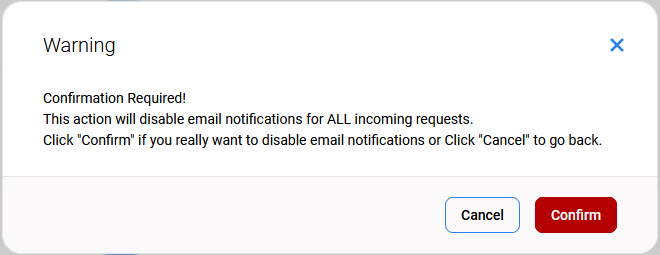Overview
The Requests screen allows you to see and work with vacation, sick leave and shift swap requests from your team.
This list shows requests from all people who belong to the teams that the current user has assigned in the User Management > Can Review section. Details can be found in the Can Review section of the Editing Users page.
Displaying Requests
The moment the person requests the absence, his/her manager receives an email with the details of the request. In case of a shift swap request, a manager receives an email after the request is accepted by the recipient. To review the additional details and decline or approve the request, follow the link in the email.
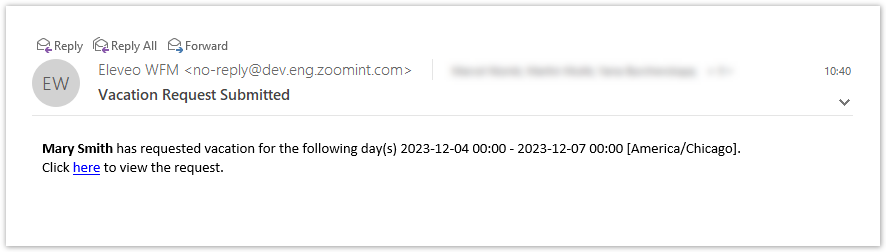
Expand the Scheduling module within the navigation tree to display existing requests and click Requests. The list of requests will be displayed.
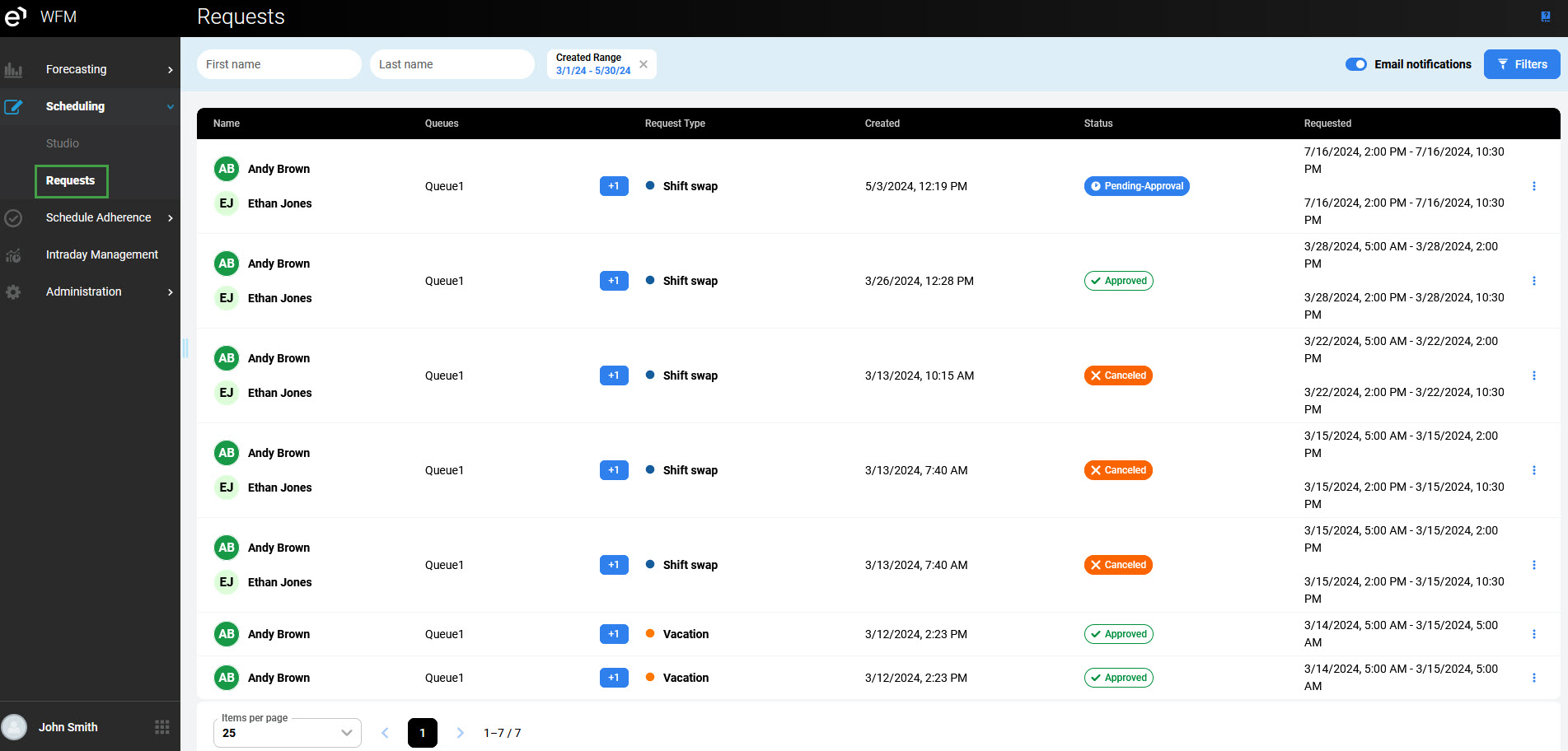
Basic information about each request is displayed in the following columns:
-
Name – the name of the employee who sent the request and, in case of shift swap requests, the name of the employee who is offered the swap
-
Queues – queues to which the employee(s) are assigned. In case of a shift swap request, being assigned to the same queue that is involved in the shift that the employees want to trade is a prerequisite to be able to swap this shift. It can happen that employees have no queues in common displayed, but it means that queues assignment was modified after the shift swap request was created.
-
Request Type – the type of the request (Vacation, Sick leave or Shift swap)
-
Created – date and time when the request was created
-
Requested:
-
for absence requests – date and time of the requested absence
-
for shift swap requests there are two date ranges:
-
date and time of the shift that was offered (by a requestor)
-
date and time of the shift that is requested (recipient’s shift)
-
-
-
Status – the current status of the request:
-
Pending-Approval – the request is waiting for action from the manager
-
Approved – the request was approved by the manager
-
Declined – the request was declined by the manager
-
Canceled – the request was canceled by the requestor (after it was accepted by the recipient)
-
-
Requested – date and time for which the request was made.
Requests that were declined by the recipient or were canceled by the requestor (before they were accepted by the recipient) are not displayed to the manager on the Requests screen.
To search for requests according to the criteria, click the Filters button. The Filters pane will display.
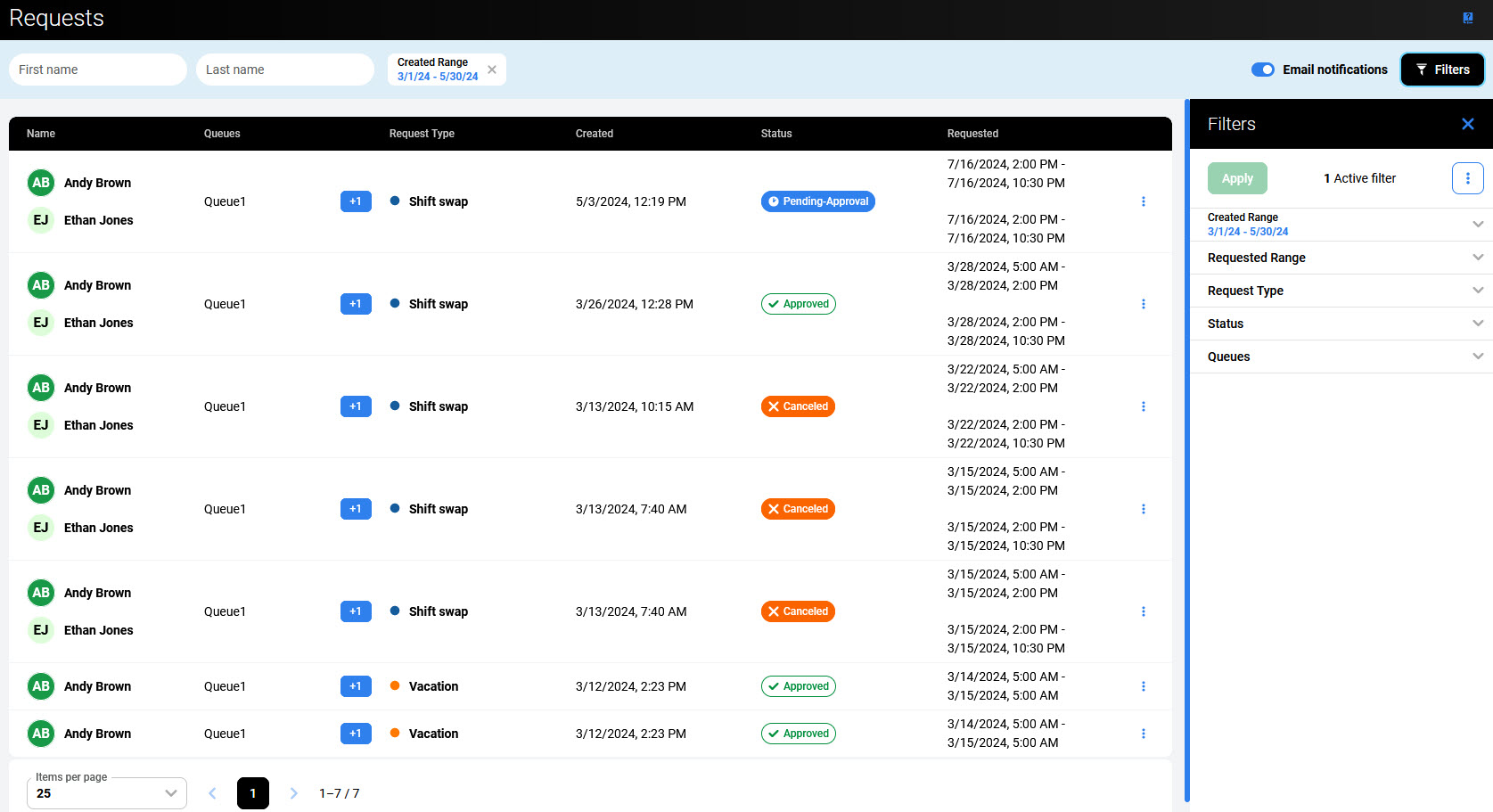
The following filters can be used to list the requests:
-
Created range – date and time when the request was created
-
Requested Range – date and time for which the request was made (in case of shift swap requests it can include both: the shift that was offered and the shift that is requested)
-
Requests Type – the type of the request (Vacation, Sick leave or Shift swap)
-
Status – the current status of the request.
-
Queues – queues to which the employee who sent the request is assigned.
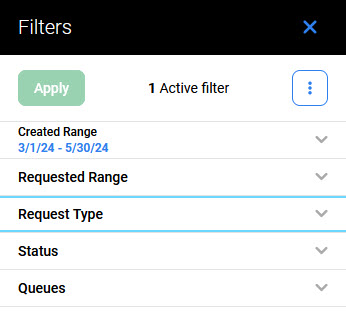
Working With Requests
Select the request to display the details. Alternatively, from the menu on the right select View.
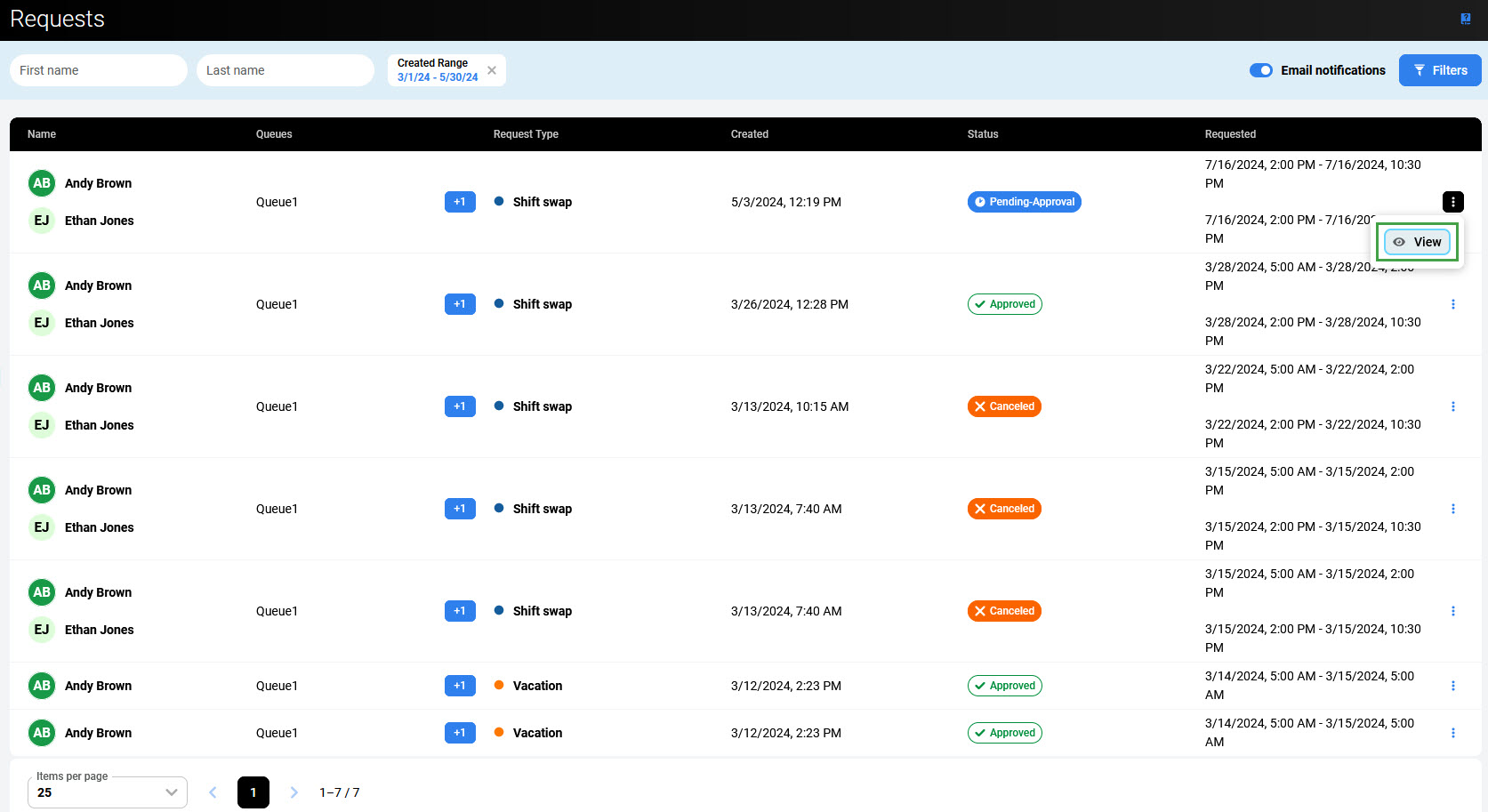
The Request detail pane will display. Click the appropriate button to Decline or Approve the request.
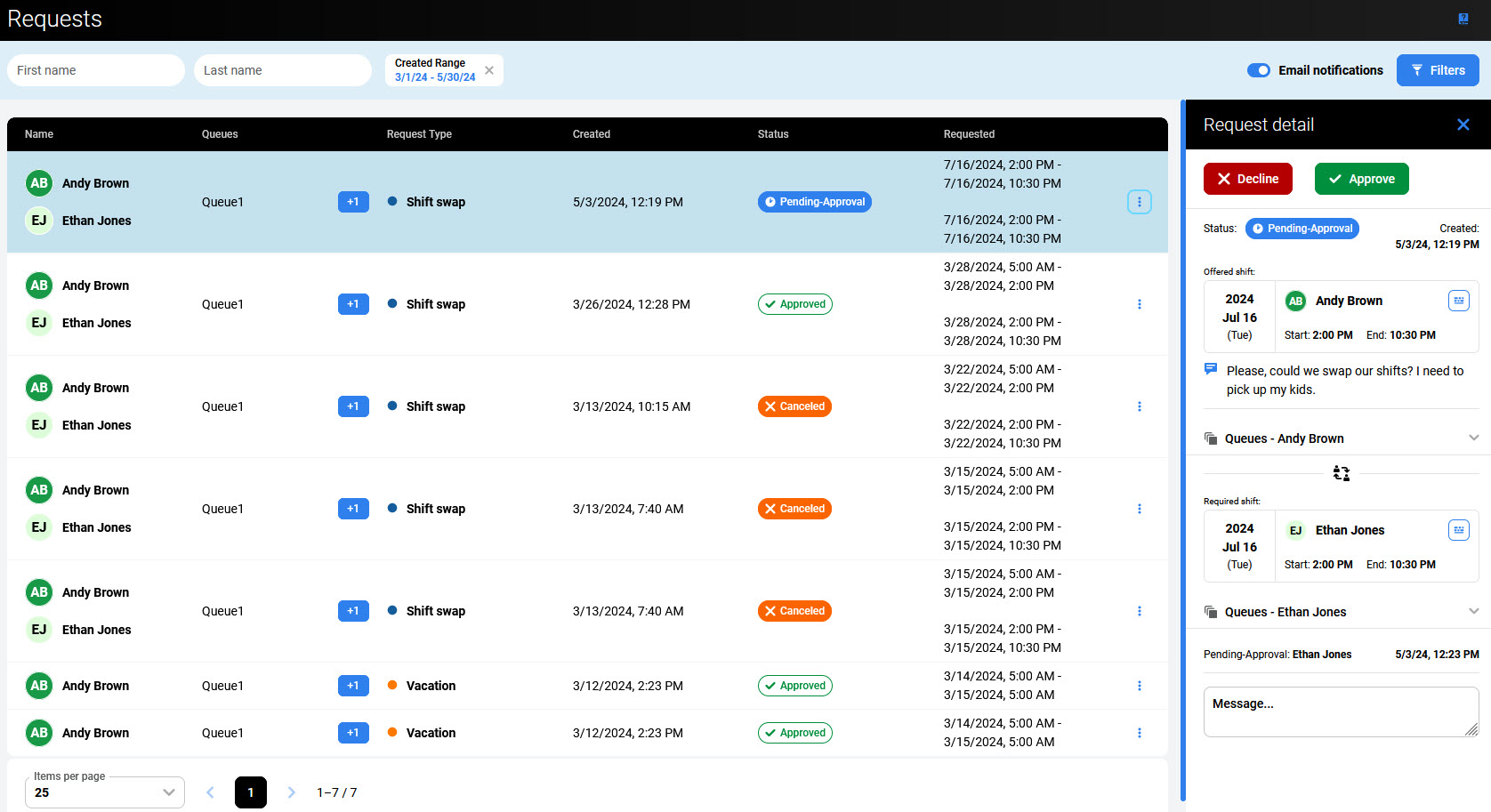
It can happen that the queues assignments are modified after a shift swap request is created. As a result, one or both employees are not assigned to the queue that is involved in the shift they want to trade. Such a request will result in an error after clicking the Approve button.
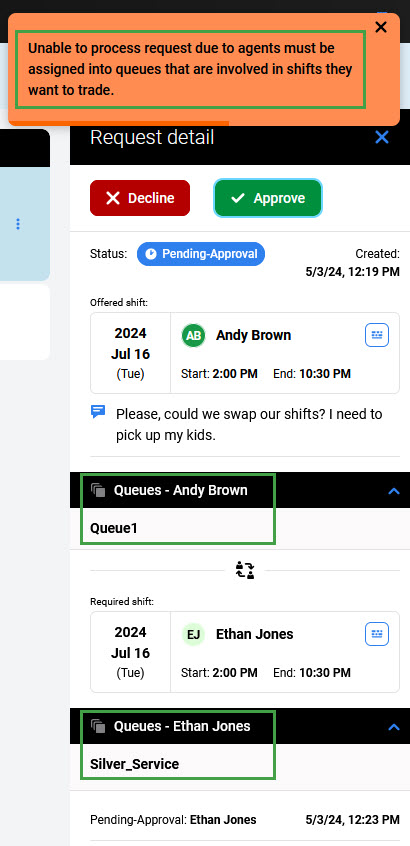
For the Absence requests (Vacation or Sick leave), additional feature are available. Use the quick filter Concurrent requests to display the requests of the same type and for the overlapping time range, created by people assigned to the same queue (from the teams you manage).
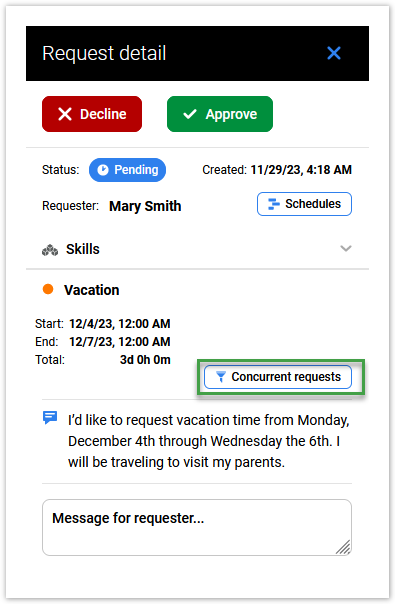
The Schedules button displays the schedule that is affected by the requested absence.
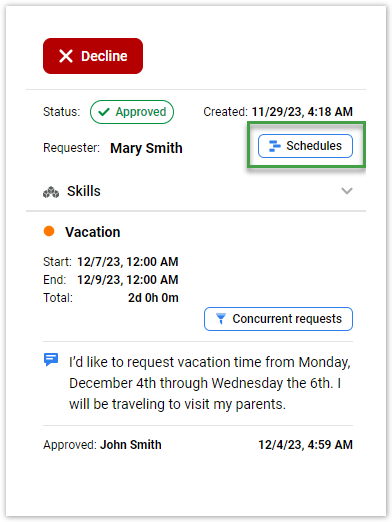
Once the request has been processed, the requestor will receive an approval or rejection email with an additional message from the manager if required.
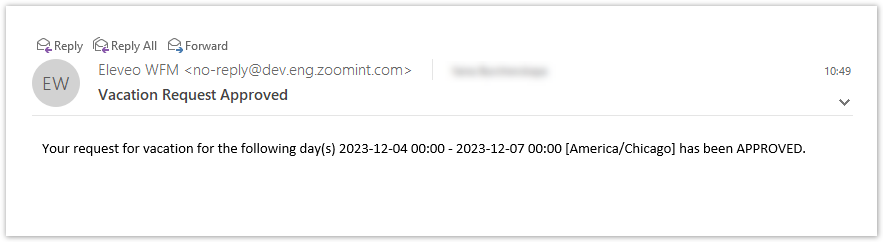
Right after the changes, another mail informs the agent about the changes in the schedule.
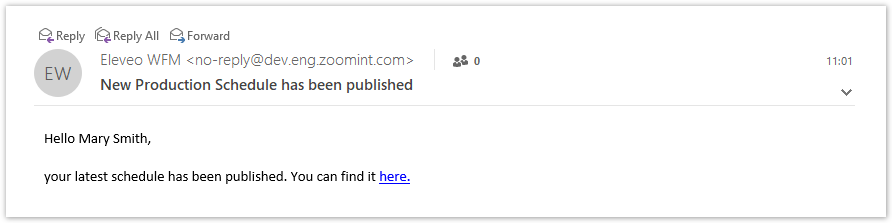
The person can cancel the existing request in the Pending status. The manager can Decline the request that has already been approved.
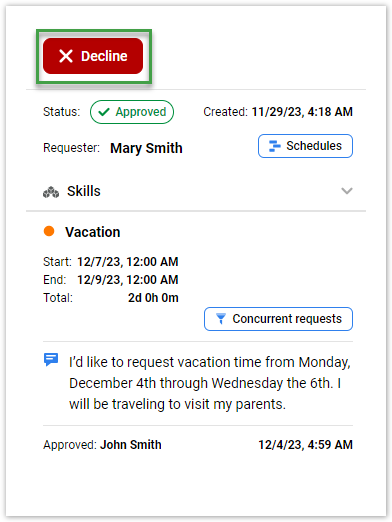
Notifications
By default, email notifications are enabled for all changes affected by incoming requests. If you want to disable them, use the Email notification switch.
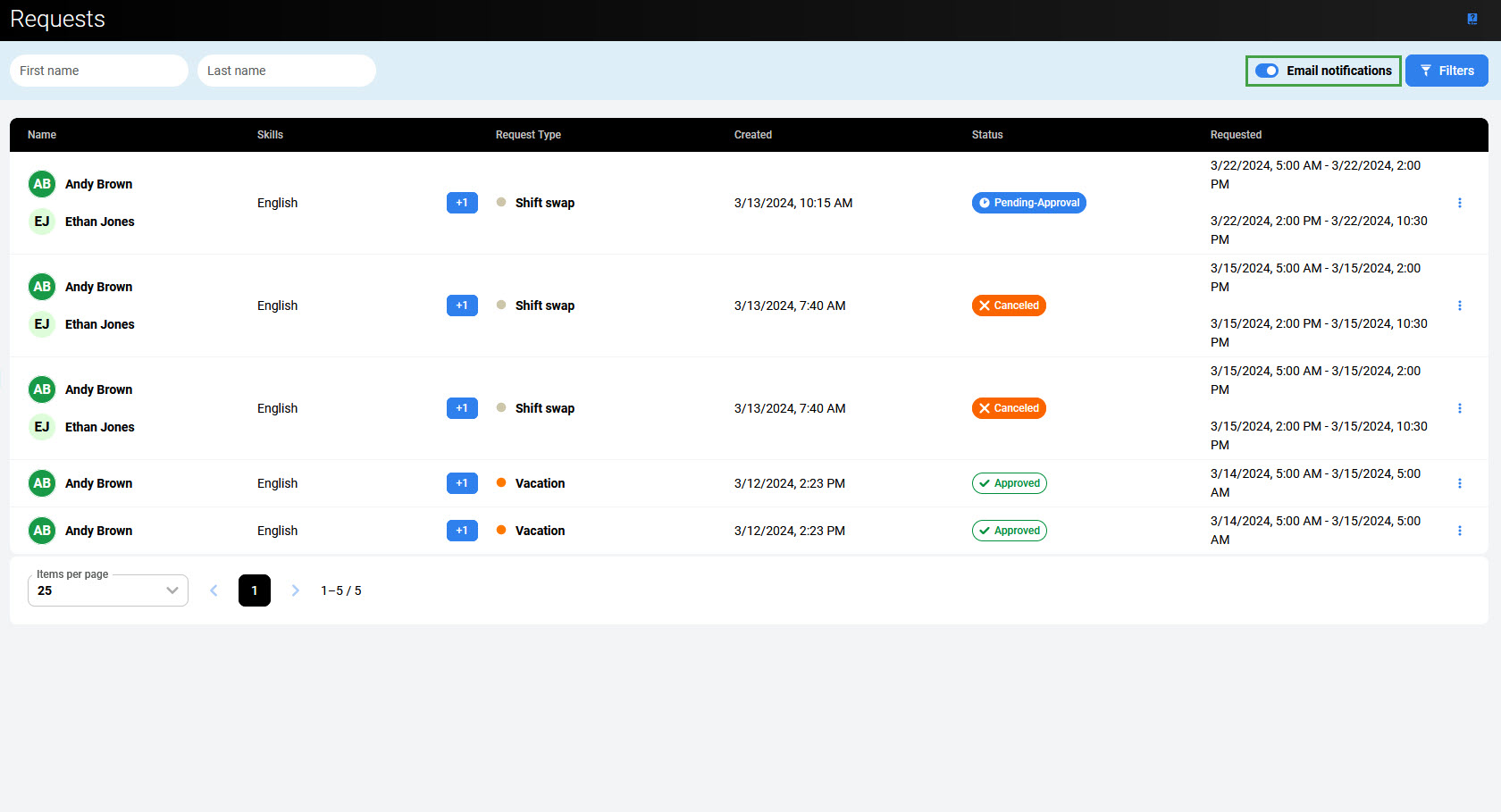
Click Confirm to apply the changes.