Note that new groups added from within User Management will be visible in other Eleveo applications after a delay of up to 10 minutes.
To add a new group, select the parent group in the hierarchical tree:
-
to create a new top-level group, click Groups at the top of the tree
-
to create a new child group, select any other group
Then click the New button.
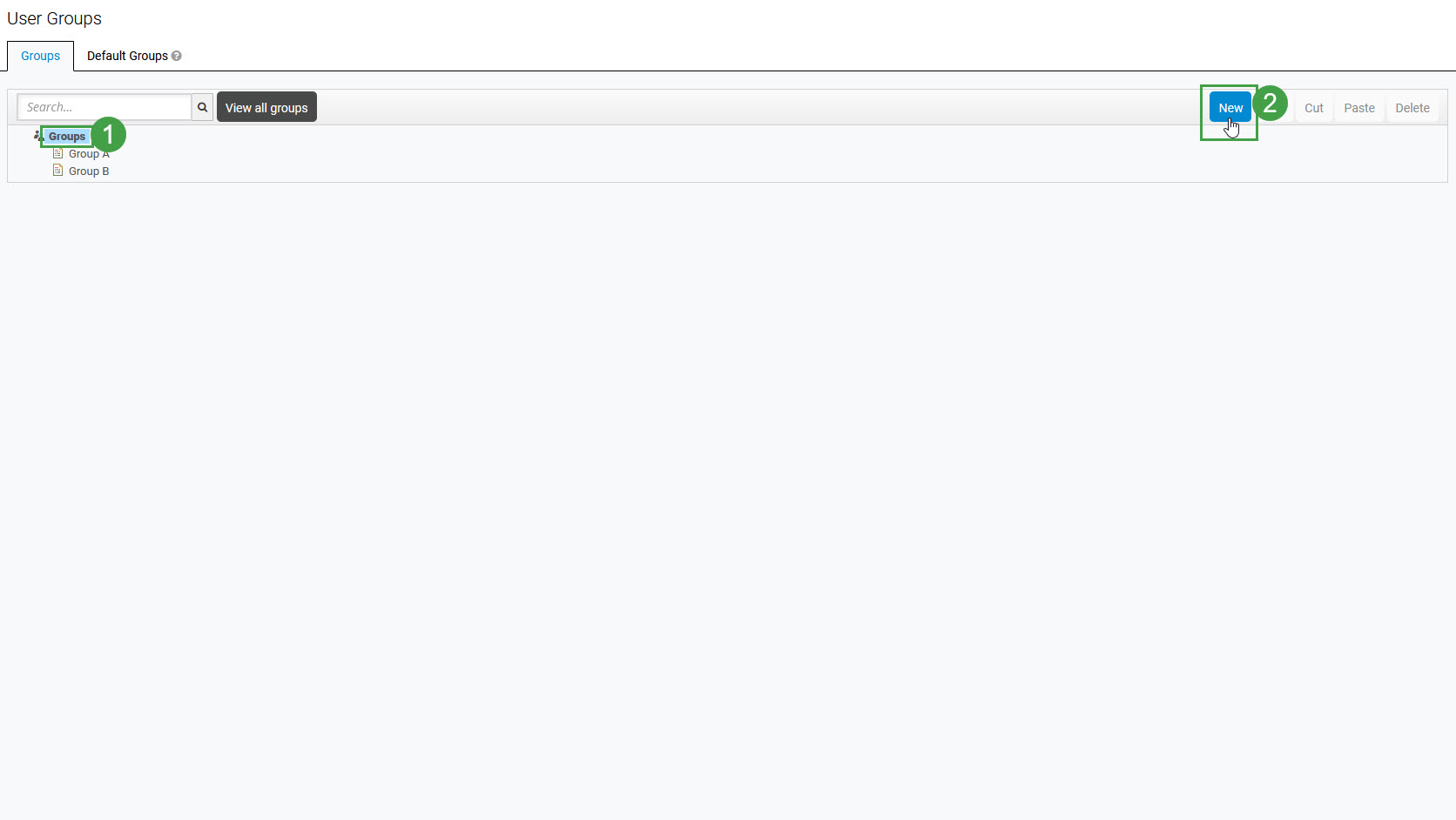
Enter a group name in the Create Group screen and click Save.
Ensure that group names are unique!
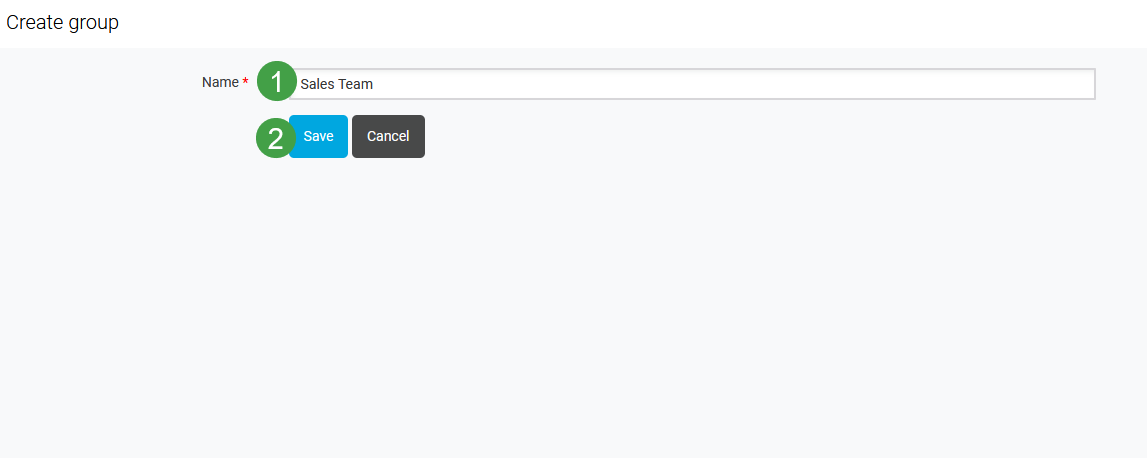
The individual group management page will display.
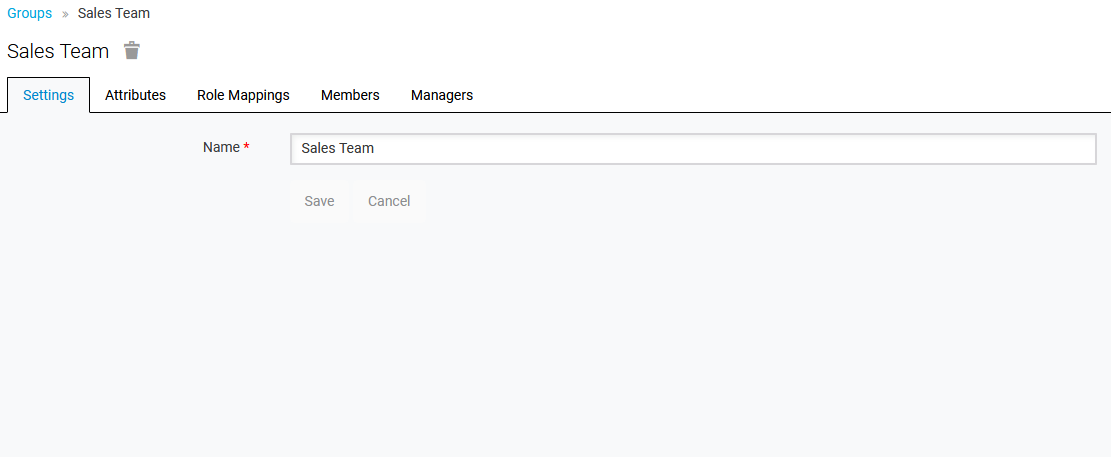
Now, the properties of the group can be configured. Navigate to the Editing Groups page to learn more.
The Attributes and Role Mappings tabs work exactly like the tabs with similar names under user configuration (compare with Editing Users). Any attributes and role mappings defined will be inherited by the groups and users that are members of this group.
