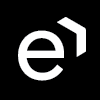Configuring ETL Management for Zoom Contact Center Integration
Order of installation steps
Due to technical constraints, it is important that the import of users and groups be configured FIRST.
First, configure the Synchronization of users from Zoom Contact Center. Refer to the dedicated guide: Configuring ETL Management for Zoom Contact Center Integration. (this guide)
After importing users it is possible to configure the following integrations:
User Authentication (SSO): Configuring Zoom Contact Center as Identity Provider
If the import of users is not configured first, then it is likely that the system will NOT correctly pair media conversations to users/agents.
Prerequisites
It is mandatory that you follow the guide Preparing Zoom Contact Center for Integration before proceeding.
Overview
This page is dedicated to the users and groups import from Zoom Contact Center to Eleveo User Management. This integration enables imported users to authenticate against the Zoom Contact Center authentication service (no local user passwords are stored within Eleveo User Management).
The following steps should be completed to integrate with Zoom Contact Center successfully:
Deploy ETL Management in Rancher
Add configuration within ETL Management UI (authorize with Zoom Contact Center).
Configure a User Sync task in ETL Management UI – steps 2 and 3 are covered on this page.
Accessing ETL Management
Use the URL of the server to access the ETL Management: https://<FQDN>/etl where <FQDN> is the FQDN of the server where Eleveo is installed.
Note that eleveo.admin privileges are needed. Please, check ETL Management Roles to get more details about the roles and permissions for working with Integrations UI.
Authorizing With Zoom Contact Center
Follow the steps to add a new integration on ETL Management UI:
Go to My Configurations > New Configuration.
From the drop-down menu select the configuration type Zoom Contact Center.
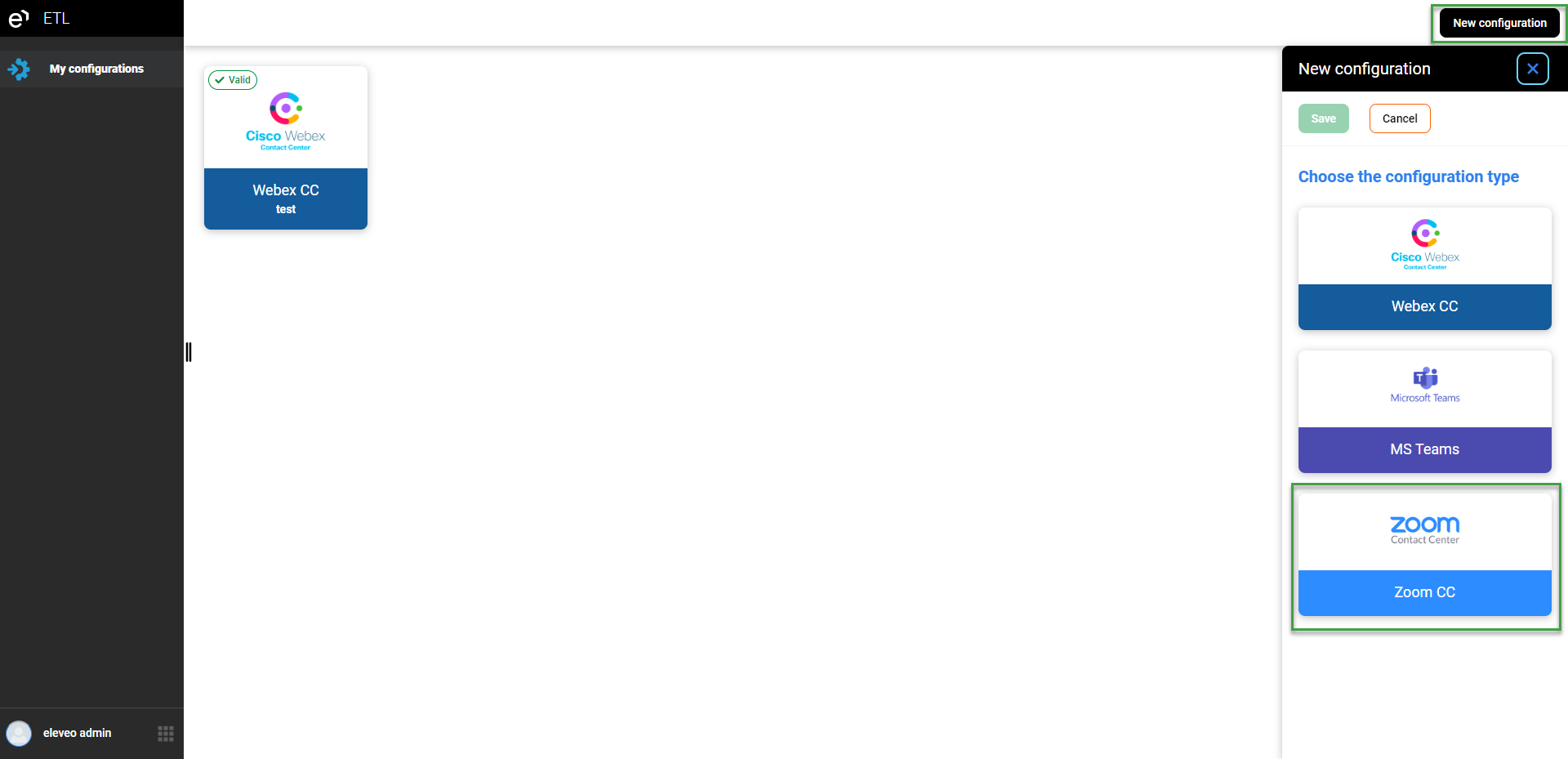
The new configuration tab will display. Do not close this screen, as it cannot be saved without first providing further data taken from Zoom Contact Center.
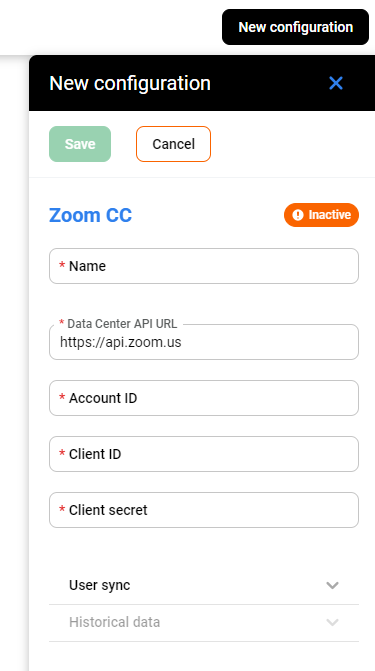
Fill in the following data:
Name – Name of your integration configuration
Data Center API URL – The URL of your Zoom Contact Center Data Center API. (default:
Account ID - The account ID on your Zoom Contact Center Data Center. Please, follow the guide Preparing Zoom Contact Center for Integration to get this data.
Client ID and Client Secret – Copied from the Zoom Contact Center application registration console. Please, follow the guide Preparing Zoom Contact Center for Integration to get those data.
4. Click Save button.
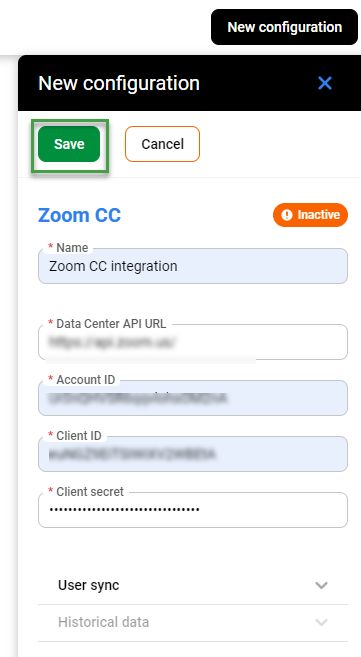
User Import
User synchronization task allows importing users and groups from Zoom Contact Center to Eleveo User Management.
More details about this configuration can be found on the page: Configuring User Import From Zoom Contact Center.
Data Import
ETL enables the possibility of importing historical data that can be consumed by the Eleveo WFM application.
More details about this configuration can be found on the page: Configuring Data Import From Zoom Contact Center.