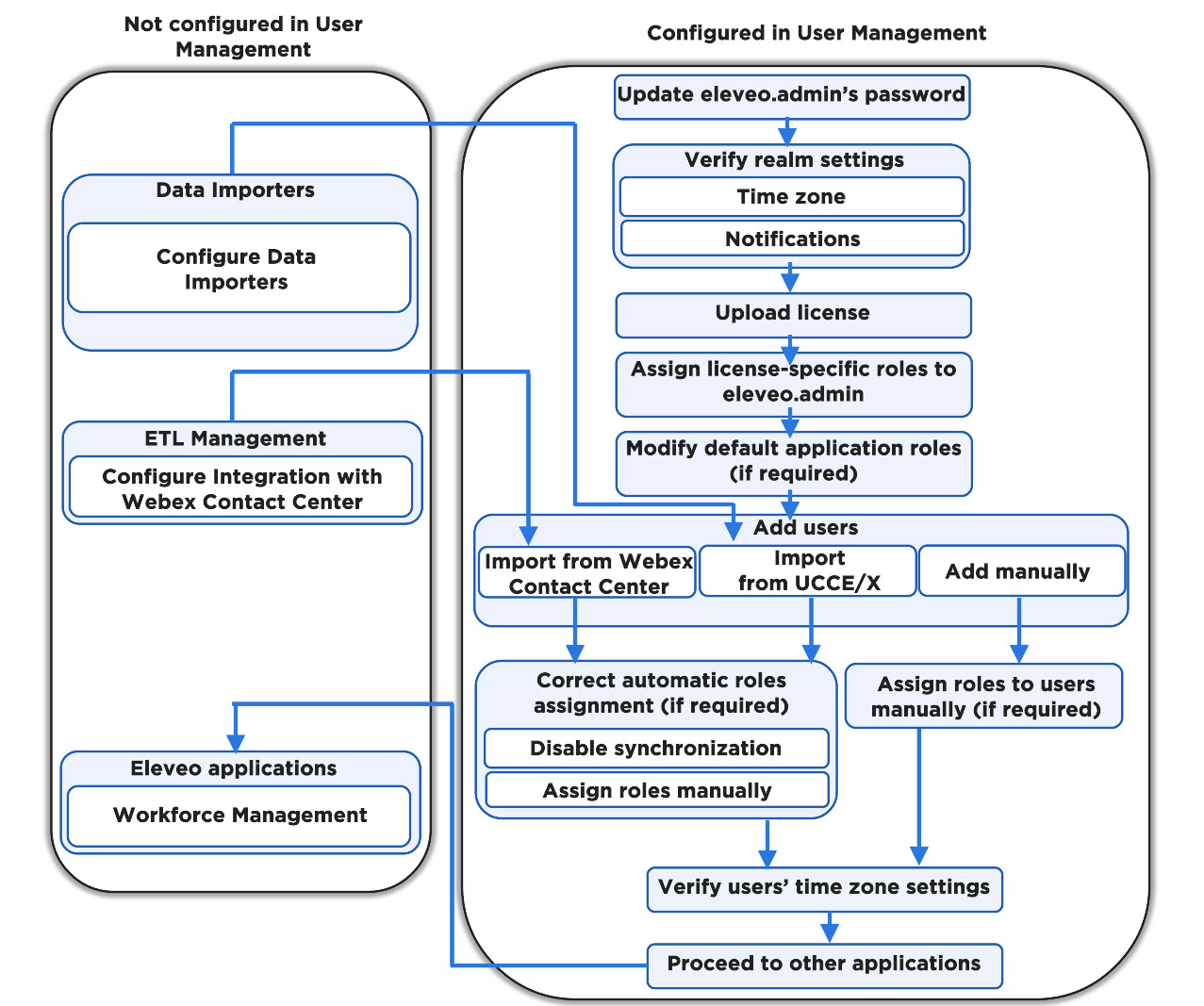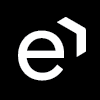Eleveo User Management Workflow
Follow the steps to configure User Management and enable connected applications:
Log in for the first time as eleveo.admin and change the password.
Verify the realm settings and update if needed:
Default time zone
Notifications about the expiration of licenses
Upload licenses (or verify if licenses are correctly uploaded). The WFM application should be already deployed before proceeding with User Management, based on licenses obtained.
Assign the eleveo.admin application-specific roles which are necessary to manage the WFM application if required.
Configure Provider Clients for Users Data Providers (if users will be imported automatically to User Management) and/or Historical Data Providers (if historical data will be imported to WFM).
Add users:
Automatically from UCCX/E
Important: Set the Data Providers' configuration files, adding the correct roles mappings
Assign roles to local users manually if required.
If required, correct automatic roles assignment:
Verify if each user has the correct time zone set. (Note that users can set their time zones by themselves in their User Profile).
Proceed to the WFM User Guide to start using the application.
The diagram below indicates how the tasks performed within the Eleveo User Management application and externally are related: