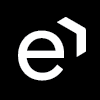Managing Realm Settings
Overview
The Realm Settings screen allows for the configuration of basic settings which will apply to the whole realm and its users. Click Realm Settings within the navigation tree on the left to display the screen.
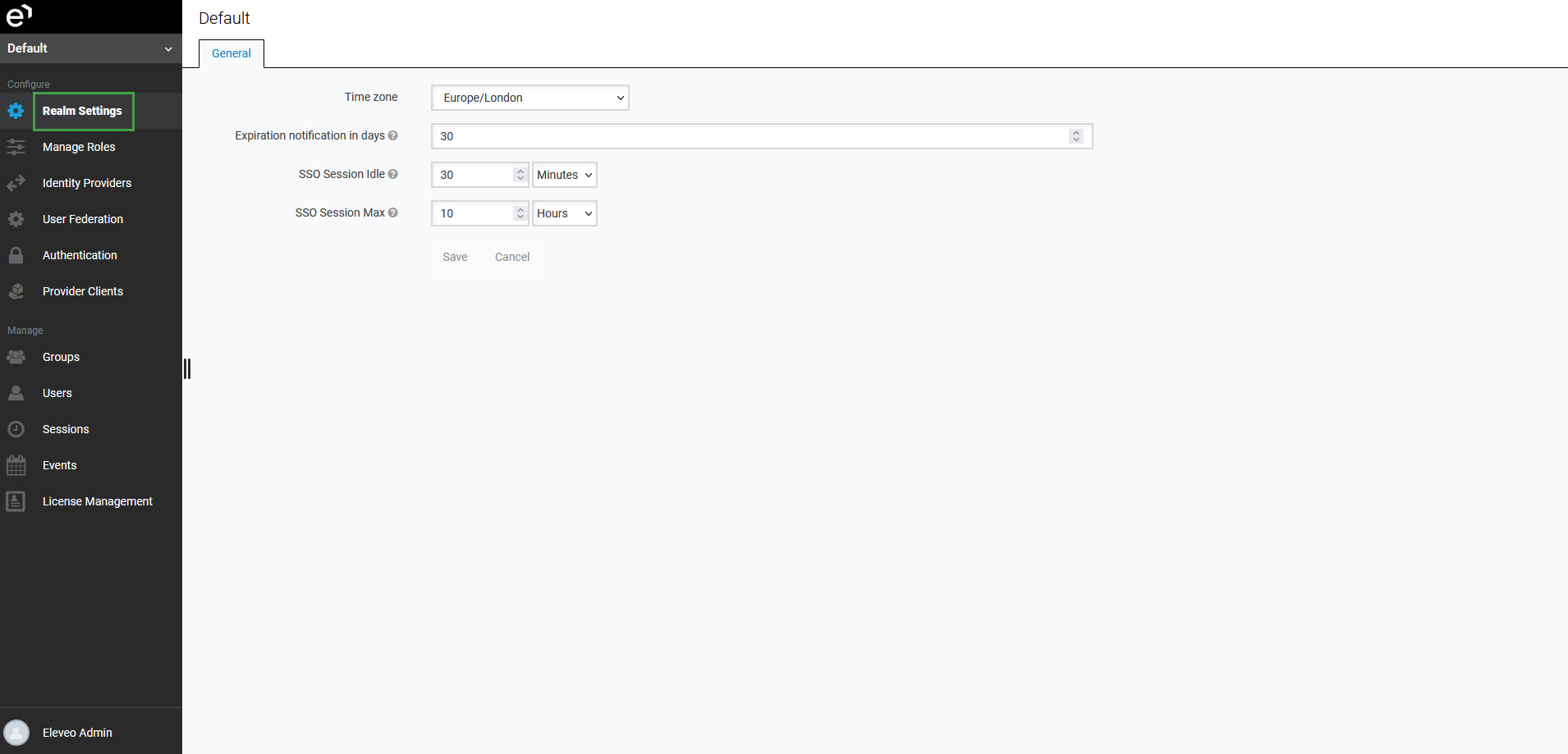
The manage-settings role is required in order to see the Realm Settings menu item and manage the default time zone settings. Eleveo.admin has the manage-settings role assigned by default, as a part of the user-management-admin composite role.
Configuring the Default Time Zone
It is possible to select a default time zone for all users in the realm. This setting is (by default) set to the time zone selected during the original deployment, but it can be modified by an eleveo.admin or any other user with the manage-settings role. The default time zone setting can be overwritten by selecting a time zone for an individual user, or by users themselves from the Manage Account section.
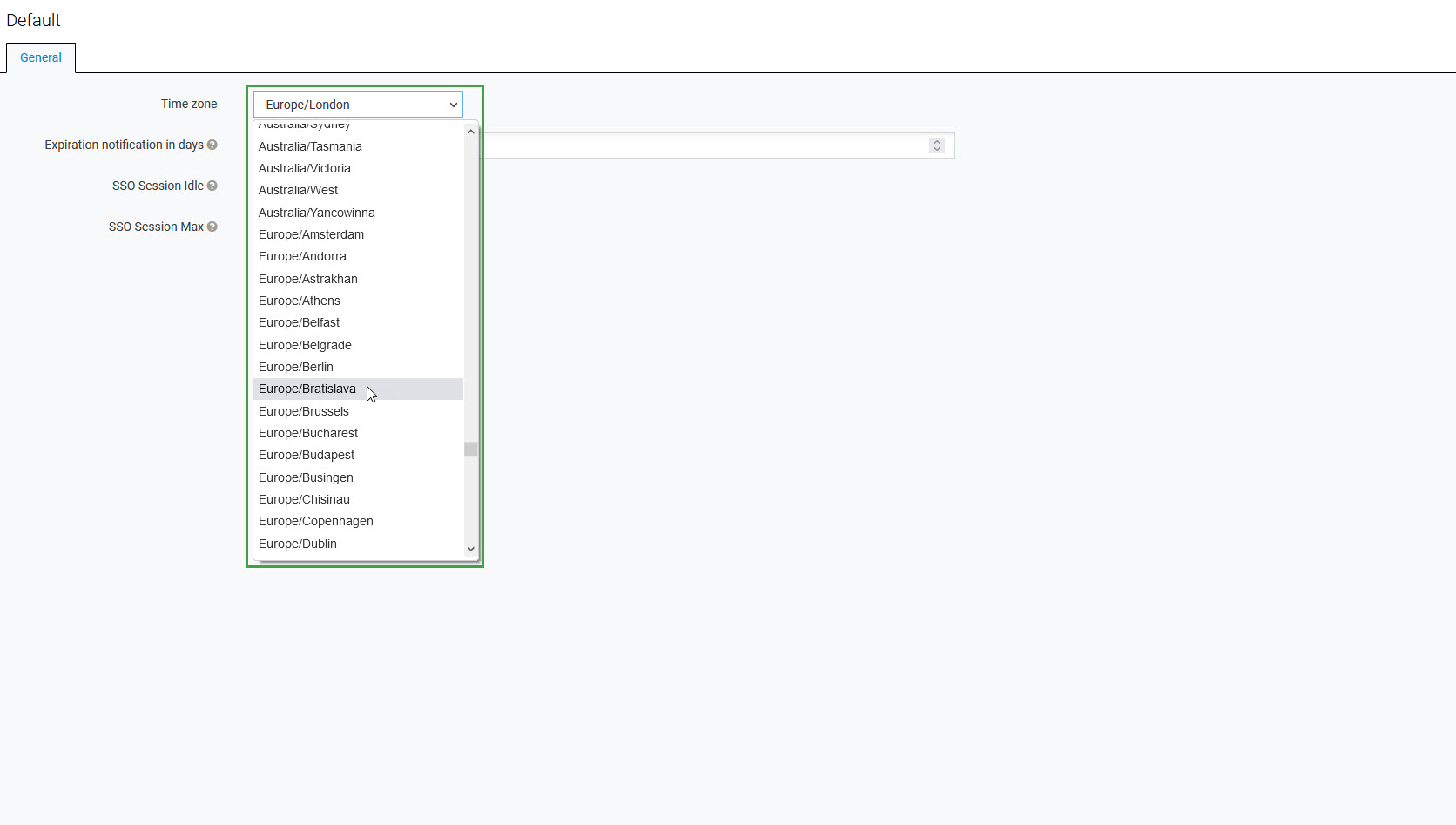
Select a time zone from the drop-down menu and click Save. Alternatively, click Cancel to abandon changes.
The default time zone can be overwritten by setting a time zone for a specific user:
on the Details tab of the user's settings, by eleveo.admin, for more details go to Editing Users
on the Account details page of a user (in the Manage Account section), by users themselves, for more details go to Configuring User Profile and Password.
Configuring Notifications
To be notified about license expiration, set the Expiration notification in days value. This value defines how many days before the license expiration an email with a notification will be sent. The email will be sent to all users with a manage-license role. Ensure that all these users have an email address configured in their settings.
The default value is set to 30 days, the maximum value is 99 days.
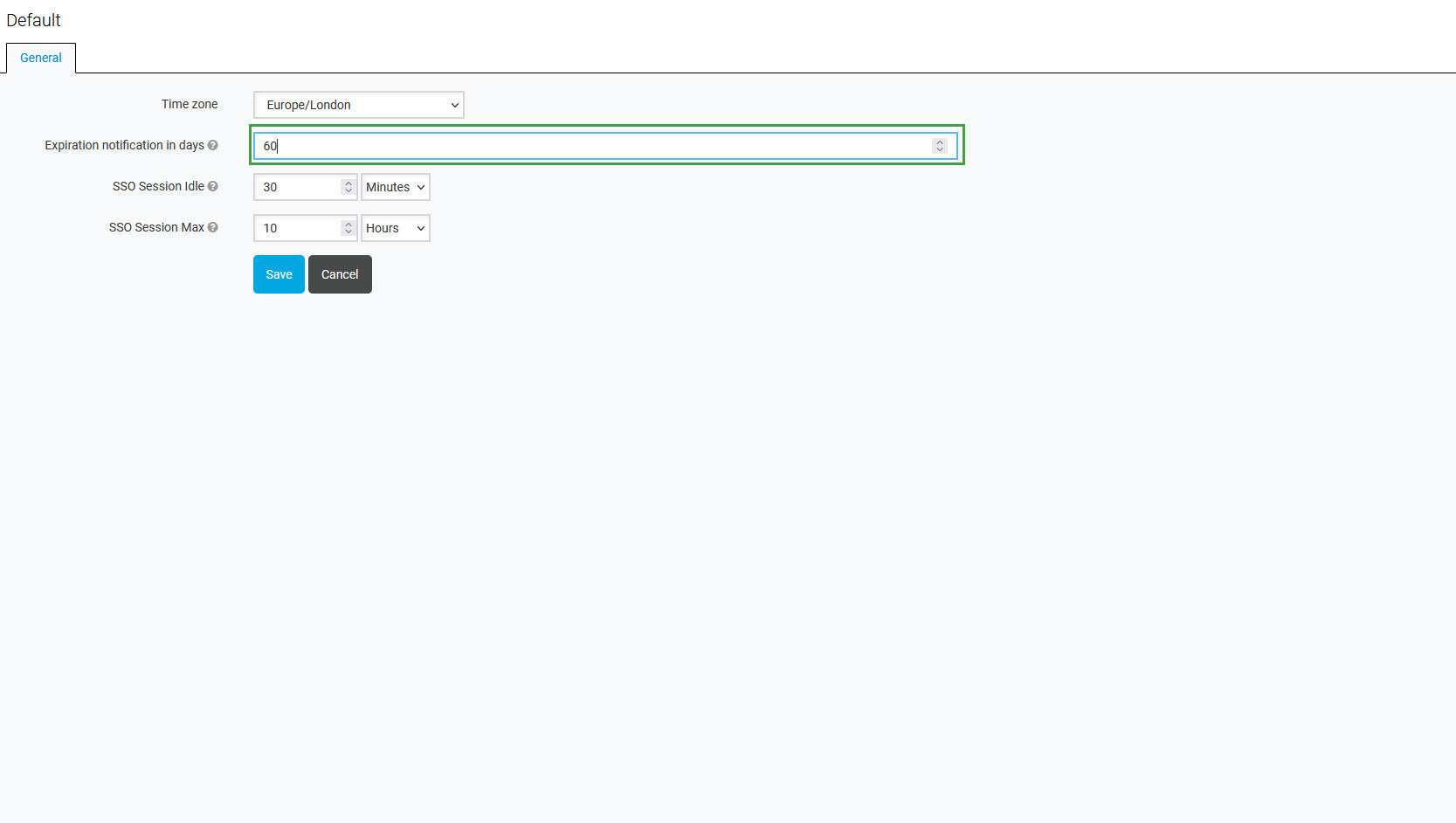
Modify the value if needed, then click Save. Alternatively, click Cancel to abandon changes.
Configuring Session Expiration
To configure the session expiration period, configure the values:
SSO Session Idle – time period a session can be idle before expiring; afterwards, a session expires and a user is logged out (default value: 30 minutes)
SSO Session Max – maximum length of a session; afterwards, a session expires and a user is logged out (default value: 10 hours)
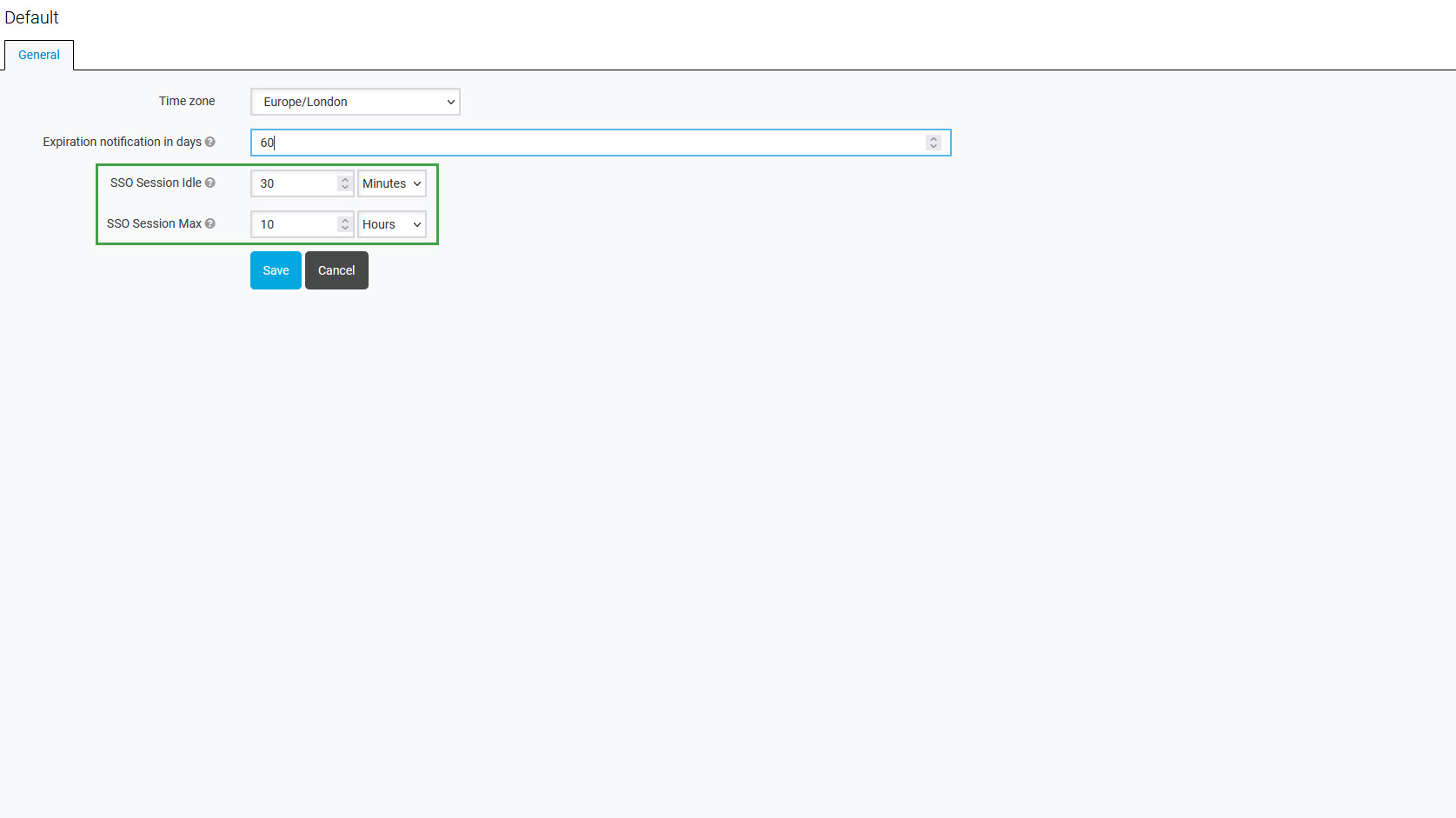
Modify the values if needed, then click Save. Alternatively, click Cancel to abandon changes.
Note that an additional period of two minutes is always added to the configured SSO Session Idle value. As a result, if the configured value is, for example, 30 minutes, a session will expire after 32 minutes. These two minutes are added automatically in the background to support some corner-case scenarios related to the token expiration in cluster and cross-datacenter environments.