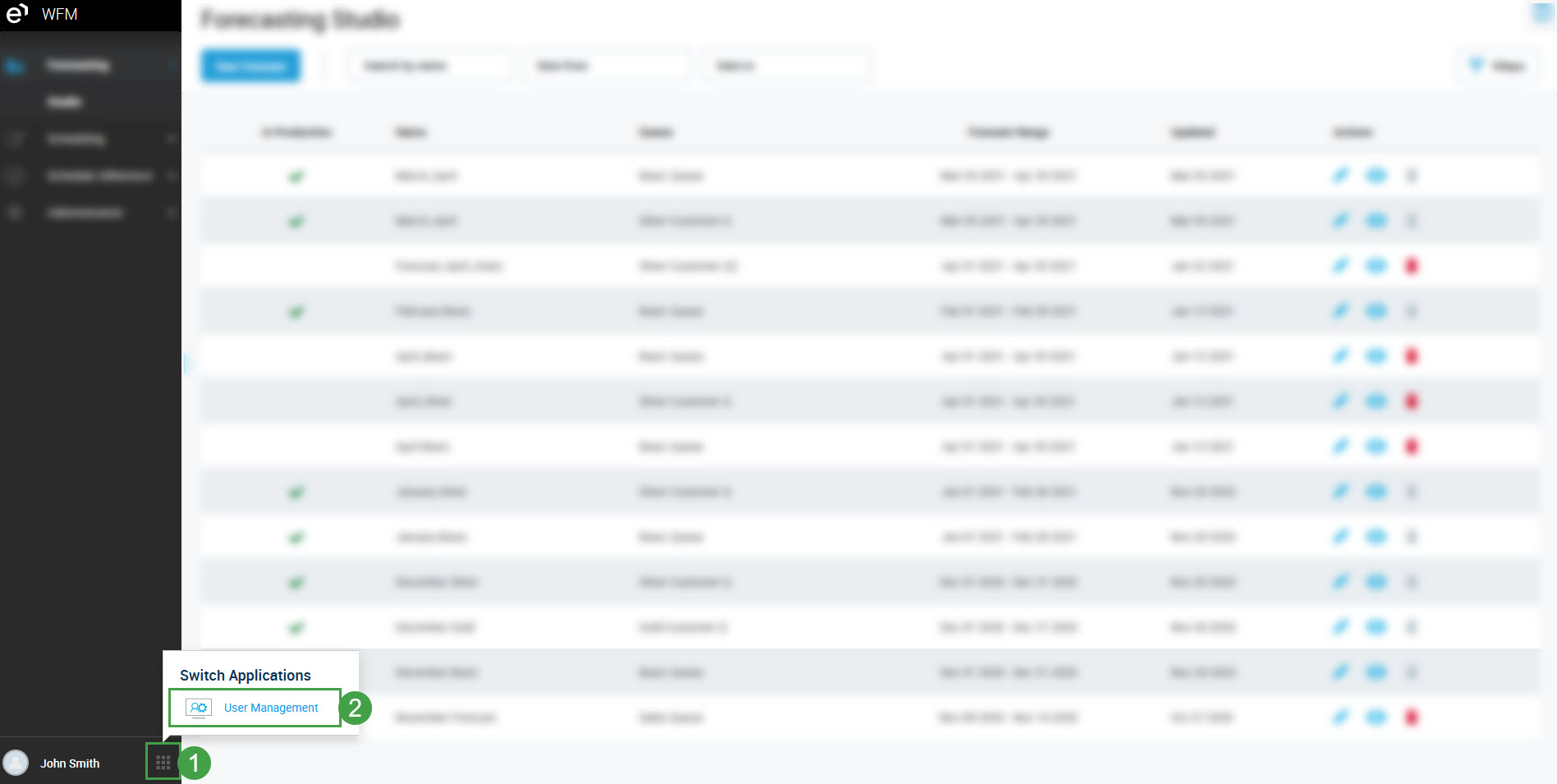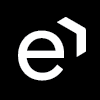Login to User Management
Accessing User Management
Use the URL of User Management to access the admin console: https://<tenantID>.myeleveo.com/auth-login
where <tenantID> is a name of a tenant.
Note that eleveo.admin privileges (or the user-management-admin role) are needed.
Accessing User Profile
Each user is able to access and modify the details of their account from within User Management. Use the following URL to access your account settings: https://<tenantID>.myeleveo.com/auth/realms/<tenantID>/account.
More information about User Profile can be found on the page: Configuring User Profile and Password.
Login Screen
To log in, open the application URL in the web browser:
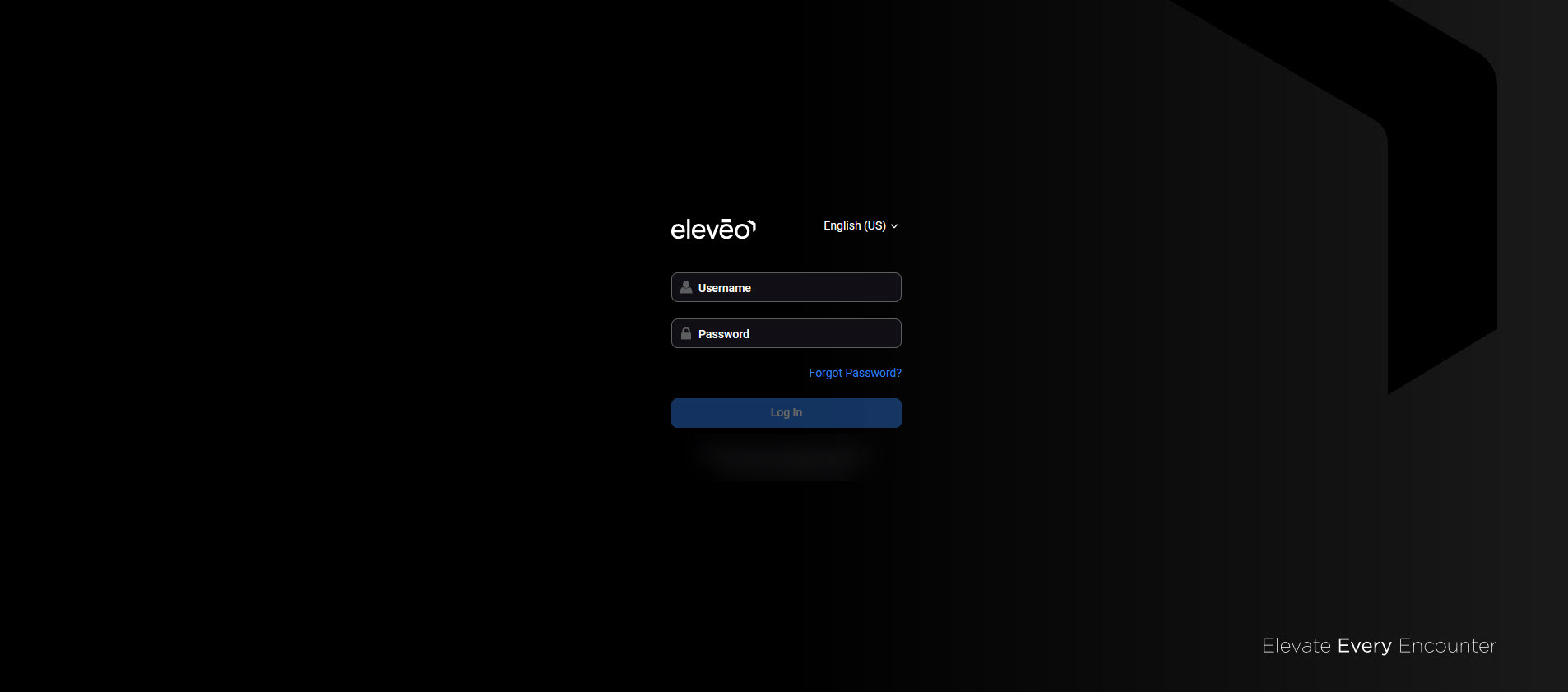
Enter the user credentials (username and password). If needed, change the application language.
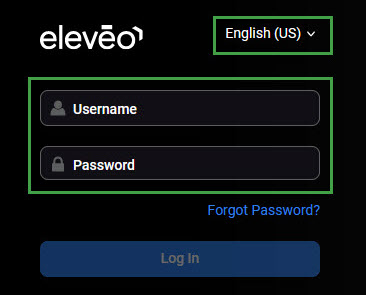
Note that users imported from UCCE/X can log in using the UCCE/X credentials and are authenticated against UCCE/X.
Then click the Log In button.
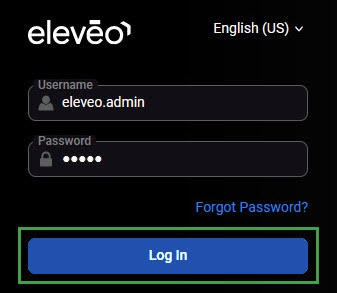
Setting a New Password
If a password was set as temporary, it needs to be changed during the first login. By design, the system requires that enhanced complex passwords be used.
The following notification will appear:
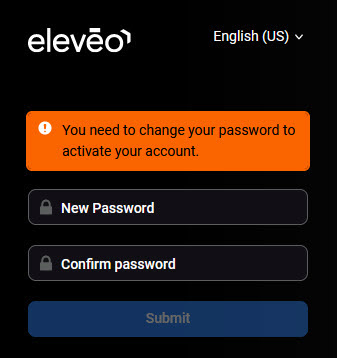
Provide a new password twice and click Submit.
Please note that multiple instances of the application opened within the same browser share the same server-side session!
Logging in multiple users within the same browser is not recommended! This will invalidate the user session and prevent the correct functioning of the application. Use a different browser or incognito mode if it is necessary to use multiple accounts on the same workstation.
Logging into a second browser (or switching to incognito mode) will invalidate the original user session.
Logging Out
To exit the application, click on the User Profile button or the username in the bottom left corner of the screen and then click Sign Out.
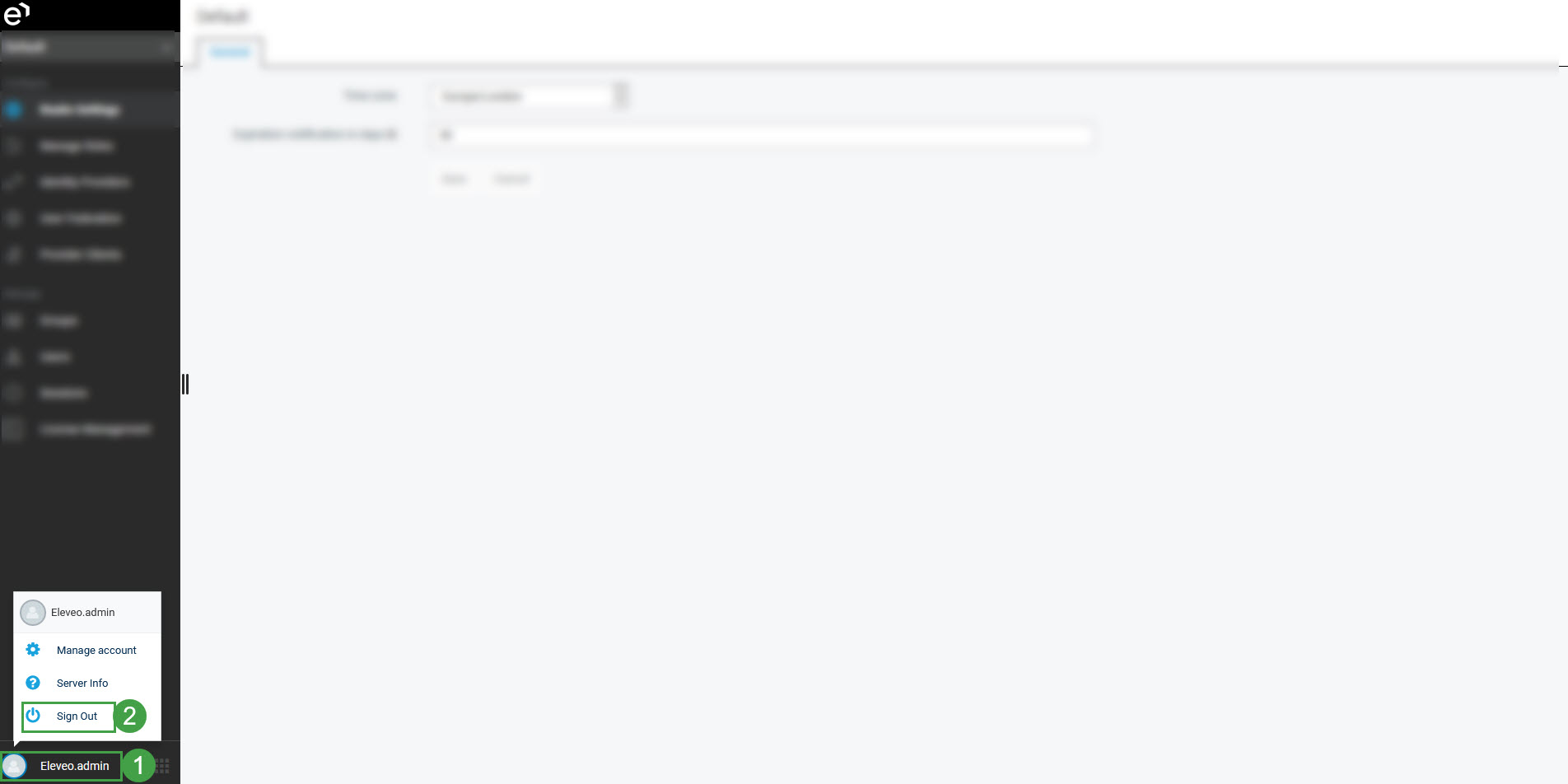
The application will close and the login screen will display again.
CAUTION
Please beware that when you log out of the Eleveo application, you will NOT be logged out of the SSO.
For a complete log out from all applications, sign out of the applications and close the browser window. In a Windows environment, log out of the Windows account. In Mac environment, quit the browser application.
NOTE: Users enabled for single sign-on are at risk of having their accounts misused by others if the browser is not closed completely. If the browser is left open, a different user can access the application from the browser page without entering credentials.
Supported Authentication Sources
User Management supports several authentication sources:
local users (created locally from within User Management) – they are authenticated against the local User Management database
users imported from UCCE – they are authenticated against the UCCE database, through Data Provider
users imported from UCCX – they are authenticated against the CUCM database (AXL), through Data Provider
All external authentication sources should be configured by a user with admin privileges and access to the external infrastructure. Please refer to Eleveo Integrations to learn more.
Using the Switch Applications Button
User Management runs as an independent application from other Eleveo products. To be redirected to the User Management console from any other Eleveo application (for example Quality Management or WFM):
Click the Switch Applications button.
Select User Management.