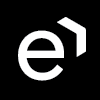Workforce Management Roles
Overview
User roles manage the level of access to the application and its features. All users should have the required roles assigned based on their position in the company. Roles granted to an individual differentiate if that user is allowed to:
Configure the application (for example, to configure people and queues or upload historical data)
Create and manage forecasts and schedules,
Work according to the schedule (with limited access, to view the schedule only).
Users, as well as user roles, are not managed from within the Eleveo WFM application. They need to be configured within Eleveo User Management. Basic composite user roles are already predefined. Each composite user role is a set of detailed effective roles, which determine access to each individual application module and functionality separately. Every new user may have a composite role assigned, or effective roles may be given separately.
Default Composite Application Roles
All default Workforce Management composite roles are grouped under the WFM application.
The list of predefined composite roles and their descriptions includes:
WFM_ANALYST– user who is responsible for the initial application settings such as uploading historical data, configuring queues and assigning people to queues. This user also reviews forecasts and schedules (without being able to create or modify them)WFM_SCHEDULER– user who is responsible for forecast and schedule creation and managementWFM_AGENT– user who is being assigned to schedules, view rights only
Default Effective Application Roles
The following table contains a detailed list of effective roles, their descriptions, and the associated impact on the UI. The table also indicates which composite role or roles the effective role is assigned to by default.
Name of the effective role | Action allowed | Impact on UI |
|
|
|
|---|---|---|---|---|---|
| Upload a CSV file with historical data into the Eleveo WFM application. | Access to the Administration > Data Import screen. Read more: Managing Data Import | x* | ||
| View all queues that exist in the Eleveo WFM application. | The View action on the Administration > Queues screen. Read more: Managing Queues | x | x | |
| View all people already imported into the application. | The View action on the Administration > People screen. Read more: Managing People | x | x | |
| View all forecasts already created in the Eleveo WFM application. | The View action on the Forecasting > Studio screen. Read more: Working With Draft Forecasts | x | x | |
| View all schedules already created in the Eleveo WFM application. | The View action on the Scheduling > Studio screen. Read more: Working With Draft Schedules and Working With Production Schedules | x | x | |
| View all skills that exist in the Eleveo WFM application. | The View action on the Administration > Skills screen. Read more: Managing Skills | x | x | |
| View all schedules assigned to the user with this role assigned. | Access to the My Schedule screen. | x | ||
| View all shift templates that exist in the Eleveo WFM application. | The View action on the Administration > Shift Templates screen. Read more: Managing Shift Templates | x | x | |
| Check auto scheduling status. | Notification about the result of the Auto Scheduling process is displayed. Read more: Adding a New Schedule | x | ||
| Add new queues. | The Add New Queue button on the Administration > Queues screen. Read more: Managing Queues | x | ||
| Create new forecasts. | The New forecast button on the Forecasting > Studio screen. Read more: Working With Draft Forecasts | x | ||
| Create new schedules. | The New schedule button on the Scheduling > Studio screen. Read more: Working With Draft Schedules | x | ||
| Add new skills. | The Add New Skill button on the Administration > Skills screen. Read more: Managing Skills | x | ||
| Add new shift templates. | The Add New button on the Administration > Shift Templates screen. Read more: Managing Shift Templates | x | ||
| Start the auto scheduling process. | The Auto Schedule button on the Create New Schedule screen. Read more: Adding a New Schedule | x | ||
| Modify all queues that exist in the Eleveo WFM application. | The Edit action on the Administration > Queues screen. Read more: Managing Queues | x | ||
| Modify all people already imported into the Eleveo WFM application. | The Edit action on the Administration > People screen. Read more: Managing People | x | ||
| Modify all forecasts already existing in the Eleveo WFM application. | The Edit action on the Forecasting > Studio screen. Read more: Working With Draft Forecasts | x | ||
| Modify all schedules that exist in the Eleveo WFM application. | The Edit action on the Scheduling > Studio screen. Read more: Working With Draft Schedules and Working With Production Schedules | x | ||
| Modify all skills that exist in the Eleveo WFM application. | The Edit action on the Administration > Skills screen. Read more: Managing Skills | x | ||
| Modify all shift templates that exist in the Eleveo WFM application. | The Edit action on the Administration > Shift Templates screen. Read more: Managing Shift Templates | x | ||
| Delete any queue from the Eleveo WFM application. | The Delete action on the Administration > Queues screen. Read more: Managing Queues | x | ||
| Delete any forecast from the Eleveo WFM application. | The Delete action on the Forecasting > Studio screen. Read more: Working With Draft Forecasts | x | ||
| Delete any schedule from the Eleveo WFM application. | The Delete action on the Scheduling > Studio screen. Read more: Working With Draft Schedules and Working With Production Schedules | x | ||
| Delete any skill from the Eleveo WFM application. | The Delete action on the Administration > Skills screen. Read more: Managing Skills | x | ||
| Delete any shift template from the Eleveo WFM application. | The Delete action on the Administration > Shift Templates screen. Read more: Managing Shift Templates | x | ||
| Export any schedule from the Eleveo WFM application. | The Export button on the Scheduling screen. Read more: Working With Draft Schedules | x | ||
| Internal role used for queue synchronization. | No impact on UI. | x | ||
| Create new statuses on the Adherence Settings screen. | The Add Eleveo Status button on the Schedule Adherence > Adherence Settings screen. | x | ||
| Delete any status on the Adherence Settings screen. | The Delete action on the Schedule Adherence > Adherence Settings screen. | x | ||
| Modify all statuses on the Adherence Settings screen. | The Edit action on the Schedule Adherence > Adherence Settings screen. | x | ||
| Access the Adherence Settings screen and view all statuses. | Access to the Schedule Adherence > Adherence Settings screen. | x | x | |
| Access the Adherence History screen and view the reports. | Access to the Schedule Adherence > Adherence History screen. | x | x | |
| Internal role used to obtain access to schedule configuration parameters. | No impact on UI. | x | x | |
| Internal role used for data import. Do not assign to any user. | No impact on UI. | |||
| Internal role used for data import. Do not assign to any user. | No impact on UI. | |||
| Access the Real-Time Adherence screen and view the reports. | Access to the Schedule Adherence > Real-Time Adherence screen. | x | x | |
| View RTA notification settings. | Displaying the RTA Notification button on the Schedule Adherence > Adherence History screen. | x | x | |
| Edit existing RTA notification settings. | Editing an existing notification configuration using the RTA Notification button on the Schedule Adherence > Adherence History screen. | x | ||
| View live updates on the Real-Time Adherence screen and obtain push notifications from RTA. | No impact on UI. | x | x | |
| Access the Intraday Management screen | Access to the Intraday Management screen. | x | x | |
| View Intraday Management notifications settings | Displaying the Notifications button on the Intraday Management screen. | x | x | |
| Edit Intraday Management notifications settings | Editing an existing notification configuration using the Notifications button on the Intraday Management screen. | x | ||
| View live updates on the intraday Management screen and obtain push notifications from Intraday. | No impact on UI. | x | x |
*x – it means that the effective role is assigned to the composite role by default
Roles Configuration
Composite user roles can be assigned to users from within the Eleveo User Management application by any user with the User Management\user-management-admin role. To provide more granularity in the level of access granted to a user, effective roles can also be assigned to individual users.
Read how to assign composite and effective roles to users on the Assigning Roles page.
Example
A new team leader in the contact center should be allowed to create and manage forecasts and schedules, but also to upload files with historical data. However, managing people and queues is handled by the IT analyst, so access to these features should not be granted to her.
To meet the above requirements, the new team leader needs to have the following roles assigned:
WFM_SCHEDULER– a composite role, which allows for the creation, modification and removal of forecasts and schedules (it contains the following effective roles:WFM_VIEW_QUEUE, WFM_VIEW_AGENT, WFM_VIEW_FORECAST, WFM_VIEW_SCHEDULE, WFM_VIEW_SHIFT_TEMPLATE, WFM_CREATE_FORECAST, WFM_CREATE SCHEDULE, WFM_EDIT_FORECAST, WFM_EDIT_SCHEDULE, WFM_DELETE_FORECAST, WFM_DELETE_SCHEDULE, WFM_EXPORT_SCHEDULE,WFM_VIEW_SCHEDULE_JOB,WFM_CREATE_SCHEDULE_JOB)WFM_FILE_UPLOAD– an effective role, which permits the user to upload CSV files (by default, this effective role is a part of the WFM_ANALYST composite role, but WFM_ANALYST should not be assigned to the team leader, as it also grants access to people and queues management as well)