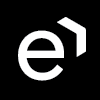Managing People
Overview
Before a schedule can be created for a group of people (for example employees, agents, back office assistants or any individual who is going to be scheduled by Eleveo WFM), they need to be visible on the People screen. However, people are not added or removed from within the Eleveo WFM application. This can only be achieved from within the Eleveo User Management application (read more about Managing Users). People assigned the WFM_AGENT role are automatically synchronized from Eleveo User Management into Eleveo WFM. People with the WFM_ANALYST and WFM_SCHEDULER roles are application users only (and are not scheduled by Eleveo WFM). These users are not visible on the People screen.
As a precondition of the schedule creation, it is necessary to assign people with a WFM_AGENT role to a queue, based on the skills they are handling (read more about Queues). The queue assignment determines which schedule they will be included in. The queue assignment can be done directly on the People screen or, alternatively, from within the Queues screen.
Note that only users with the WFM_AGENT role assigned are displayed on the People screen. They can be modified only by the users who have the WFM_ANALYST role assigned. Read more about Roles.
Displaying Existing People
To display people that already exist in the system, expand the Administration module from within the navigation tree and click People. The People screen will display.
This list shows all users who belong to the teams that the current user has assigned in User Management → Can Review section.
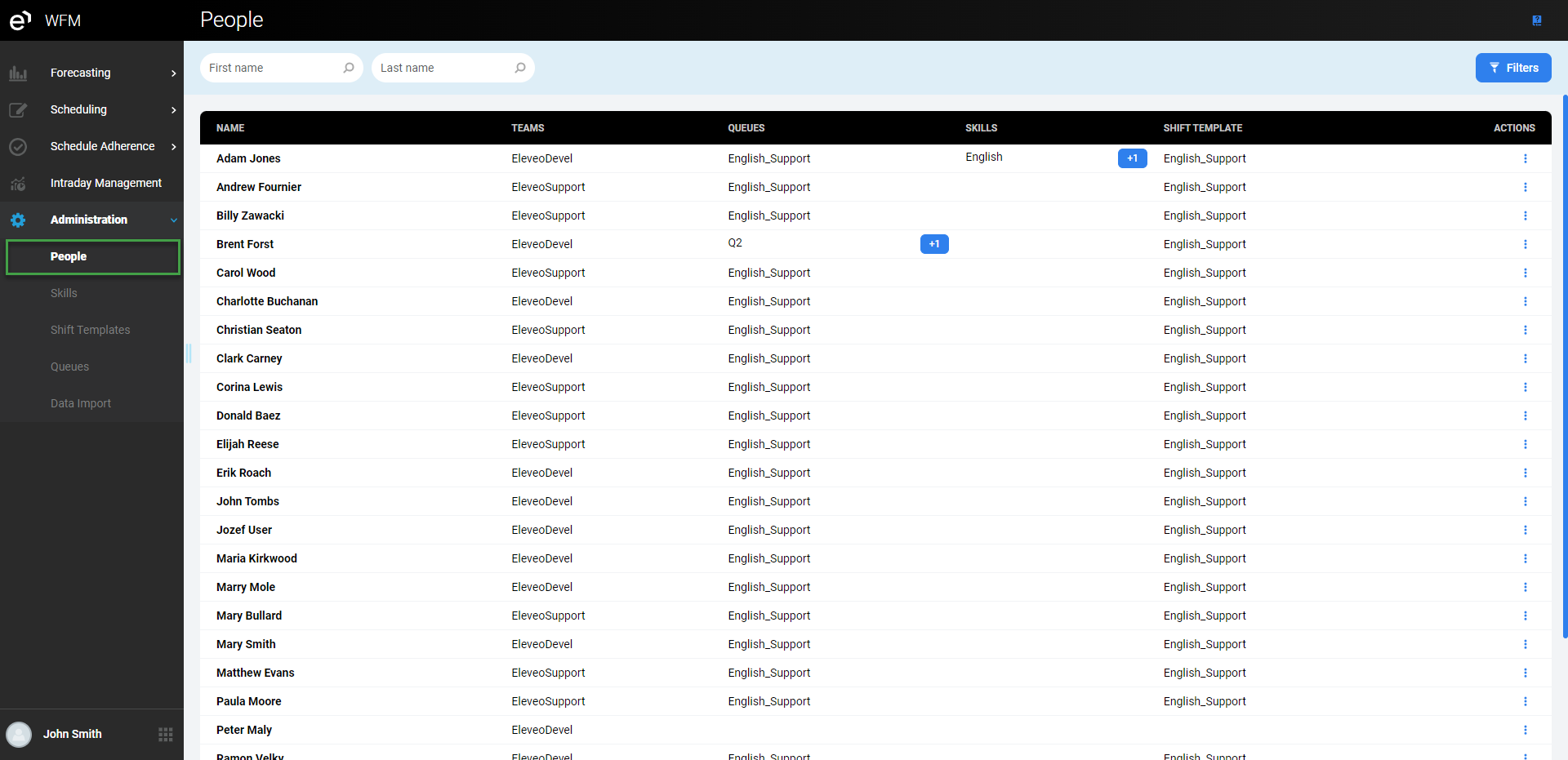
Basic information about each person is displayed in the following columns:
Name – the name of the employee
Teams - the name of the team(s) to which the employee belongs
Queues – the name of the queue(s) to which the employee belongs
Skills – the name of the skill(s) which are assigned to the employee
Shift Template – the name of the shift template assigned to the employee
The Actions column enables actions related to the user:
the Action button (
WFM_ANALYST role assigned
Adding and Removing a Person
A new person can be added and an existing person removed only from within Eleveo User Management. Read more about Managing Users.
Editing a Person
To edit a person, click the Action button (

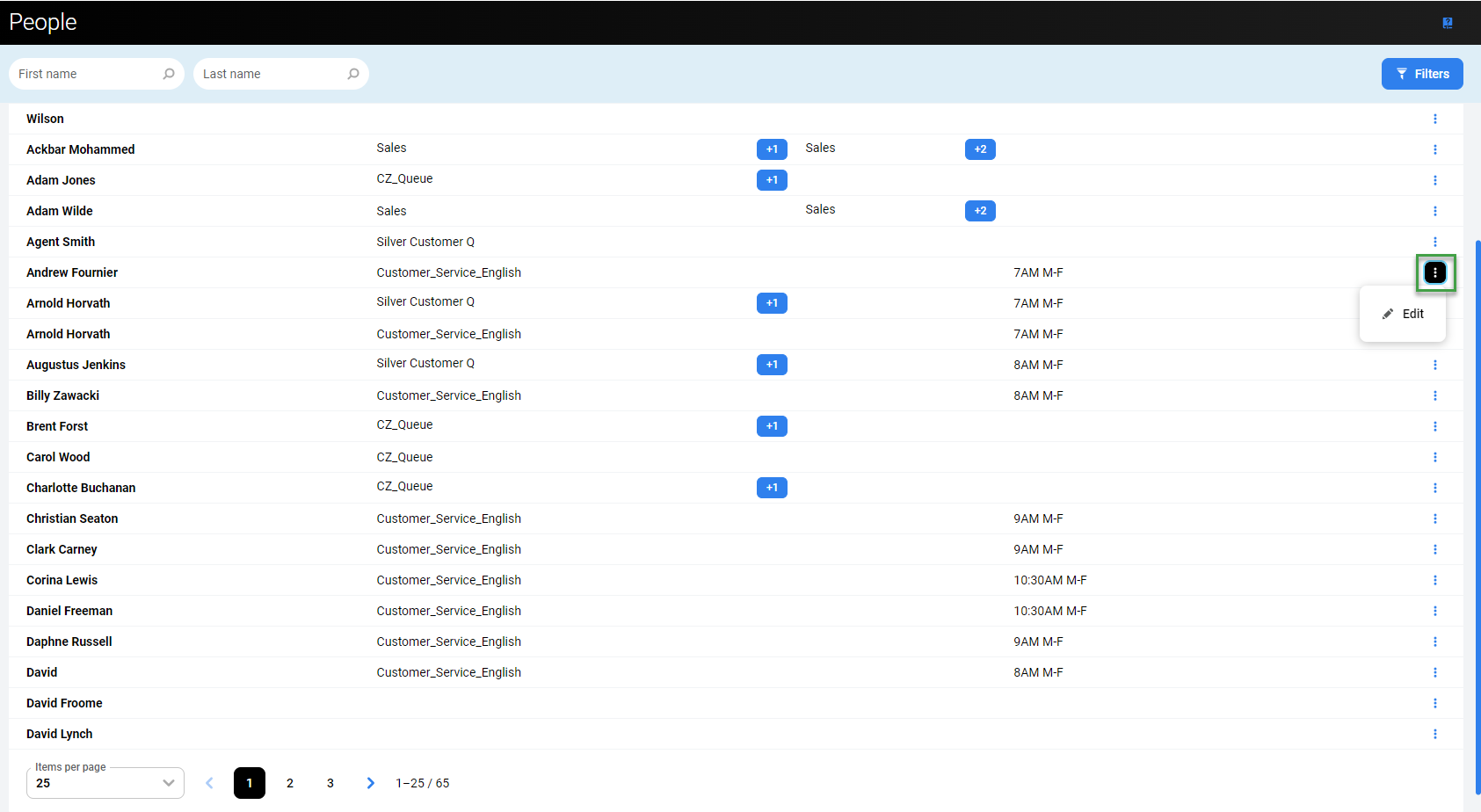
The Edit Person pane will display.

Queues, skill assignments, and a shift template can be modified.
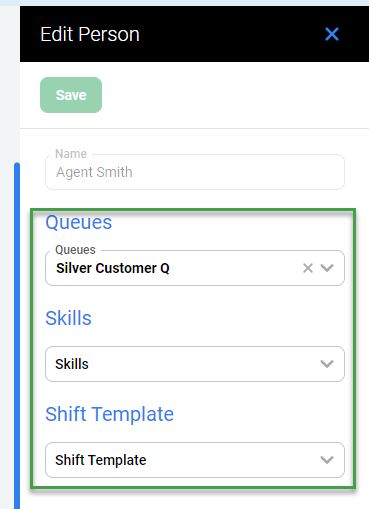
Note that a given queue may be configured in one of two ways: with or without an assigned skill. If a queue has a skill requirement, people must also have this skill assigned to them in order to have this queue available to them. If, however, no skill is assigned to the queue, the queue will be available to everyone regardless of their skills (please see configuration options on the Queues screen).
As a result of this, the configuration in the Edit Person pane works in the following way:
If no skills are selected from the Skills drop-down menu, only queues that don't require any skill are displayed in the Queues drop-down menu and can be assigned to the currently selected person.
After selecting skills from the Skills drop-down menu, only queues that require these skills and queues with no skills at all are displayed in the Queues drop-down menu and can be assigned to the person.
If a person is already assigned to a queue that requires a specific skill they have, this skill cannot easily be removed from this person. A warning message will inform you that this skill is needed for the queue in which the person is assigned. After confirming the removal of the skill, the person will be automatically removed from the queue.
Note that if you remove a queue assignment, but the person is already used in the production schedule for this queue, a warning will display after clicking the Save button. It is possible to confirm and remove this assignment anyway, but it will affect the calculation of productions schedules in the future time range:
if the person is assigned to other queues in the same schedule, this person will stay assigned to a schedule contributing to the other queues, but the work contribution will be re-calculated
if the person is not assigned to any queue in the same schedule, this person will be displayed similarly as an 'inactive' person and their work contribution will not be included.
Click Save to save changes.
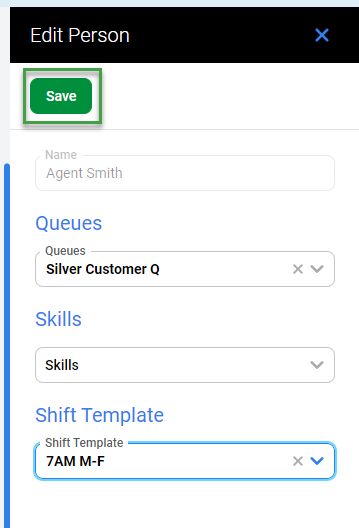
Alternatively, click 
Filtering People
It is possible to filter displayed people based on a name or based on configured criteria.
Filtering Based on a Name
Fill in the First name or Last name to find matching people. Search is not case-sensitive. Results will be dynamically displayed while entering the name. Click the Reset filter (
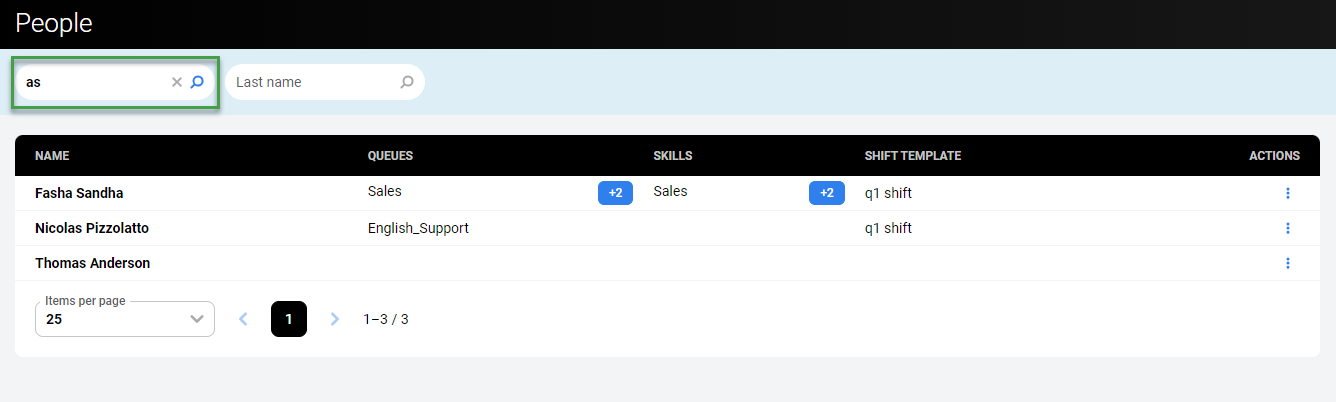
Filtering Based on Criteria (Filters)
To filter people based on configured criteria, click the Filters button in the top right corner of the screen.
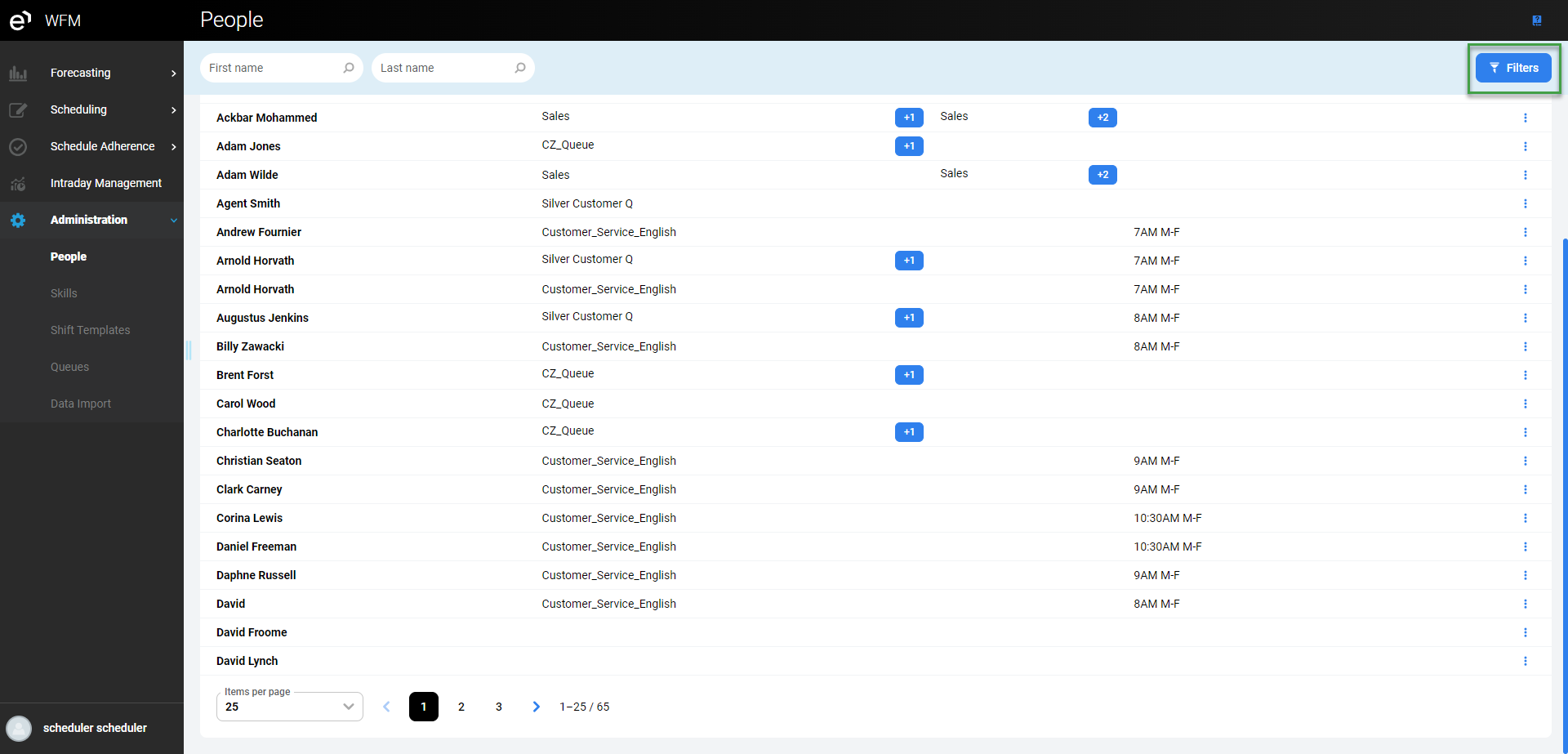
The Filters pane will display.
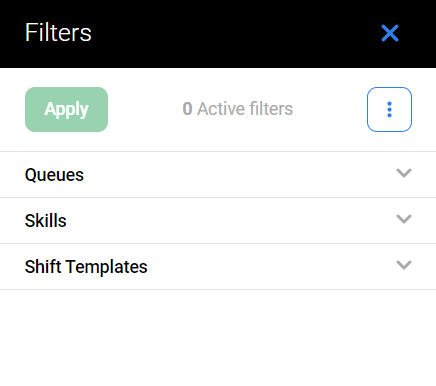
Click the tabs to expand them and display the following filters:
Queues – displays only people assigned to the selected queue(s)
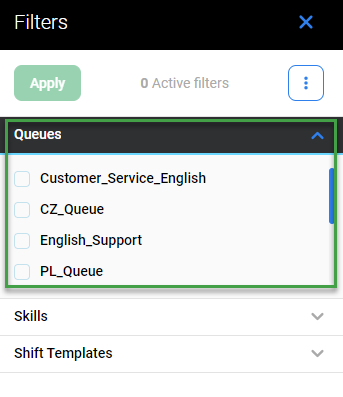
Skills – displays only people who handle the selected skill(s)
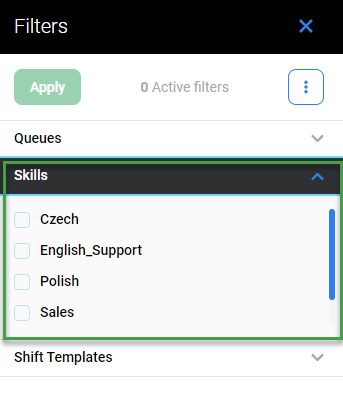
Shift Templates – displays only people who have the selected shift template(s) assigned
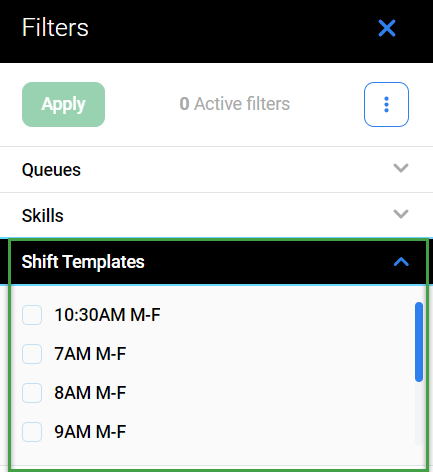
To read more about how to use filters, visit the page Using Filters.