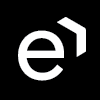Adding Zoom Contact Center Identity Provider
Configuring User Management
Creating an Identity Provider for Zoom Contact Center
Follow the steps to add a new Identity Provider in User Management:
Go to Identity Providers > Add provider.
From the drop-down menu select the provider type Zoom Contact Center. The screen may appear somewhat different if an identity provider was added previously.

The Display name can be left empty, Zoom Contact Center will be used as default
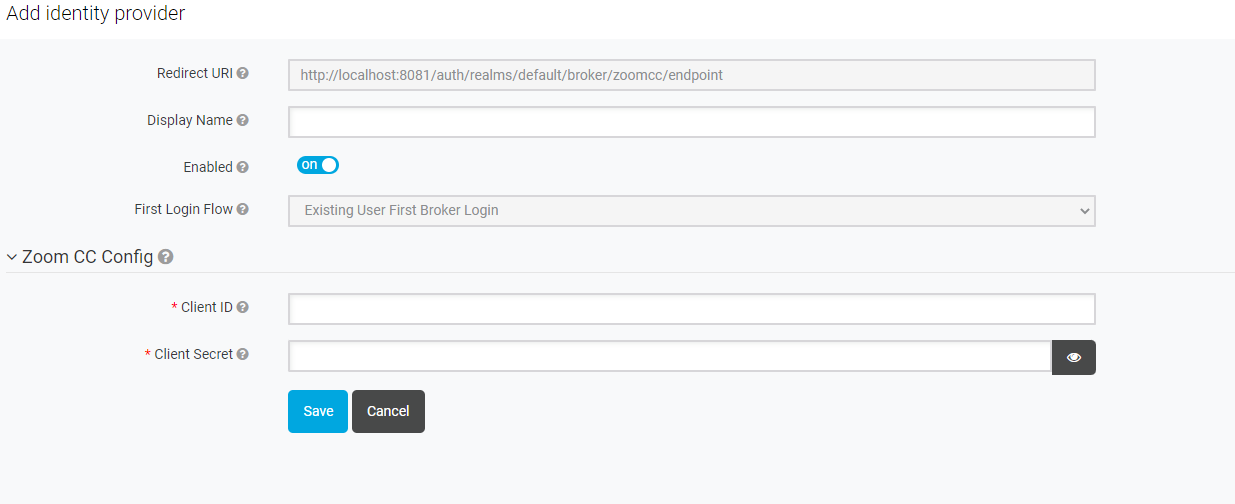
Fill in the Client ID and Client Secret copied from the Creating OAuth application in Zoom Contact Center.
Click Save to add the Identity Provider. The login via Zoom Contact Center is ready to use.
When accessing the Eleveo application, the Zoom Contact Center button in the login dialog should be visible to users.
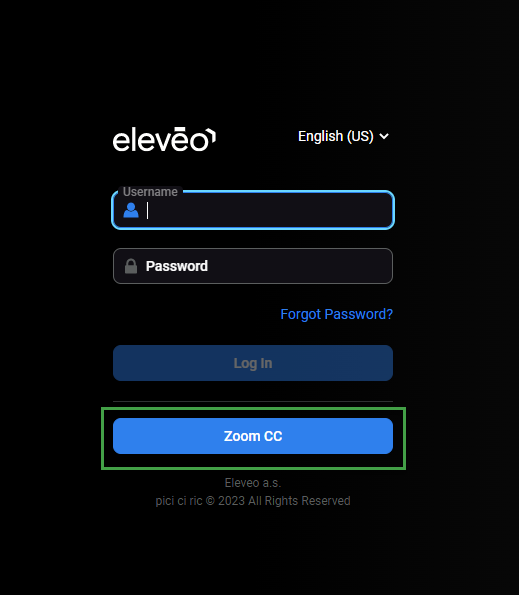
Click on the Zoom Contact Center button. You will be navigated to Zoom Contact Center login page. The following message will appear upon the first login:
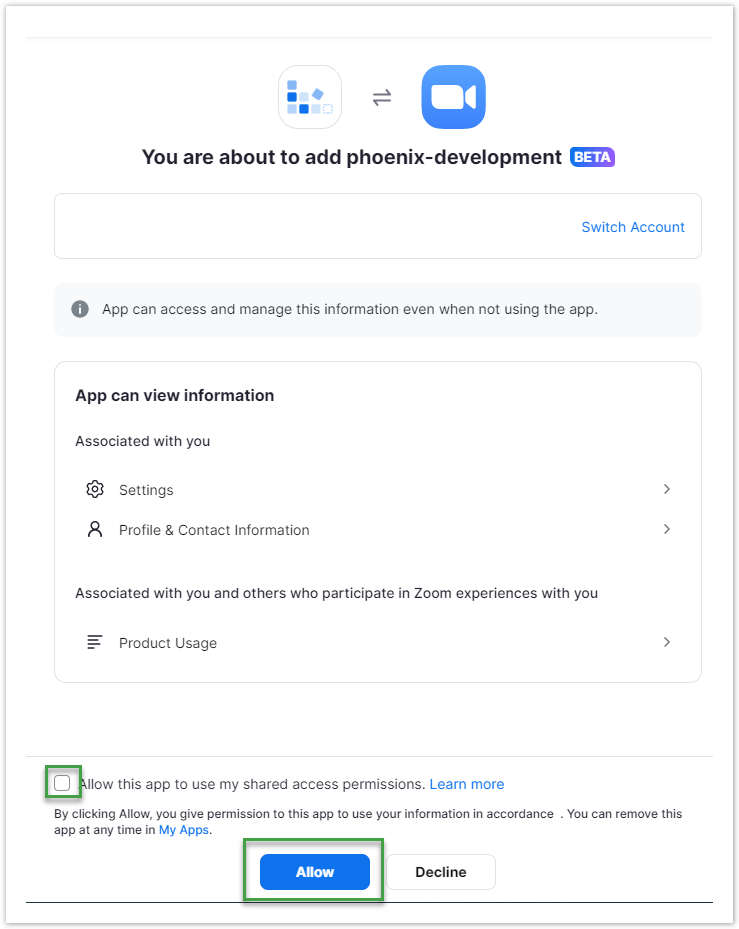
Press Allow. The user is authenticated and can use Eleveo applications.