Creating New Reviews
You may create new reviews in either of the following ways:
- This page covers how to create an ad-hoc review for a selected conversation on the Conversation Explorer. Read more about using the Conversation Explorer on the same-titled page.
- To schedule reviews for yourself or for others please see the Review Scheduler page.
From the Conversation Explorer you can trigger a review of a selected conversation. A conversation may have one or more identified agents associated with the selected conversation:
- In case there is only one identified agent in the conversation, click Review and the Review Conversation dialog displays. (If it is not possible to perform a review an option to View will be displayed)
- In case there is more than one agent associated with the conversation, the Review button changes into a dropdown from which you need to select the agent you wish to review.
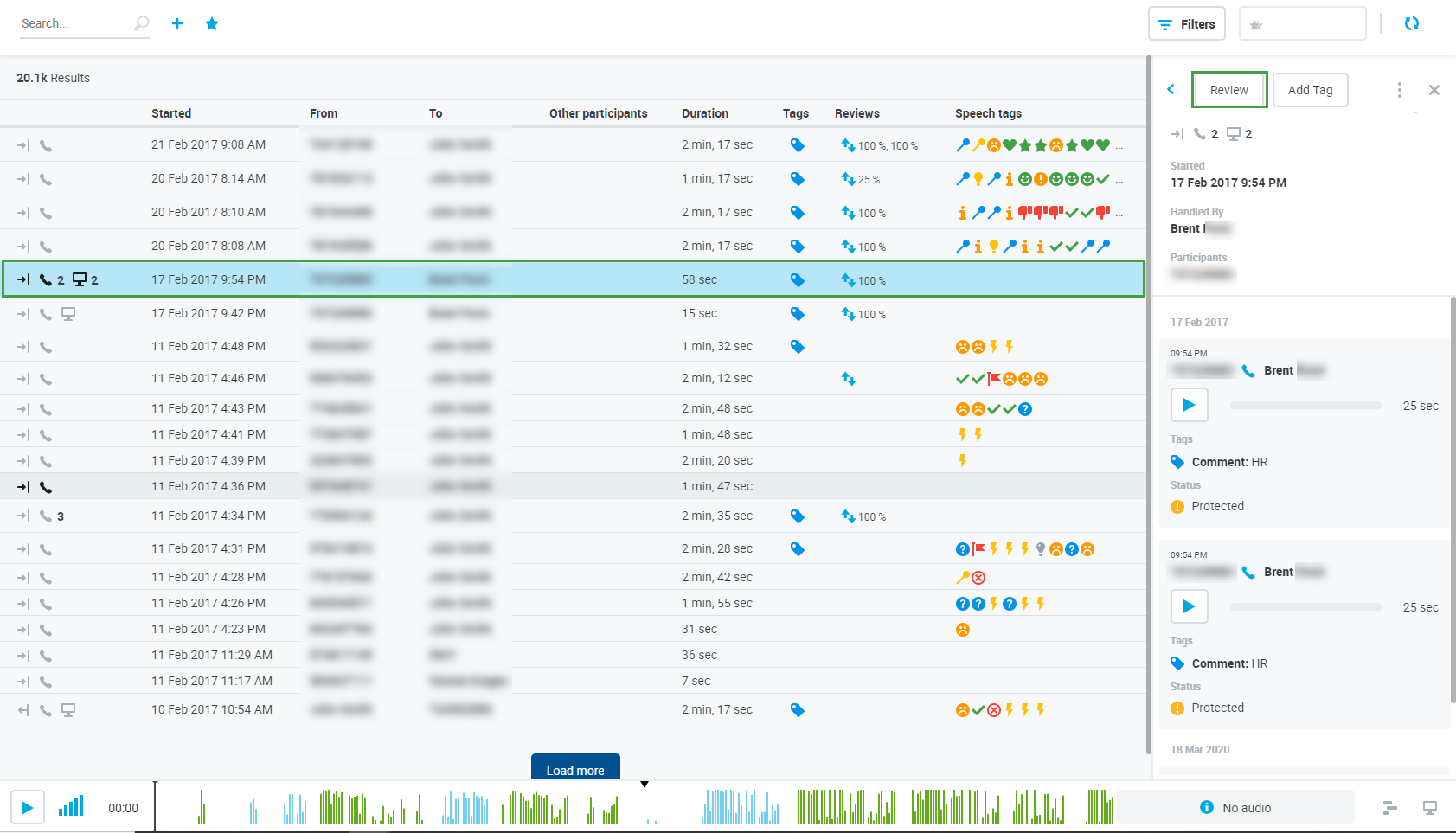
The Review Conversation window displays:
- Select a Questionnaire to be used for the given review.
Click Add Reviewers to continue.
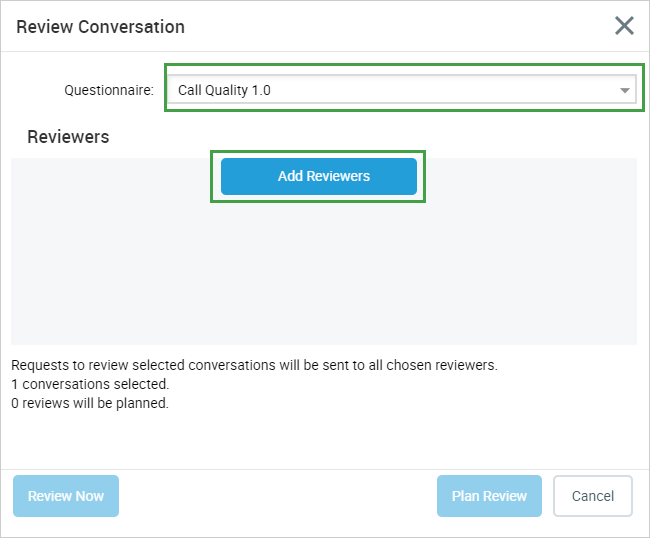
In the Add Reviewers window select one or more Reviewer(s) for example for calibration purposes. You may select/deselect all Reviewers by clicking the top checkbox next to Reviewer. Only the qualifying reviewers that have the right to review the respective agents will be listed. This includes also the agents that participated in the conversation if they have the "Review - Review Myself" permission.
For calibration sessions you can add multiple reviewers.An agent with the "Review - Review Myself" permission cannot see others on the reviewers' list, create reviews for them or change a reviewer. The agent can only see themselves as a reviewer and use the Review Now button. See the Quality Management Roles page for more details on permissions.Click Add Selected to confirm. The button also displays the count of selected reviewers.
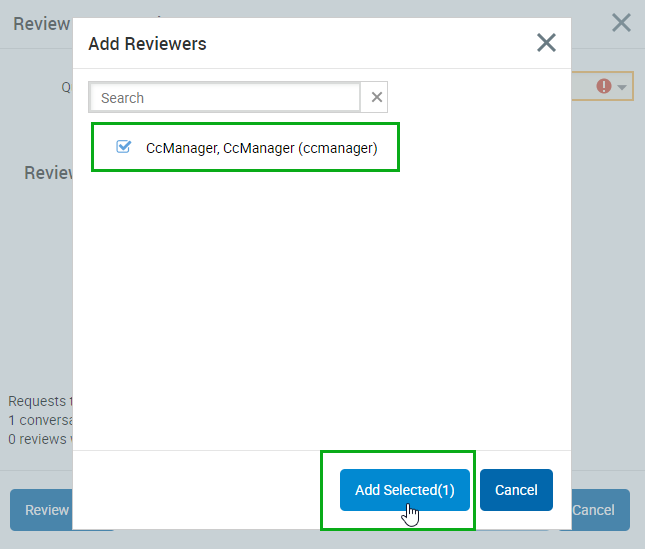
- You'll be back in the Review Conversation window. At the bottom of the window, you'll see a message: "Request to review selected conversations will be sent to all chosen reviewers." including the selection details.
- This means the request will be sent via email to all reviewers who have the agent(s) or groups assigned in their profile.
- The window also shows the number of conversations selected and the number of reviews that will be created.
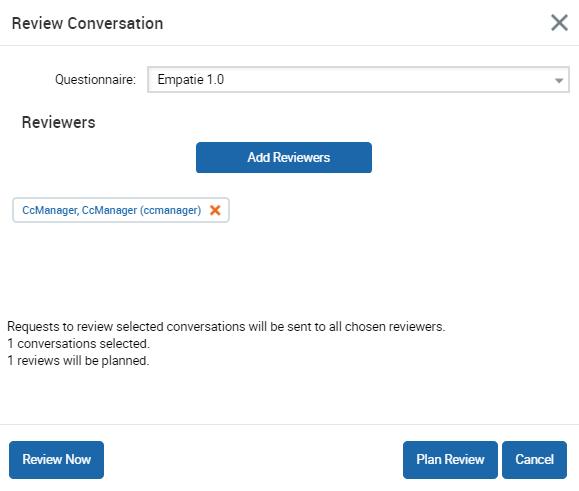
- Click Plan Review to conclude the review request for all selected reviewers.
If you have the permission to do a review (for yourself or for other agents), click Review Now to quickly create the review and subsequently perform the review process.
The Quality Management application recognizes membership in one group only. This group should be marked as a 'main' group in User Management. If users were imported from external systems, like UCCX or UCCE, consider carefully if their group membership and/or the main group selection should be manually modified from within User Management.
A reviewer must have the agents' main group assigned to them if they wish to perform reviews on these agents.The following rules apply to setting the main group in User Management:
- If a user is a member of one group only, this group is set as main.
- If a user is a member of more than one group, only one group can be set as main.
- If a user is removed from the main group, the first group from available groups sorted alphabetically will be set as the new main group.
To see the reviews go to Reviews in the navigation tree.
All conversations used in reviews are flagged with the Quality Management Usage flag and marked as protected against removal in Call Recording.
Who is allowed to review scores?
The following users are allowed to review scores:
- All supervisors of the given team and teams above in the group structure (the role with the Conversations - Team View permission)
- The role that has the permission Conversations - Review View
- The user who finishes a review (this means that a user with the Conversations - Agent View permission (and no Full/Team View) can see the scores of reviews that were created by him/her)
Who can schedule reviews of teams?
Users who have roles with the permission “Reviews – Plan for assigned team” or “Reviews – Plan for all teams”. Where users are assigned a team at the top of the hierarchy, they will be able to plan reviews for agents in that team and in the teams within that team.
Who can review agents in teams?
Users who have roles with the permission “Review – Score agents” will be able to review agents in the teams that have been assigned to them, as well as in all their subteams.
Read more on the Using the Reviews Screen page.
