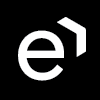Workstation Requirements
Quality Management Requirements
The only requirements for the use of Quality Management relate to browser usage.
Minimum Hardware Requirements
CPU | Intel Core 2 Duo 2GHz+ |
|---|---|
Memory | 2GB RAM |
HDD | 50 MB (min. available space) |
Screen resolution | Minimum – 1366 x 768 Recommended – 1920 x 1080 |
To take full advantage of the features offered by Quality Management it is recommended that screen resolution be set to 1920 x 1080. Lower resolution is not recommended.
Operating Systems
We support the following client operating systems:
Windows 10
Windows 11
Supported Browsers
This version has been tested and validated on the following browsers:
Windows |
|---|
Google Chrome* – latest available version supported |
Mozilla Firefox – latest available version supported |
MS Edge – latest available version supported |
Advertising Blocking Extensions / Privacy Tools
The Interaction Player may not be displayed if you have browser adblockers or tracking protection activated. If the Interaction Player is not visible please disable all security add-ons and restart the browser.
VMware Fusion Compatibility Notice
Environment: VMware Fusion on Mac OS X running Windows virtual machine, network connection of virtual machine configured to Shared Network.
Symptoms: When a user accesses the Quality Management application from Windows virtual machine, Quality Management frequently shows the login dialog (as often as once per minute) even if the session timer on the server side is set to long time period (120 minutes by default).
Solution: Reconfigure the network connection of the virtual machine to Bridged Network.
Screen Capture Agent PC Requirements
CAUTION
If you have a firewall between the Eleveo servers and agent workstations, you must open the appropriate ports so that the Screen Capture clients can connect to your Eleveo server.
Minimum Hardware Requirements
CPU | Intel Core 2 Duo 2GHz+ |
|---|---|
Memory | 2GB RAM |
HDD | Screen Capture Server (On Premise) = 50 MB (min. available space) |
Screen resolution | Minimum – 1024 x 768 |
Operating Systems
Supported systems:
Windows 10
Windows 11
Bandwidth
The required bandwidth can be easily calculated using this formula:
(X*Y*CD/8*FPS)/1024*0.33*0.08Where:
X – x resolution - is the resolution of the recorded monitor.
Y – y resolution - is the resolution of the recorded monitor.
CD –(we use 24 as a default) is the color depth of the recorded monitor.
FPS – are the frames per second (this is a configurable parameter in the screen recording service).
The equation result is the required bandwidth per monitor in kB/sec. If agents have two monitors, use the equation to calculate the bandwidth for each monitor and add the results.
Examples - Estimation of Bandwidth Requirements
The following table presents the most common outputs from agent workstation and Screen Capture settings.
We use 24 bits for the color depth.
Resolution | Number of screens | FPS | Required bandwidth |
|---|---|---|---|
1024x768 | 1 | 1 | 61 |
1280x1024 | 1 | 1 | 101 |
1600x1200 | 1 | 1 | 149 |
1920x1080 | 1 | 1 | 160 |
1920x1200 | 1 | 1 | 178 |
1920x1080 | 2 | 1 | 321 |
1024x768 | 1 | 2 | 122 |
1280x1024 | 1 | 2 | 203 |
1600x1200 | 1 | 2 | 297 |
1920x1080 | 1 | 2 | 321 |
1920x1200 | 1 | 2 | 356 |
1920x1080 | 2 | 2 | 642 |
1024x768 | 2 | 2 | 243 |
1280x1024 | 2 | 2 | 406 |
1600x1200 | 2 | 2 | 594 |
1920x1080 | 2 | 2 | 642 |
1920x1200 | 2 | 2 | 713 |
1920x1080 | 2 | 2 | 642 |
*SCC – Screen Capture client
*SRU – Screen Capture uploader – The part of the Screen Capture service that can run on a dedicated server in cluster deployments.
Examples - Tested Bandwidth Requirements
The following table presents the results of internal testing on an agent workstation using the listed configuration settings. The following example is indicative of potential bandwidth and may vary from an actual installation.
Resolution | Number of screens | FPS | Activity while recording | Captured Screen Quality | Scale Factor | Measured bandwidth between SCC* and SRU* (kB/sec) |
|---|---|---|---|---|---|---|
1920x1080 | 1 | 2 | Video full screen | maximum | 100% | 833 |
1920x1080 | 1 | 2 | Browsing textual content | maximum | 100% | 200 |
1920x1080 | 1 | 2 | No activity | maximum | 100% | 8 |
1920x1080 | 1 | 2 | Video full screen | maximum | 75% | 550 |
1920x1080 | 1 | 2 | Browsing textual content | maximum | 75% | 118 |
1920x1080 | 1 | 2 | No activity | maximum | 75% | 6 |
1920x1080 | 1 | 2 | Video full screen | maximum | 20% | 78 |
1920x1080 | 1 | 2 | Browsing textual content | maximum | 20% | 12 |
1920x1080 | 1 | 2 | No activity | maximum | 20% | 0 (negligible) |
1920x1080 | 1 | 2 | Video full screen | high | 100% | 400 |
1920x1080 | 1 | 2 | Browsing textual content | high | 100% | 130 |
1920x1080 | 1 | 2 | No activity | high | 100% | 4 |
1920x1080 | 1 | 2 | Video full screen | high | 75% | 233 |
1920x1080 | 1 | 2 | Browsing textual content | high | 75% | 63 |
1920x1080 | 1 | 2 | No activity | high | 75% | 3 |
1920x1080 | 1 | 2 | Video full screen | high | 20% | 37 |
1920x1080 | 1 | 2 | Browsing textual content | high | 20% | 7 |
1920x1080 | 1 | 2 | No activity | high | 20% | 0 (negligible) |
1920x1080 | 1 | 2 | Video full screen | normal | 100% | 317 |
1920x1080 | 1 | 2 | Browsing textual content | normal | 100% | 120 |
1920x1080 | 1 | 2 | No activity | normal | 100% | 5 |
1920x1080 | 1 | 2 | Video full screen | normal | 75% | 217 |
1920x1080 | 1 | 2 | Browsing textual content | normal | 75% | 72 |
1920x1080 | 1 | 2 | No activity | normal | 75% | 2 |
1920x1080 | 1 | 2 | Video full screen | normal | 20% | 33 |
1920x1080 | 1 | 2 | Browsing textual content | normal | 20% | 7 |
1920x1080 | 1 | 2 | No activity | normal | 20% | 0 (negligible) |
1920x1080 | 1 | 2 | Video full screen | low | 100% | 317 |
1920x1080 | 1 | 2 | Browsing textual content | low | 100% | 90 |
1920x1080 | 1 | 2 | No activity | low | 100% | 3 |
1920x1080 | 1 | 2 | Video full screen | low | 75% | 200 |
1920x1080 | 1 | 2 | Browsing textual content | low | 75% | 77 |
1920x1080 | 1 | 2 | No activity | low | 75% | 2 |
1920x1080 | 1 | 2 | Video full screen | low | 20% | 25 |
1920x1080 | 1 | 2 | Browsing textual content | low | 20% | 6 |
1920x1080 | 1 | 2 | No activity | low | 20% | 0.1 |
Media Player Requirements for Audio and Video Playback in Call Recording
The following media players are recommended for successful video and audio playback in Call Recording. The media players are listed in order of preference, for the reasons stated below:
Player | Requirements |
|---|---|
Microsoft Windows Media Player | Plays all audio and video media on all currently supported Windows versions. Older versions of Windows, for example, Vista and XP are not supported by us. |
VLC | Plays combined video and audio recordings, including dual-screen recordings of 1920x1080 or larger. It is not integrated into all browsers for audio playback. VLC is recommended for Mac and Linux-based systems for combined audio and video reviewing. VLC can be downloaded at: http://www.videolan.org/vlc/. |
Windows Media Player Configuration
The Screen Capture Media Encoder creates the final screen capture media files in MPEG-4 (.mp4) format, which contain H.264 or MPEG-4 2 encoded video and MP3 encoded audio.
If you have trouble playing Screen Capture recordings from PCs with a dual monitor configuration, try one of the following workarounds:
Use an alternative media player, such as the free VLC player, downloadable at: http://www.videolan.org/vlc/.
Detailed Requirements
The following pages provide more detailed requirements: