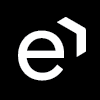Preferences
Quality Management preferences can be viewed and modified by a user with the permission EDIT_ADMIN_SETTING. (This permission is assigned to the DEFAULT_CC_MANAGER as part of the Default Composite Application Roles.)
Go to Administration > Preferences to get started. The Preferences screen opens.

You may view and edit the following preferences, please note most of the changes you make are applied after re-login:
- General:
- Calculating method for non-applicable (N/A) answers: the definitions shown in "Preferences" in the UI are quoted in inverted commas – this setting controls how the N/A compliance setting for questionnaire answers is calculated. These options are global for all questionnaires. Their purpose is to assign a score to N/A answers that will be statistically non-significant, neither unduly penalizing nor rewarding the agent for being given such an answer. These general settings have the following meaning:
- Method 1: "Use the average value of all actual answers in the section." This means that the score given to the N/A answers is the average (arithmetic mean) of the scores of the answers that were ACTUALLY GIVEN in the rest of the section. (See table below)
- Method 2: "Use average value of all possible answers in the section". This means that the score given to the NA answers is the average score of all POSSIBLE answers to questions in the section. (See table below)
- Method 3 (No tick): "Skip the N/A answer (exclude this question from the final section score)". The practical effect of this is that the score given to N/A answers is zero, while no change is made to maximum possible score to remove this from the calculation. (See table below)
- Method 4: "Use average value of all actual answers in the whole questionnaire". This works in the same way as Calculation Method 1 (see above), but the average score is calculated based on the arithmetic mean of all scores for answers ACTUALLY GIVEN to questions in the WHOLE QUESTIONNAIRE. (See table below)
- Calculate and display Max possible score and Success rate – only available if above calculation method is set to Method 3. By default not checked. If checked then the "Max Possible Score" and "Success Rate":
- will be calculated for both scoring systems (percentage, points)
- will be displayed on Review and Grading form (below current "Total Score")
- will be shown also in Review report (below "Total Score" as 2 new lines)
- will be also present in export to XLS/CSV and in Quality Management API so they are available for reporting
Calculation methods example:
The table below shows a scenario in which the scores for a review are shown where the review is the same, but the Not Applicable calculation method is different, so that users can compare the results for each method. The "Question" column shows the Question text, the "Answer" column shows the answer text ("Y" = "Yes", "N" = "No" and "NA" = "Not Applicable". The "Score" column shows the score that has been assigned to each answer, other than the "Not Applicable" answer, which, of course, varies, depending on which calculation method is used.Question Answer Score Method 1 Method 2 Method 3 (No tick) Method 3 (With tick) Method 4 Actual Score Max Score Section 1 Q1 Y 100 100 100 100 100 100 100 Q2 Y 100 100 100 100 100 100 100 Q3 Y 100 100 100 100 100 100 100 Q4 N 0 0 0 0 0 100 0 Q5 NA ? 75 50 0 77.77777778 Section 1 subtotal 375 350 300 300 400 377.777777778 Section 2 Q6 Y 100 100 100 100 100 100 100 Q7 N 0 0 0 0 0 100 0 Q8 Y 100 100 100 100 100 100 100 Q9 Y 100 100 100 100 100 100 100 Q10 Y 100 100 100 100 100 100 100 Section 2 subtotal 400 400 400 400 500 400 Method 3 with tick Sub totals 700 900 Final score 77.5 75 70 77.77777778 77.77777778 Notes describing how final score is calculated. Calculated as the total score of all answers shown in the "Method 1" column divided by 1 000 (Maximum possible score) x 100% Calculated as the total score of all answers shown in the "Method 2" column divided by 1 000 (Maximum possible score) x 100% Calculated as the total score of all answers shown in the "Method 3 (No tick)" column divided by 1 000 (Maximum possible score) x 100% Total score = total actual marks awarded (See "Subtotals" under "Actual Score")/ total maximum marks (See "Subtotals" under "Max Score") which can be awarded x 100% Calculated as the total score of all answers shown in the "Method 4" column divided by 1 000 (Maximum possible score) x 100% NA formula =AVERAGE(Answers:Q1 to Q4) =AVERAGE(All possible answers to questions - in this case = ((5 x 100 (Score for "Yes" answers) + (5 x 0 (Score for "No" answers)/ 10 (# of answers in the first 5 questions)) 0 points are always assigned to not applicable answers using this method See above =AVERAGE(Answers: Q1 to Q4 and Q6 to Q10) First day of week – local time settings, for example in the US, the first day of the week is Sunday, whereas in most of Europe it is Monday.
- First day of month – if your company follows different month periods, use this field to indicate the custom beginning of the month. E.g. You can set your month to start on the 15th of each calendar month. (Values 1 through 31 should be used)
- First day of year – for companies that wish to align their business calendar with their financial calendar it is possible to define a custom first day of the year.
- Notify reviewer when review is created – unchecked by default; when checked, reviewers will automatically receive a notification when a review has been created for them, providing them with an option to take further actions in the review process.
- Notify agent when review is created – checked by default; notifies agents automatically that a review has been created for them. This allows them to follow the progress of the review and (if they are given the view report permission) to view the results.
- Include self-reviews in reports – is switched off by default. Since self-reviews are subjective including their results in reports could affect results considerably. However, checking this option will include self-reviews in all reporting.
- Label of custom tracking number 1 and Label of custom tracking number 2 – these fields permit users with appropriate permissions to customize the default labels "Mail Tracking Number" and "Ticket Number" which are displayed on the Conversation Review - Grading Form form.
- Default value for Reveal Results to Agent – by default deselected; this option indicates whether or not the "Reveal Results to Agent" checkbox will be checked or not by default in every single review.
- Display format of User name(s) – Choose your preference on how the agent names will be displayed in reports. E.g. FirstName LastName, FirstName LastName (Username), LastName FirstName, etc...
- Time when Review Scheduler runs on daily basis – Note, the individual reviews will not be shown on the Reviews screen until the date when each occurrence of the recurring review is effective. The time when the individual reviews are created is set by default to 3:00 AM. You can change the time in this field.
- Name of Automatic Email – by default set to "noreply" (noreply@localhost). You must configure the automatic emails sender's address in this field. Emails will not be sent unless a valid email address is used.
- Dummy User used in Survey – Name text field of a dummy user that is used as a reviewee and reviewer when a review is created and before the real agent and supervisors are found. This dummy user will be used as both an evaluator and agent in case the real one is not matched. This user should be manually changed to
eleveo.adminas the default setting does exist on fresh installations.- Note that the user-defined as the dummy user in preferences must be in some group. If the dummy user is not assigned to a group then the survey will not be assigned to the correct agent later on, as expected, and the survey will remain 'in progress' and assigned to the dummy user.
- Show internal notes to the review author only – If unchecked (by default), internal notes in the Grading form and in the Review Report are in addition to the review author or the delegated user also shown to any user with the permission to review a group belonging to the same hierarchy. Check this checkbox to restrict showing the internal notes only to the author of a review or the delegated user.
- Authentication token for IVR Surveys: A random string (we recommend that a universally unique identifier be created for this purpose) that will be used to authorize the IVR when making requests for Voice of the Customer surveys for CVP – Deprecated feature.
- Calculating method for non-applicable (N/A) answers: the definitions shown in "Preferences" in the UI are quoted in inverted commas – this setting controls how the N/A compliance setting for questionnaire answers is calculated. These options are global for all questionnaires. Their purpose is to assign a score to N/A answers that will be statistically non-significant, neither unduly penalizing nor rewarding the agent for being given such an answer. These general settings have the following meaning:
- Speech Analytics: Please review the guide Configuring Confidence Intervals in Speech Recognition Core before modifying these settings. Changing these settings does not impact the search function on the Conversation Explorer. Default values apply to searches based on Speech Tags within the Conversation Explorer.
At the top, click Save to save and close the preferences. Alternatively, click Close without saving your changes.
A pop up will inform users when a browser refresh is required. The message "Changes were made to these options by another user. Click Ok to reload this page with the saved values" displays in the event that two managers are logged in and make changes at the same time.