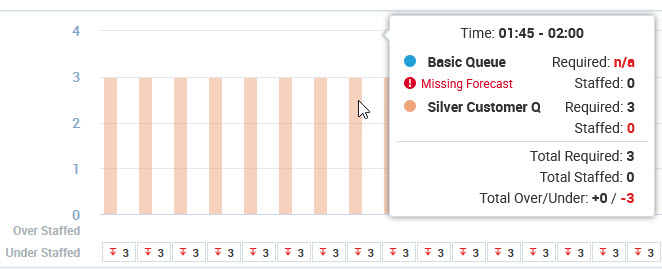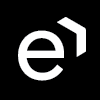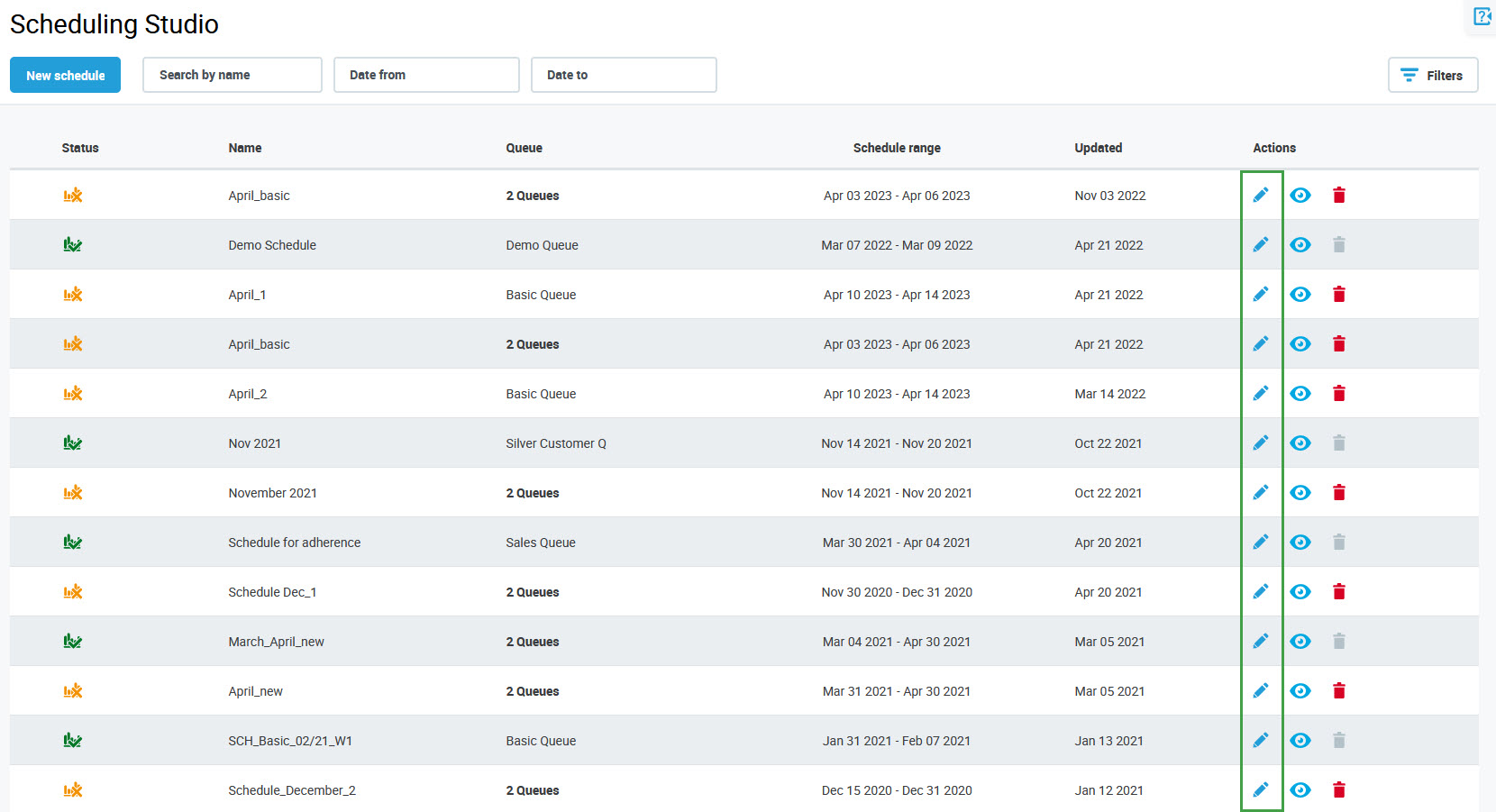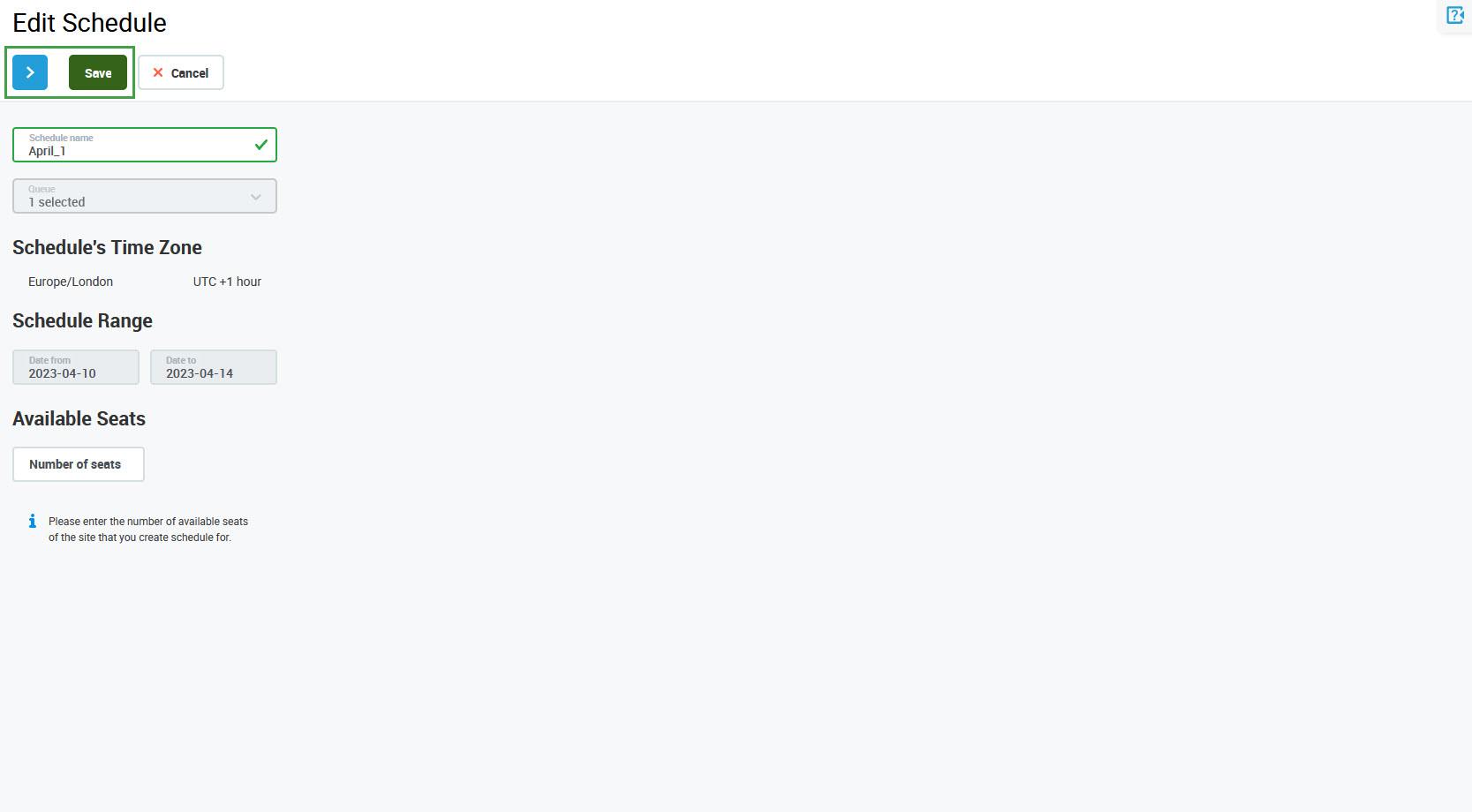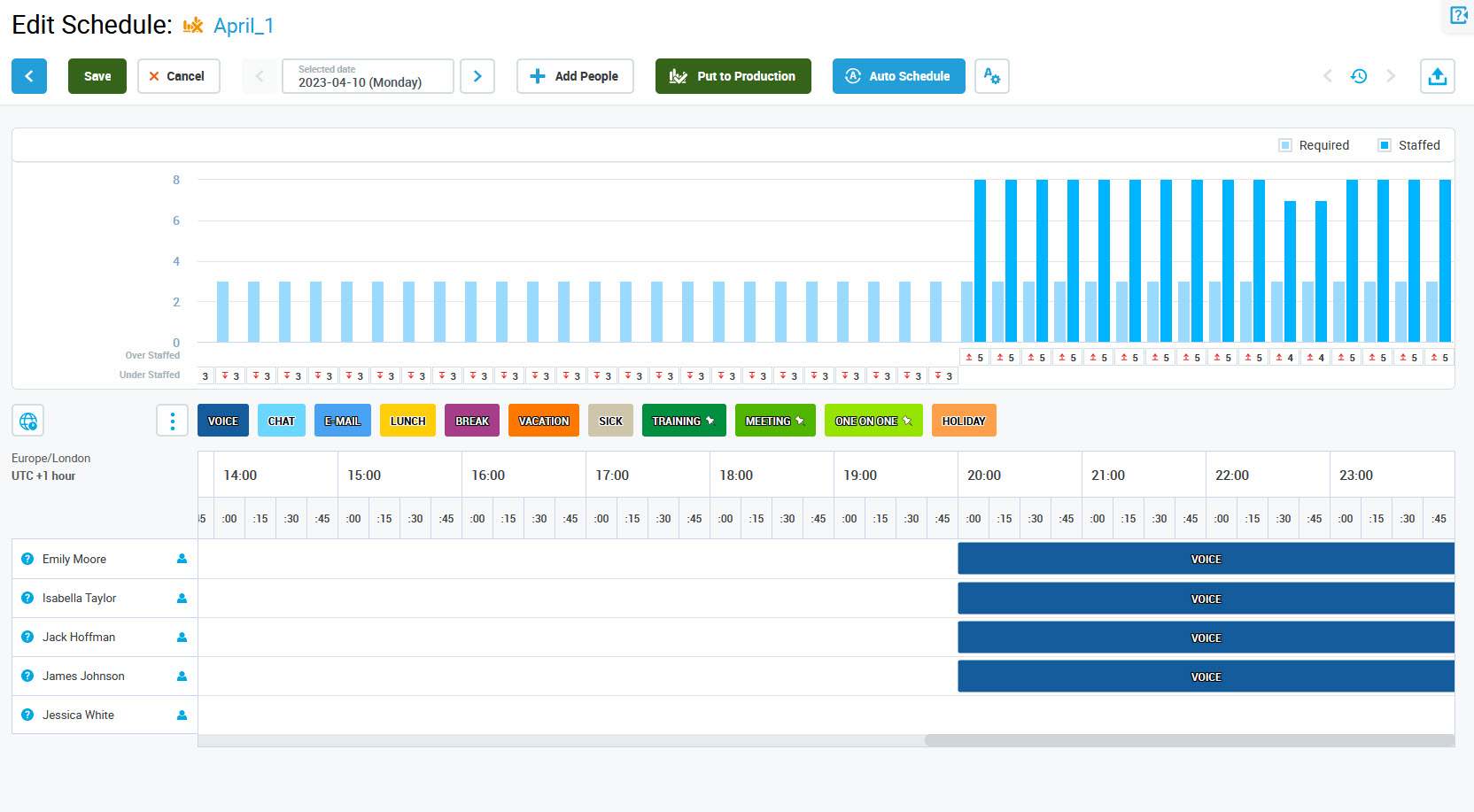Editing a Schedule
To edit a schedule, click the Edit button () in the Actions column for the schedule.
The Edit Schedule screen will display. If the schedule is not in production yet, the Schedule name and Available Seats parameters can be modified in the first step of the schedule wizard.
Click Save to update the schedule without having to proceed to the second step. Alternatively, click Next step to proceed to the second step.
In the second step of the wizard a person's assignment to the schedule, as well as schedule elements assigned to the people and Working in Office/Working Remotely status can be modified. More information about schedule configuration can be found on the pages Adding a New Schedule and Manual Scheduling.
Click Save to apply changes. Click Cancel to abandon changes or Previous step to go back.
A dialog window will indicate any unsaved changes. Click Save and leave to save changes before leaving the Scheduling page or Leave to abandon changes. Click Cancel to close the dialog window and continue working with the schedule.
Missing Forecasts
If one or more forecasts used in a multi-queue schedule are put to Draft after the schedule is saved, a warning message will display when viewing or editing the schedule. If this warning is displayed, it indicates that the work contribution will not be calculated properly for the time intervals for which the production forecasts are missing.
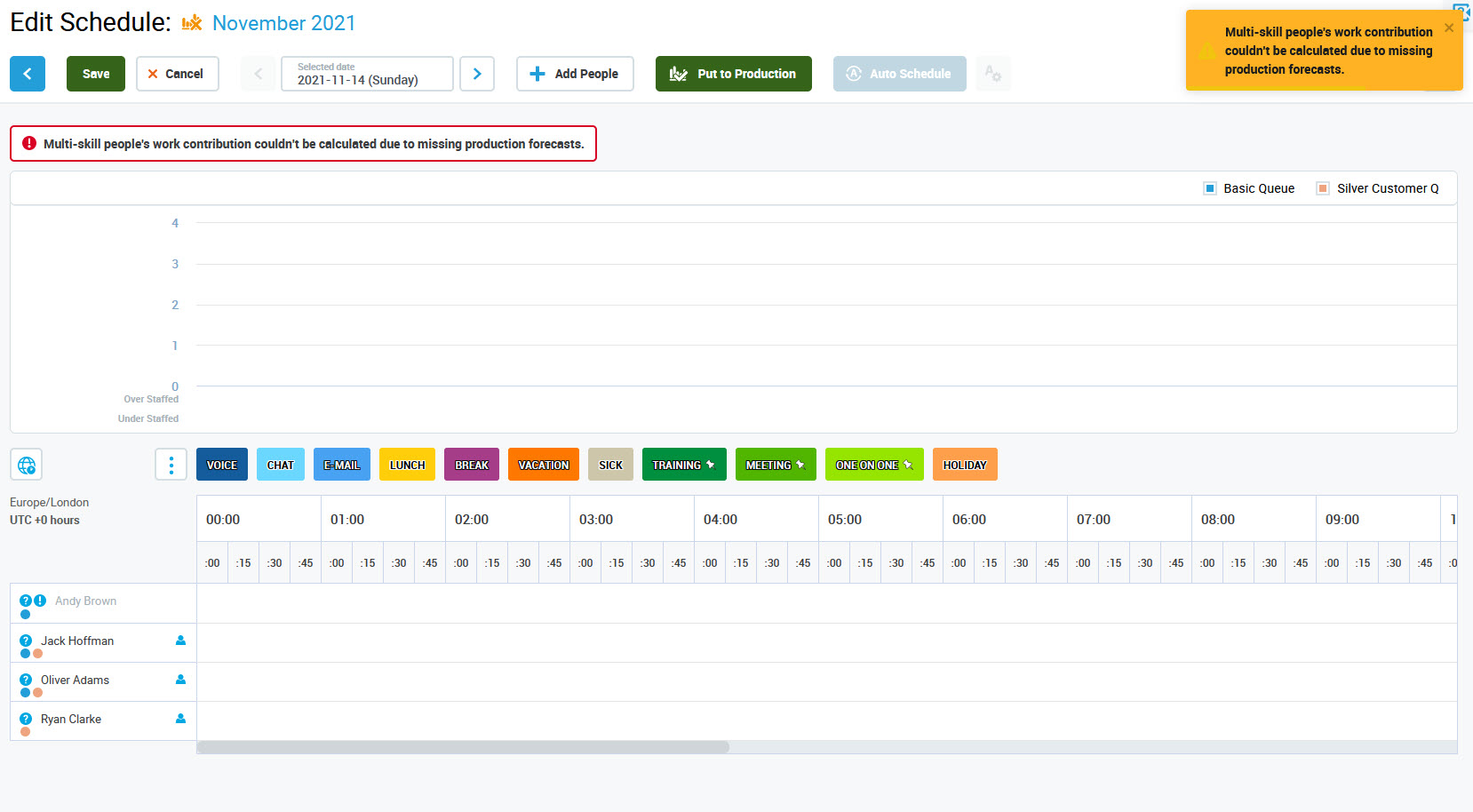
Missing forecasts are highlighted under the relevant queue in the tooltip. To see the tooltip, hover the mouse pointer over the schedule chart.