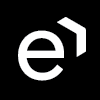Absence Requests
The Requests button on the monthly view allows to send a request for vacation or sick leave.
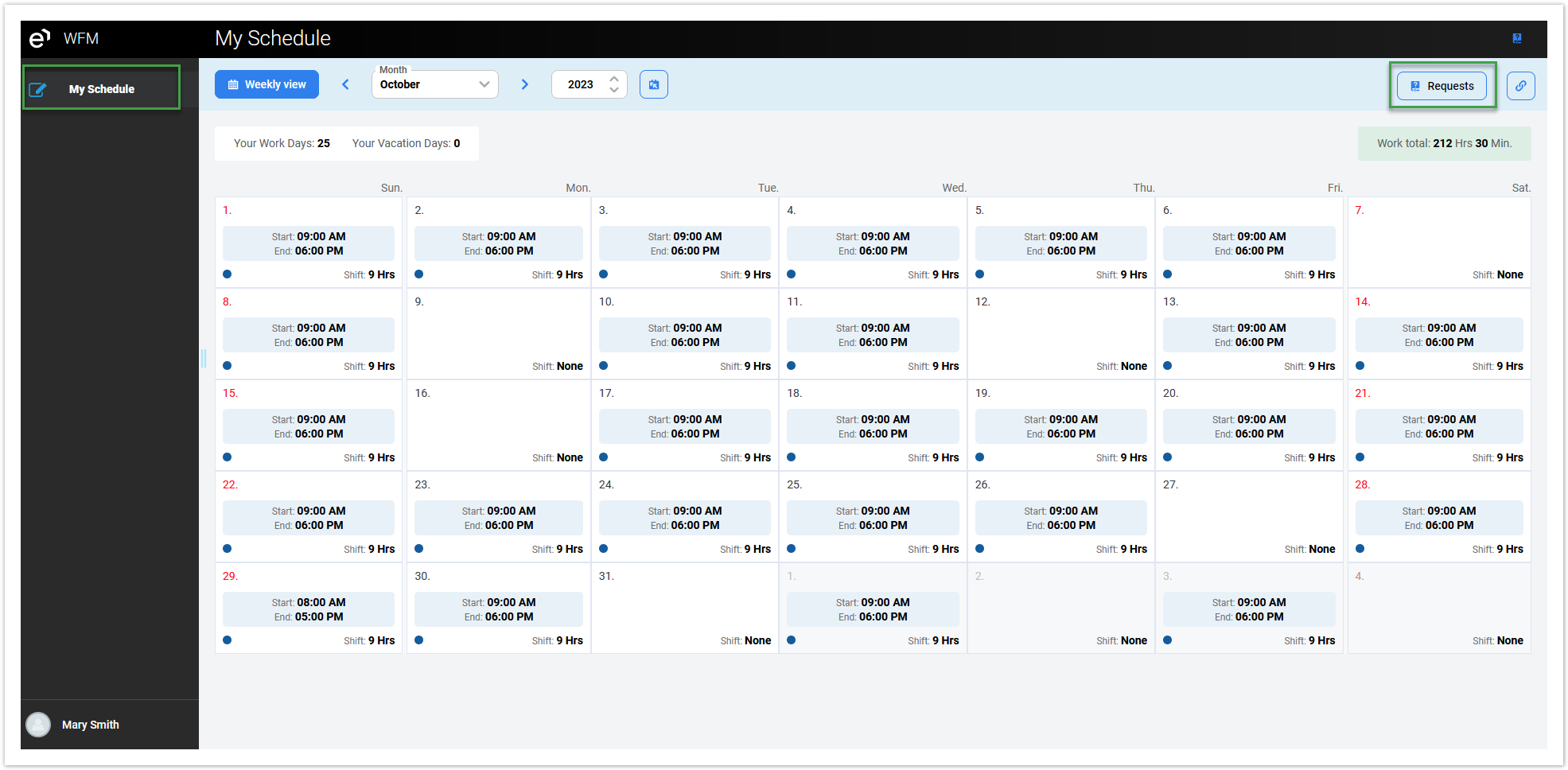
Click on the Requests button, and the request form appears. From the drop-down menu, select the type of absence for which you wish to submit a request.
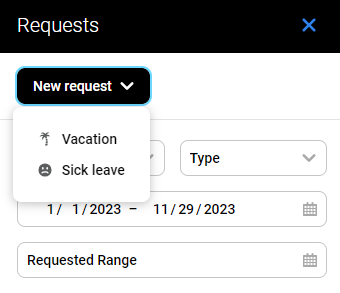
Another option is to send the request directly from the calendar using the button with the dots in the right-hand corner.
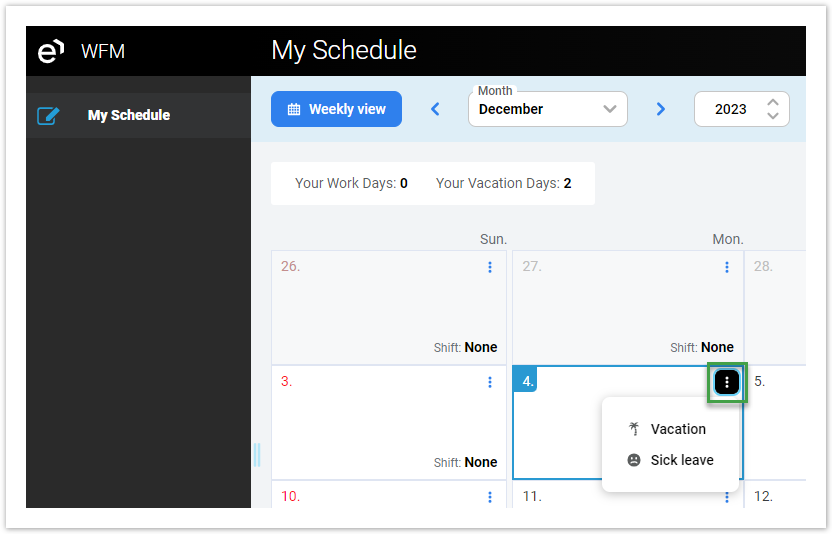
Select the range for which the absence request is required.
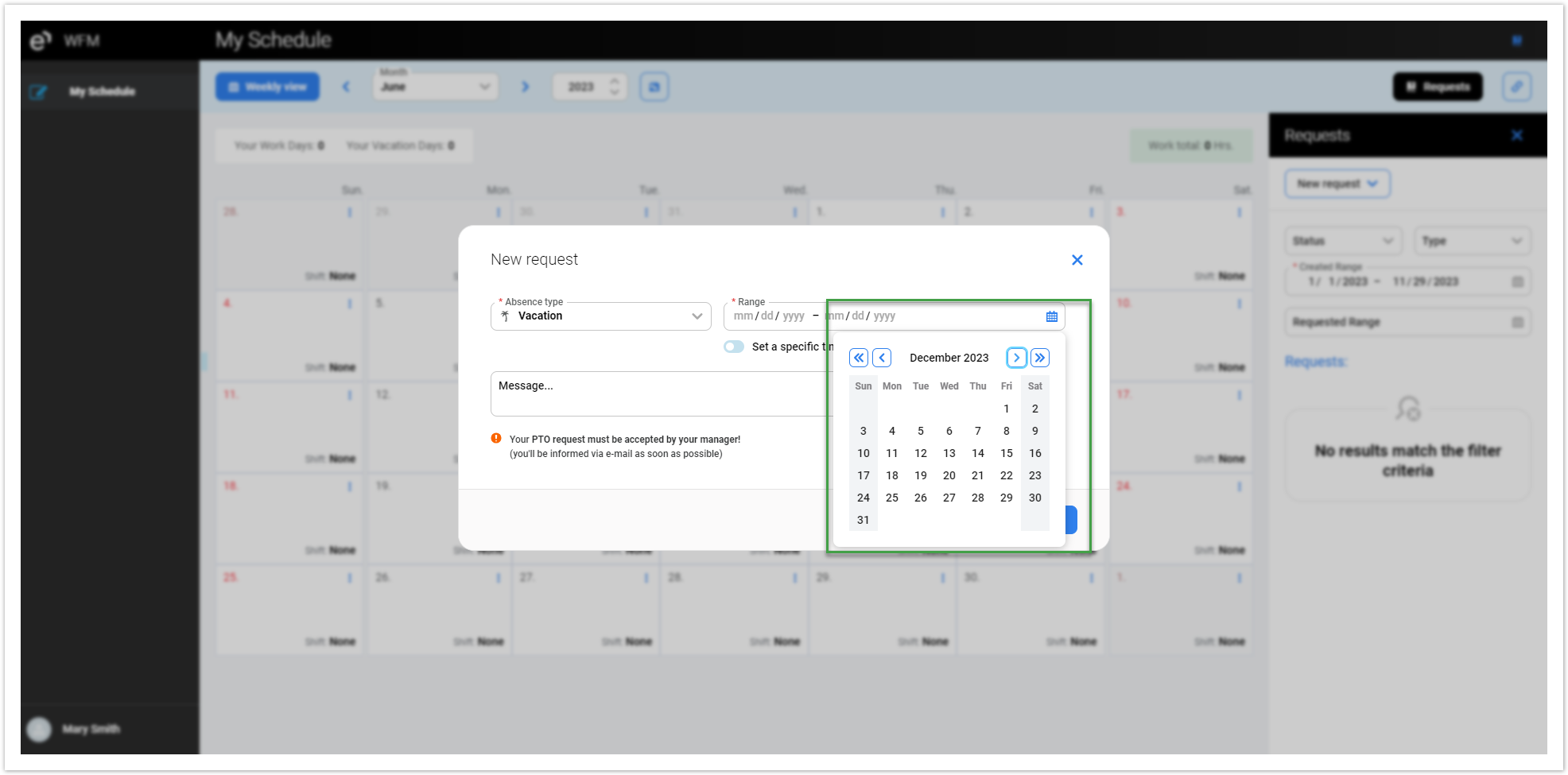
If it is not necessary to request an absence for the whole day, the exact time of the request can be chosen. Enable Set a specific time option and fill in the Start and End time.
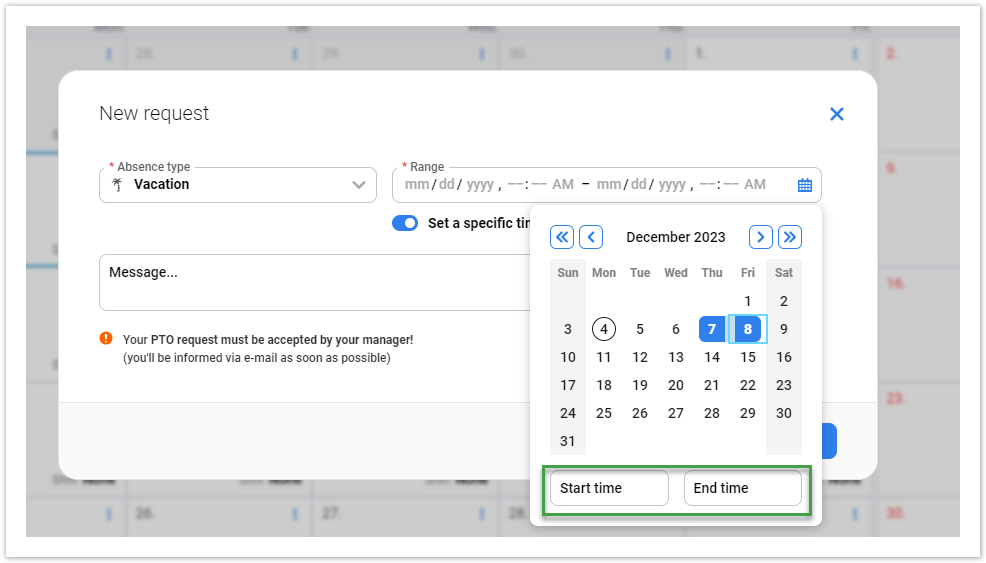
It is also possible to send the message to the manager together with the request.
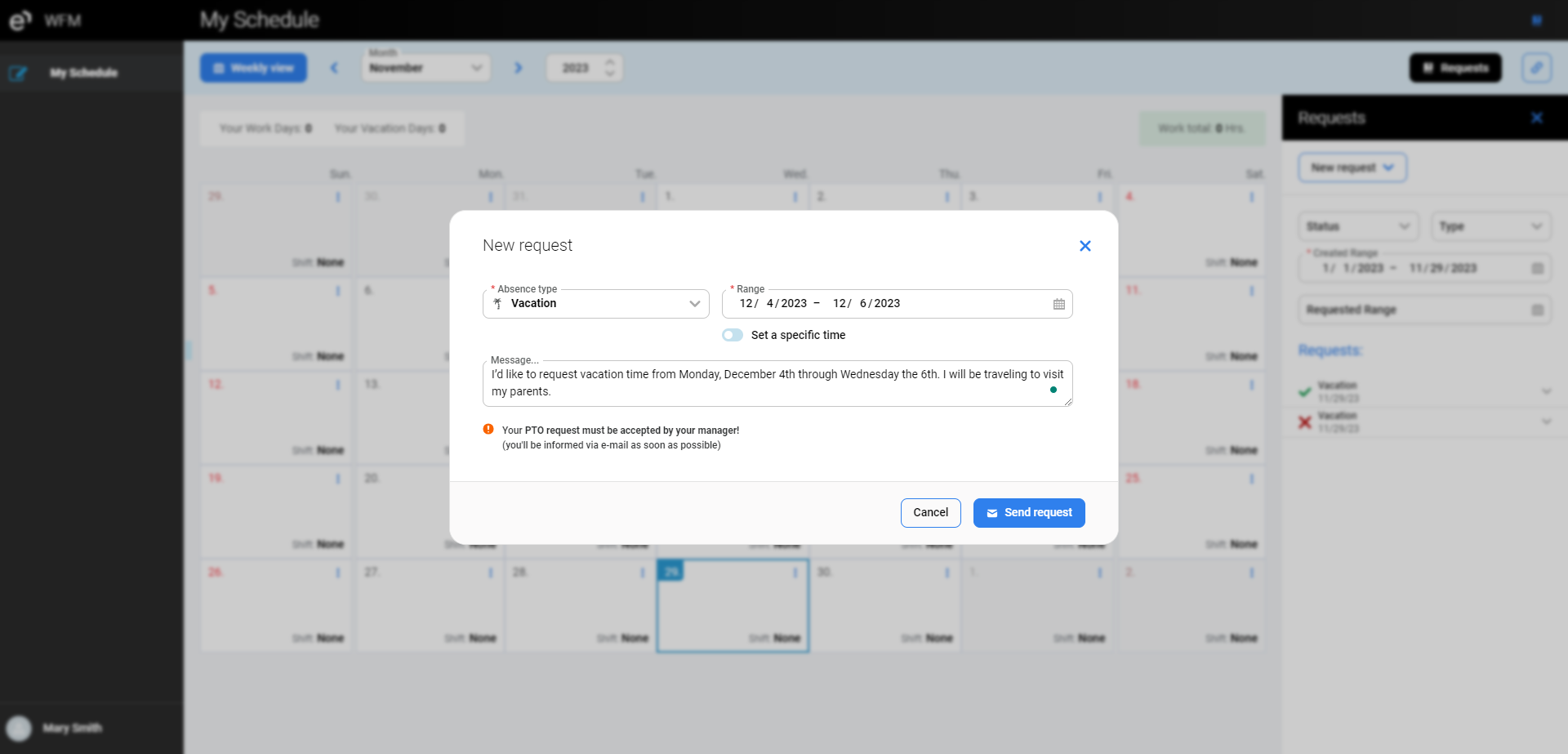
The moment the agent requests the absence, his manager receives an email with the details of the request.
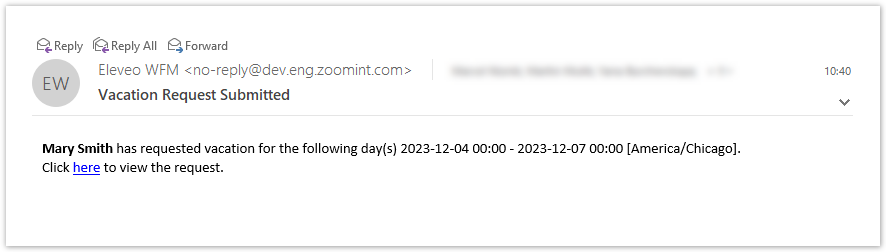
Once the request has been processed, the agent will receive an approval or rejection email with an additional message from the manager if required.
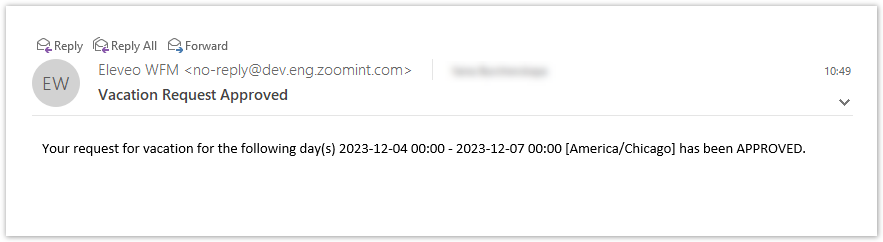
Right after the changes, another mail informs the agent about changes in the schedule.
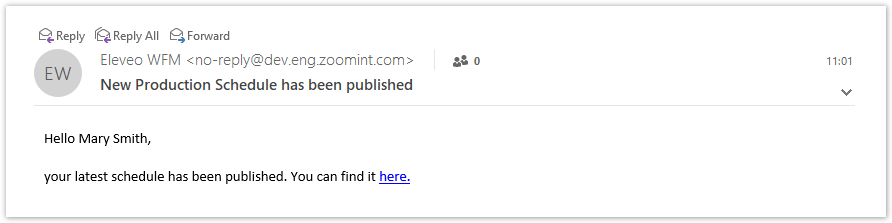
All requests are visible to the agent in the Requests form. The following filters can be used to list the requests:
Status – the current status of the request.
Pending - the request is waiting for action from the manager.
Approved - the request was approved by the manager.
Declined -the request was declined by the manager.
Canceled - the request was canceled by the agent.
Type- the type of the request (Vacation or Sick leave)
Created range – date and time when the request was created
Requested range – date and time for which the absence request was made
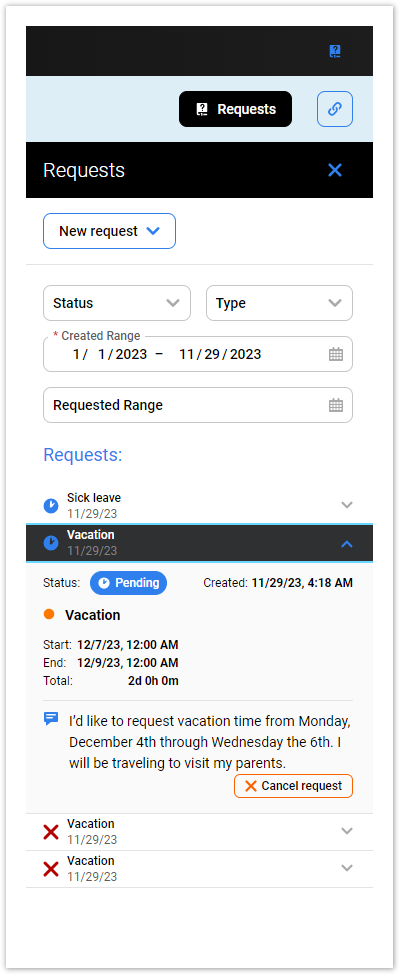
To cancel the existing request, select it from the list and press Cancel request. This action is available for the requests in Pending status. If the request has already been approved, only the manager can cancel it.