Using the Review Report
The Review Report is the main report a reviewer uses when providing feedback to a reviewed agent. At the very minimum it contains the questions on the grading form along with the answers. The review comments are shown at the bottom of the grading form. There are also spaces where, if the form is printed, the agent and reviewer can both sign the form to certify that the review has been delivered and may be filed for HR purposes.
The form also contains a link to a read-only version of the grading form where the user can listen to the call and view the screen capture if there is one.
To open the Reviews Report:
- Navigate to Reviews, select a Completed review and click the Report button.

The Review Report tab opens.

Click Print to print the Report.
Click Export to export the Report to an Excel spreadsheet. The spreadsheet is in .xls format used in Excel versions 2007 and above.
Click Edit to amend notes or feedback directly within the Review Report. You may choose which section you want to edit or format by clicking the respective tab. It is not possible to edit Reviews which are marked as Complete.
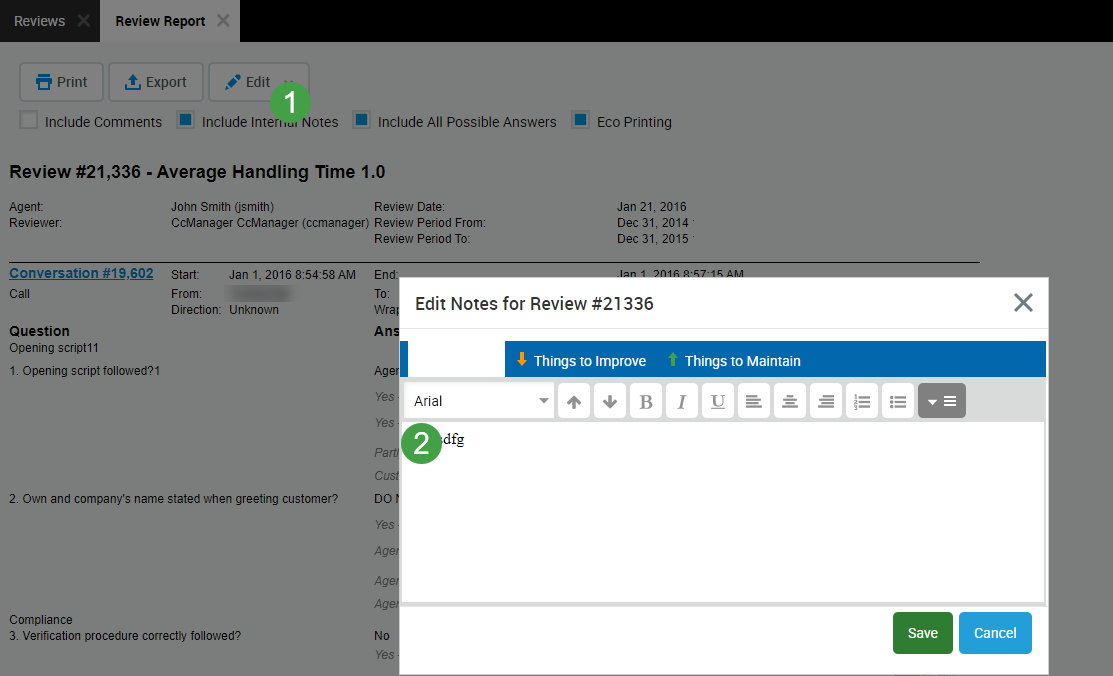
The following checkboxes are available depending on the selected options within the Questionnaire Properties (more details can be found on the Setting Questionnaire Properties page).
- To include comments in the Review Details Report check the respective Include Comments checkbox.
- Check the Include Internal notes in printed/exported file check-box to include the internal comments. The comments, that you added during the review process including applied formatting, will be displayed during export or printing. By default, the internal notes are visible to the review author or the delegated user as well as to any user with the "Review - Score Agents" permission assigned. This can be restricted to show only to the review author and the delegated user on the Preferences.
- The Include All Possible Answers check-box displays the answer that was selected as well as all other possible answers in gray. This can be useful when providing feedback to an agent since knowing what other options the reviewer had to choose from can provide context for the review.
- The Eco Printing option creates a slightly compressed version of the review detail report that can be printed on less paper using less ink. It is intended for contact centers that print a large number of reports.
The time displayed corresponds to the timezone of the current user. Not necessarily the server timezone.
