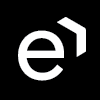Replacing Conversation in the Review
| CONTENTS |
|---|
This feature can be used if the reviewers have been granted Add Random Conversations permissions. If the reviewers are dissatisfied with a random conversation that appears in the review they can replace the particular conversation by using the Replace button located within the Review Form.
Features Within Reviews
The replaced conversation always appears first in the list of conversations within the Review Form.
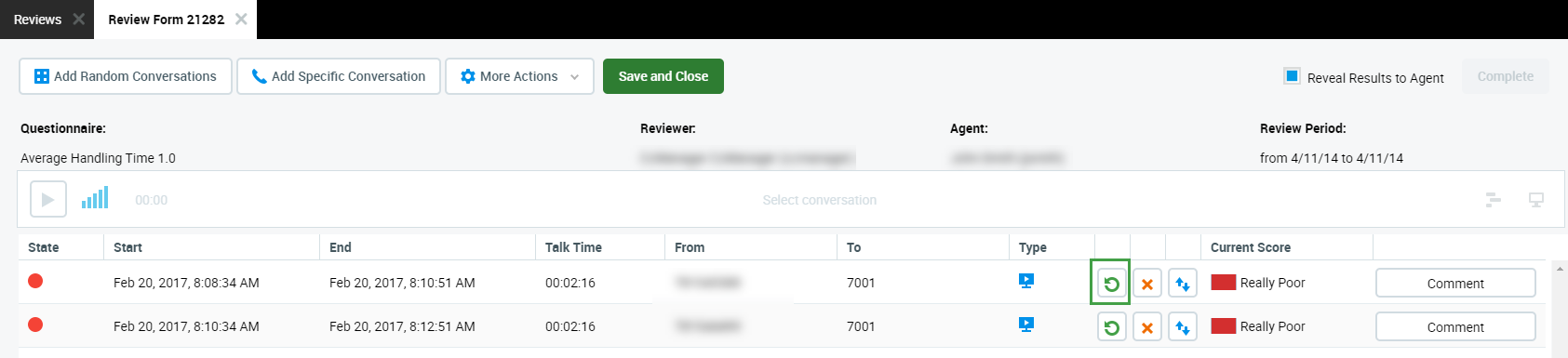
Click the replace
You may also delete a conversation but the delete button is only available if someone has introduced a conversation into the review in addition to those provided using the "Add Random Conversations" button.
Replacing or Deleting Conversations
After the user clicks 
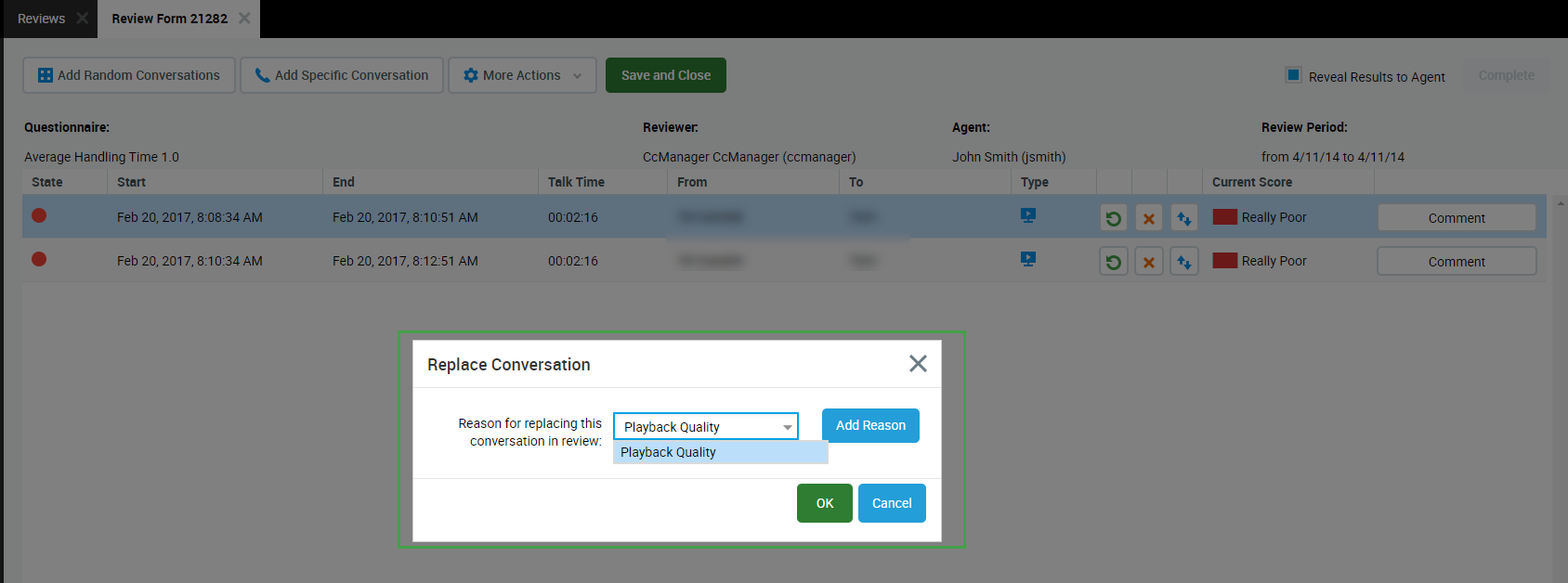
The same dialog window appears in the case that you choose to delete the conversation. (It is only possible to delete conversations if more conversations have been added to the review than the number required for the review.) If it is possible to delete a conversation a warning asks users to: "Reason for removing this conversation from review:"
The Replace Conversation window appears and provides four default replacement options:
- Interaction Relevance
- Interaction Unavailable
- No customer contact
- Playback Quality
Users may also enter their own reasons. Either in the Replace Interaction dialog window or directly within the Replacement Reasons tab.
To add a reason in the Replace Conversation dialog window:
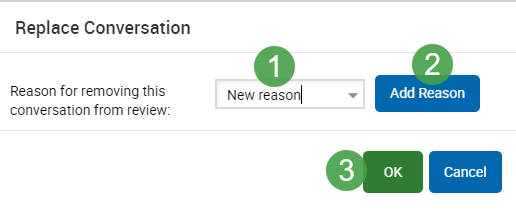
- Type the name of the reason directly in the text field.
- Click Add Reason to add a new reason for the replacement.
- Click OK and the replacement reason will be saved.
Replacement Reasons
To add a reason in the Replacement Reasons tab, go to Reviews > Replacement Reasons:

To add a replacement reason:
- Click New to add a new replacement reason.
- You will be prompted to enter 'Reason Text'.
- Select the 'Active' checkbox if the reason should be active. Only active replacement reasons are displayed in the drop-down menu in the Replace Conversation dialog window.
- Click Edit to edit the newly created replacement reason.
- Click Merge to merge two reasons together.
Occurrences in the last year informs the user about the number of reasons which were selected in the last year (365 days).
Occurrences in the last 30 days informs the user about the number of reasons which were selected in the last 30 days.
Both columns are empty when the Replacement Reasons tab opens. Click Calculate Occurrences Count for last year or Calculate Occurrences Count for last 30 days buttons to calculate and display values in these columns.

NOTE
To add or edit the reasons, the user has to have Replacement Reasons Add and/or Replacement Reasons Edit permissions assigned in the Role Manager. For more information see the Quality Management Roles page.
If you can not add a reason due to a naming conflict a warning will indicate that a current reason with the same name already exists.
All events regarding the replacement and deletion of conversations are logged together with the reason in the Audit Log of Quality Management.