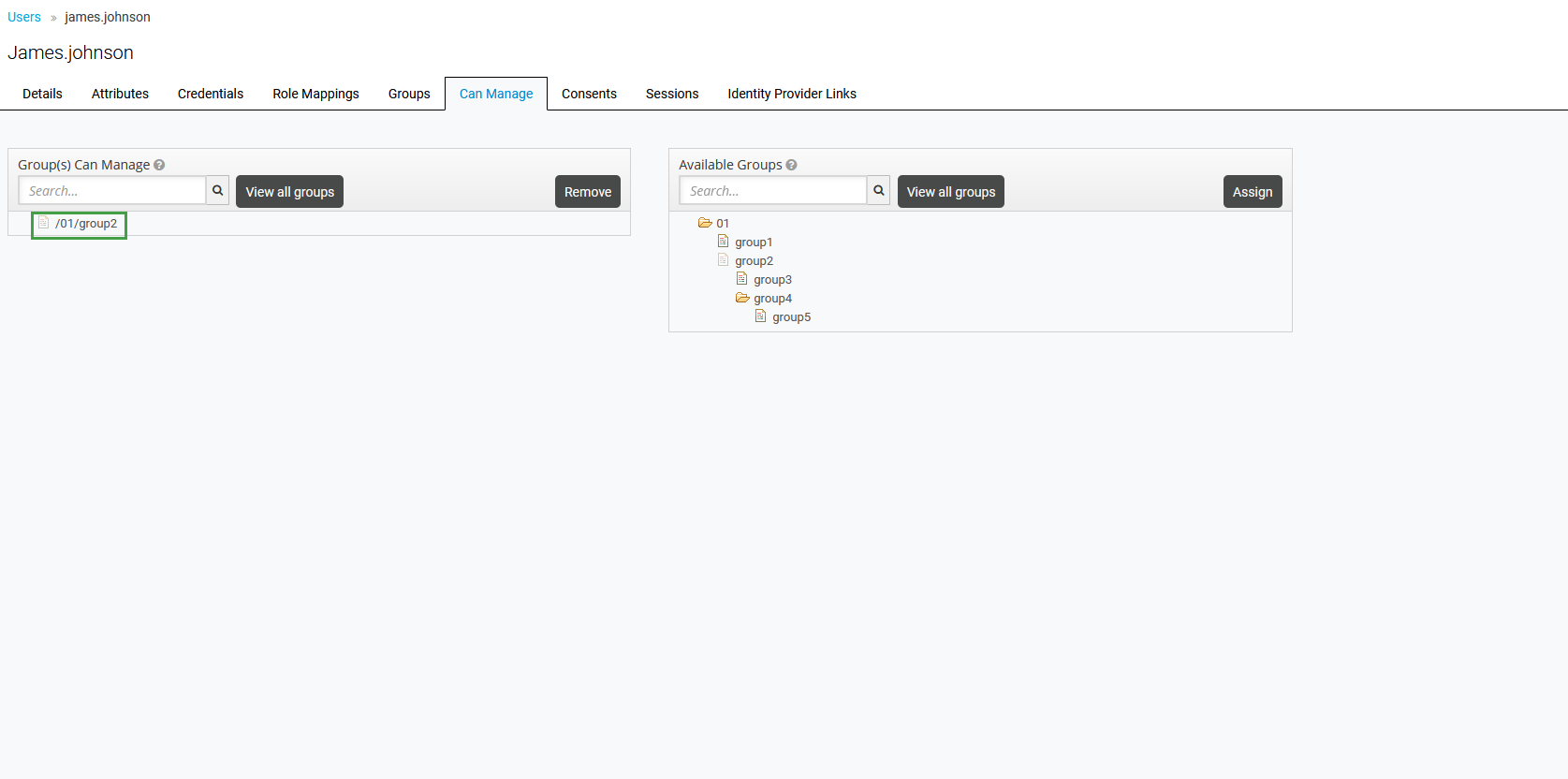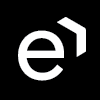Assigning Groups to Reviewers
Limitations:
If users are assigned a group at the top of the hierarchy, they can manage agents in that group and in the groups within that group (subgroups of that group).
If a group is manually assigned to a user who is synchronized with UCCX or UCCE systems, this change will be lost once the next synchronization is executed.
Note:
The WFM application recognizes membership in one group only. This group should be marked as a 'main' group in User Management. If users were imported from external systems, like UCCX or UCCE, consider carefully if their group membership and/or the main group selection should be manually modified from within User Management.
The manager must have the agent's main group assigned to them if they wish to manage on these agents.
The following rules apply to setting the main group in User Management:
If a user is a member of one group only, this group is set as the main.
In case a user is a member of more than one group, only one group can be set as the main.
If a user is removed from the main group, the first group from available groups sorted alphabetically will be set as the new main group.
Manual vs Automatic Group Assignment
Groups can be assigned to reviewers in two ways:
manually from within the User Management UI on the Can Manage tab (as it is described on this page)
automatically during the users' import from an external data source (Webex Contact Center, Zoom Contact Center)
If groups were assigned to reviewers manually from within the User Management UI, no matter if these reviewers and groups were imported or created manually, this change will not be overwritten during the next synchronization. If groups were assigned to reviewers automatically and then this assignment is modified manually (groups are unassigned from the reviewers), this change will be reverted and groups will be automatically assigned to reviewers during the next synchronization.
Generally speaking, groups assigned to reviewers manually should not be removed or overwritten during the automatic synchronization of users with UCCE/X, unless the same groups would have been assigned to reviewers during the synchronization. In this case, Data Importers will take ownership of the reviewer-group relationship (as if the groups were assigned by Data Importer). If Data Importer takes ownership, this can result in changes in the future - removal or reassignment of groups to reviewers due to changes pulled from UCCE/X.
Assigning Groups in UI
To assign the user groups, which she/he can manage in Quality Management, click Users within the navigation tree on the left. The Users screen will display. Select the user who will be the reviewer of the group and click Edit.
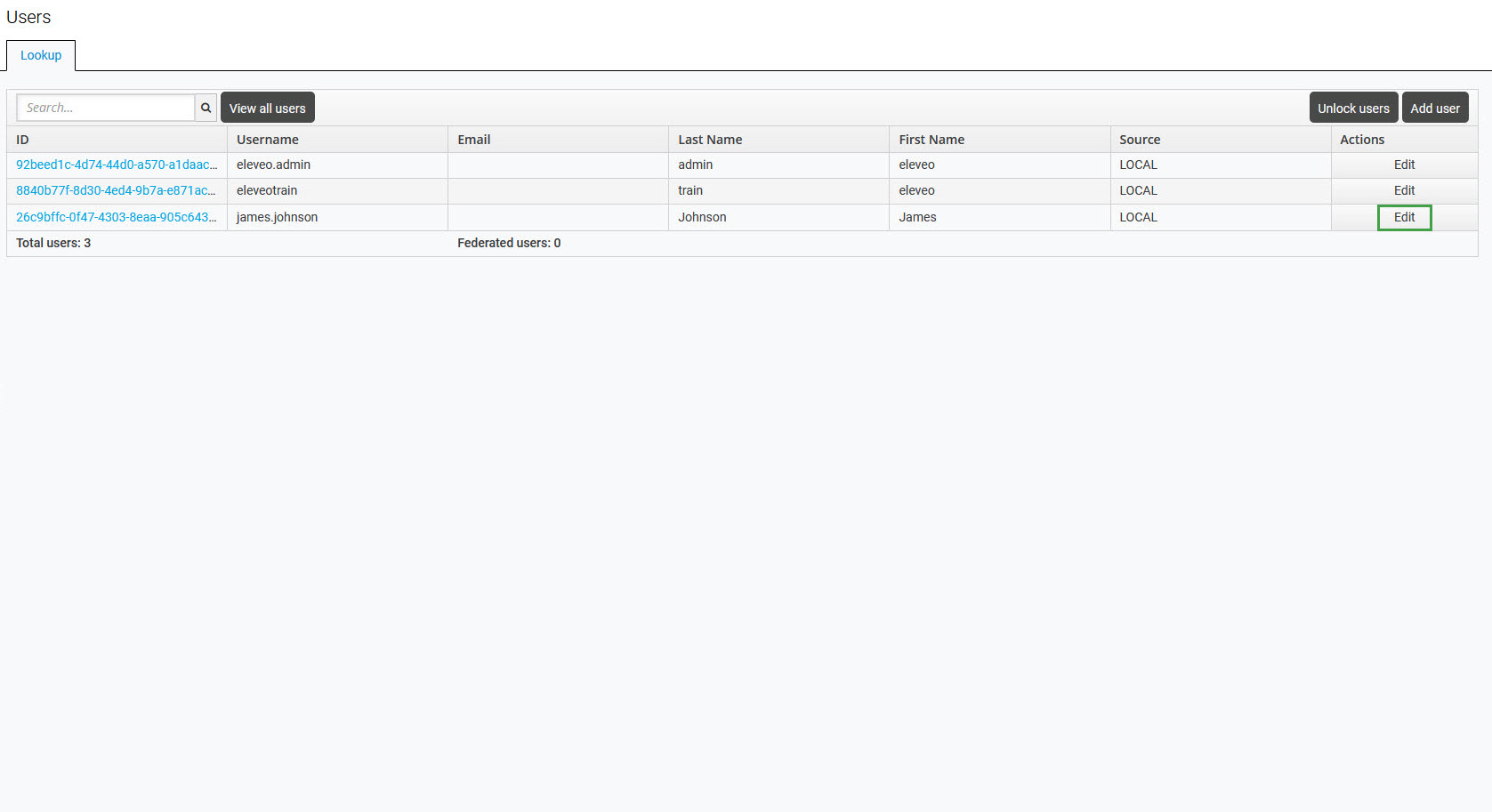
Access the Can Manage tab.
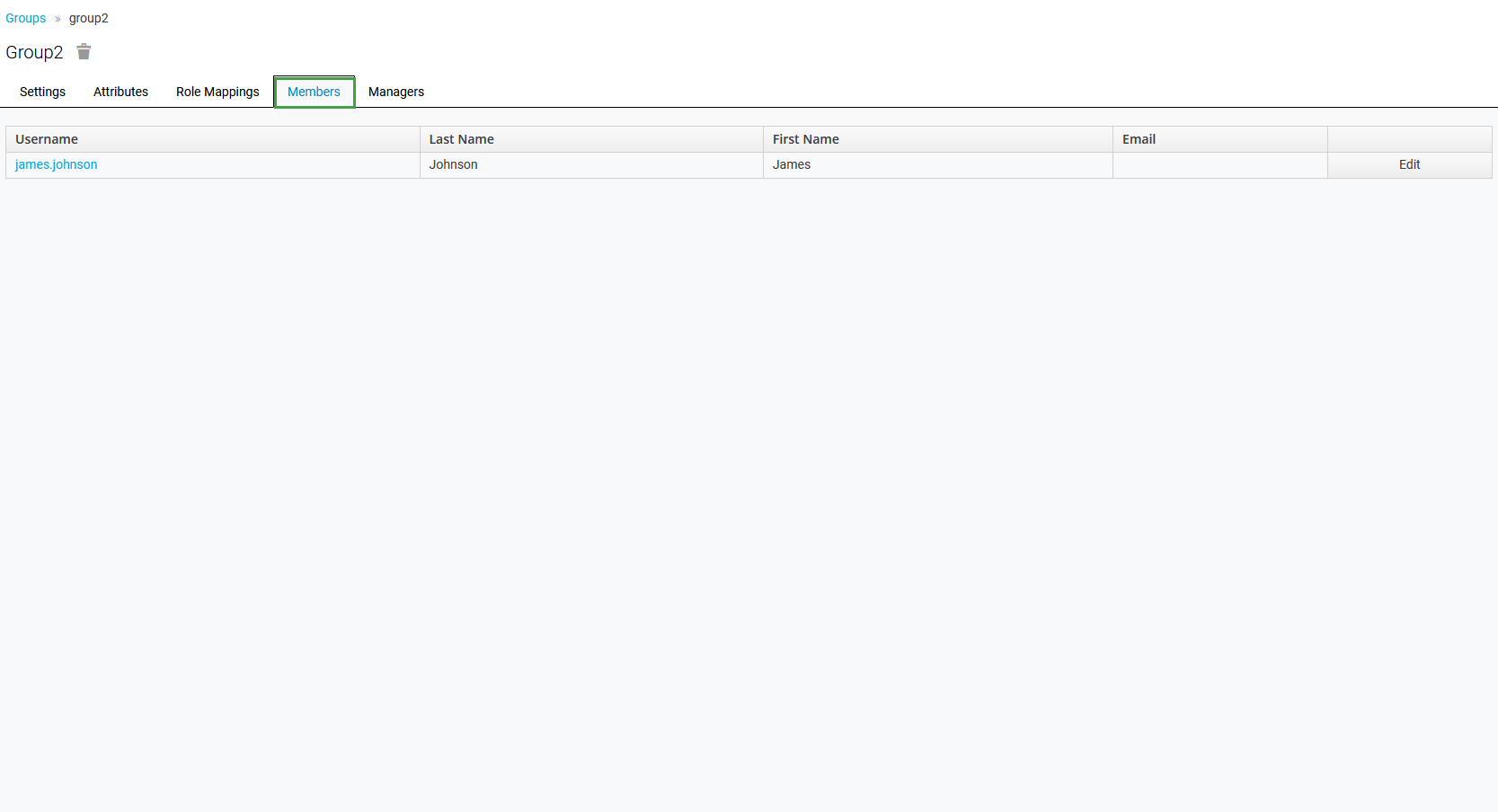
To search for a group in the group database, fill in the name, or a part of it in the search box and click the Enter key. The query brings up all groups that match the entered criteria. To list all groups existing in the system, click the View all groups button.
Click on a group name to select it in the Available Groups section, and then click Assign.
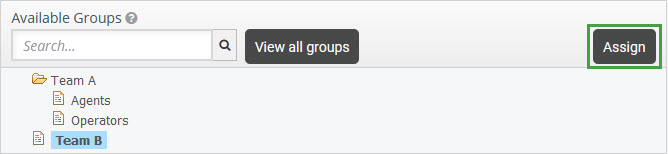
The group will be listed in the Group(s) Can Manage section. To reassign it, click on a group name to select it, and then click Remove.