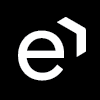Adding Users to Groups
Manual vs Automatic Group Membership
Users can be added to groups in two ways:
manually from within the User Management UI on the Groups tab (as it is described on this page)
automatically during the users' import from UCCE/X or WebexCC.
If users were added to groups manually from within the User Management UI, whether these users and groups were imported or created manually, this change will not be overwritten during the next synchronization. If users were added to groups automatically and then this group membership is modified manually (users are removed from the groups), this change will be removed during the next synchronization.
Users that were added to groups automatically and then were removed manually from within the User Management UI will be automatically added to groups during the next synchronization.
Generally speaking, users added to groups manually should not be removed or overwritten during the automatic synchronization of users with UCCE/X, unless the same users would have been added to groups during the synchronization. In this case, Data Providers will take ownership of the user-group relationship (as if the role were assigned by Data Provider). If the Data Importers take ownership, this can result in changes in the future - removal or reassignment of users to groups due to changes pulled from UCCE/X.
Adding to Groups in UI
To add a user to a group, click Users within the navigation tree on the left. The Users screen will display. Select the user to be added to a group and click Edit.
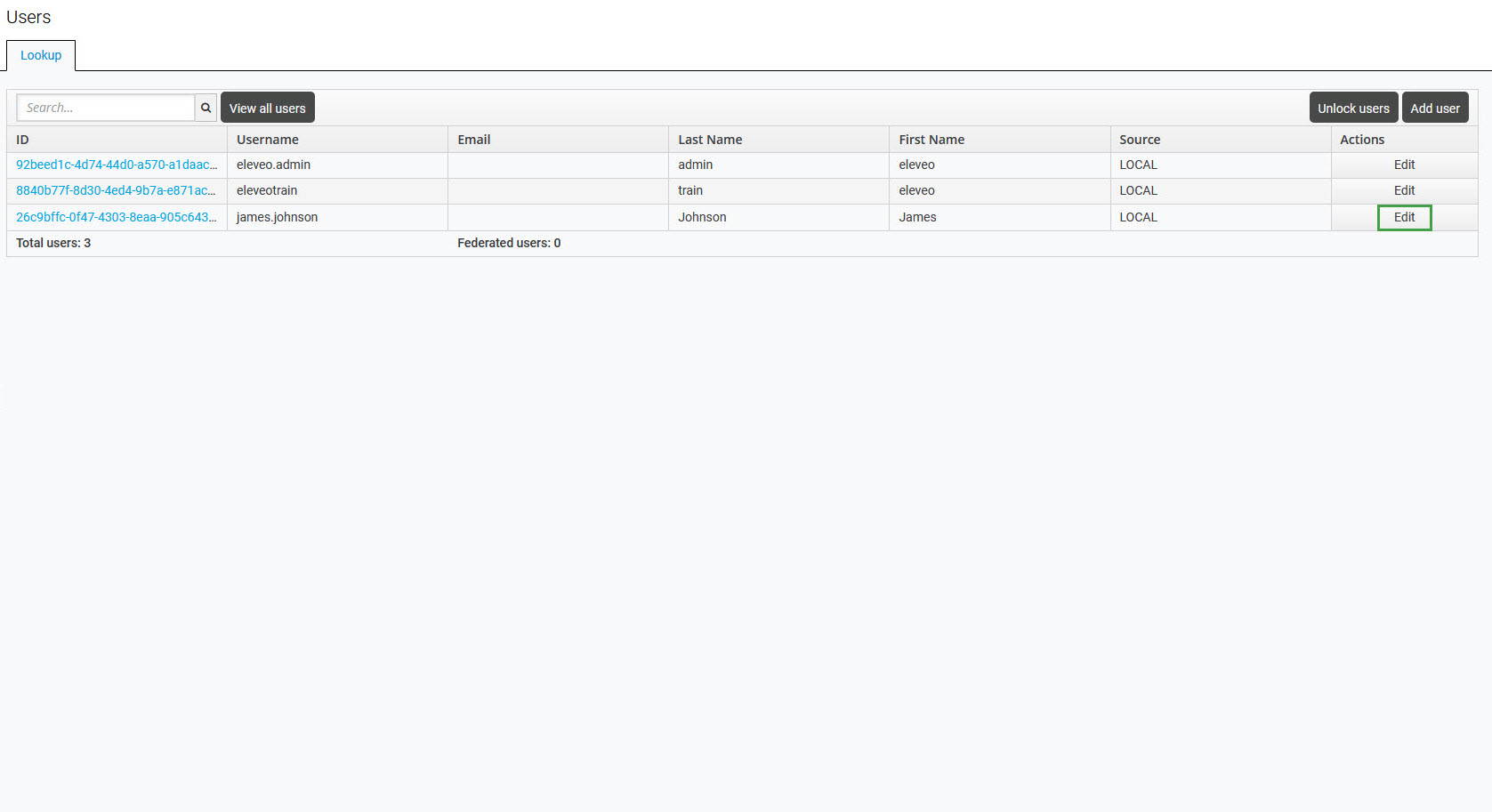
Access the Groups tab. Select a group from the Available Groups tree and click the Join button to add the user to a group.
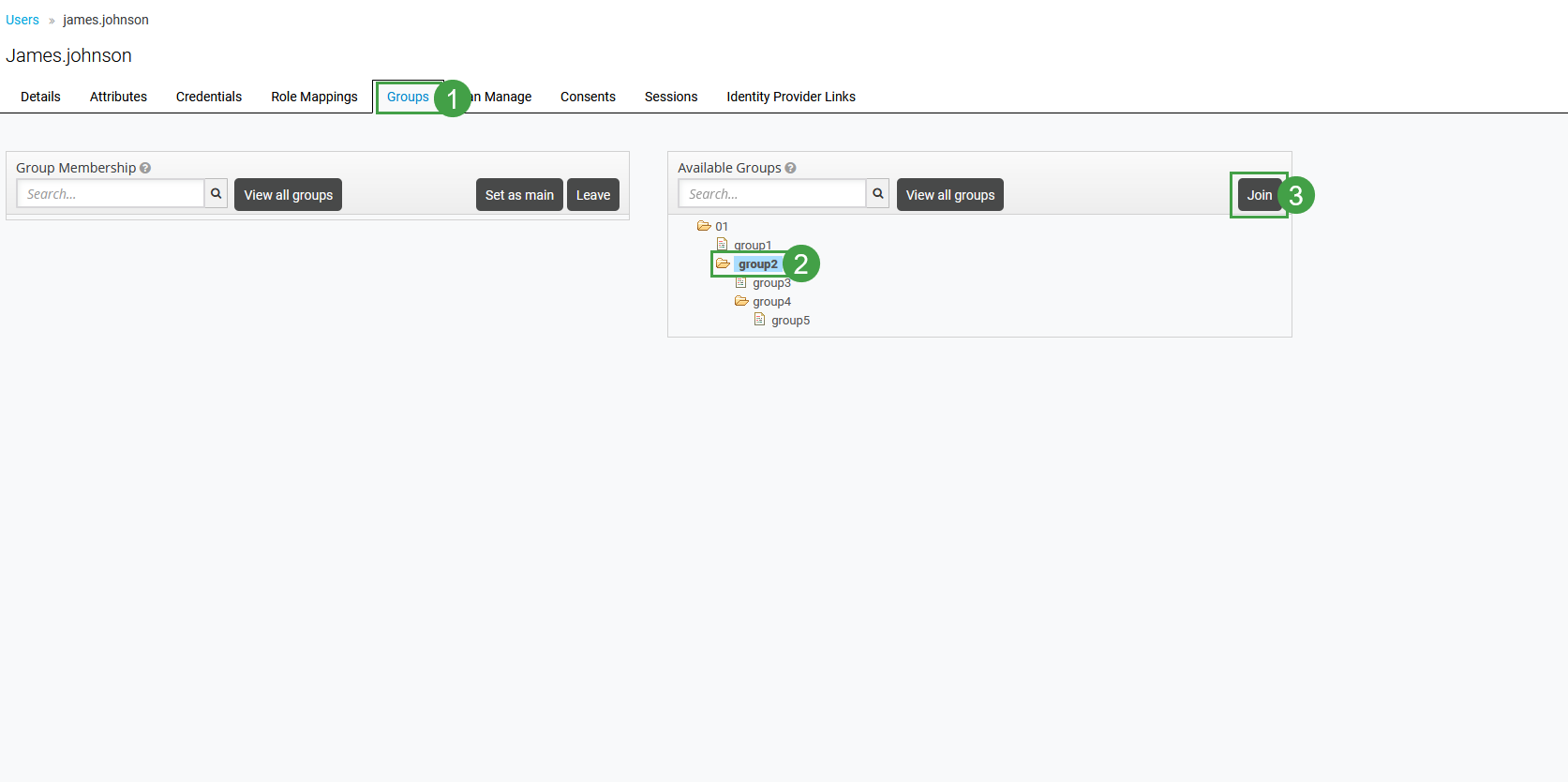
The following rules apply to setting the main group in User Management:
If a user is a member of one group only, this group is set as the main.
In case a user is a member of more than one group, only one group can be set as the main.
If a user is removed from the main group, the first group from available groups sorted alphabetically will be set as the new main group.
Go back to the details page for that group and click the Membership tab. The user will be displayed as a member of this group.
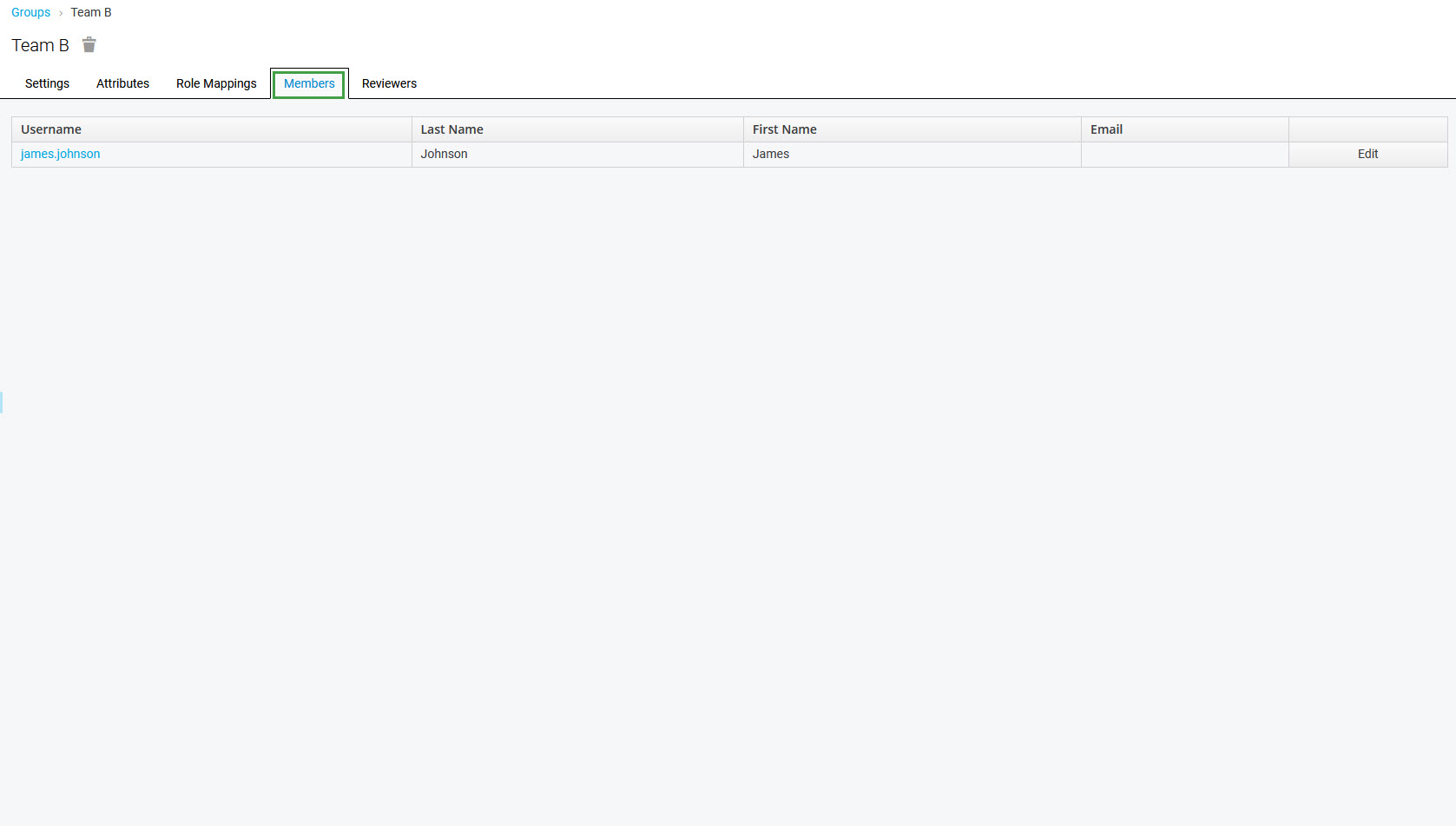
Alternatively, a user can be added to a group during the user creation process. More details can be found on the Adding New Users page.