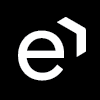Viewing Completed Surveys
After the survey is completed, use the Survey Results page to see detailed information about the survey and customer feedback. Some surveys can contain customer voice feedback which is offered as the last survey option. The Survey Results page is used to replay customer feedback. The embedded player helps to replay customers' feedback, if available.
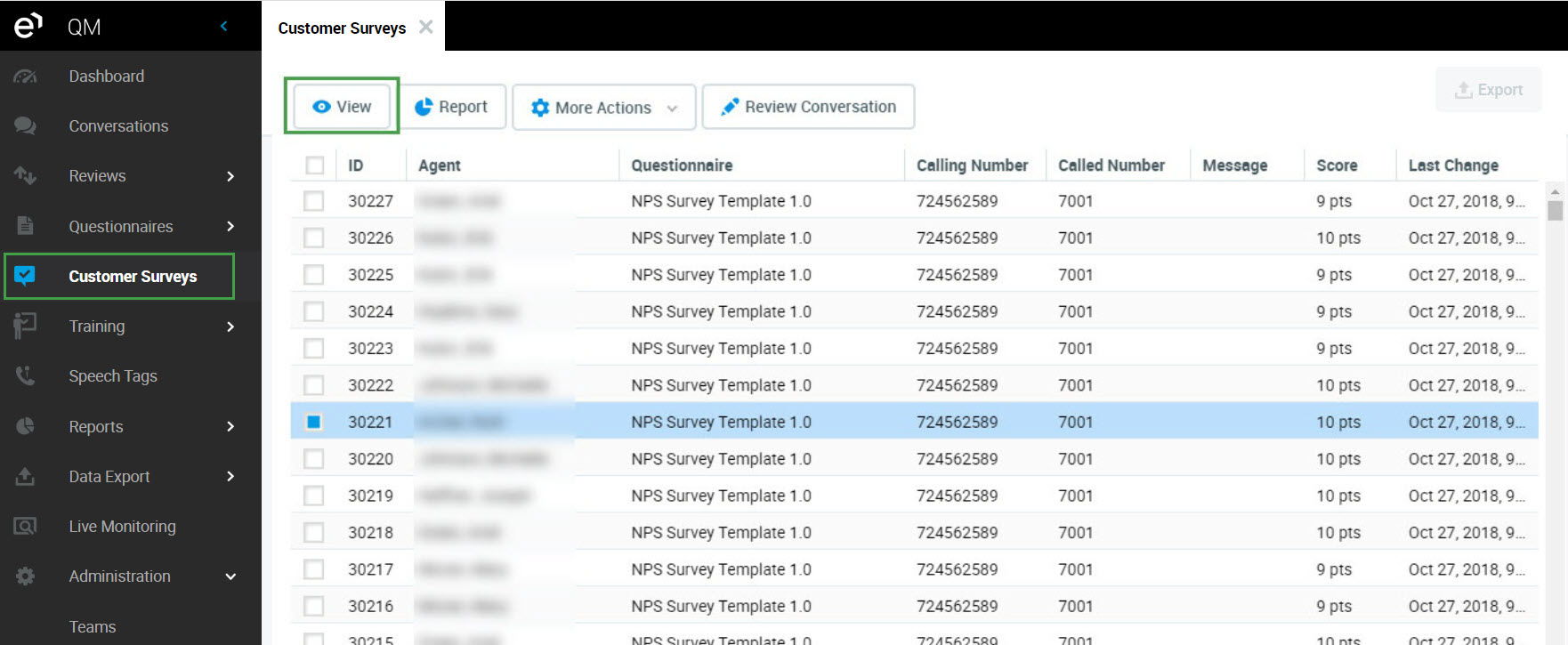
To open the Survey Results:
Go to Customer Surveys and double click the survey name or check the box next to the survey name and click View.
If the survey contains the customer's voice feedback a player is displayed at the top of the page.
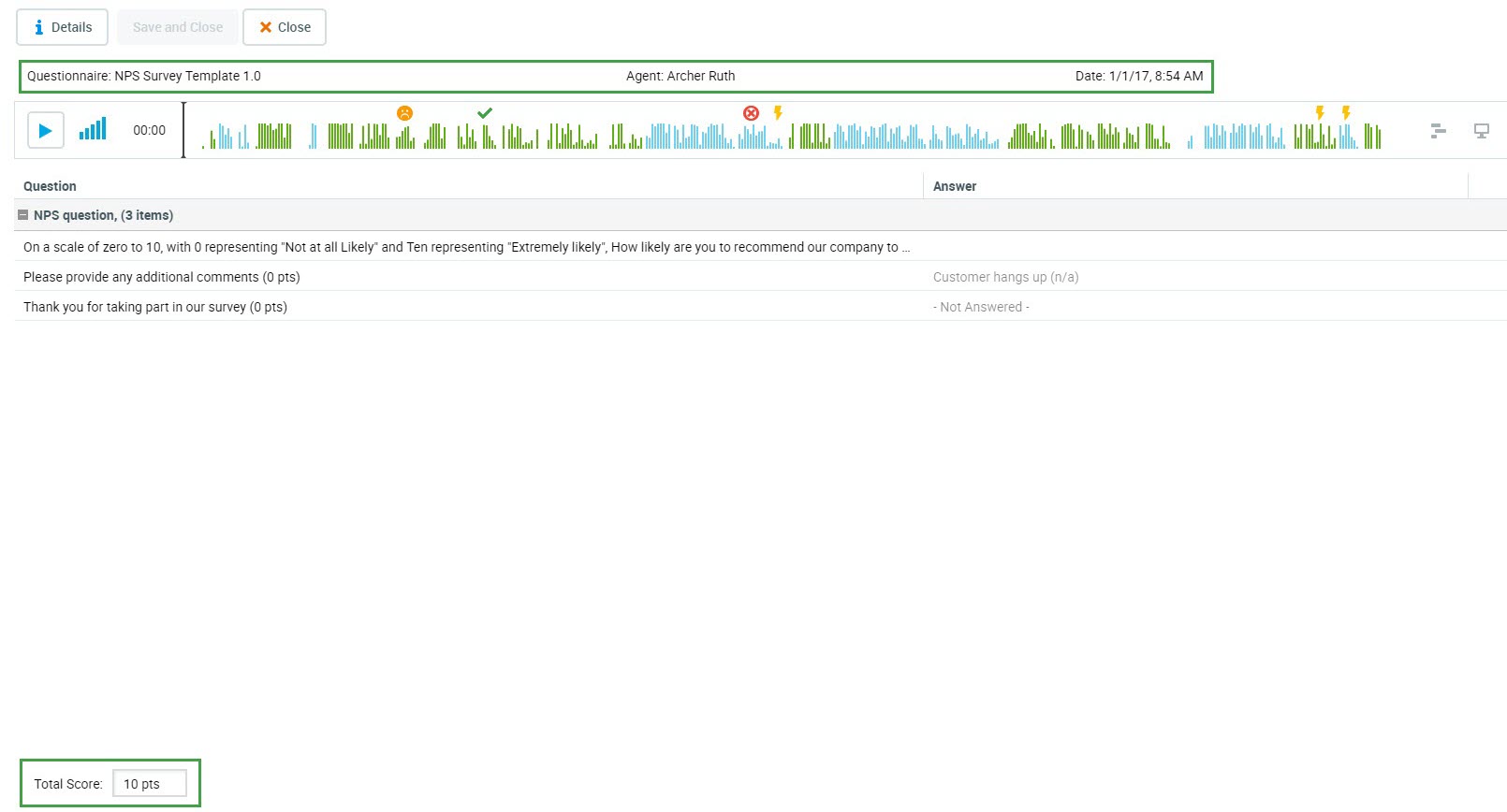
The following information is provided:
Questionnaire: Name of the questionnaire used for this survey.
Agent: Name of the agent who initiated the survey.
Date: Date when the survey was taken.
All the survey questions and customer answers.
Total Rating of the scores.
Additional functionality provided includes the following:
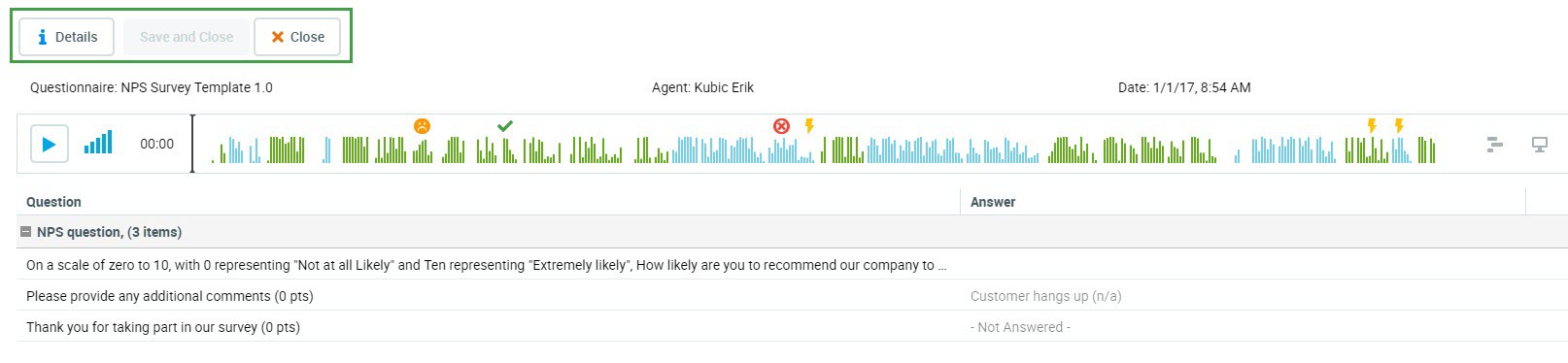
Details: Provides detailed information related to the recorded audio conversation, including all metadata.
Quality Management Reports
Reports can help you to analyze customer feedback over specific periods of time, identify trends and more.
Relevant reports may include: Compare teams, Teams & Agents Skills and League table.