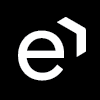Survey Results
Viewing Survey Results
When a survey is completed by a customer the information provided is uploaded to Quality Management. If voice comments were provided by a customer at the end of the survey it is also available for play back in Quality Management. The survey is saved if at least one question is answered. You can find information about the customer survey and its results by opening the Customer Surveys tab. The Message icon appears in the list when a voice message is available.
If there is an associated call with the selected survey results you wish to review, click the Review Conversation button. You may then either initiate the review process right away or plan it for later.
Within the Customer Survey tab the following information is displayed: Agent name and ID, Questionnaire Name, Calling Number, Called Number, Message, Score, and the Last Change date.
Survey State
There are several states of the surveys. They are:
Awaiting Review: Surveys that are created but don't have any customer feedback.
In Progress: These are surveys that were answered by a customer but for some reason, the associated call for this survey is not available. In most cases, it becomes available later and Quality Management just needs to wait for it. This happens most often when a person didn't complete the survey properly. The results of the survey are still available but you cannot play the corresponding call.
Completed: Completed surveys that have customer feedback.
The survey list contains the following information:
Column Name | Description |
|---|---|
ID | A unique number identifying of the survey within Quality Management. |
Agent | Agent that handled the conversation the survey was related to. |
Questionnaire Name | The name of the questionnaire used for the survey. |
From | Phone number of calling party - the one which initiated the conversation. |
To | Phone number of the called party. |
Message | Indicates that there is a message associated with the survey. |
Score | Customer review score. |
Last Change | The time when the survey was created. |
The following actions are supported:
Click the report you want to work with.
On the toolbar click one of the following:
View: shows review results in read-only mode. The Grading form is displayed when a user clicks the conversation link from the review detail report. For more information about survey details, refer to Grading Forms.
Report: shows the review results report which can be printed or exported to .xsl format.
In the More Actions list click one of the following:
Include in Reports: check this box to include this survey into agent's reports.
Reveal Results to Agent: This check box is unchecked by default.
Delete: click to remove this survey and its results.
Within the folder the menu displays the Agent name and ID, Questionnaire Name, (more than one survey can be used concurrently) Calling Number, Called Number, Score, and the date Created.