Completing a Review
Once the media records have been fully graded the reviewer must complete the review with the Complete tab in the right side corner of the Review Form. If all media questionnaires have been fully answered Quality Management marks the review as complete by assigning it the Completed status in the Reviews.
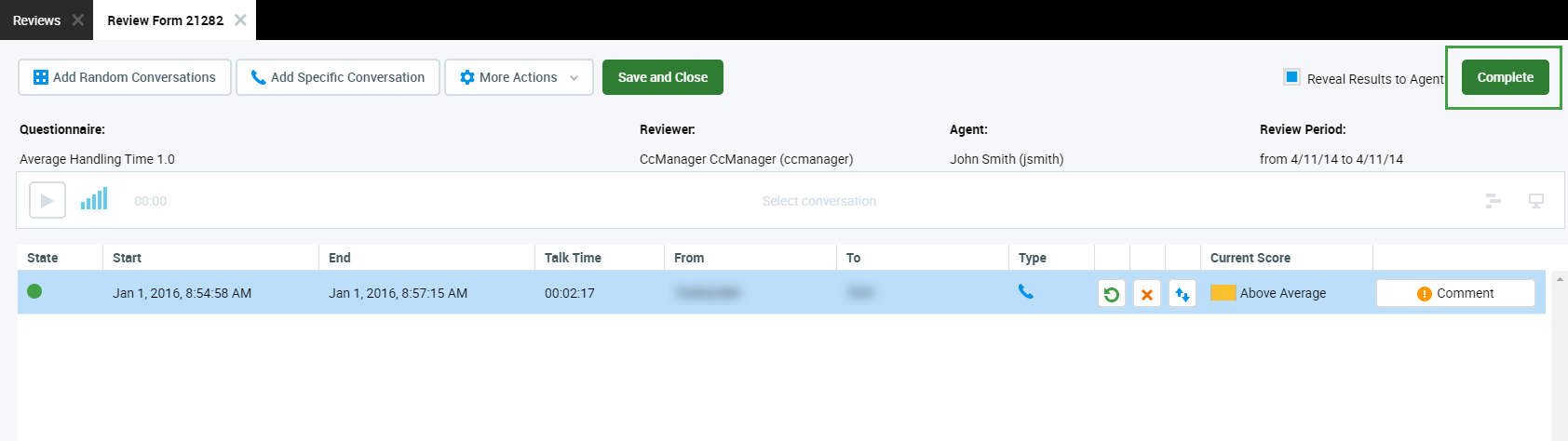
Enable the Reveal Results to Agent option to allow the agent to see the results. It can be done in two ways (alternatively):
- select the Reveal Results to Agent check box on the review form
- select the Reveal Results to Agent check box on the review list
If the review is in progress or in awaiting state, the Reveal Results to Agent option can be changed in both places. For completed reviews, this option cannot be enabled or disabled.
Once the Reveal Results to Agent option is selected the Agent will be able to view the results and submit feedback from this screen. Even if the review has not yet been completed, or is ongoing!
In order for an end user to see completed reviews within the Reviews tab. The Reveal Results to Agent checkbox must be ticked in every single review that the agent wants to see on his Reviews screen.
To do this go to View Reviews > Agent view permission. Confirm that Reveal Results to Agent checkbox is ticked in every single review that the agent will see on their Reviews screen.
View the media rating in the Current Score column.
View the average of all media in the review in the Total Score field.
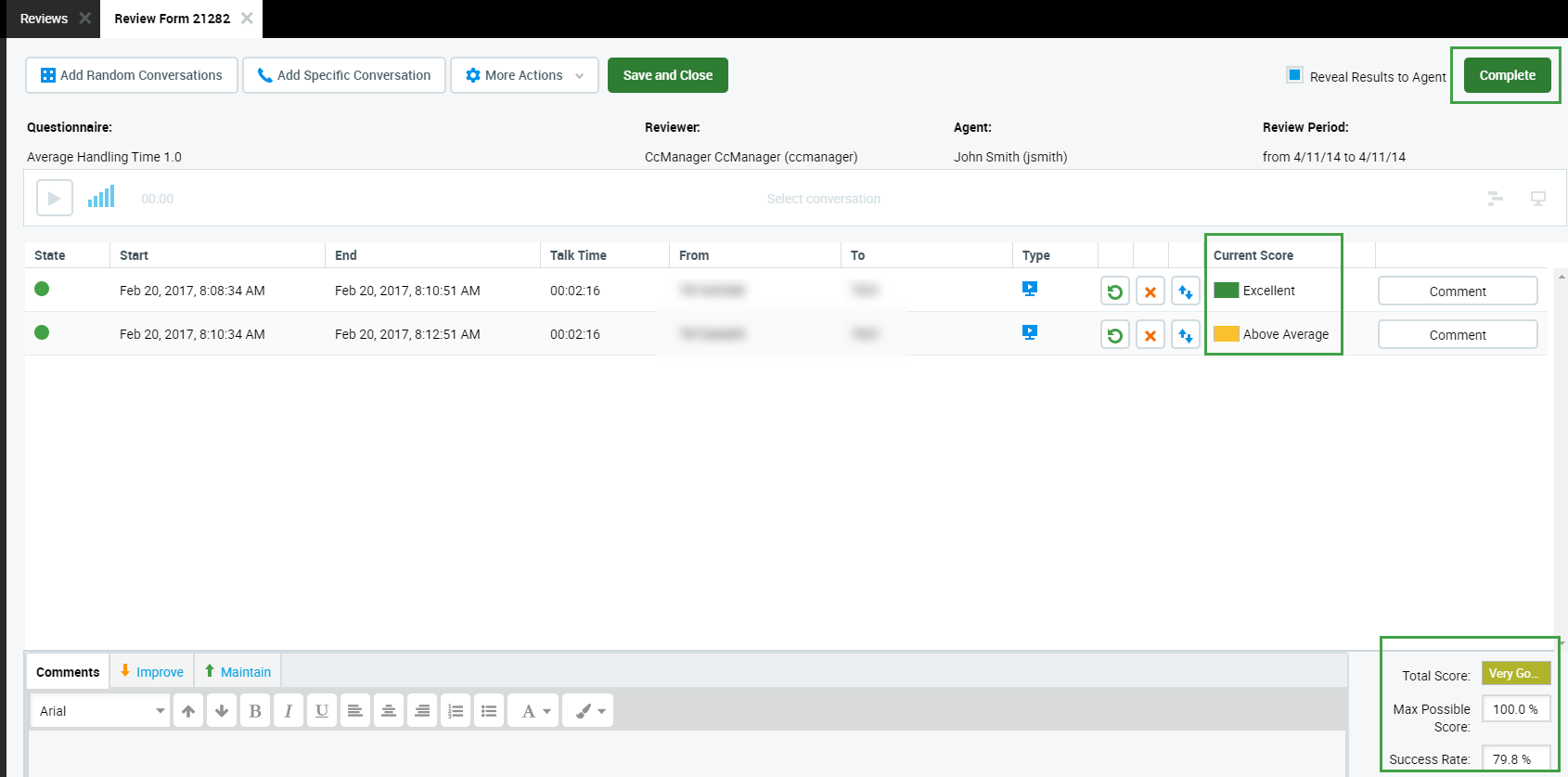
The following options are available via the More actions drop-down:
Click Send Feedback to send feedback to the agent. Different organizations have different policies for this. Use this option when the review won't be a surprise in either a positive or negative way. Where agents have a much worse review than expected it's better to speak with them personally in private where their reaction can be more effectively managed. Where an agent has had outstanding performance personal congratulations and a thank you will be much more motivating than an anonymous e-mail.
If multiple conversations (sub-reviews) are included in the Review Form, then all feedback (things to improve, things to maintain) will be sorted from newest to oldest (in the same order as displayed within the Review Form).
Click Feedback History to view and export feedback from earlier reviews for the same agent. This is useful for reviewers that are new to the team but can influence it with their impartiality. Additionally, it is possible to print or export previous feedback with or without internal comments.
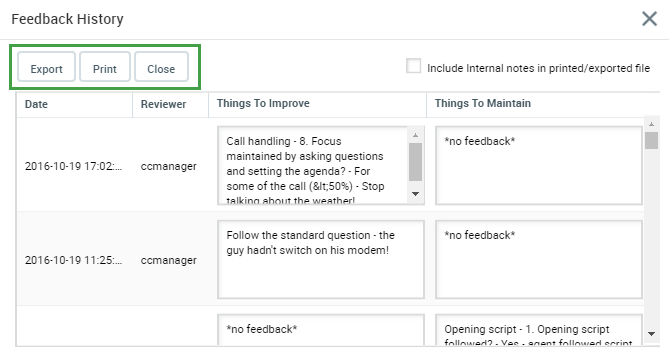
The Reveal Results to Agent option has an impact on the visibility of the results (scores) only!
Agents are always able to view the Things to Improve and Things to Maintain fields, even if they are not able to view the results (when the Reveal Results to Agent option is not selected).
Agents are never able to view Internal Notes, even if they are able to view the results (when the Reveal Results to Agent option is selected).
The time displayed corresponds to the timezone of the current user. Not necessarily the server timezone.
Click Report to open the Review Details report.
Click Review Details to view information about the review.
