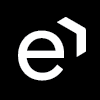Adding Survey Questions
Each survey consists of a number of questions and each question must have several possible answers. Prompt-only questions have no answers and are used to add welcome and goodbye audio messages to the survey. All questions must have a voice-over file linked to each question.
Adding a Question Section
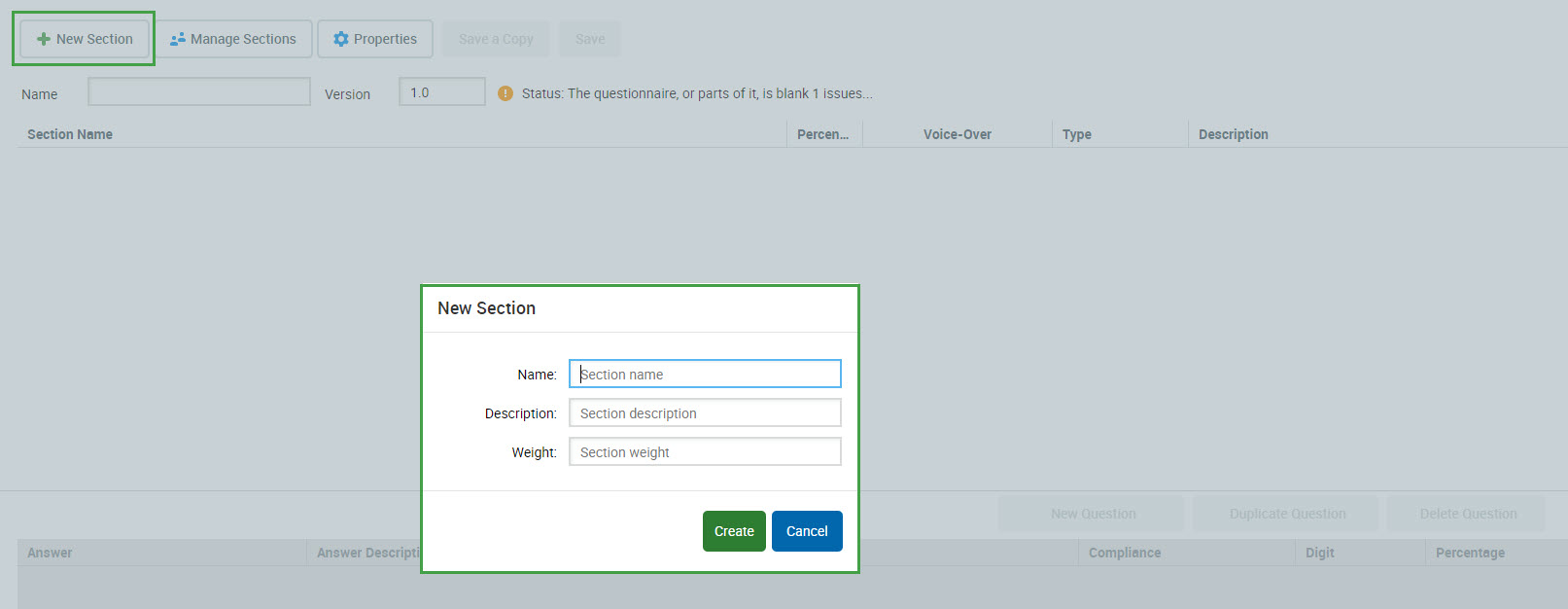
- Click New Section to add a new question section.
- Type a suitable group name in the Name field of the New Section dialog.
- Type an optional group description in the Description field for this section of questions.
Type a Weight for this section if you are using a percentage system. Add a percentage weight value to set the percentage that the section contributes to the final questionnaire score. The sum of all weight values for all question sections must be 100 before a questionnaire can be marked complete.
Click Create to complete creating the New Section. Click Save regularly while creating or editing a questionnaire to avoid losing any data. You can double click on the questionnaire's name or on Edit to reopen the questionnaire for further editing.
Adding a New Question
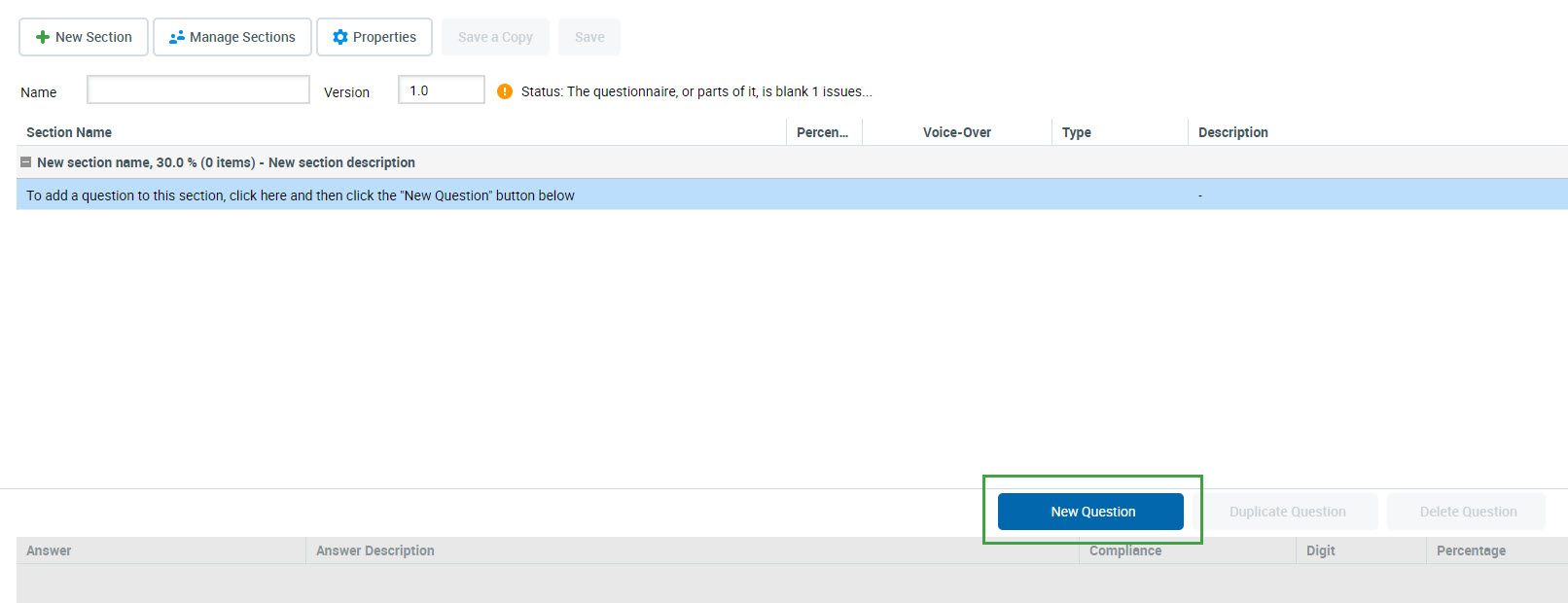
- Select the question section.
- Click New Question, which is located in the middle of the screen on the right to add a new question.
- Type a question name. This is the text that other users see in Quality Management.
- Type a Question Weight for this group if you are using a percentage system. Add a percentage weight value to all questions labeled as regular to set the percentage that the question contributes to the final question-group score. The sum of all weight values for all questions must be 100 before the system will accept the question section as complete.
- Type an optional Description. Other users can see this extra information in a tooltip when they place the pointer over the question in the survey.
- Select a question type:

- Customer feedback – These types of questions are used so that customers can provide verbal feedback, which is recorded and attached to the survey results. These questions require a N/A option for two reasons:
- In case the customer disconnects the call. N/A answer without an associated digit is used as it can not be scored.
- The client provides feedback and the voice recording is attached as a media file. An N/A answer is attached as the response is not scored but used for internal purposes.
- NPS® Question – This type allows for creation of a NPS (Net Promoter ScoreSM) Survey. It contains 12 options with values ranging from 0 to 10, plus the n/a (not applicable) option. You may add only one NPS Question to a questionnaire. (This question type is only available when Scoring System is set to "Points". Read more on the Adding a New Survey page.)
- Prompt only – This question doesn't contain any answers. The prompt is played and the survey automatically proceeds to the next question. No scoring is available for this type of question.
- Regular question – Contains one or more answers. The answers are selected by pressing the associated digit on the phone keypad. The last option for these types of questions is always a N/A answer without an associated digit in the event that the caller hangs up without completing the survey.
- Customer feedback – These types of questions are used so that customers can provide verbal feedback, which is recorded and attached to the survey results. These questions require a N/A option for two reasons:
Click Save below the description field to add this question to the current section.
NOTE
Questions in surveys remain in the order they are created. If you wish to reorder how the questions appear within each question section, click on a question to select it and drag it to where you want it to appear. You can also click on a question to drag it to another section.
Uploading an Audio Voice-Over for a Question
- Select a question.
- In the Voice-Over column click No audio file.
- Browse for the audio file (must be a WAV file) that is to be used for this question and click Submit.
NOTE
The name of the audio file should contain only letters A-Z and/or digits 0-9. Any special character will be replaced with an underscore ("_").
The following .WAV file format is supported: CCITT u-Law, 8 kHz, 8 Bit, Mono 7 kb/sec
Use the SoX tool to convert .WAV files to the u-Law format:
sox <source.wav> -e mu-law -c 1 -r 8000 <destination.wav>
In case the audio files need to be replaced after the questionnaire is saved and used, create a new questionnaire. It is not possible to replace audio files and save a new questionnaire version.
“Net Promoter, NPS, and the NPS-related emoticons are registered U.S. trademarks, and Net Promoter Score and Net Promoter System are service marks, of Bain & Company, Inc., NICE Systems, Inc. and Fred Reichheld.”