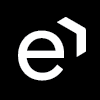Adding a New Survey
Managers and supervisors create and deploy surveys to understand customer satisfaction. Surveys may be used to review customer satisfaction and/or the work of the agent.
The following steps are required when creating a survey:
Add a new survey
To add a new survey:
Go to Questionnaires to display the current list of questionnaires in Quality Management.
Click New to add a new blank questionnaire.
In the Choose Questionnaire type box, click Survey.
Click OK
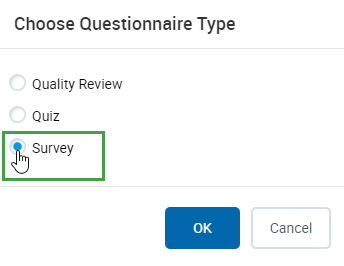
Type a name for the questionnaire in the Name field
Click the Properties button.
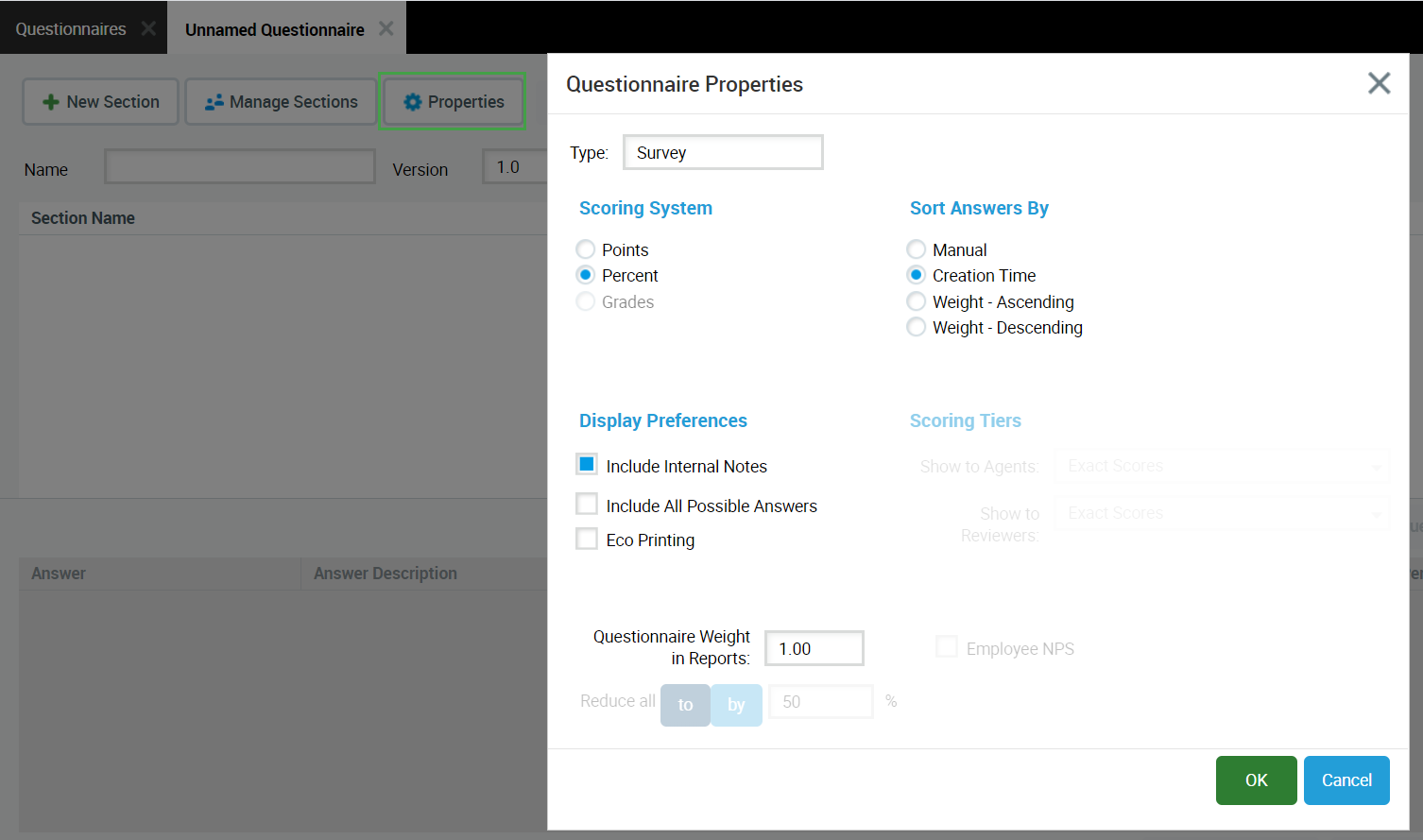
Select the Scoring System. The default is Percent. The following options are available:
Points: Each answer is assigned a "weight" in points, for example 10. The questionnaire score is the sum of all selected answer points. Answers can have a negative point value, for example -10. Select this option if you intend to create a new NPS® survey
Percent: Each question and answer group is assigned a "weight" in percent. The minimum is 1%, the maximum is 100. The final questionnaire percentage score is the weighted average of the selected answers.
Grades: (Discontinued as of Version V 6) Each answer is assigned a "weight" in grade value. The minimum: 0.001 equals "best", maximum: 5 equals "worst", where each question and question group must be assigned a percentage weight, minimum: 1 maximum is 100. The final questionnaire score grade is the weighted average of the selected answers.
Select the Auto-Sort Answers By: method to display all answer listings using this questionnaire. The following options are available:
Creation Time: when the questionnaire was created.
Weight - Ascending
Weight - Descending
Type a Weight (q) for Reports: The default is 1.00. The "q" option assigns a global weight for this questionnaire when included in a report with multiple questionnaire scores. The allowed weight range is 0.00 to 1.00, double digit fractions. In all reports, the total score is calculated as a weighted average of the final scores from each questionnaire.
Click OK.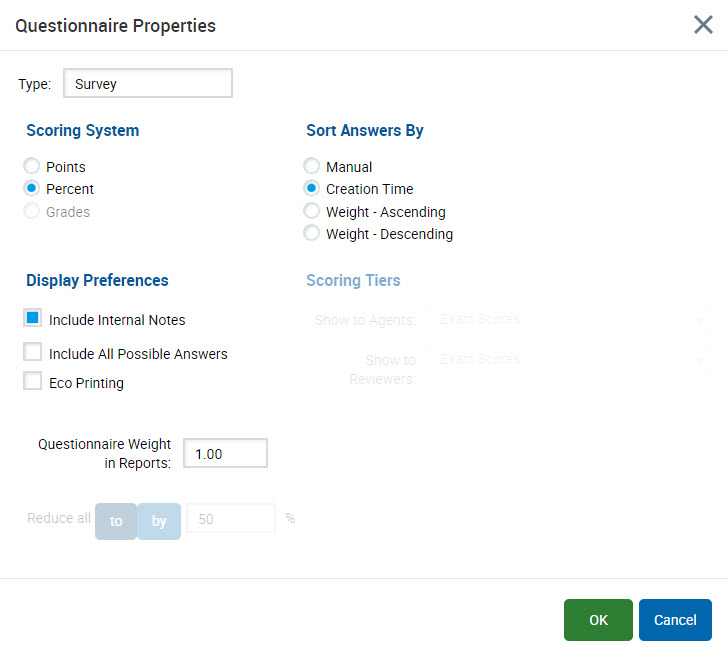
NPS® SURVEY: Please note! A Net Promoter ScoreSM (NPS) Survey template is provided for your convenience and further use under the Questionnaires list. Demo files are also provided for download (see the page Adding a New Questionnaire).
To create a new NPS Survey, the Scoring System must be set to Points.
CAUTION: Changing the scoring system for a questionnaire after question groups or questions and answers are added causes inaccuracy. Therefore check all weight values in the questionnaire for accuracy after changing the scoring system used.
“Net Promoter, NPS, and the NPS-related emoticons are registered U.S. trademarks, and Net Promoter Score and Net Promoter System are service marks, of Bain & Company, Inc., NICE Systems, Inc. and Fred Reichheld.”