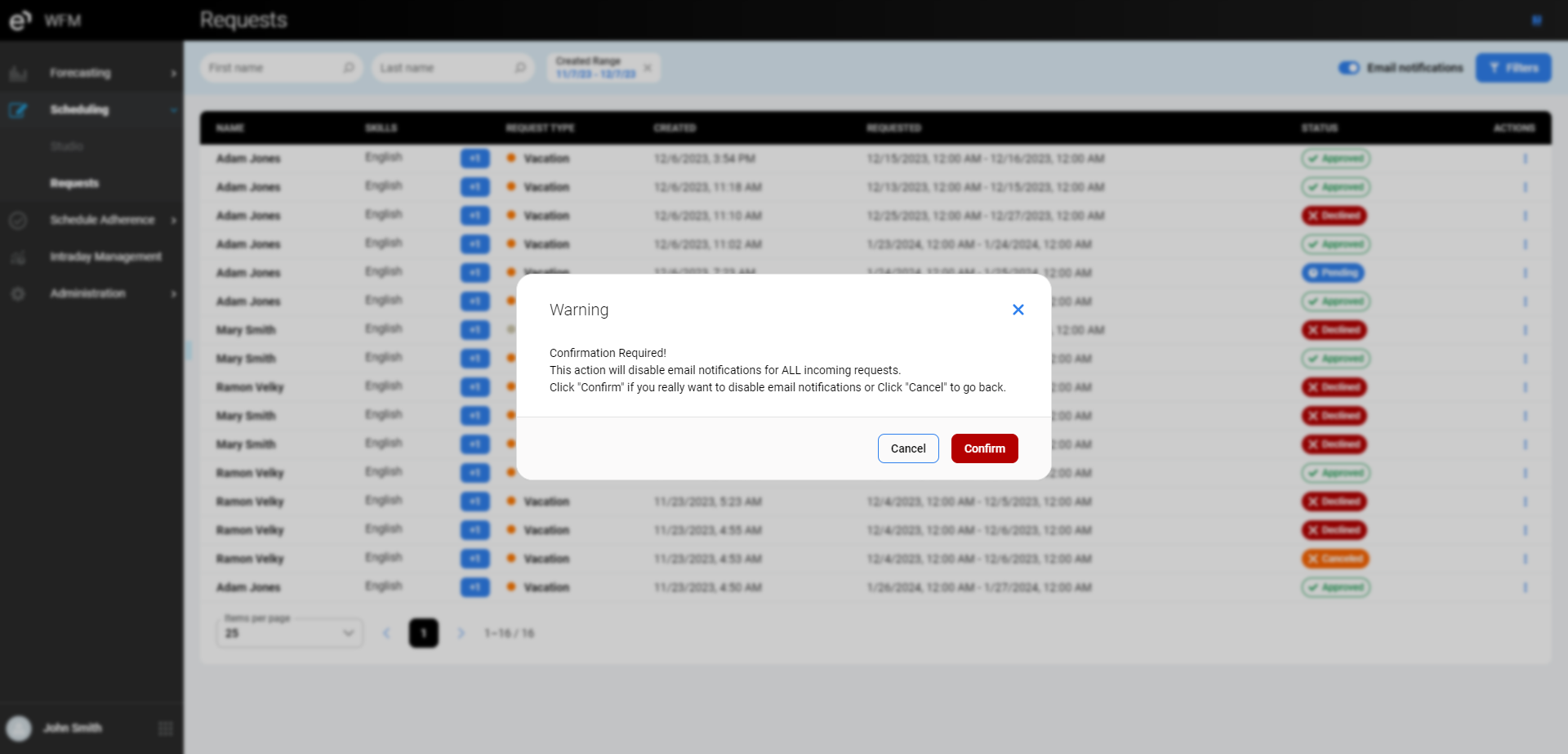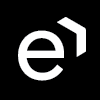Requests
Overview
The requests tab allows you to see and work with vacation and sick leave requests from the agents.
This list shows requests from all agents who belong to the teams that the current user has assigned in the User Management → Can Review section. |
Displaying Requests
The moment the agent requests the absence, his manager receives an email with the details of the request. To review the additional details and decline or approve the request, follow the link in the email.
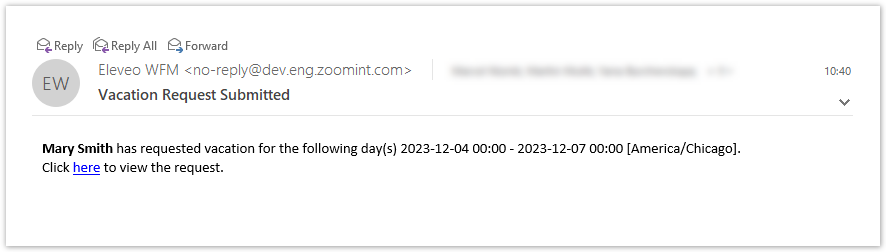
Expand the Scheduling module within the navigation tree to display existing requests and click Requests. The list of requests will be displayed.

Basic information about each request is displayed in the following columns:
Name – the name of the employee who sent the request
Skills – the name of the skill(s) which are assigned to the employee
Request Type- the type of the request (Vacation or Sick leave)
Created – date and time when the request was created
Requested – date and time for which the absence request was made
Status – the current status of the request.
Pending - the request is waiting for action from the manager.
Approved - the request was approved by the manager.
Declined -the request was declined by the manager.
Canceled - the request was canceled by the agent.
To search for requests according to the criteria, press the Filters button.

The following filters can be used to list the requests:
Created range – date and time when the request was created
Requested range – date and time for which the absence request was made
Requests Type- the type of the request (Vacation or Sick leave)
Status – the current status of the request.
Skills - the name of the skill(s) which are assigned to the employee who sent the request
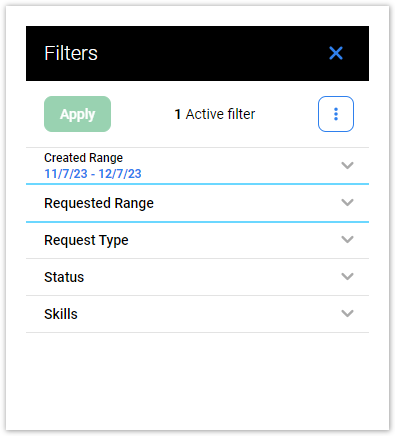
Working With Requests
Select the request, and details are displayed. Click the appropriate button to Decline or Approve the request. The message from the agent about the requested absence is visible at the bottom of the section.
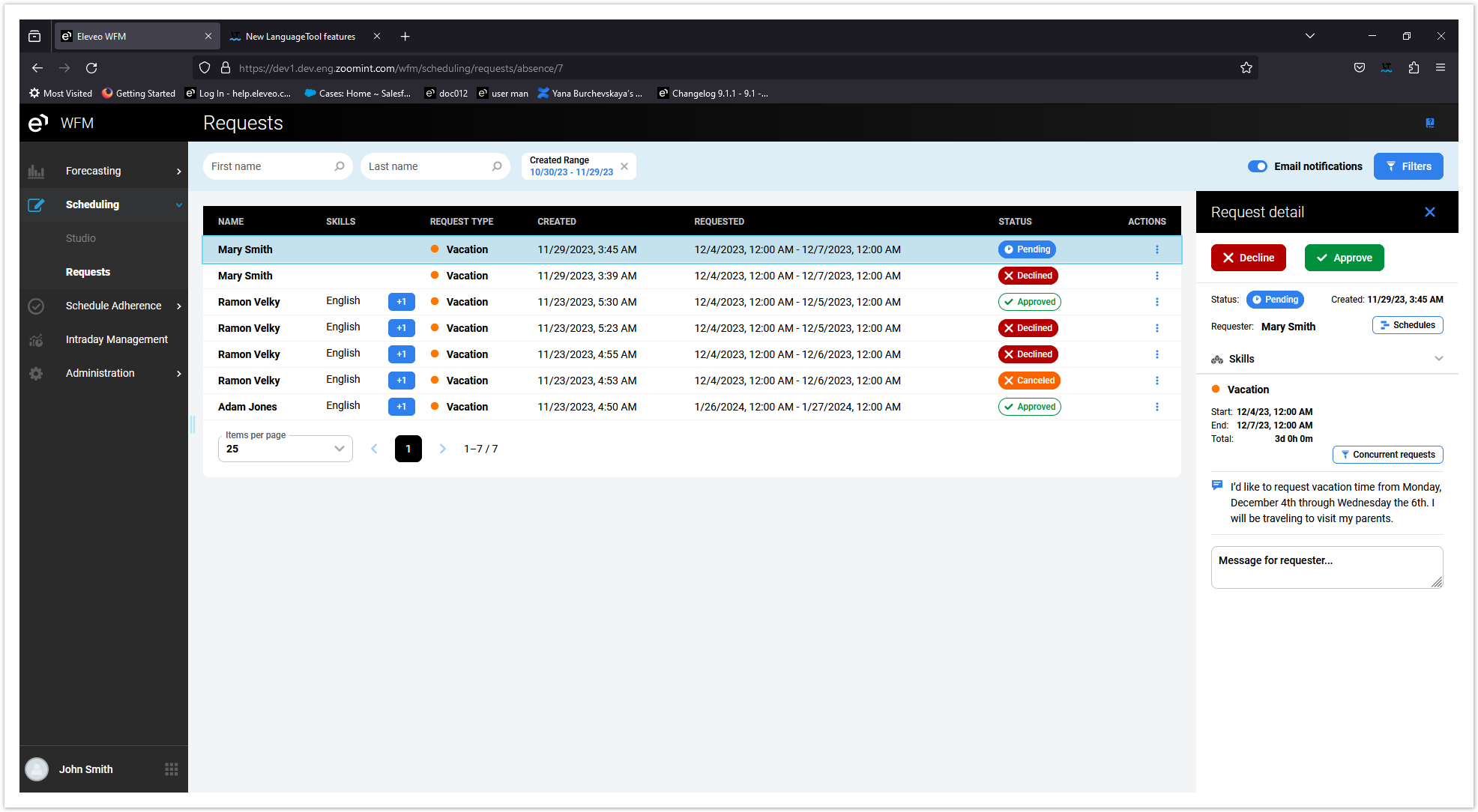
Quick filter Concurrent requests is available to filter the requests with the same type and overlapping range of agents with the same skills.
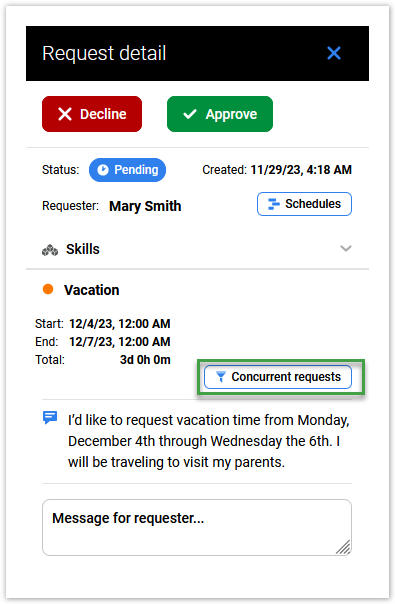
The Schedules button displays the schedule that is affected by the desired absence.
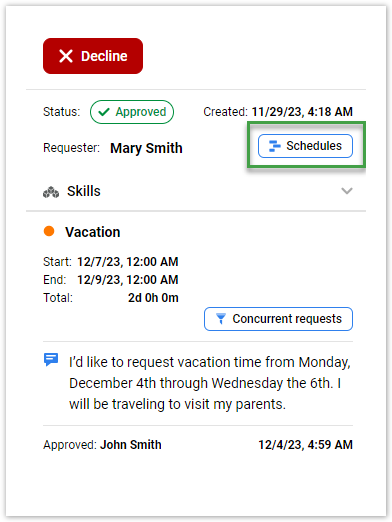
Once the request has been processed, the agent will receive an approval or rejection email with an additional message from the manager if required.
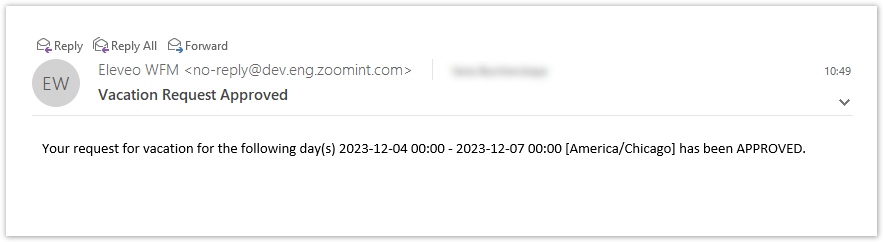
Right after the changes, another mail informs the agent about the changes in the schedule.
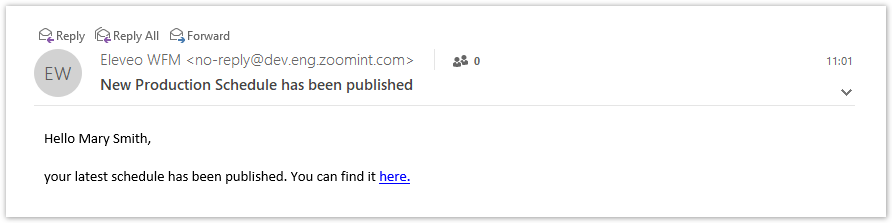
The agent can cancel the existing request in the Pending status. The manager can Decline the request that has already been approved.
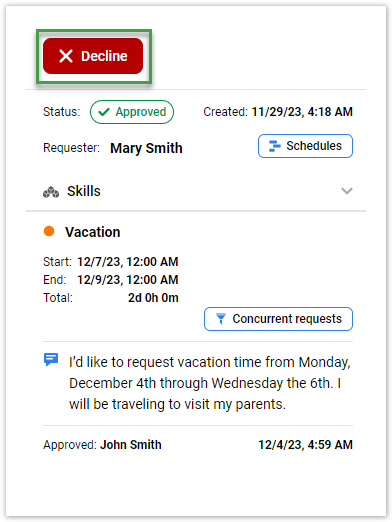
Notifications
By default, email notifications are enabled for all changes affected by incoming requests. If you want to disable them, use the Email notification setting.
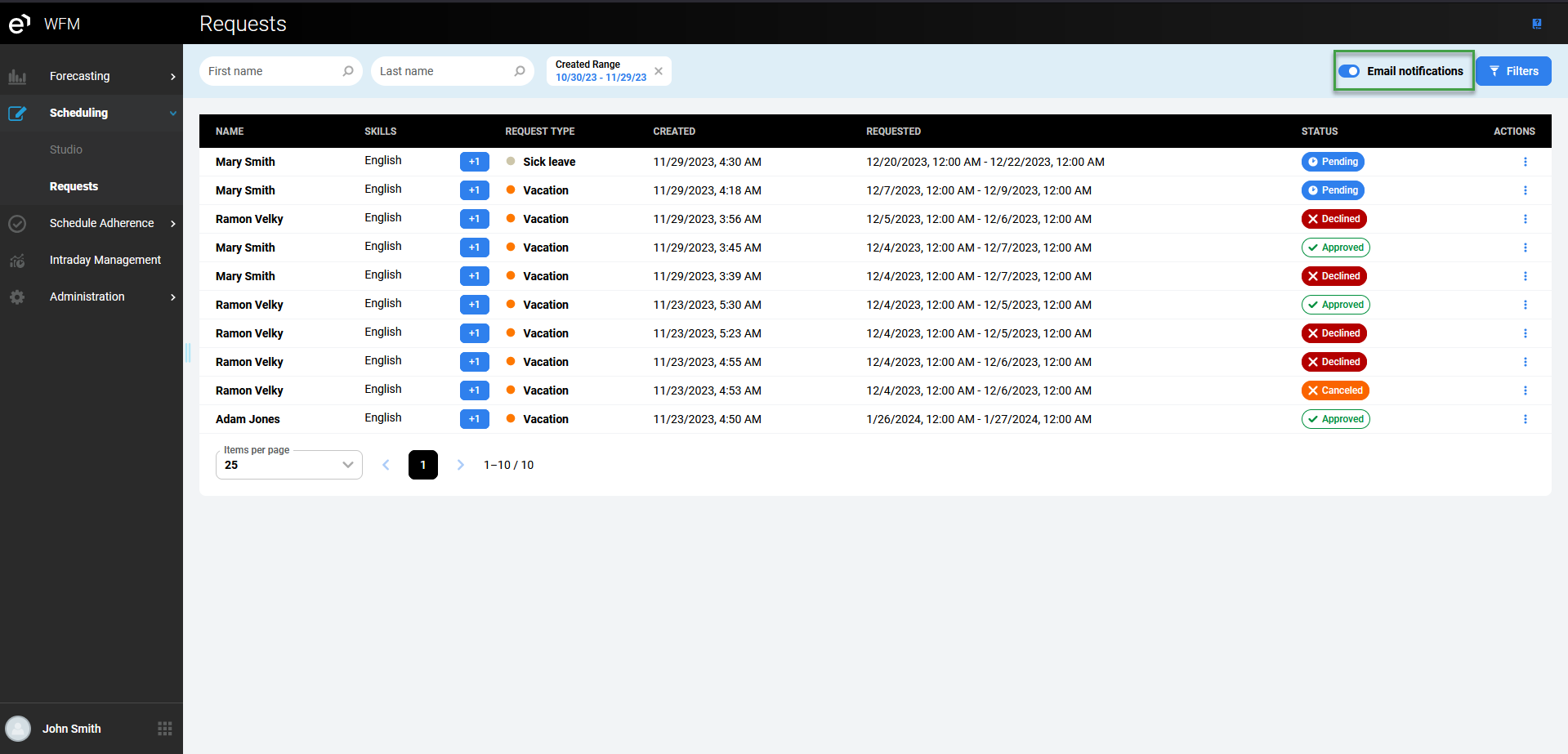
Press Confirm to apply the changes.