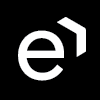Exporting, Editing, and Importing Questionnaires
Exporting a Questionnaire
The Questionnaires screen features the import and export functionality, enabling powerful manipulation of questionnaires and their content. Typical uses include creating backup questionnaires and templates, rapidly setting up questionnaires on new systems, and creating, editing, and sharing questionnaires using external text editors and tools.
To export a questionnaire:
Go to Questionnaires, select a questionnaire and click Export located on the toolbar at the top of the screen. The Questionnaire XML file will be downloaded (the exact download process may vary based on your Browser).
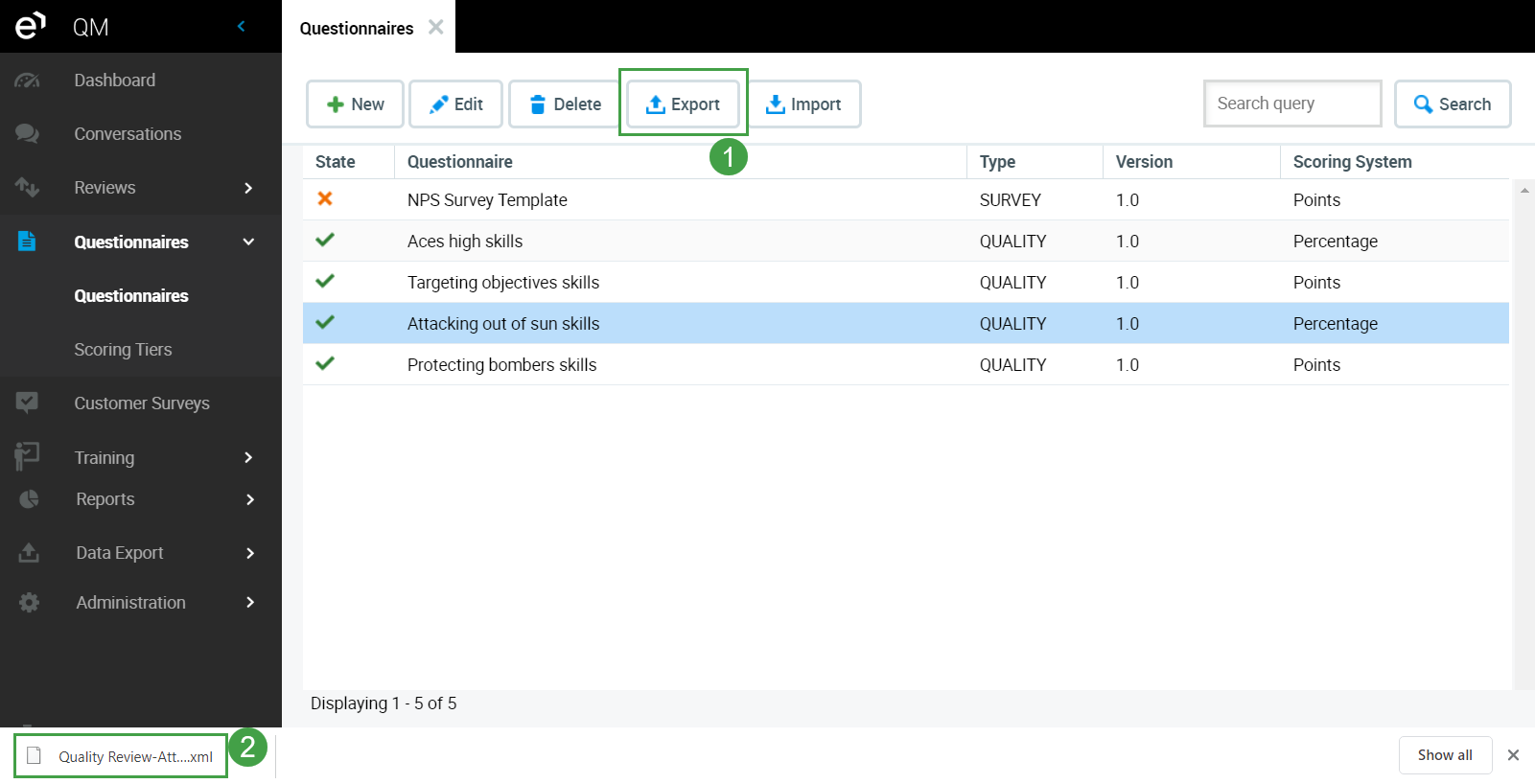
Save the downloaded XML file to your desired location and change the default file name to something easily identifiable in your system.
Editing an Exported Questionnaire
View and edit exported questionnaire files in any XML-compatible text editor (such as Notepad++).
Edit the name of the exported questionnaire and use the renamed questionnaire to create a simple questionnaire template system. Your XML text editor will present the file in a format similar to the following image:
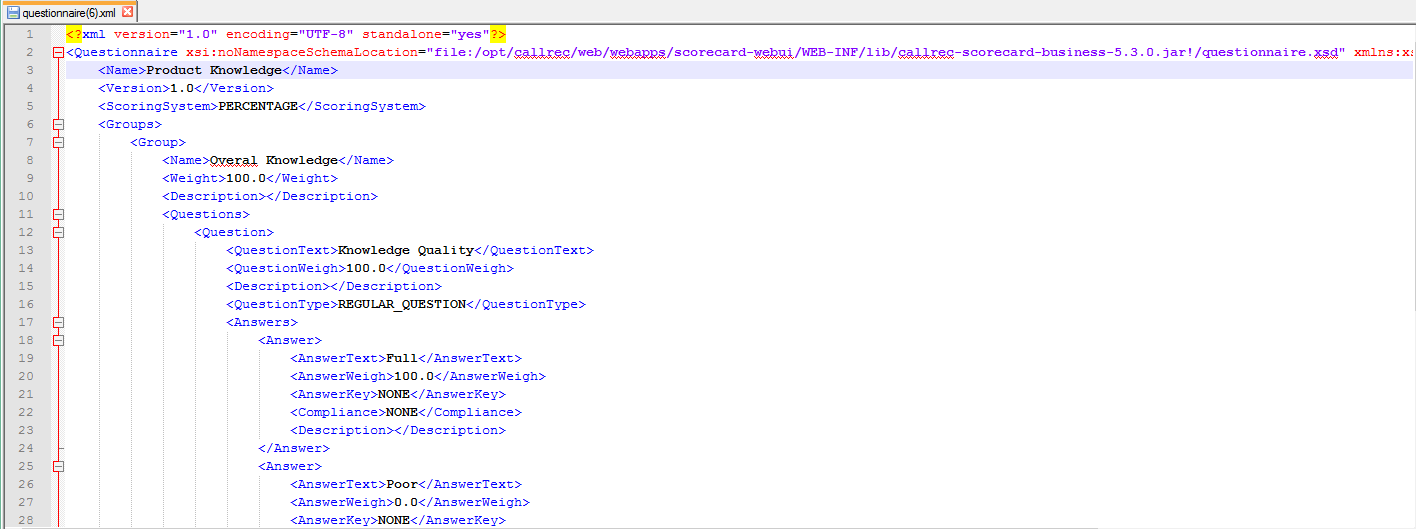
Edit your questionnaire as desired.
XML can be difficult to work with. If you are not experienced in editing XML files you may find the results to be unusable. In the case that you have issues after modifying the files it is recommended to create templates within the Quality Management and to then export them.
Importing a Questionnaire
Eleveo enables you to import valid Eleveo questionnaires in XML format that were previously created in Quality Management and subsequently exported. An error message appears if the system does not recognize or cannot validate the imported file.
To import a questionnaire:
Go to Questionnaires > Import. The following dialog appears:

Click Browse in the Import Questionnaire dialog to locate your questionnaire file.
Click Import to start the import.
NOTE
In certain browsers, such as Google Chrome, the file path is fake to conceal the actual file path. For example, C:\fakepath\questionnaire6.xml. This concealment is an intentional security measure and does not affect file importation.
After the questionnaire has been imported successfully Quality Management automatically opens it for editing.
The questionnaire name and version number can NOT match any questionnaire already in Eleveo. If they do the following dialog appears.
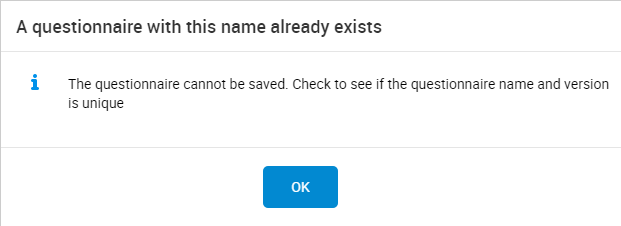
Ensure that you have changed the name or the version number of the questionnaire.
Click Save to save the questionnaire after making any modifications.
See the Saving and Editing a Questionnaire Copy page for instructions on making additional changes to your questionnaire.