Data Lifecycle
Overview
Data Lifecyle is used to delete or to protect conversations from being deleted or anonymized by the Quality Management toolset. Content can be protected from being anonymized/deleted or marked for deletion through the use of a filter that is then flagged for Protection or Deletion from within the Data Lifecycle screen (read more on the Conversation Explorer page). Only users with the MANAGE_DATA_LIFECYCLE permission have access to the Data Lifecycle screen. (This permission is assigned to the DEFAULT_CC_MANAGER as part of the Default Composite Application Roles.)
The primary use of the deletion option on the Data Lifecycle screen is to remove non-call related conversations and request deletion of calls by the MLM Delete Tool(see the Deletion section below).
The primary use of the protection option on the Data Lifecycle screen is to prevent accidental deletion or anonymization by users of Quality Management(see the Protection section below).
Please take note of the fact that the Data Lifecycle feature is separate from the Media Lifecycle Management (MLM) Tools! If media is deleted by the MLM tool then it will also be deleted from Quality Management regardless of the data protection configuration defined here!
You can access Data Lifecycle via Administration > Data Lifecycle.
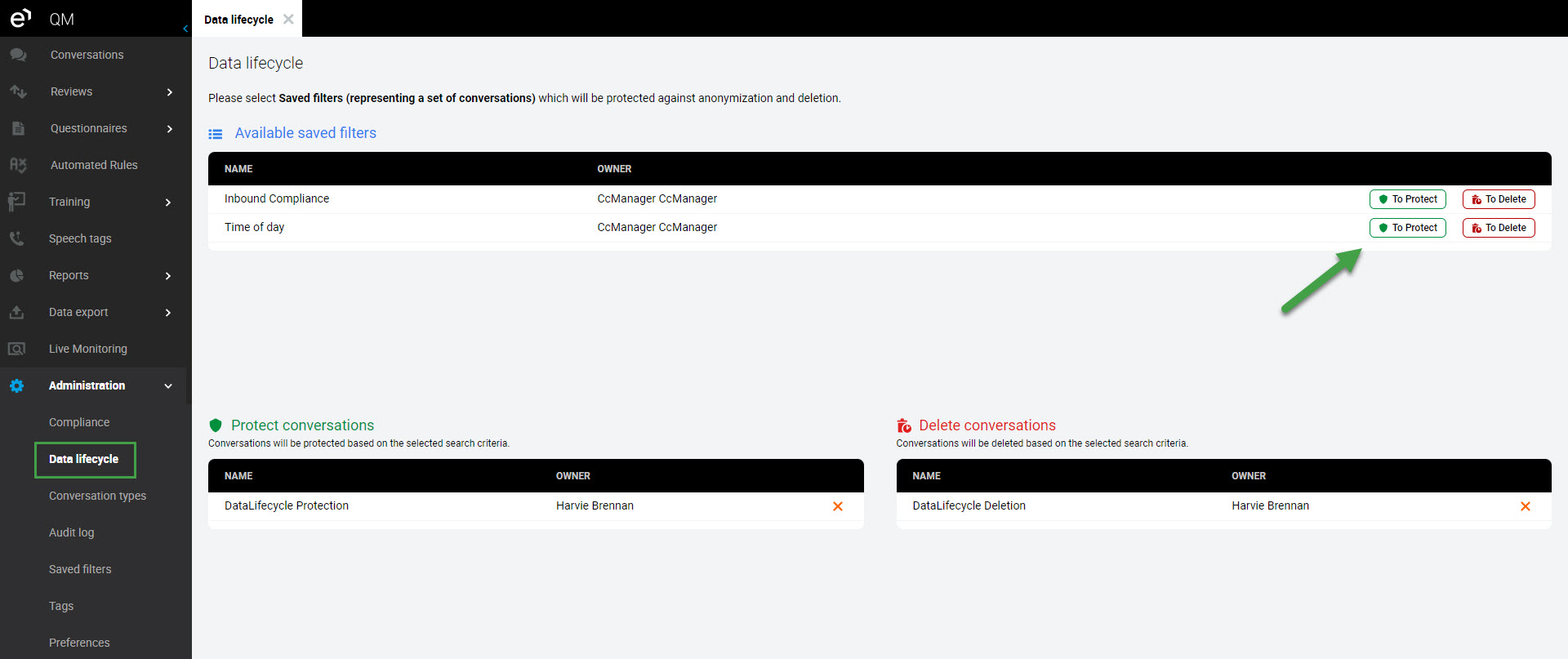
On this screen, you will see all saved filters that are marked for protection or deletion.
The available saved filters are listed at the top of the page. You can set any saved filter either To Protect or To Delete using the respective clickable button.
Protection
Certain conversations may be protected against anonymization and media deletion using the Protection saved filters. Read more on the Conversation Explorer page.
This feature only protects media from being deleted by the Quality Management toolset AND against anonymization triggered by Quality Management. This is separate from the Media Lifecycle Management (MLM) Tools. If media is deleted by a MLM tool then it will also be deleted from Quality Management regardless of the data protection configuration defined here!
Click the icon next to a saved filter to set it for protection against anonymization.

Click Protect on the displayed dialog.
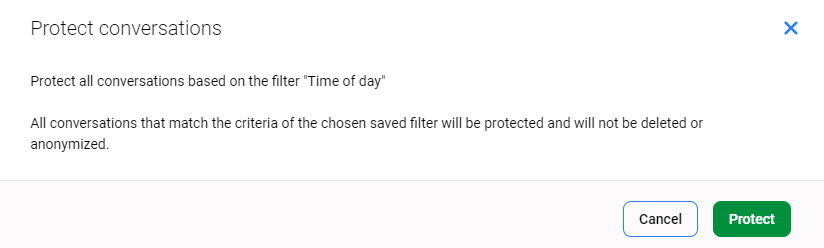
The Filter will move to the list of protected items.
Any conversation matching at least one criterion of a protection saved filter will be protected against anonymization and deletion. Read more on the Conversation Explorer page.
If needed, click the red x next to any protected filter to unprotect it.
Deletion
Media that is recorded (conversations) and the data lifecycle management policy chosen will vary according to the specific installation requirements. Due to storage and search performance constraints, you may wish to keep just the recent conversations and delete the rest.
This feature is used to delete media, as well as call segments, from the Quality Management Conversation Explorer. Note if segments of a conversation are removed, the whole conversation is removed!
Use the deletion icon 

A confirmation dialogue will display. Click Delete to continue.
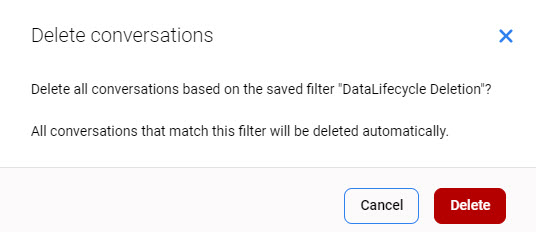
Any segment matching at least one criteria of a deletion saved filter will be removed as follows:
Text-based conversations (emails, chats and linked segments) - will be directly deleted from the Quality Management Conversation Explorer.
Recorded Media - If any component (segment) of a conversation is marked for deletion, then the entire conversation will be removed.
After the MLM - Delete tool removes the conversation the conversation will also be removed from the Conversation Explorer.
Continue with setting up any of the available filters, either for protection or deletion. You can remove any saved filter marked for protection or deletion by clicking the red x beside the item.
You can only set your available saved filter for protection or deletion. You can Cancel Protection or Cancel Deletion for a saved filter created by someone else if it is visible,
NOTES
Please remember that Conversation Explorer only shows reviewable conversations by default. If you need to include all conversations in your saved filter you need to choose that option from the Reviewable Only filter before you save your filter.
You cannot use the same saved filter for both Protection and Deletion
Protection saved filter takes priority in the case that a conversation is covered by both Protection and Deletion saved filters.
Task scheduler e.g. for data Deletion in Quality Management can be configured to run only at defined times e.g. due to performance reasons during off-peak times.
No additional steps need to be taken, once filters are configured on this page then the next time the MLM tools Delete tool runs then all conversations marked for deletion will be removed.
