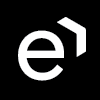Adding New Groups
Note that new groups added from within User Management will be visible in other Eleveo applications after a delay of up to 10 minutes.
To add a new group, select the parent group in the hierarchical tree:
- to create a new top-level group, click Groups at the top of the tree
- to create a new child group, select any other group
Then click the New button.
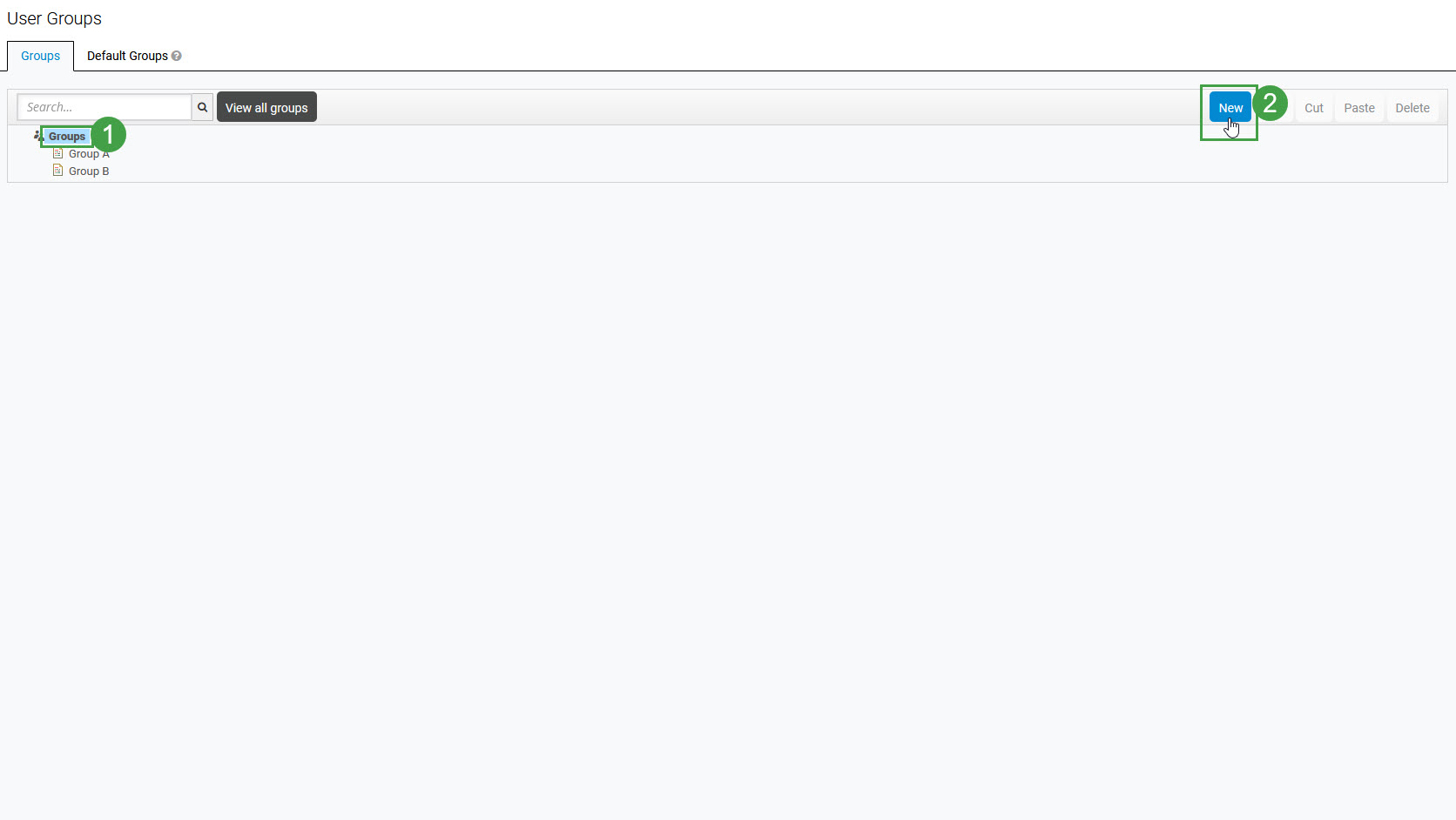
Enter a group name in the Create Group screen and click Save.
Ensure that group names are unique!
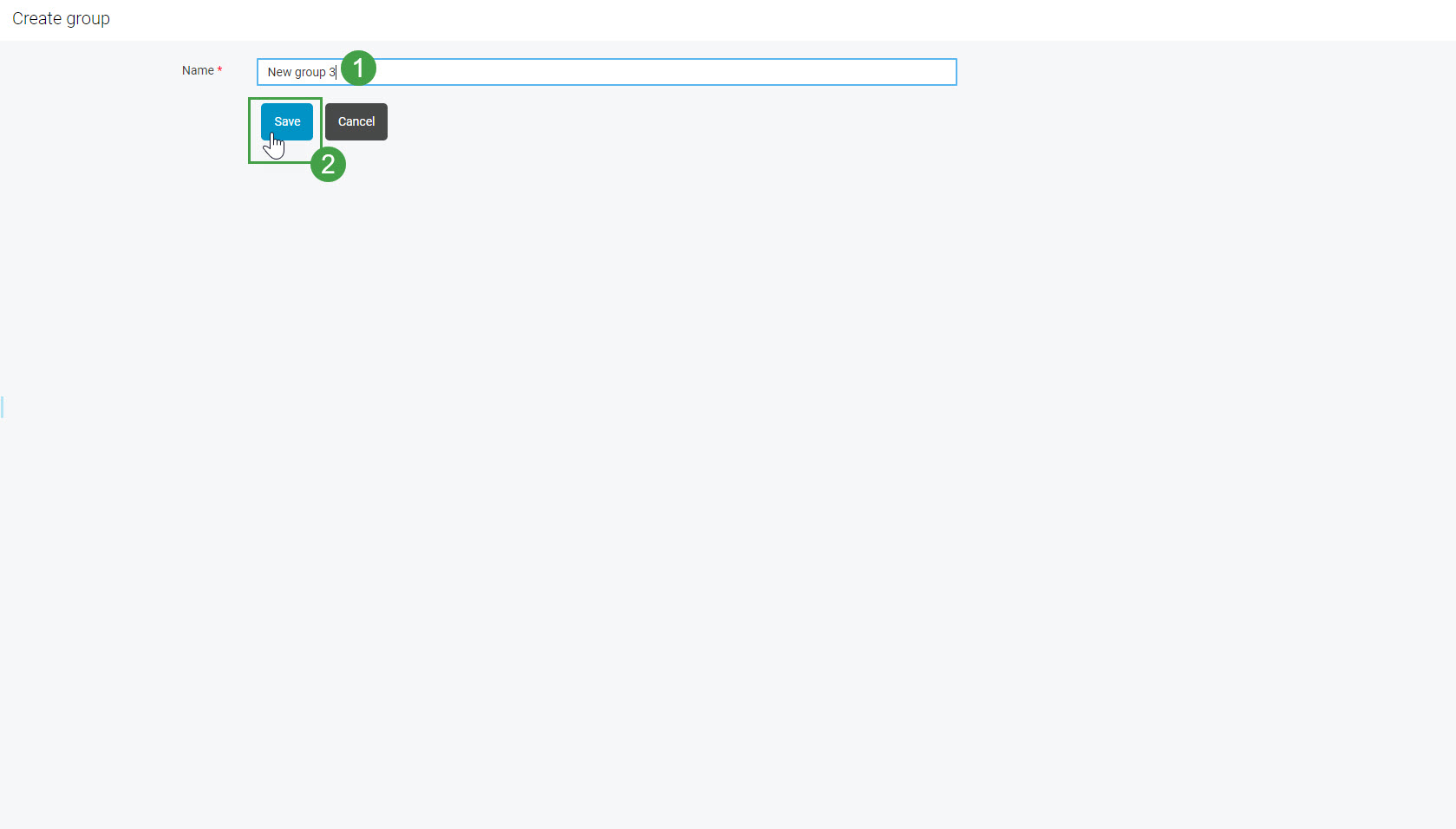
The "Success! A new group created" notification will display to confirm the creation of the group. The individual group management page will display.
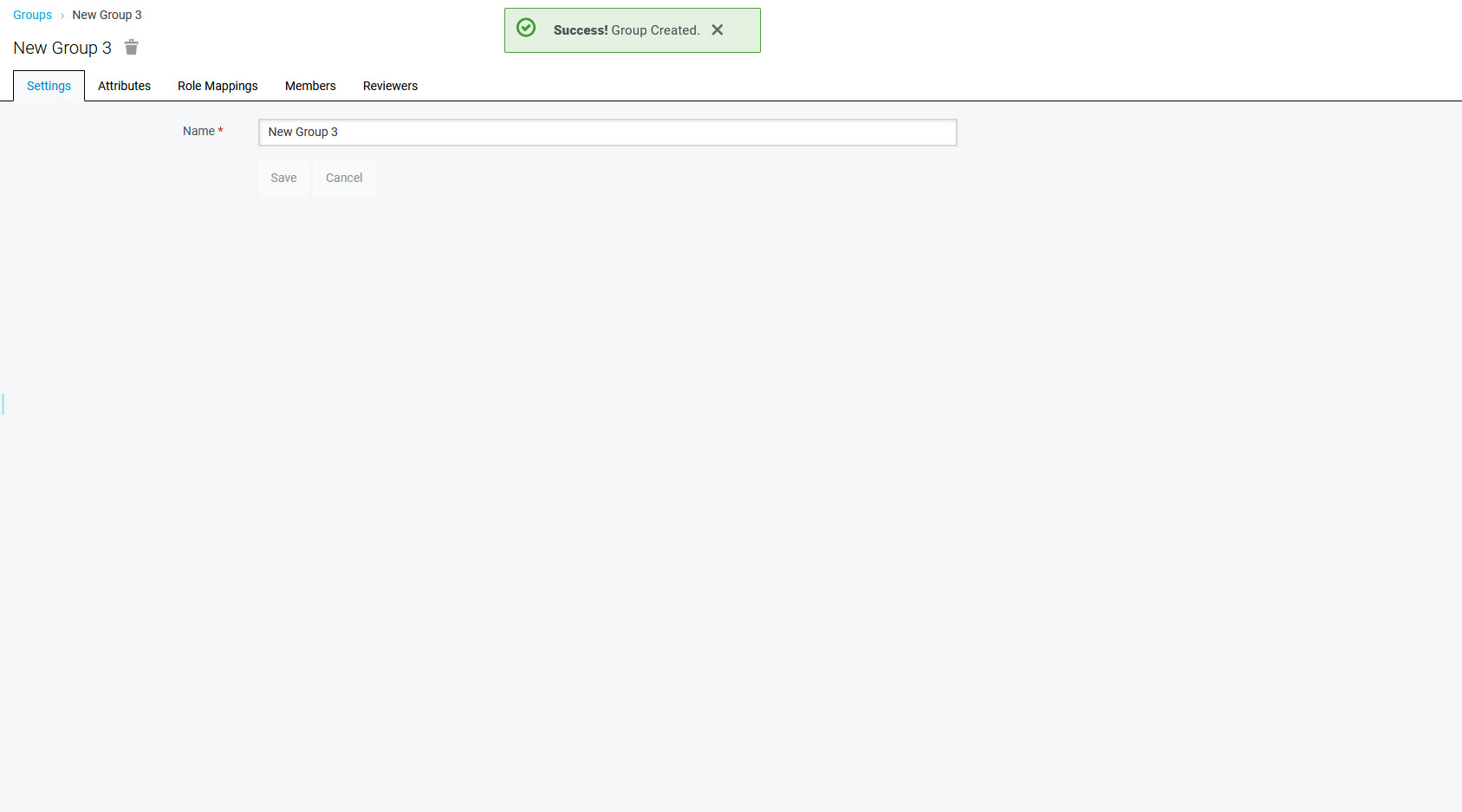
Now, the properties of the group can be configured. Navigate to the Editing Groups page to learn more.