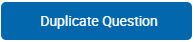Saving and Editing a Questionnaire Copy
After a questionnaire is created and saved you can use it as a template. Save a copy of the questionnaire using either a new name or version and make your required changes in the saved copy. Here you can change the questionnaire type (survey, quiz, or review) and add or remove question sections, questions, and answers.
NOTE
Some information is available for certain types of questionnaires only. If you change the questionnaire type this information is no longer available. For example, if you have a survey questionnaire containing voice-over prompts and want to save this questionnaire as a quiz, these prompts are removed from the new questionnaire because quizzes don't support voice prompts. Conversely, if you want to save a review questionnaire that contains answers designated as success all compliance (which is not a feature that is supported in quizzes) the compliance for such answers is saved with the default None value. It may be necessary, however, to close the saved copy of the questionnaire and then open it again, in order to refresh all fields and display them properly.
Saving a Questionnaire Copy
To change a questionnaire type go to Questionnaire:
- In Questionnaires open the questionnaire you want to change by double-clicking or selecting it and clicking the Edit button.
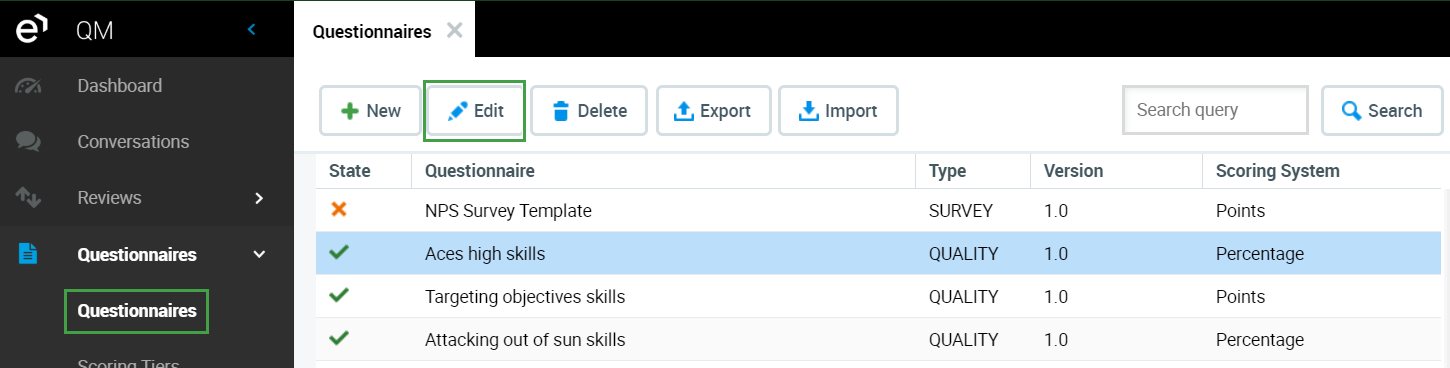
- In the Questionnaire Name box type a unique name for the new questionnaire or type in a new version number in the Version field.
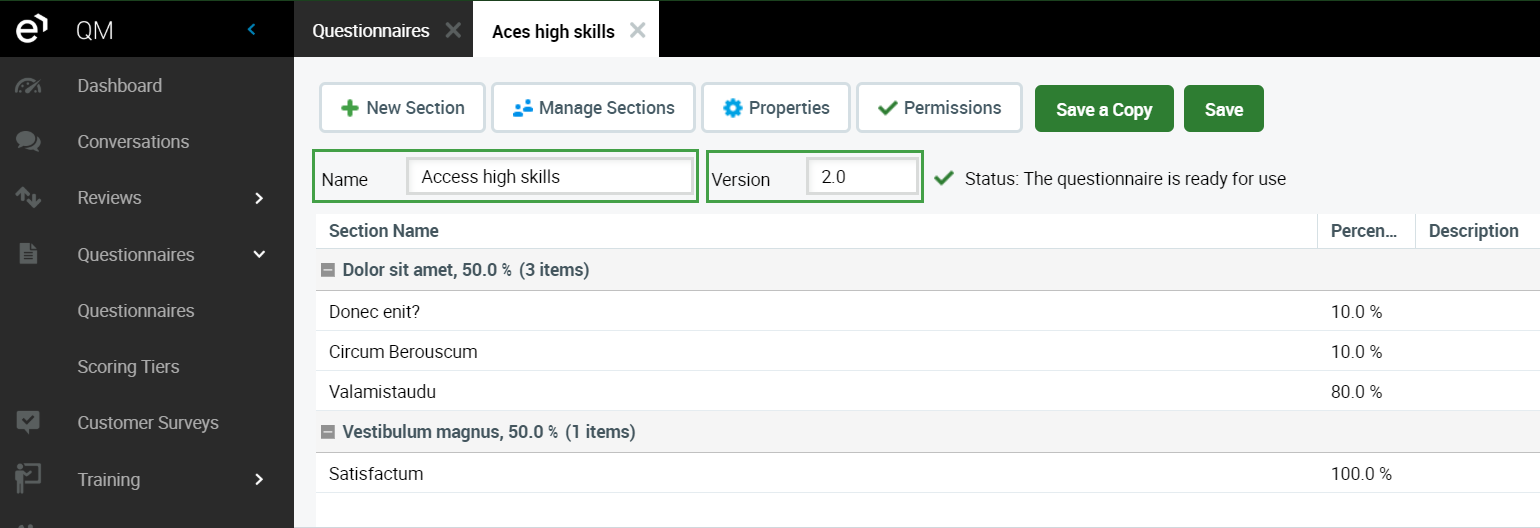
- Click Save a Copy and the Choose Questionnaire Type dialog appears.
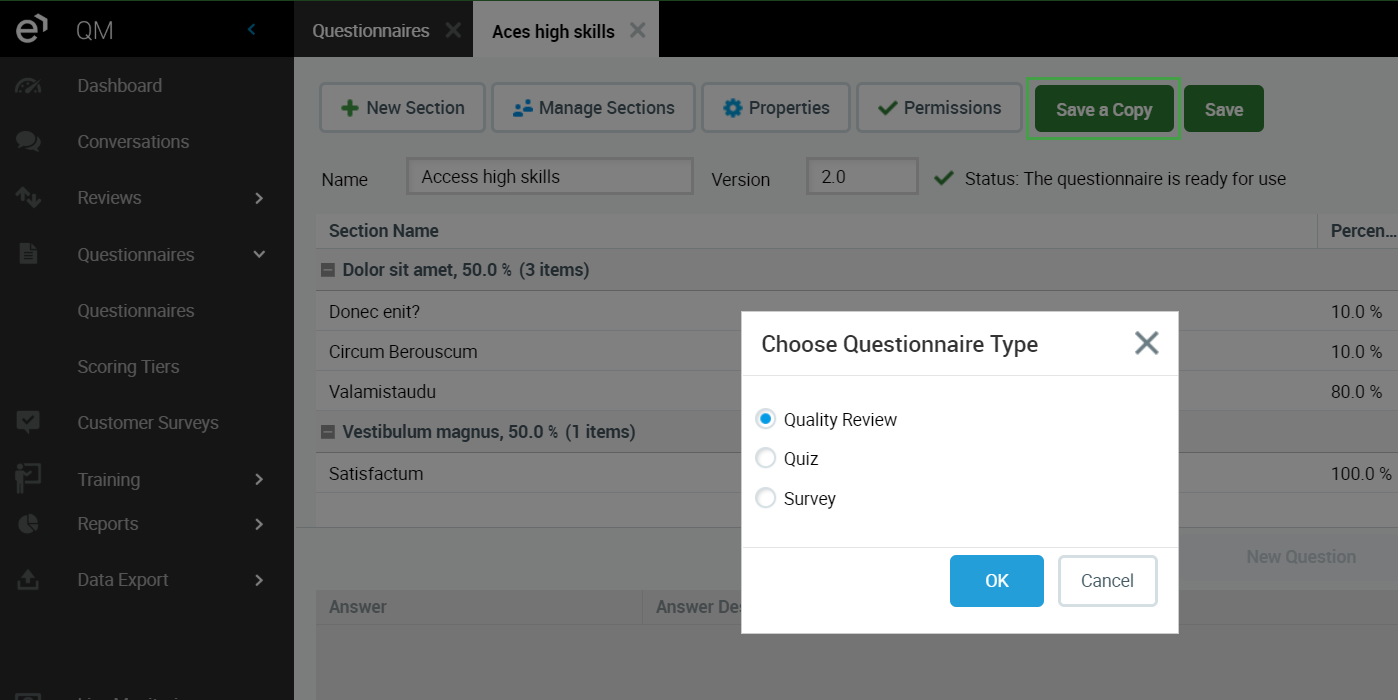
- In the Choose Questionnaire Type box select the desired questionnaire type.
- Click OK. The new questionnaire is saved and Quality Management takes you back to the main Questionnaires screen.
After creating and saving the copy of a survey that is currently in use, the buttons for adding MP3 or WAV files are faded by default. However, they become active again after clicking on them.
See the Adding and Editing Question Sections, Questions, and Answers page to edit question groups.
To save time the Duplicate Question