Data Lifecycle
| CONTENTS |
|---|
Overview
Data Lifecyle is used to delete or to protect conversations from being deleted or anonymized by the Quality Management toolset. Content can be protected from being anonymized/deleted or marked for deletion through the use of a filter that is then flagged for Protection or Deletion from within the Data Lifecycle screen (read more on the Conversation Explorer page). Only users with the MANAGE_DATA_LIFECYCLE permission have access to the Data Lifecycle screen. (This permission is assigned to the DEFAULT_CC_MANAGER as part of the Default Composite Application Roles.)
The primary use of the deletion option (see the Deletion section below) on the Data Lifecycle screen is to remove non-call related conversations, not calls themselves.
The primary use of the protection option (see the deletion Protection section below) on the Data Lifecycle screen is to prevent accidental deletion or anonymization by users of Quality Management.
- Please take note of the fact that the Data Lifecycle feature is separate from the Media Lifecycle Management (MLM) Tools! If media is deleted by the MLM tool then it will also be deleted from Quality Management regardless of the data protection configuration defined here!
You can access Data Lifecycle via Administration > Data Lifecycle.
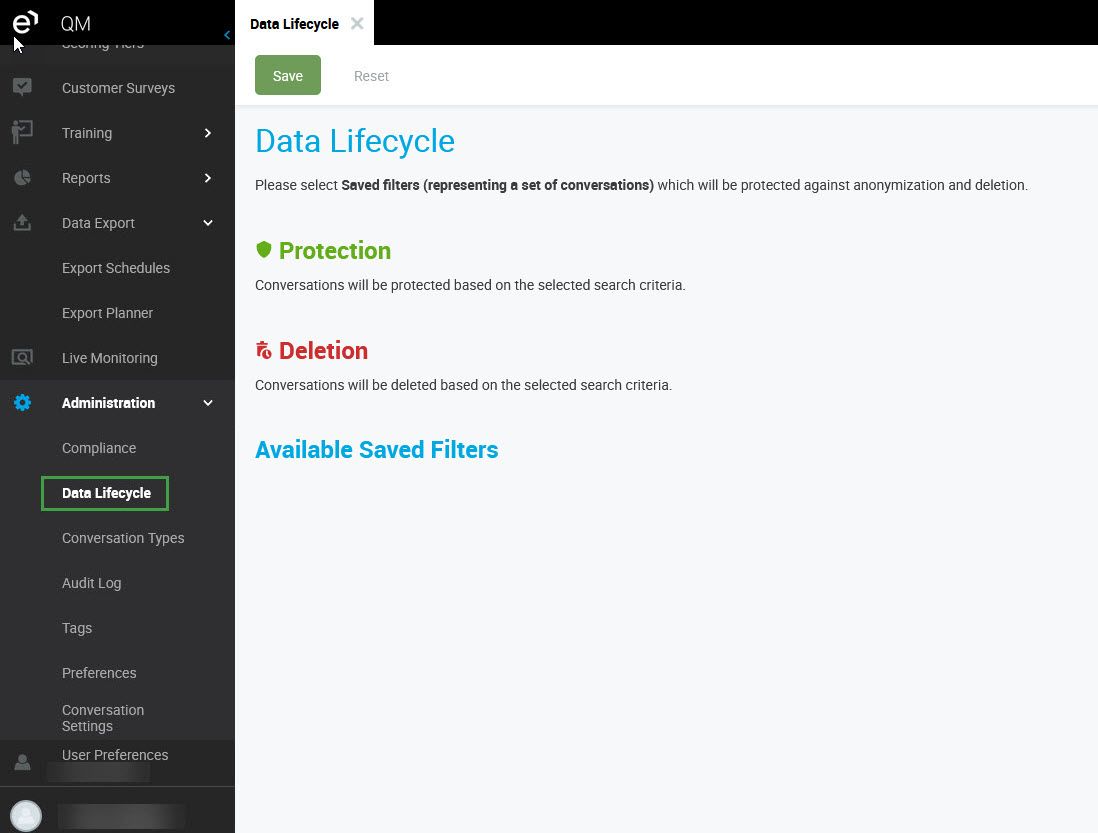
On this screen, you will see all saved filters, which are marked for protection or deletion.
The available saved filters are listed at the bottom of the page. You can set any saved filter either for Protection or Deletion using the respective icon.
Protection
Certain conversations may be protected against anonymization and media deletion using the Protection saved filters. Read more on the Conversation Explorer page.
This feature only protects media from being deleted by the Quality Management toolset (which is designed primarily for the removal of non-call conversations) AND against anonymization triggered by Quality Management. This is separate from the Media Lifecycle Management (MLM) Tools. If media is deleted by a MLM tool then it will also be deleted from Quality Management regardless of the data protection configuration defined here!
Click the shield icon 
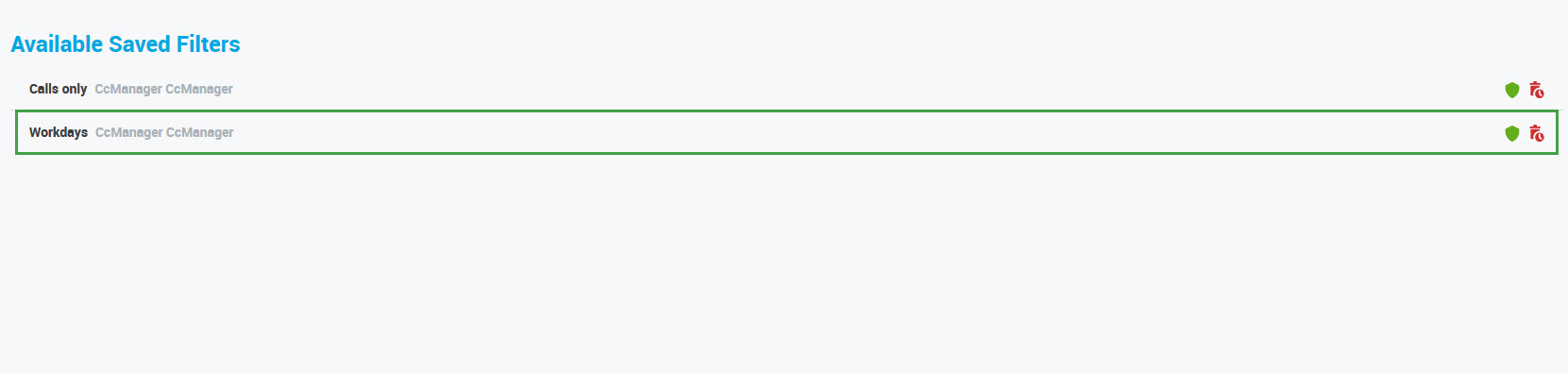
Click Use for Protection on the displayed dialog.
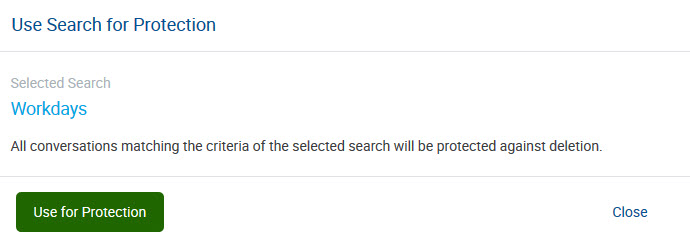
Click Save at the top of the page to confirm it!
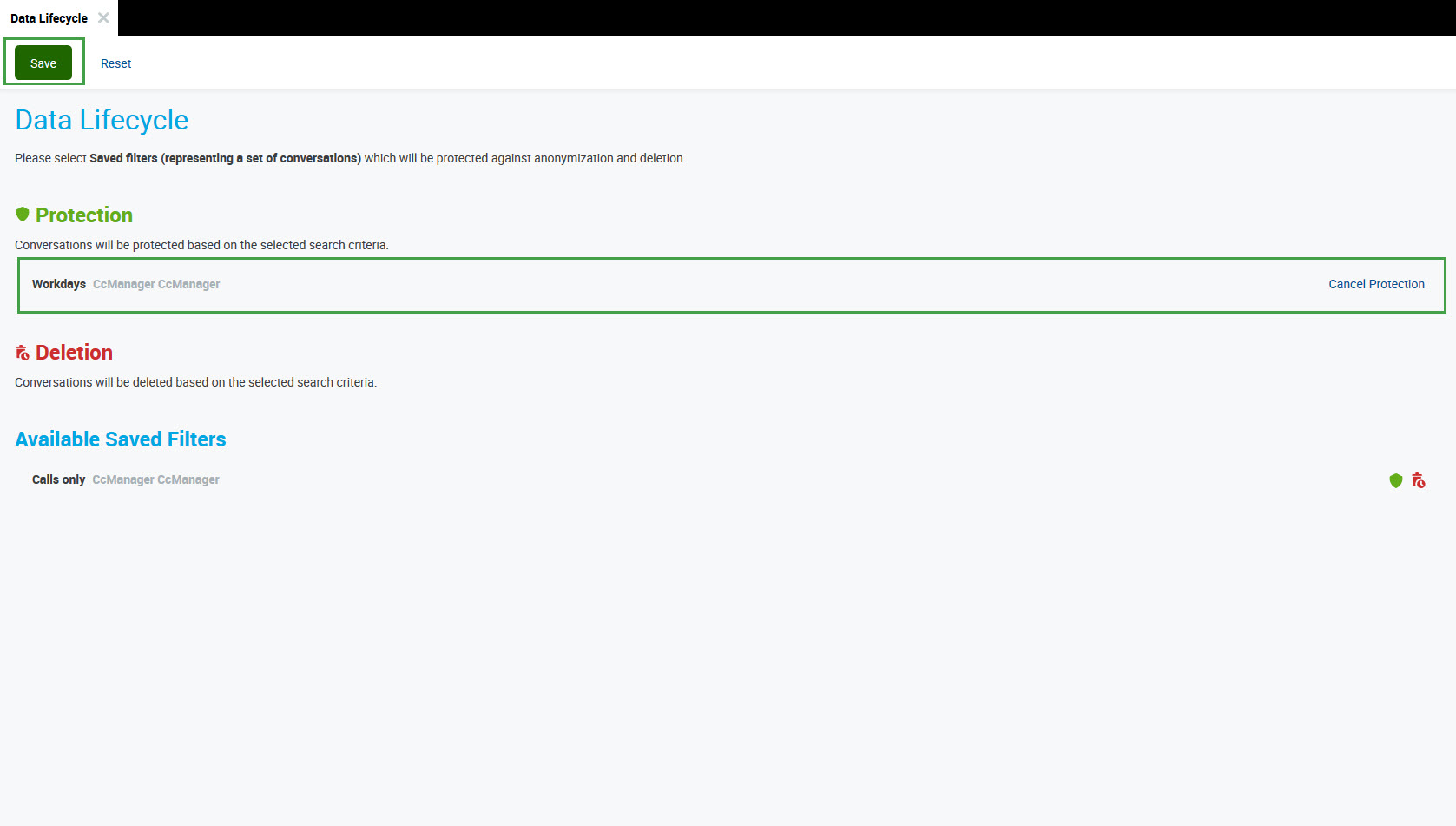
Protected saved filters will appear below the Protection section. Any conversation matching at least one criteria of a protection saved filter will be protected against anonymization and deletion. Read more on the Conversation Explorer page.
If needed click Cancel Protection next to any protected filter to unprotect it. Remember to click Save to apply your changes. Clicking Reset at the top of the page will reset the saved filters to the last saved state.
Deletion
Media that is recorded (conversations) and the data lifecycle management policy chosen will vary according to the specific installation requirements. Due to storage and search performance constraints, you may wish to keep just the recent conversations and delete the rest.
This feature is predominantly used for deletion of text based conversations (Emails, chats) as well as call segments from the Quality Management Conversation Explorer.
Conversations, including call segments deleted by Call Recording MLM Delete tool prior to V 6.4 could not be removed from the storage used by Quality Management Conversation Explorer. You may use the Deletion saved filters to also remove the deleted historical call conversations (segments) from Quality Management. Note, if segments of a conversation are removed, the whole conversation is removed.
Use the deletion icon 
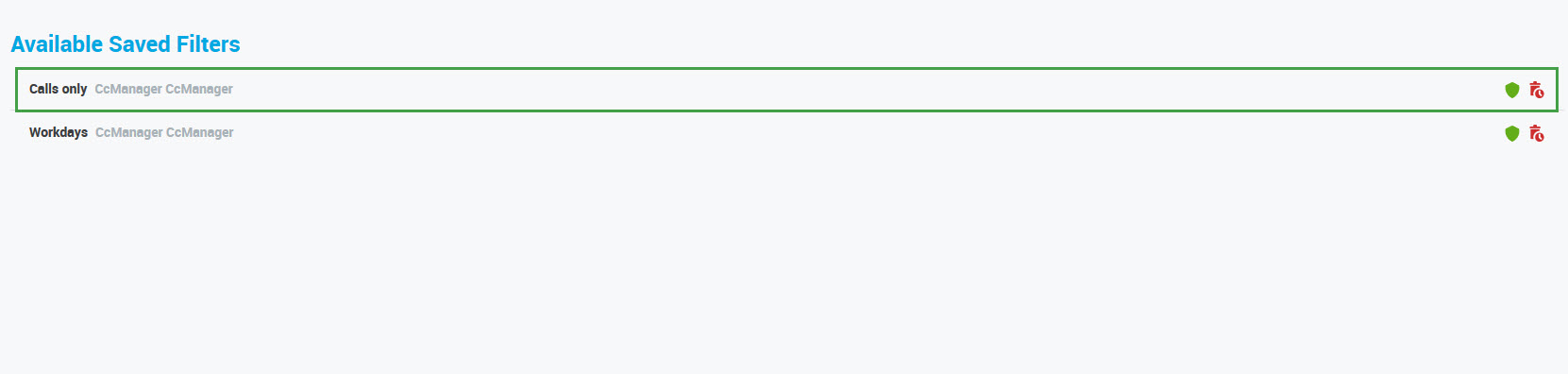
Confirmation dialogue displays. Click Use for Deletion to continue.
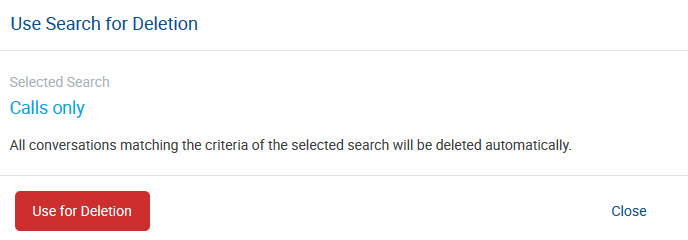
Remember to click Save at the top of the page to confirm it!
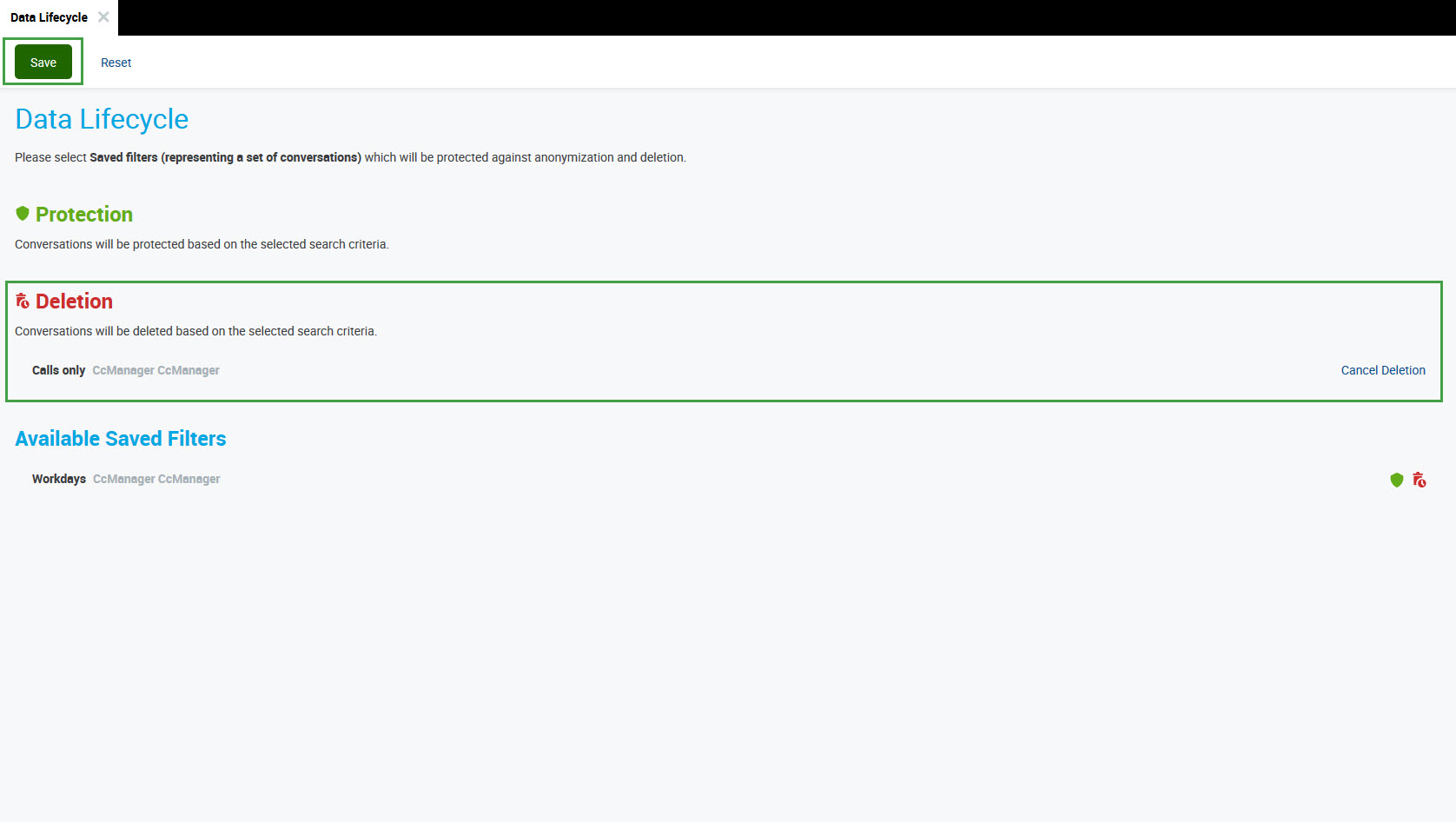
Any segment matching at least one criteria of a deletion saved filter will be removed as follows:
- Text-based conversations (segments) will be deleted from the Quality Management Conversation Explorer directly.
- If any component (segment) of a conversation is marked for deletion, then the entire conversation will be removed. Once the conversation is removed by the Call Recording MLM - Delete tool, the conversation will be also removed from the Conversation Explorer.
Continue with setting up any of the available filters either for protection or deletion. Alternatively, remove any saved filter marked either for protection or deletion by pressing the corresponding Cancel Protection or Cancel Deletion button. Remember to click Save to apply your changes.
If you need to set any other saved filter that isn't listed under the Available Saved Filters list, you'll need to first create and save the filter on the Conversation Explorer.
You can only set your available saved filter for protection or deletion. You can Cancel Protection or Cancel Deletion for a saved filter created by someone else and you'll see them in the Available Saved Filters until you hit the top Save button.
NOTES
- Please remember that Conversation Explorer by default only shows reviewable conversations. If you need to include all conversations in your saved filter you need to choose that option from the Reviewable Only filter before you save your filter.
- You cannot use the same saved filter for both Protection and Deletion
- Protection saved filter takes priority in the case that a conversation is covered by both Protection and Deletion saved filters.
- Task scheduler e.g. for data Deletion in Quality Management can be configured to run only at defined times e.g. due to performance reasons during off-peak times.
- No additional steps need to be taken, once the Call Recording MLM tools run conversations marked for deletion will be removed.
