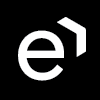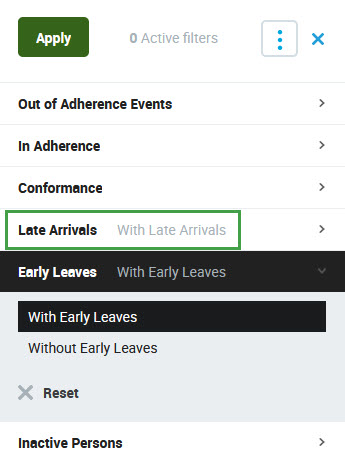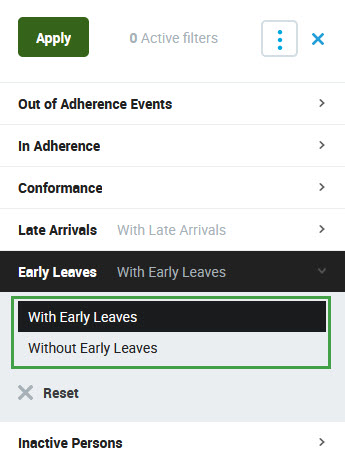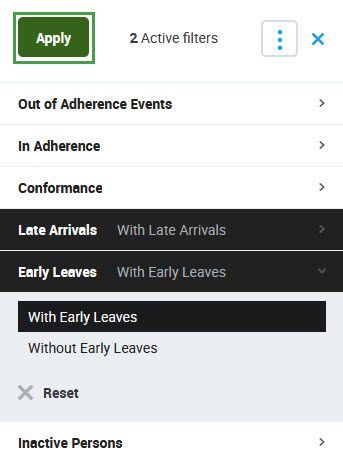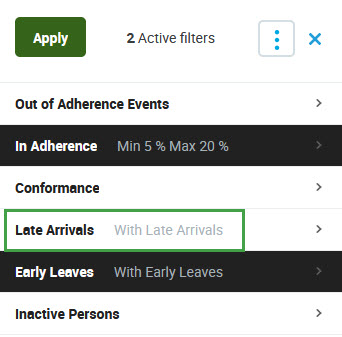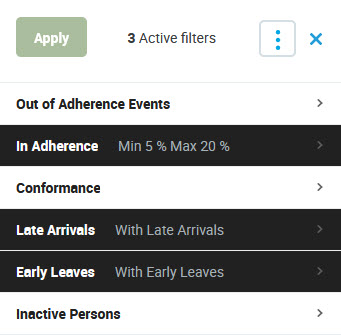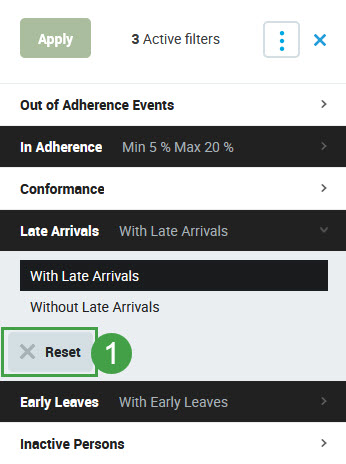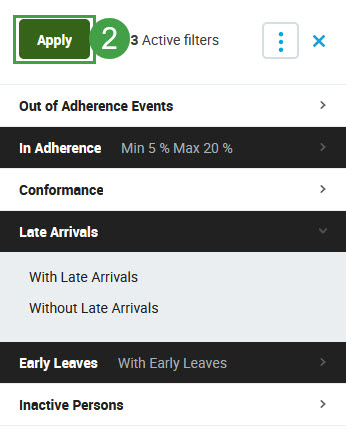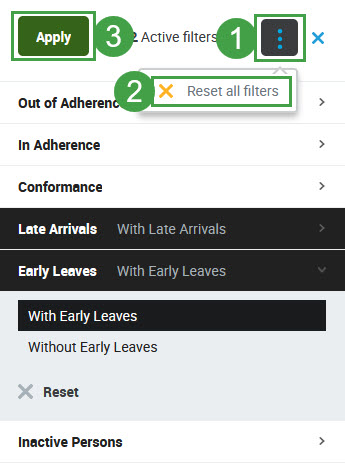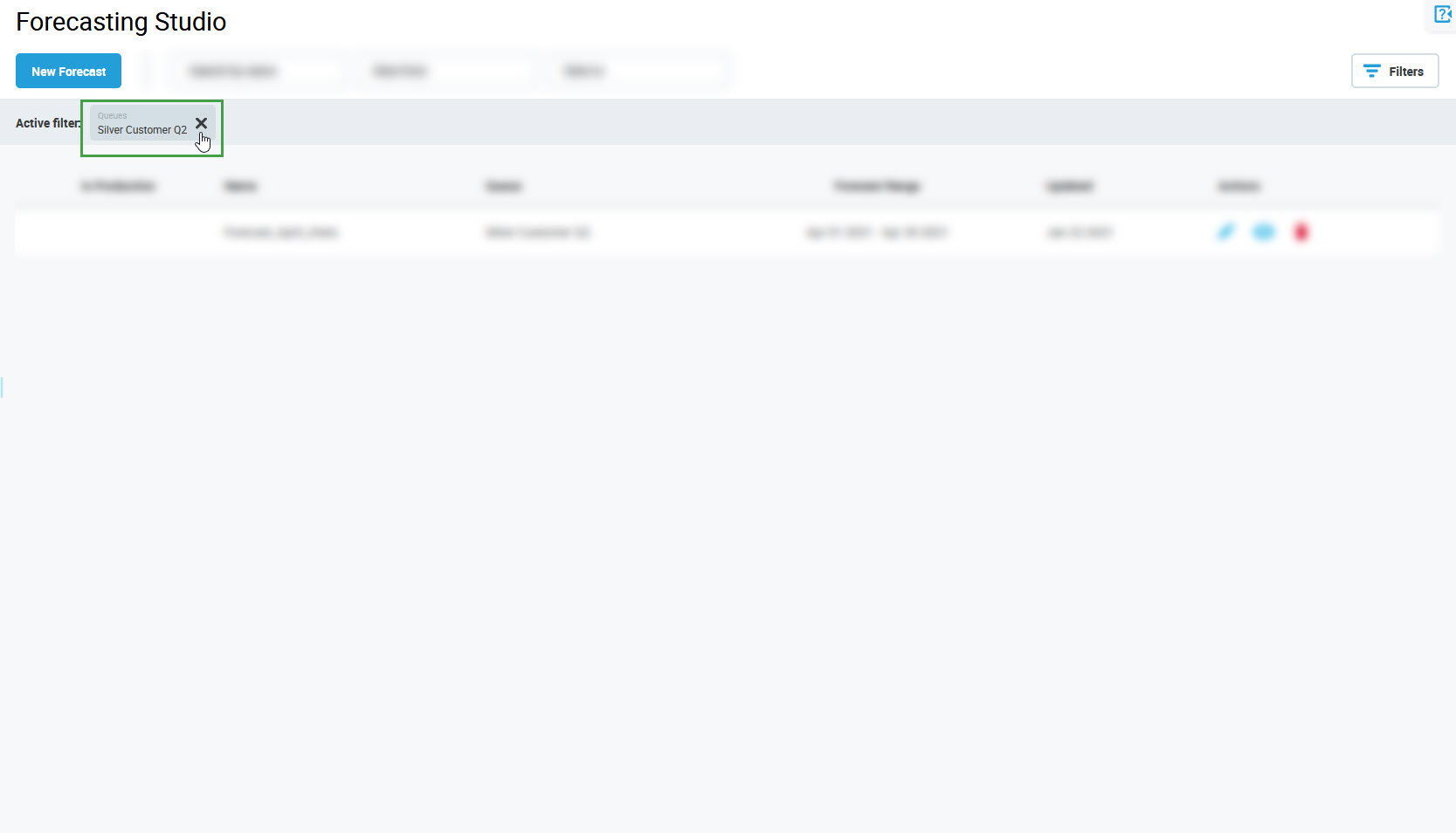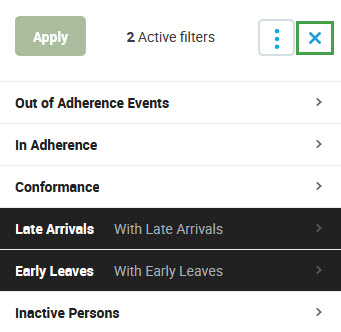Using Filters
| CONTENTS |
|---|
Overview
The filtering feature is present on most screens within Eleveo WFM, use this feature to limit what is displayed on the screen. For example, filters on the Forecasting Studio screen can be used to display only forecasts for the defined queues, filters on the People screen can be used to display only people handling the selected skills, likewise, filters on the Adherence History screen can be set to show only reports that contain specific events.
This page provides an overview of how the filtering functionality works.
Accessing Filters
Click the Filters button in the top right corner of the screen.
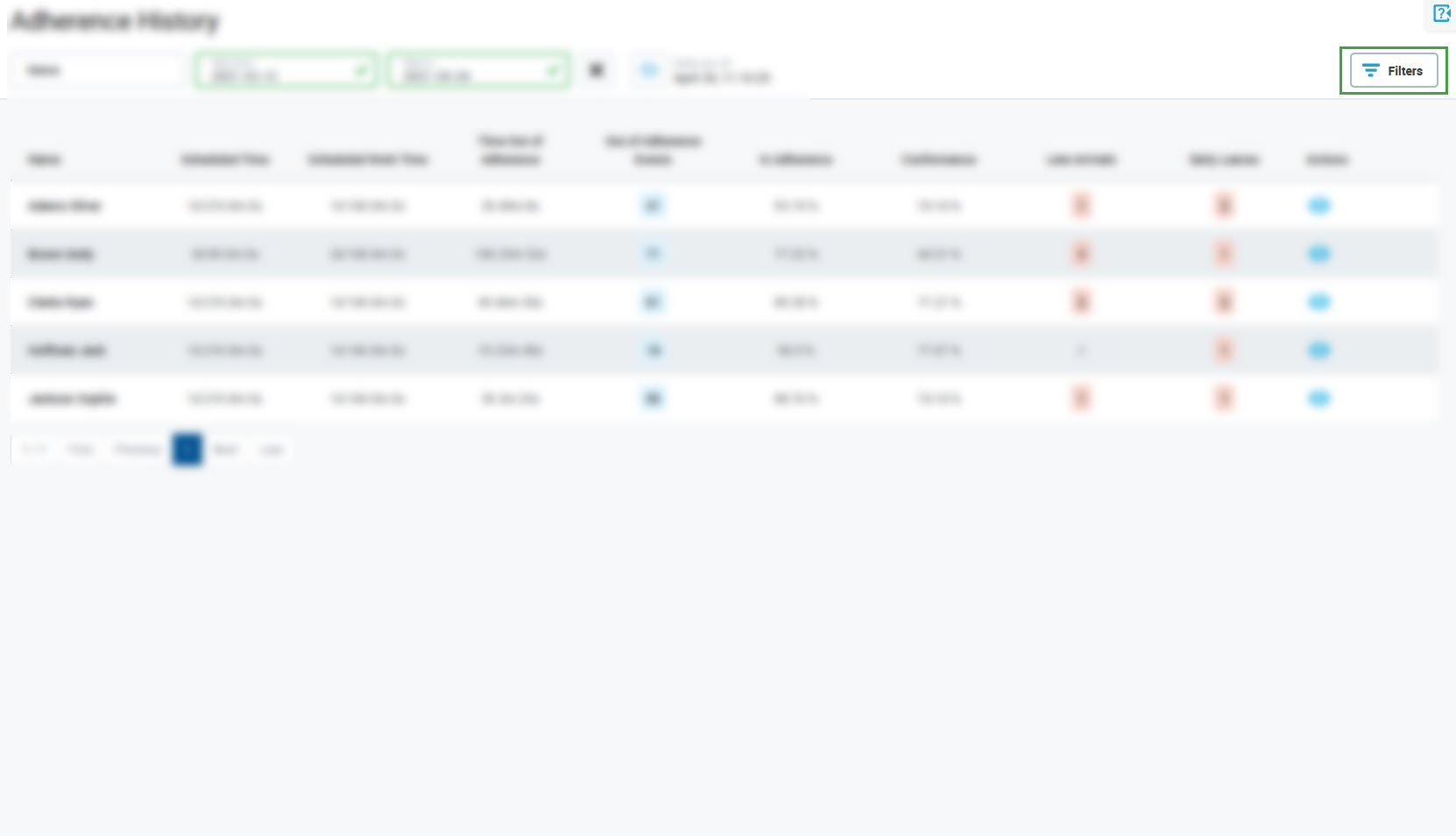
The Filters pane will open.
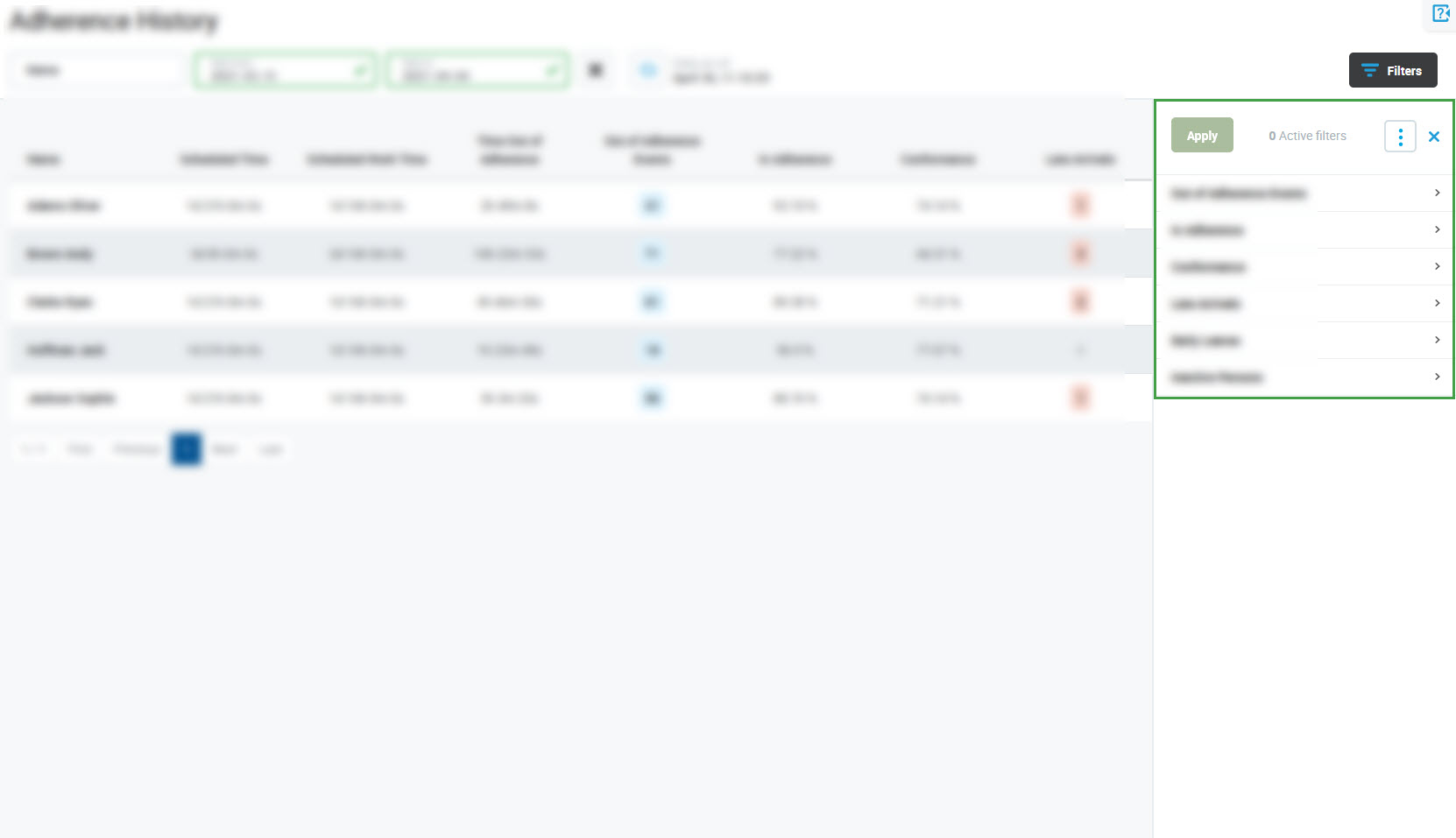
The content of the pane will differ between screens (different criteria are available for different functions). Screen-specific functionality is described in detail on the relevant pages. Proceed to:
- Filtering Forecasts
- Filtering Schedules
- Adherence History - Filtering Adherence History reports
- Managing People - Filtering people
- Managing Queues - Filtering queues
Configuring Filters
Click the individual tabs to expand them and to display the available filters, for example:
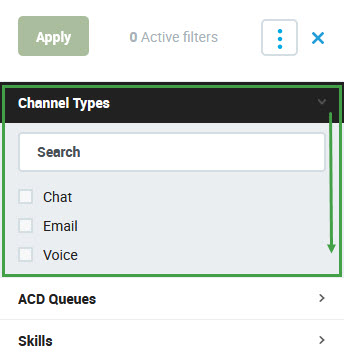
Depending on the filter that is available, different configurations are possible:
- check one or more values:
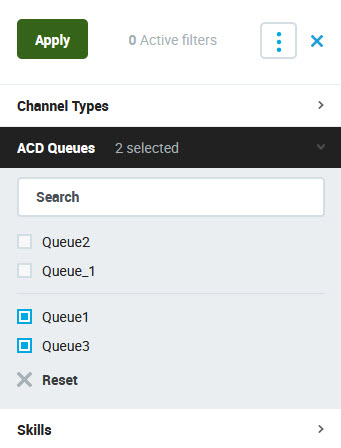
- fill in values:
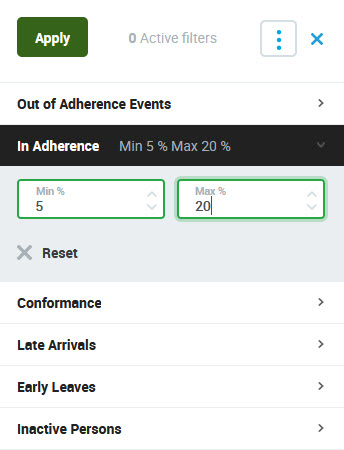
selecting one of two values:
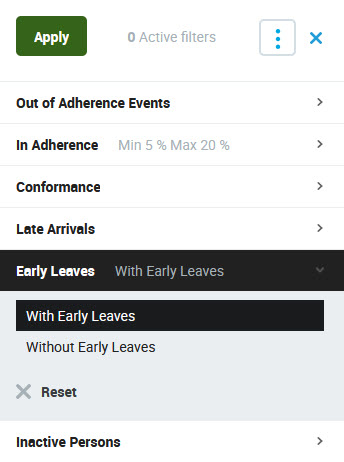
Configured filters are displayed on the tabs (but not highlighted).
If the tab is expanded, the selected value is highlighted with black (even if the filter has not been applied yet).
Applying Filters
Click Apply to apply the configured filters. The number of active filters is displayed to the right of the Apply button – all applied filters are highlighted in black.
Applied filters are listed on the Active filter bar at the top of the screen.
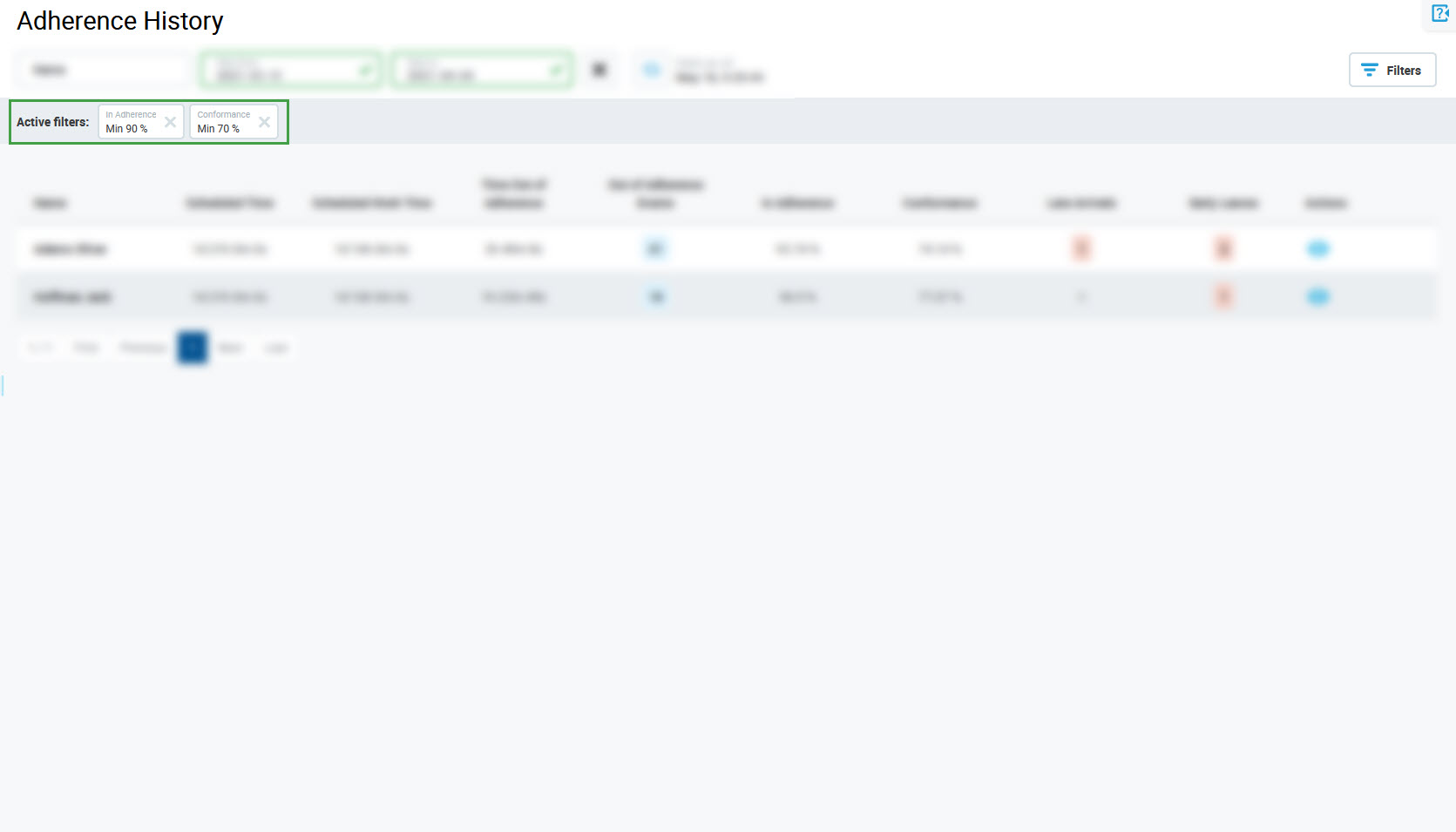
To open the Filter pane and expand the tab with the filter, click on its name.
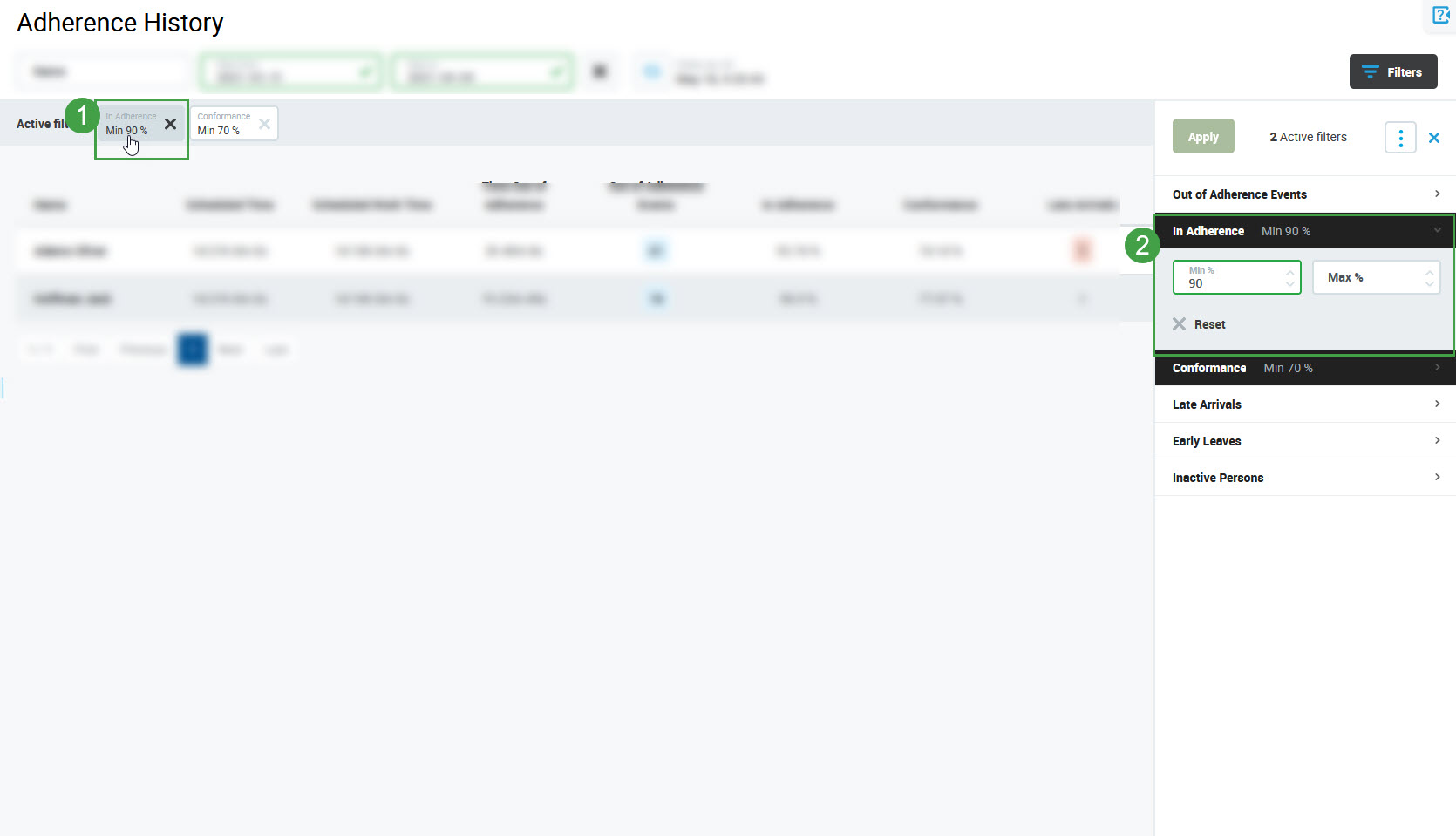
Removing Filters
Click Reset on the expanded tab, that you wish to clear, remove one filter and then click Apply.
To remove all filters, click the More options button () in the top right corner of the pane and click Reset all filters. Then click Apply again.
Hiding Filters
Click Close to hide the pane.