Tags
About Tags
Tags are a great way to mark conversations for future references, such as for quality management or compliance purposes. On the Conversation Explorer, you may use the Tags filter to quickly find tagged conversations.
You can edit existing tags or create new ones on the Tags screen. Go to Administration > Tags. Please note you need permission to manage tags. The required permissions are assigned to the DEFAULT_CC_MANAGER and DEFAULT_COMPLIANCE_ANALYST as part of the Quality Management Roles.
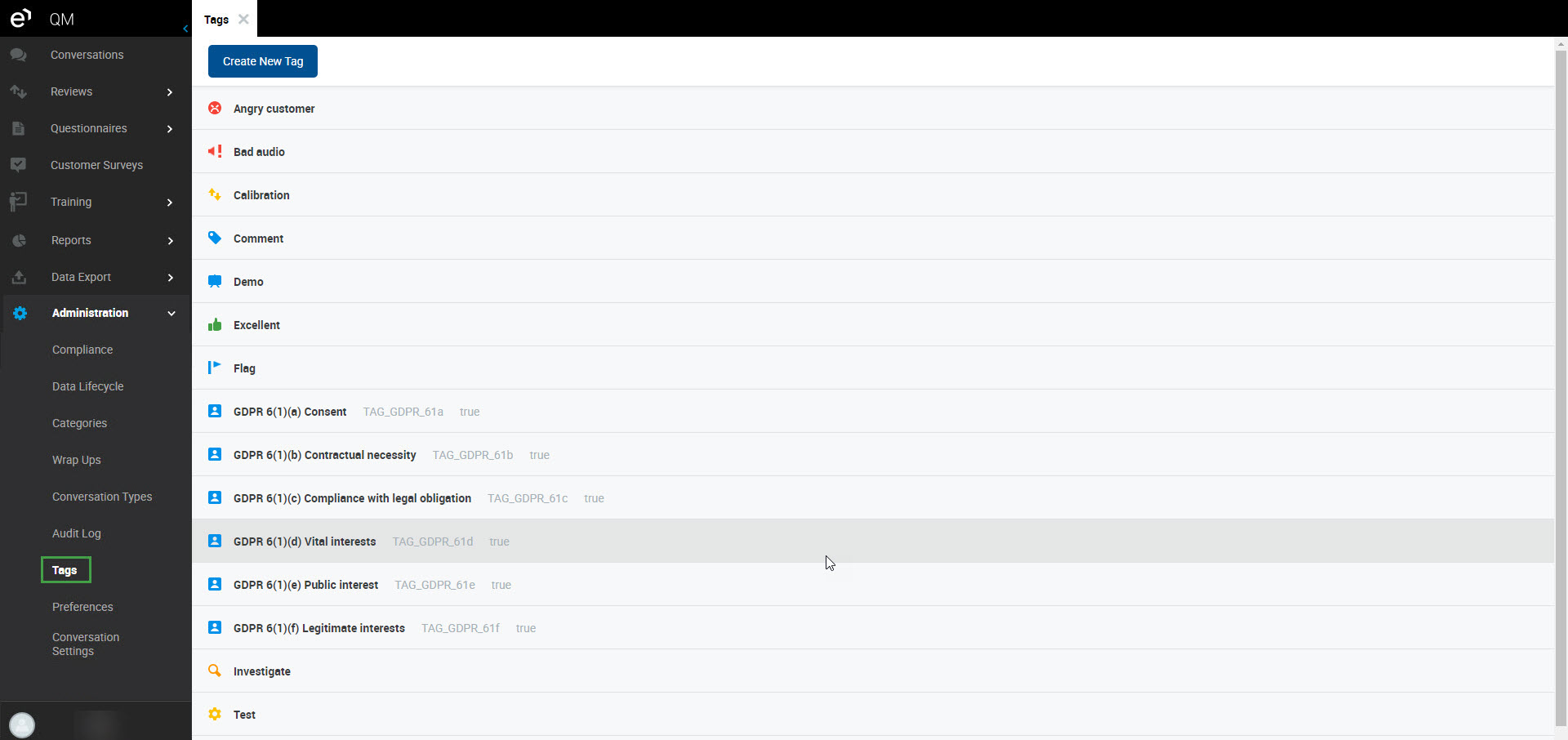
Tags Management
Create New Tag
On the Tags screen, click the Create New Tag button to get started.
A new tag row, along with its detail window, will display.
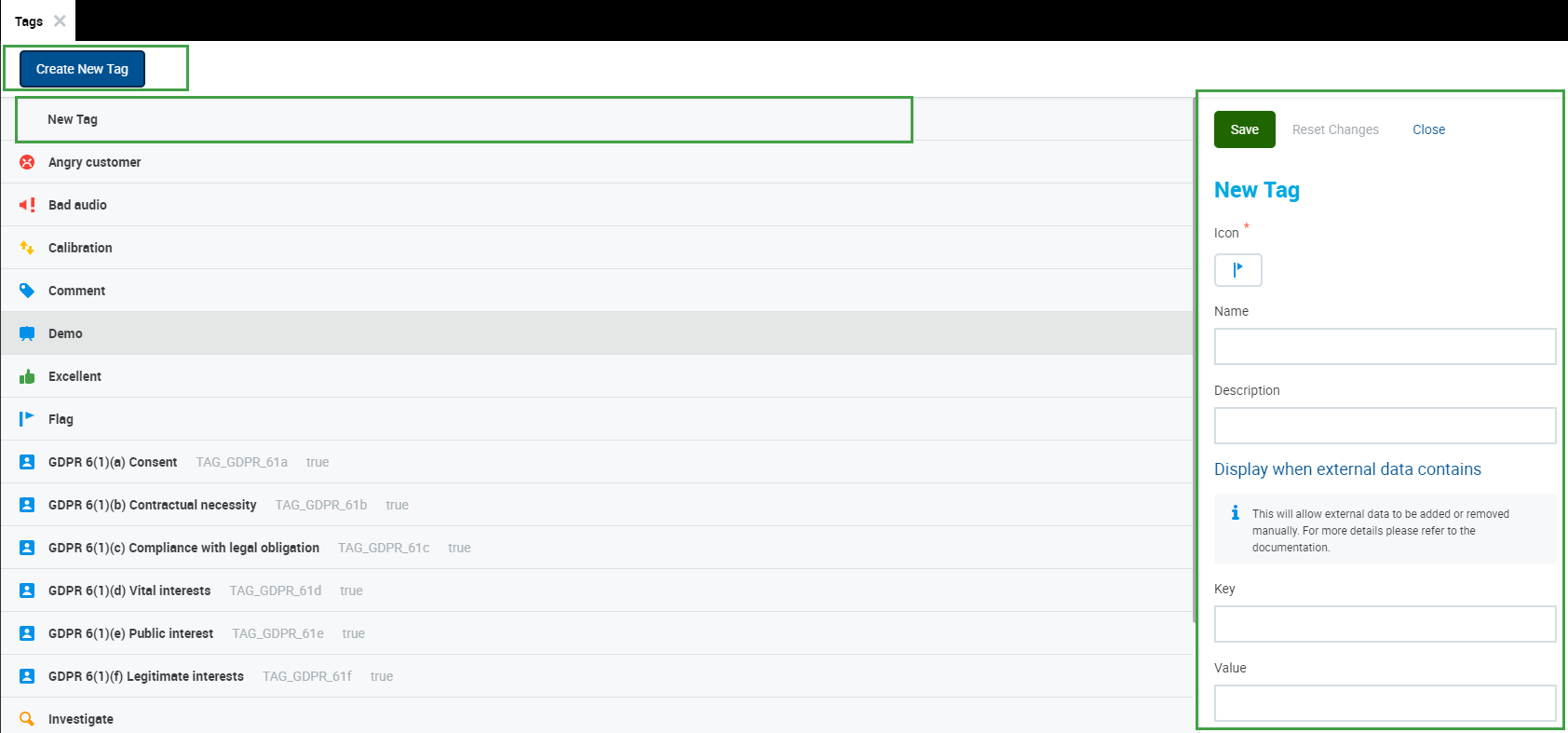
Icon – Click on the displayed default icon to choose the icon that will represent the new tag.
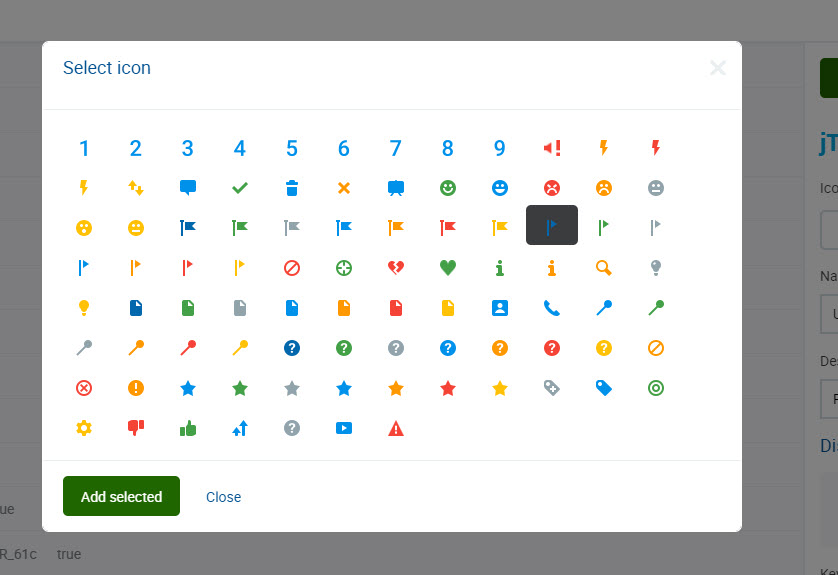
To confirm your selected icon, click Add selected.Name – Name the new tag. This is a mandatory field.
Description – Optionally, add a description to the new tag.
Key – Enter the custom (external) data key.
Value – Enter the custom (external) data value.
(Learn more about Data tags on the Conversation Explorer > Data tag section.)
Special characters in Metadata - Ext Data Key
There is a known bug that affects SOLR and leads to a 400 error on the Conversation Explorer. If an Ext Data Key contains a combination of spaces and/or special characters, the Conversation Screen will not load properly, this is due to an error in the way that SOLR handles special characters. In the process of testing this issue, we have determined that some combinations of spaces and characters are not supported. See the list below for examples of problematic and nonproblematic Ext Data Keys.
Supported (note the lack of spaces and the hyphen)
| Unsupported (spaces used in combination with hyphen)
|
Click Save to save your changes, alternatively click Reset Changes to discard your unsaved changes. Clicking Close will close the tag detail window without saving your changes.
You'll see a confirmation message at the bottom of the screen that your changes were saved.

Editing Existing Tag
Select the tag you want to edit. Please note the default tags can't be edited, an information dialog will be displayed in such cases.
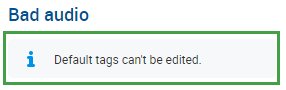
You may edit the non-default tags in a similar way as described in the above section about creating new tags. Remember to Save your changes.

Additional information is available on the Conversation Explorer in the section Adding Tags or Data tags.
