Specifying Access Permission
The ability to specify access permissions is an optional feature for questionnaires. This feature controls which reviewers the questionnaires can be assigned to. This is extremely useful for preventing the use of the wrong questionnaires by the wrong reviewers.
Questionnaire access permissions are applied only in the Reviews module. They are not applied to Reports, for example, or in other use cases.
To customize access for a questionnaire. Go to Questionnaire > New or Edit a Questionnaire > click on Permissions:
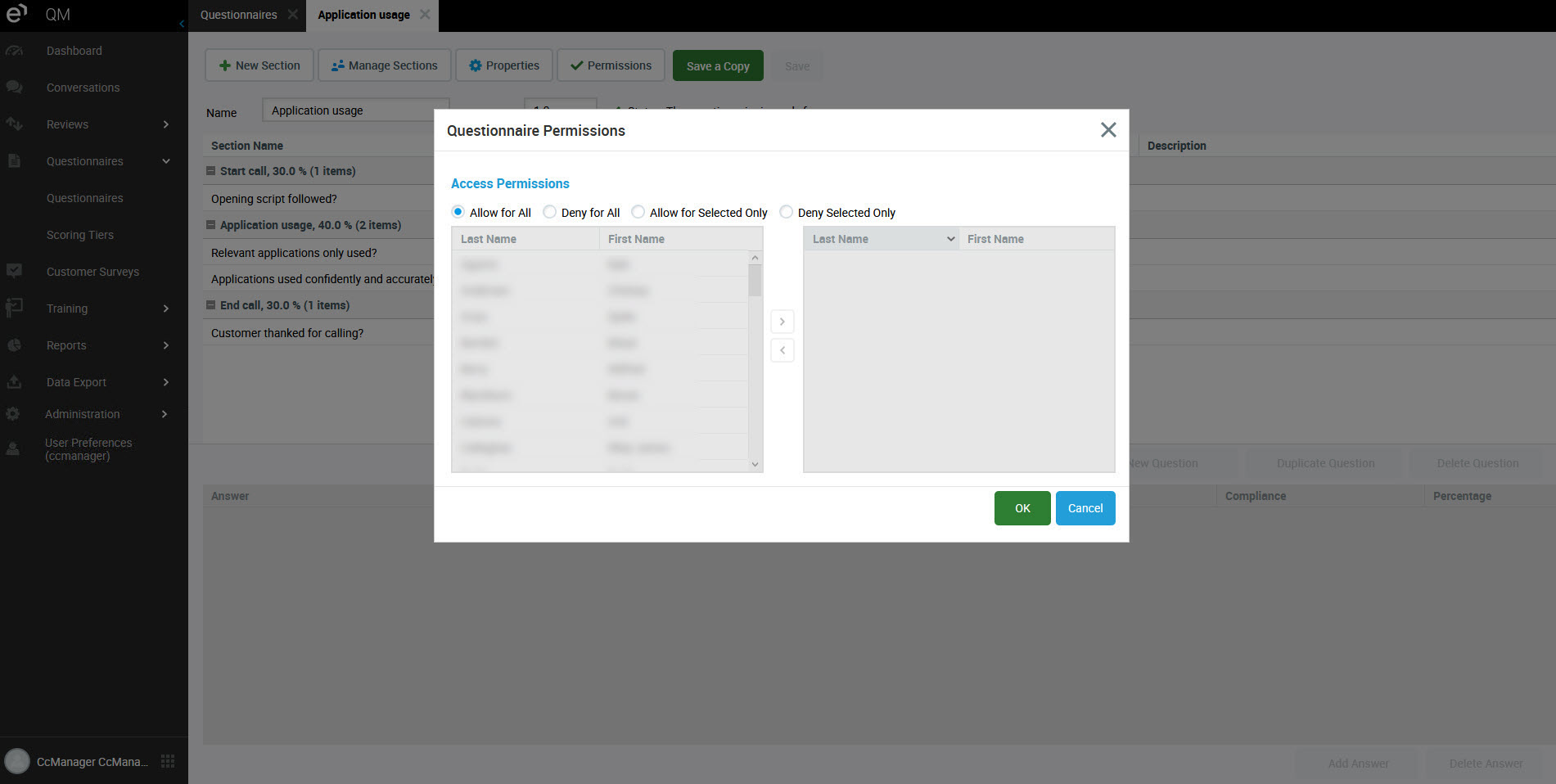
- To limit or customize access to a questionnaire click Permissions located on the toolbar within your questionnaire. The Questionnaire Permissions dialog opens.
Access can be granted or denied for all users or specific users. - To create a filtered user subset select either the Allow for Selected Only or Deny Selected Only permissions option which activates the user selection window.
- To select multiple users from the left hand dialog box press CTRL (CMD on Mac computers) and select each user with a click of your mouse.
- Click the > button to add users to the subset in the right box.
NOTE
Depending on whether you selected Allow for Selected Only or Deny Selected Only users in the box on the right hand side will or will not have access to that specific questionnaire when they are conducting reviews. Similarly, users who have been assigned permissions can be removed from the box on the right hand side when the Allow for Selected Only or Deny Selected Only options are activated by selecting them as required in the box and clicking the < button.
5. Click OK to save your permission preferences or Cancel to exit the dialog without saving your changes.
NOTE
Access Permissions can be modified after the questionnaire is saved and used, without the need to change the questionnaire version.
See the Questionnaires page for other questionnaire features.
