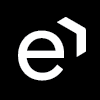Editing Groups
| CONTENTS |
|---|
To edit an existing group, go to the User Groups screen, select a group and click Edit.

The group configuration screen will display. The Attributes and Role Mappings tabs work exactly as the tabs with similar names under a user configuration. Any attributes and role mappings defined will be inherited by the groups and users that are members of this group.

Settings
On the Settings tab, the group name can be modified.

Attributes
The Attributes tab allows for the configuration of the group attributes, similarly to users. All members of the group will inherit these attributes.

Role Mappings
Open the Role Mappings tab to assign composite roles to a new group. Composite roles are predefined sets of effective roles (privileges to use particular functionality of the application, for example: view a schedule, edit a forecast, upload a file) and they are defined separately for each client application. A new group has no roles assigned.
To assign or unassign roles, follow the steps described on the Assigning Roles page.
Members
The Members tab shows all users who are members of the group.

To find more information about how to add a user to a group, proceed to the Adding Users to Groups page.
Reviewers
The Reviewers tab shows user(s) who can review the group.

To find more information about how to assign a group to a reviewer, proceed to the Assigning Groups to Reviewers page.