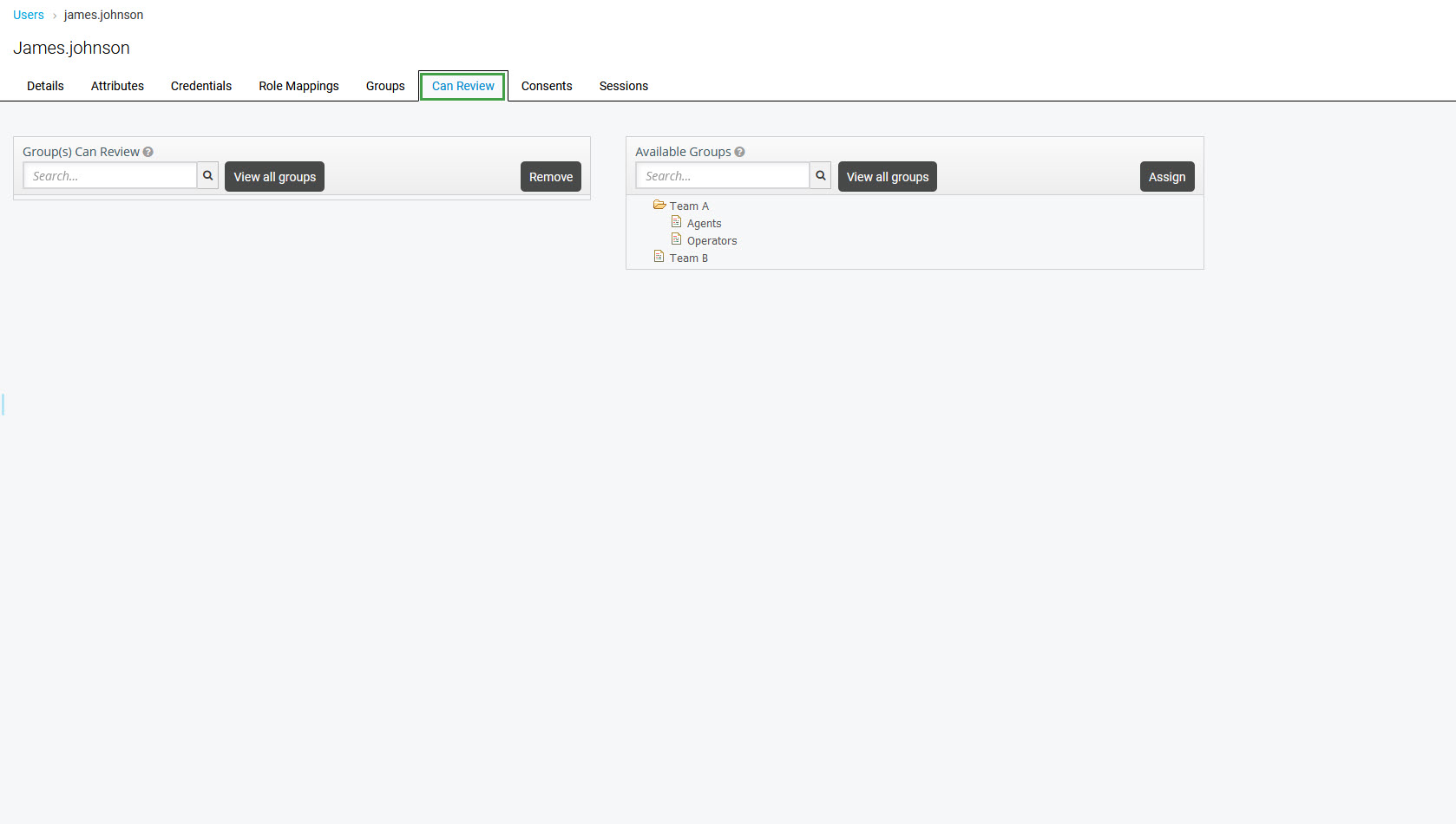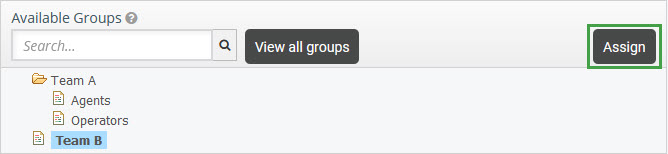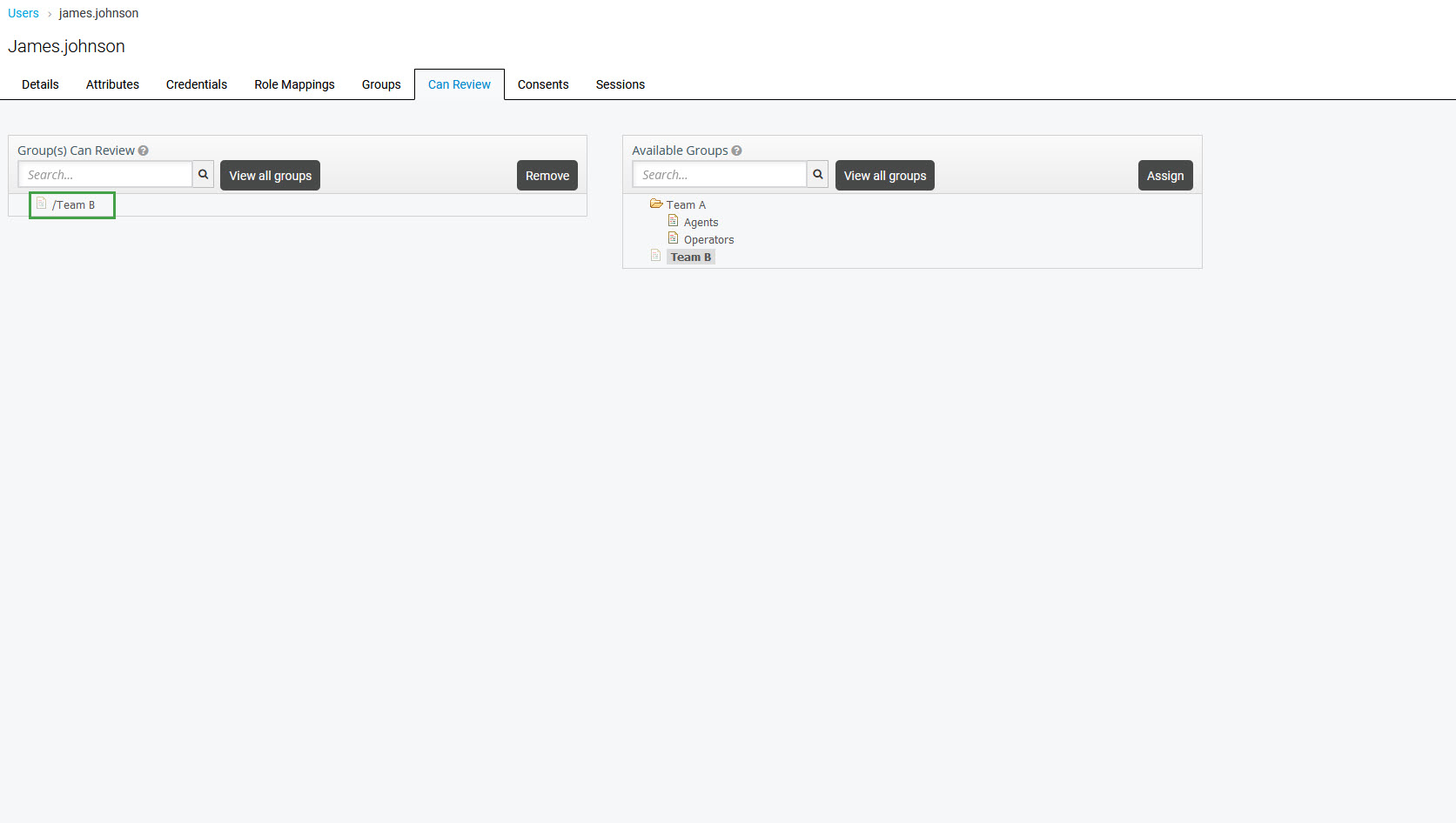Assigning Groups to Reviewers
This setting is specific only to Quality Management users! Note the following limitations:
- Only users with the
EVAL_AGENTSeffective role assigned will be able to review agents in the groups that have been assigned to them, as well as in all their subgroups. - Only users with the
PLAN_GROUP_EVALSandPLAN_ALL_EVALSeffective roles assigned can schedule reviews for assigned groups. - If users are assigned a group at the top of the hierarchy, they will be able to plan and perform reviews for agents in that group and in the groups within that group. Eg. The group they are assigned to as well as all the subgroups of that group.
- If a group is manually assigned to a user who is synchronized with UCCX or UCCE systems, this change will be lost once the next synchronization is executed.
Note:
The Quality Management application recognizes membership in one group only. This group should be marked as a 'main' group in User Management. If users were imported from external systems, like UCCX or UCCE, consider carefully if their group membership and/or the main group selection should be manually modified from within User Management.
A reviewer must have the agent's main group assigned to them if they wish to perform reviews on these agents.
The following rules apply to setting the main group in User Management:
- If a user is a member of one group only, this group is set as the main.
- In case a user is a member of more than one group, only one group can be set as the main.
- If a user is removed from the main group, the first group from available groups sorted alphabetically will be set as the new main group.
Manual vs Automatic Group Assignment
Groups can be assigned to reviewers in two ways:
- manually from within the User Management UI on the Can Review tab (as it is described on this page)
- automatically during the users' import from UCCE/X
- automatically during the users' import from Webex Contact Center.
If groups were assigned to reviewers manually from within the User Management UI, no matter if these reviewers and groups were imported or created manually, this change will not be overwritten during the next synchronization. If groups were assigned to reviewers automatically and then this assignment is modified manually (groups are unassigned from the reviewers), this change will be reverted and groups will be automatically assigned to reviewers during the next synchronization.
Generally speaking, groups assigned to reviewers manually should not be removed or overwritten during the automatic synchronization of users with UCCE/X, unless the same groups would have been assigned to reviewers during the synchronization. In this case, Data Importers will take ownership of the reviewer-group relationship (as if the groups were assigned by Data Importer). If Data Importer takes ownership, this can result in changes in the future - removal or reassignment of groups to reviewers due to changes pulled from UCCE/X.
Assigning Groups in UI
To assign the user groups, which she/he can review in Quality Management, click Users within the navigation tree on the left. The Users screen will display. Select the user who will be the reviewer of the group and click Edit.
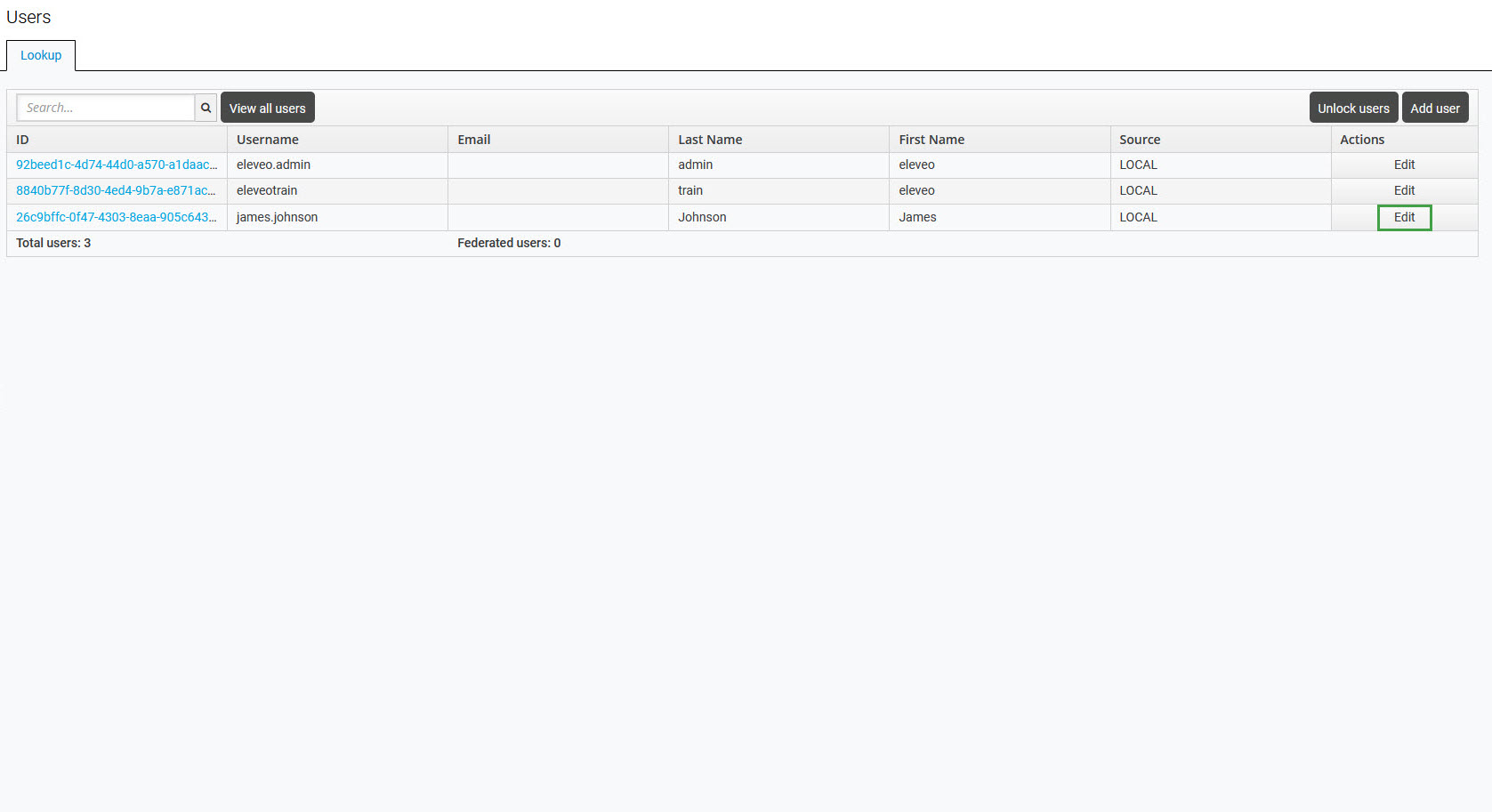
Access the Can Review tab.
To search for a group in the group database, fill in the name, or a part of it in the search box and click the Enter key. The query brings up all groups that match the entered criteria. To list all groups existing in the system, click the View all groups button.
Click on a group name to select it in the Available Groups section, and then click Assign.
The group will be listed in the Group(s) Can Review section.
To reassign it, click on a group name to select it, and then click Remove.