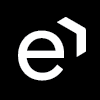Switching the Language
The default application language and region-specific UI setting is English (US). However, a user can switch to one of the following languages and region-specific settings:
Polish
Bulgarian
Czech
English (United Kingdom)
French
German
Latvian
Portuguese
Romanian
Russian
Slovak
Slovenian
Spanish
Turkish
Ukrainian.
Please note that when the English (US) setting is selected, the 12-hour (am/pm) time format is applied. All other language settings use 24-hour time format.
The change will apply to both Eleveo applications: Workforce Management and User Management!
Note that the Arabic language is not supported by WFM. The default English (US) language will be applied.
The language can be switched in two ways described below.
On the Login Page
Open the application URL in the web browser.
.jpg?inst-v=3a63aa4d-2065-4908-90ed-f84c74a366df)
Change the application language and then provide the credentials.
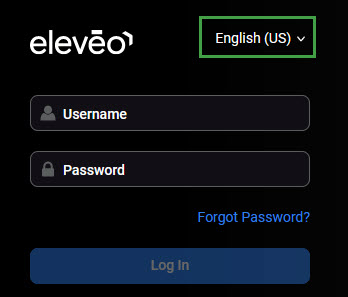
More information about accessing the application can be found on the Login to User Management page.
From the User Profile
To access the details of an account, click on the User Profile button or the username at the bottom left to expand the menu and then click Manage account.
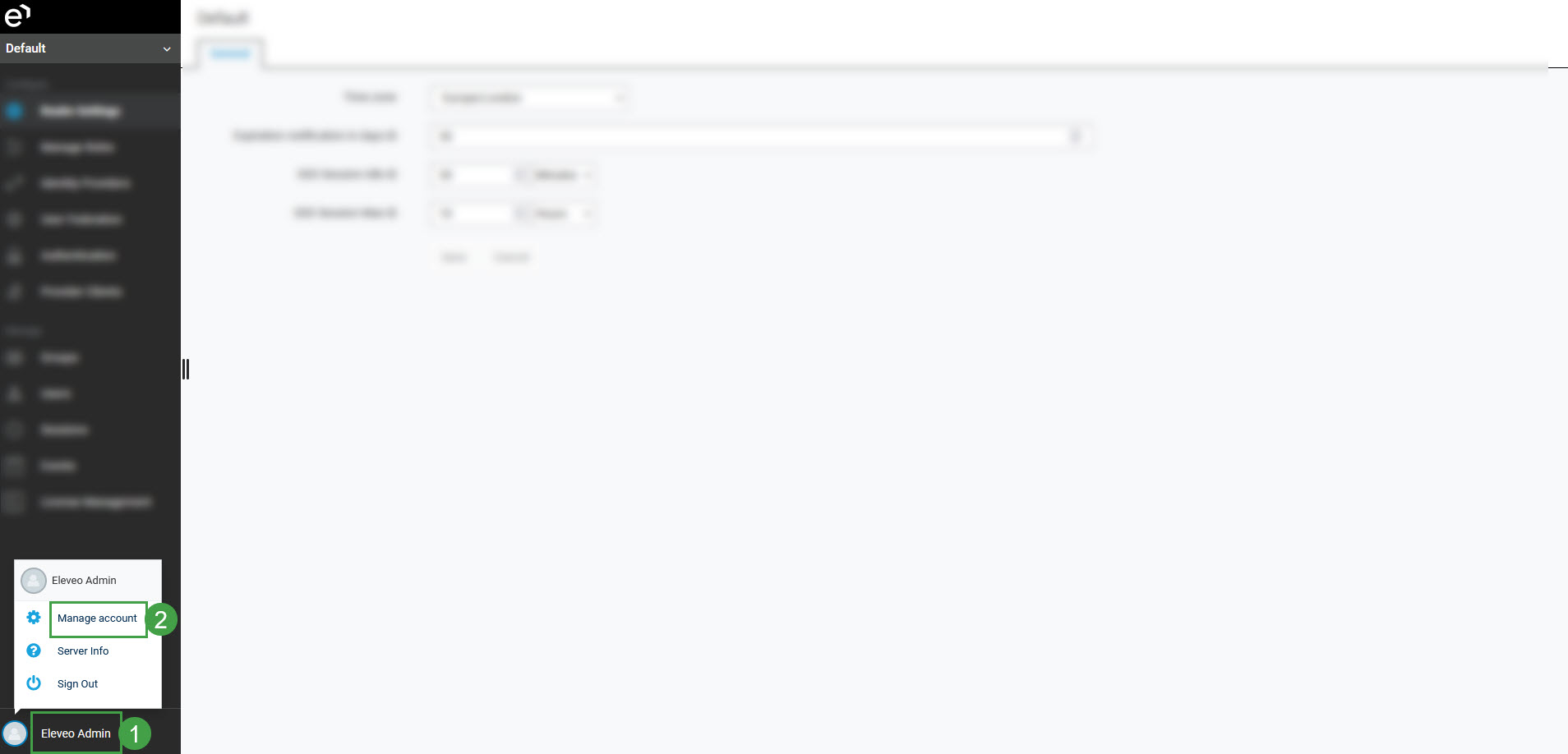
The Edit Account screen will display. Change the Language parameter and click Save.
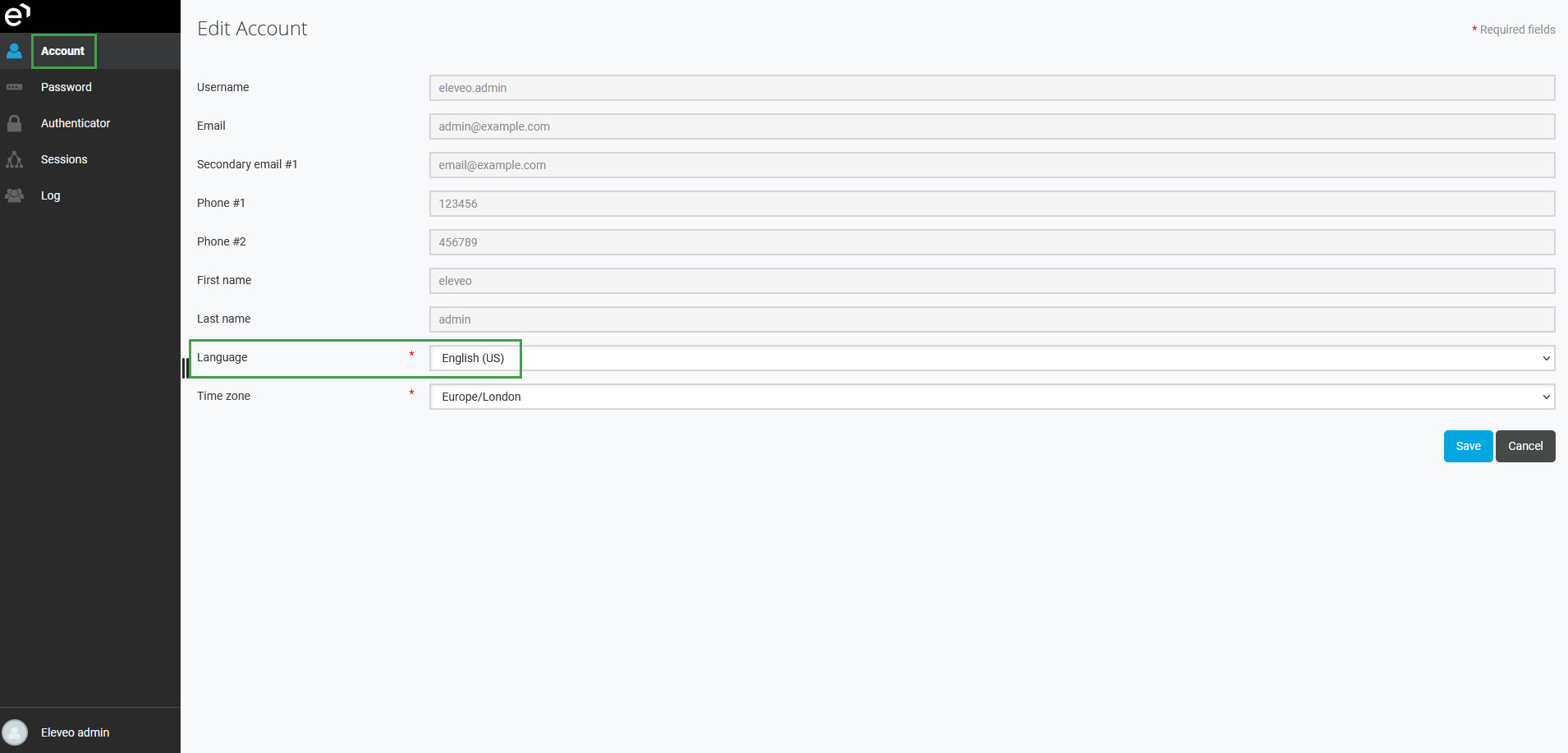
More information about configuring a user's settings can be found on the Configuring User Profile and Password page.