About Tags
Tags are a great way to mark conversations for future references, such as for quality management or compliance purposes. On the Conversation Explorer, you may use the Tags filter to find tagged conversations quickly.
You can edit existing tags or create new ones on the Tags screen. Go to Administration > Tag. Users with the following permissions can edit tags DEFAULT_CC_MANAGER and DEFAULT_COMPLIANCE_ANALYST. These roles are included in Quality Management Roles.
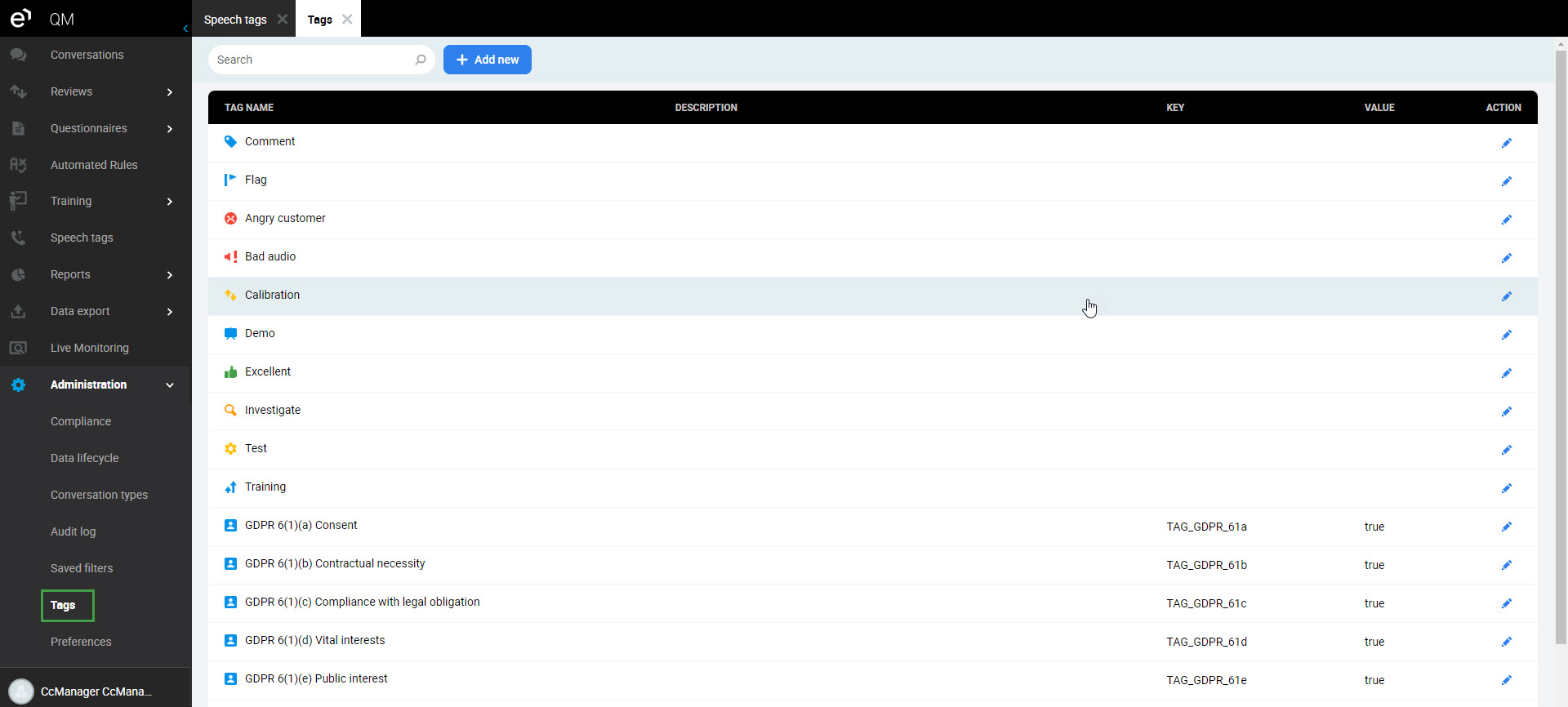
Tags Management
Create New Tag
-
On the Tags screen, click the Add New button to get started.
-
A detail pane will display.
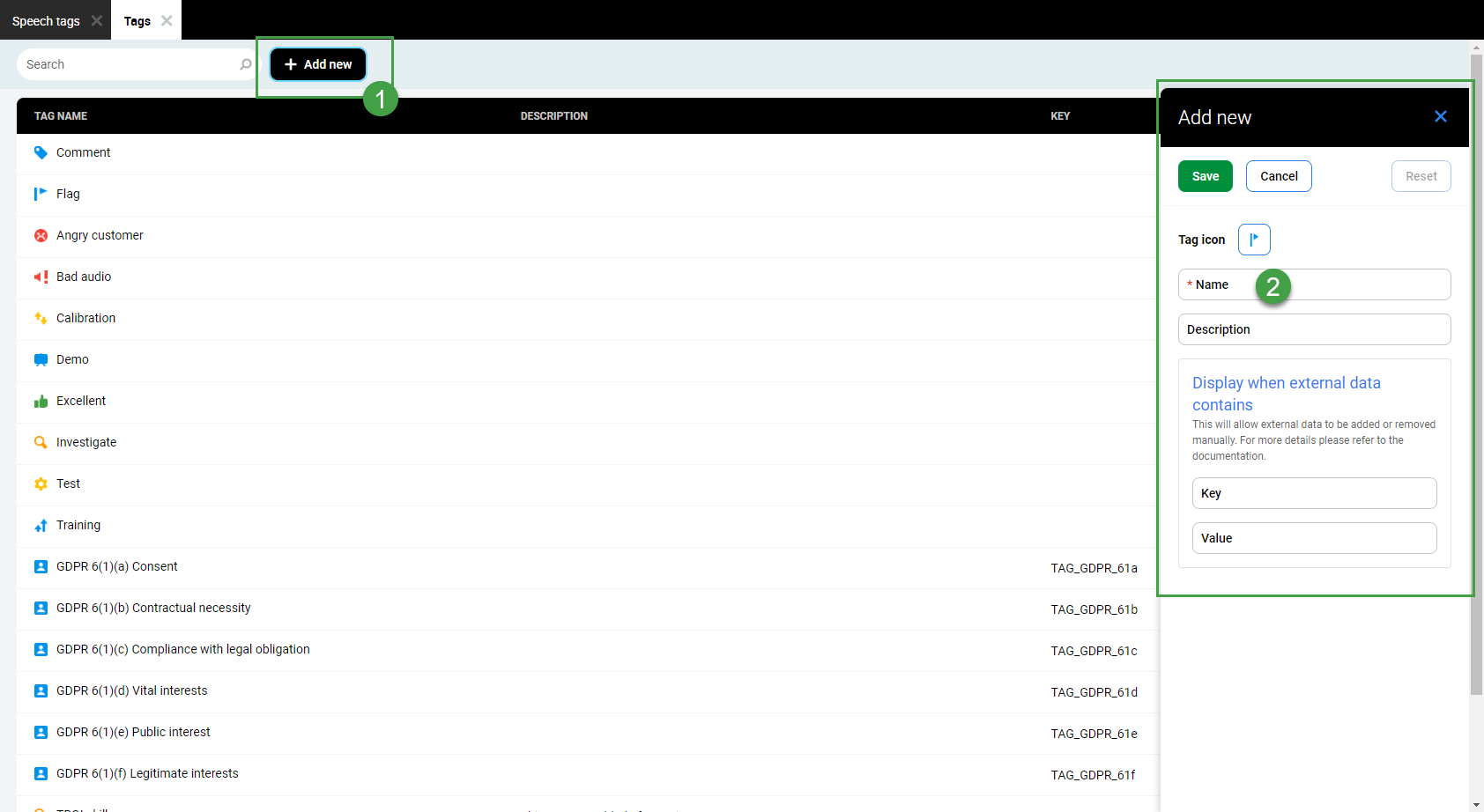
Icon – Click on the displayed default icon to choose the icon that will represent the new tag.
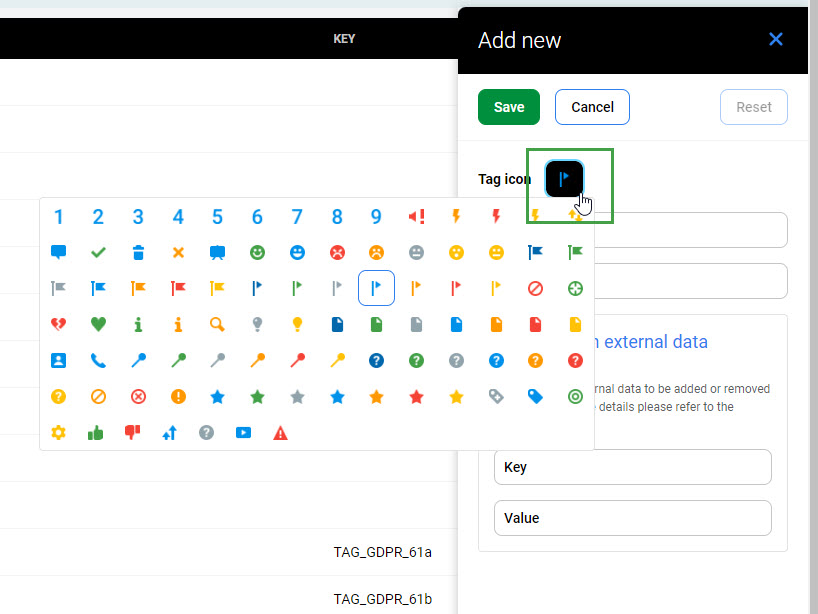
Enter details for the new tag
-
Name – Name the new tag. This is a mandatory field.
-
Description – Optionally, add a description to the new tag.
-
Key – Enter the custom (external) data key.
-
Value – Enter the custom (external) data value.
(Learn more about Data tags on the Conversation Explorer > Data tag section.)
Click Save to save your changes, alternatively click Reset to discard your unsaved changes. Clicking Cancel will close the tag detail window without saving your changes.
You'll see a confirmation message that your changes were saved.
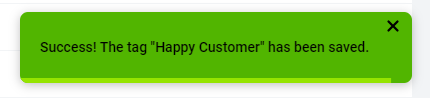
Editing Existing Tag
Double-click on the tag you want to edit or click on the small pencil icon. Please note the default tags cannot be edited.
You may edit the non-default tags in a similar way as described in the above section about creating new tags. Remember to Save your changes.
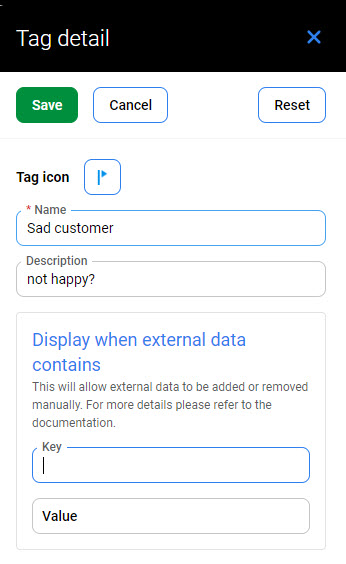
If you click outside of the active area while editing an item, a warning will display to confirm that you want to ‘discard unsaved changes?’
Additional information is available on the Conversation Explorer in the section Adding Tags or Data tags.
