Technical Support User Guide
Reasons to Contact Our Technical Support
Before you contact Technical Support, verify that you have thoroughly reviewed all the product information and the customer-responsibility portion of your agreement. Our Technical Support can assist you with the following issues:
Problems with the operation of supported products in production or development environments.
License issues requiring immediate attention to ensure that your production environment remains operational.
Post-sale technical questions about the operation of supported products.
Product change or enhancement requests.
Non-Technical Support Contacts
The following issues are outside of the responsibility of our Technical Support. If you encounter any of them, contact the following suggested representatives:
Issue | Contact person |
|---|---|
| Your sales representative |
| Your Eleveo sales representative or sales engineer |
| Your internal programming experts |
| Your internal system administrators or OS supplier technical support |
| The system integrator who developed the application |
| The appropriate product vendor |
| The system integrator who developed the application |
| The vendor of your contact center platform |
Services Not Covered By the Maintenance Contract
Services and tasks not covered under the maintenance contract:
Installation services.
Any server failure related to lacking storage space or appropriate data forecasting (we recommend setting up the appropriate monitoring alerts for all environments, in order to minimize data disruption and loss).
Any upgrades requested as a part of an incremental feature enhancement.
Configuration updates or data migration requests related to moves, additions, changes, or deletions with customer-provided equipment, including recorded devices, servers, virtualization environments, and storage components.
Any configuration updates related to hardware failures.
Any performance issues related to unsupported hardware configurations.
User and administration training.
Tasks related to data manipulation.
Requests for changes in the Eleveo configuration because of previous changes done by the customer, which affected feature behavior.
These services can either be ordered from Eleveo on a case-by-case basis or are covered by individual service contracts.
Operating System and Database Security Updates
Eleveo maintains the security and integrity of our appliance by promptly updating vulnerable packages whenever Rocky Linux releases a new version. Eleveo includes these changes in the next Eleveo release (up to 12 weeks after Rocky Linux publishes the changes, usually sooner). Note that customers are forbidden from modifying the operating system provided as part of the Eleveo ISO. Customization may cause instability or negatively impact the product's functionality. This policy ensures that our ISO remains stable, secure, and reliable while providing users with the latest security fixes.
Eleveo products are tested on specific product versions that are distributed with the product. Eleveo does not accept any responsibility for instabilities caused by patching performed by the customer. Any installation which differs from the OS + Eleveo application distributed as a part of an official ISO are considered as unsupported. If a security issue is discovered it is necessary to follow the standard Eleveo maintenance procedure and upgrade to the latest supported version, which includes the relevant OS updates.
Although performed by the customer Java updates must be preapproved by Technical Support.
Customer Responsibilities
Technical Support expects our customers to adhere to certain customer responsibilities before contacting Technical Support. Failure to meet these requirements causes delays in problem resolution.
You must:
have a signed Technical Support contract or be an approved pilot or beta site.
be able to provide your contact PIN when you call Technical Support.
have a complete technical understanding of your contact center infrastructure.
be able to specify the name and version number of the Eleveo product you are using.
be trained to use Eleveo products.
thoroughly review all product documentation before you contact Technical Support for assistance.
be able to provide an accurate description of the issue and its business impact.
report each issue separately so that each issue can be individually tracked until reaching a successful resolution. Reporting multiple issues on one form or adding new issues to an existing issue causes problems to be overlooked and left unresolved.
be able to transfer information (for example, log, configuration, UNIX full core, and Dr. Watson files) electronically so that we can analyze your issue.
be willing to work with our support engineer to resolve your issue.
have a customer contact available at all times to work with Technical Support to resolve the problem if you requested a critical priority status for your issue.
New Installation Registration
Standard Procedures
If the installation is performed by a partner it must be registered with Technical Support before opening a support request.
The registration requires delivering a minimal data set describing the configuration, deployment, and test results of the testing performed during the acceptance phase:
Completed Project Information File Form – Information regarding the platform, licenses, phones, deployed servers, remote access method, and credentials (if remote access is permitted), accompanied by the agreed application configuration including the call life cycle and customized data collection.
Completed Post-Installation Testing Protocol signed by the customer.
Output from the bug report script collected from all Eleveo servers.
The partner must open an information request case and attach the required documents once the customer has passed the acceptance tests and gone live.
Emergency Procedures
If the installation is not registered before an issue appears and the customer or partner requests Technical Support involvement, all data mentioned in the standard procedure section must be delivered along with the case.
Technical Support then registers the installation and immediately begins working on the issue.
Technical Support will not proceed with issue resolution if the installation is unregistered.
Before Logging a Case
The following checklists identify tasks that you should complete prior to logging a case with Technical Support. Describe all actions taken in attempting to solve the issue.
If your case is a question:
Check the Release Notes to verify if the problem has been fixed in a later release than the one you are currently using (see the section on documentation downloads).
Check the product manuals to verify if different configuration settings or other relevant data can solve the problem (see https://help.eleveo.com for further information regarding product manuals).Clearly phrase the question.
Clearly state the product, component, and release version of the Eleveo software involved.
If your service request is for a problem add the following information to the above checklist:
Check our product advisories on the Partner Portal website (https://portal.eleveo.com/) to verify if any posted data can solve this problem.
Try to reproduce the problem and document the steps you took to reproduce the problem. Collect all relevant log files and configuration files and place them on the FTP site.
Document key search data to use within the supplied log files. This includes telephone numbers and user data.
Clearly identify the business impact (see the case prioritization table).
Clearly define the problem. Document the cause of the event. Clearly state the product, component, and release version where the problem occurred.
Describe all your troubleshooting attempts before opening a case. For example, if you conducted an analysis of the product logs, provide the analysis results.
Technical Support Contact Details
Contact information for Eleveo Support Centers:
The US Support Center
For partners and customers in the United States, the Nashville Support Center in Nashville, Tennessee is staffed Monday through Friday, 7:00 AM – 6:00 PM CST. You can reach the Nashville Support Center using the following methods:
Phone: +1-888-939-4291 (Available 24/7)
Email: ushelpdesk@eleveo.com (do not file new cases using email. Instead, file through the Partner Portal)
Address: 810 Crescent Centre Drive, Suite 220 Franklin TN 37067 USA
Customers who require assistance after business hours for critical issues should call their regional Eleveo Support Center. Critical issues and total outages will be addressed after regular office hours. Non-critical issues will be addressed the following business day.
NOTE
Technical Support does not monitor web or email requests 24 hours a day. After normal business hours, all messages received through our Partner Portal or Technical Support email address are addressed the following business day.
EMEA and Asian-Pacific Support Centers
Partners and customers in Europe, the Middle East, and Africa (EMEA) and Asia Pacific should contact the Prague Support Center in Prague, Czech Republic, which is staffed Monday through Friday, 6:00 AM – 6:00 PM CET, excluding local holidays. You can reach the Prague Support Center using the following methods:
Phone: +420 222 554 112
Email: helpdesk@eleveo.com (Do not file new cases via email. Instead file through the Partner Portal)
Address: Eleveo International, Danube House, Karolinska 650/1, 18608 Prague 8, Czech Republic
Customers who require assistance after business hours for critical issues should call their regional Eleveo Support Center. Non-critical issues will be addressed the following business day.
NOTE
Technical Support does not monitor web or email requests 24 hours a day. After business hours all messages through our Partner Portal or Technical Support email address are addressed the following business day.
The Eleveo Partner Portal
Introduction to the Eleveo Portal
The Eleveo Partner Portal provides you with online support and enables you to:
Download the latest software and documentation.
File and follow any Eleveo software issues reported as support cases at any time.
Register new sales deals.
The Eleveo Partner Portal is fully integrated with our customer relationship management (CRM) system, providing you with a direct connection to the Technical Support team.
The Partner Portal Homepage
On the partner portal homepage you can view:
New documents
Newly released software
News and events
Our blog
Quick links (for opening a support case, registering a new deal, asking how-to questions, and sending feedback)
Software Downloads
To download Eleveo software:
Click on Software.
Select the tab with the software version that you wish to download.
Select the release version.
Click on the Download ISO link.
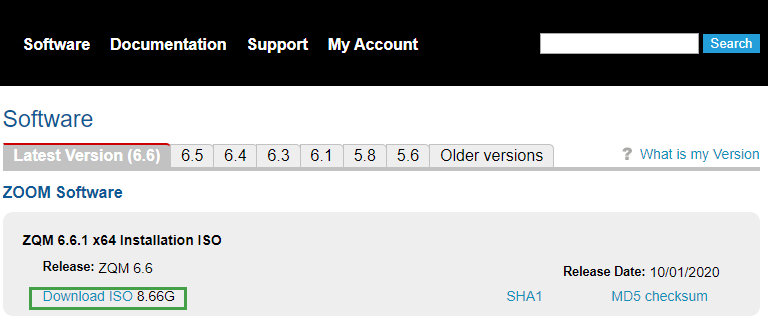
In addition to the primary software files, you can download updates and related installation documentation.
Software Version
Call Recording
To view your software version, log in to Call Recording and click About. The version and build are displayed.
For example, below, you can see the version number before the build number:
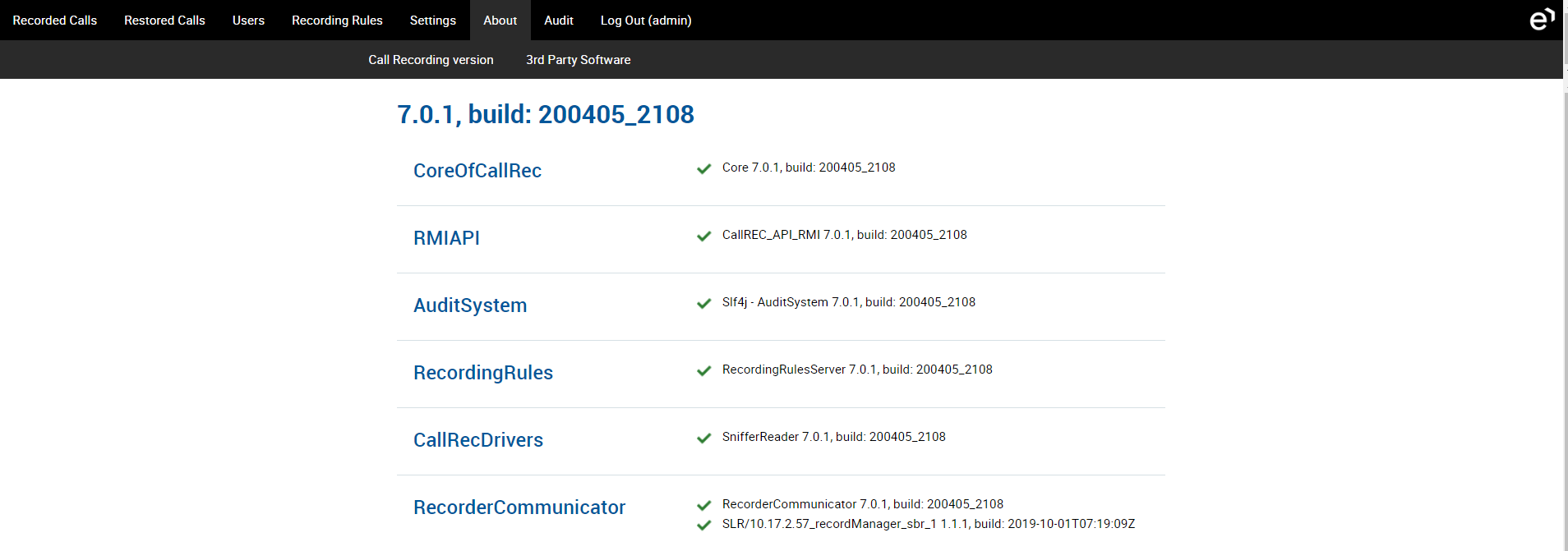
Quality Management (v 7.x)
To view your software version log in to Quality Management and click About. The version and build are displayed.
For example:
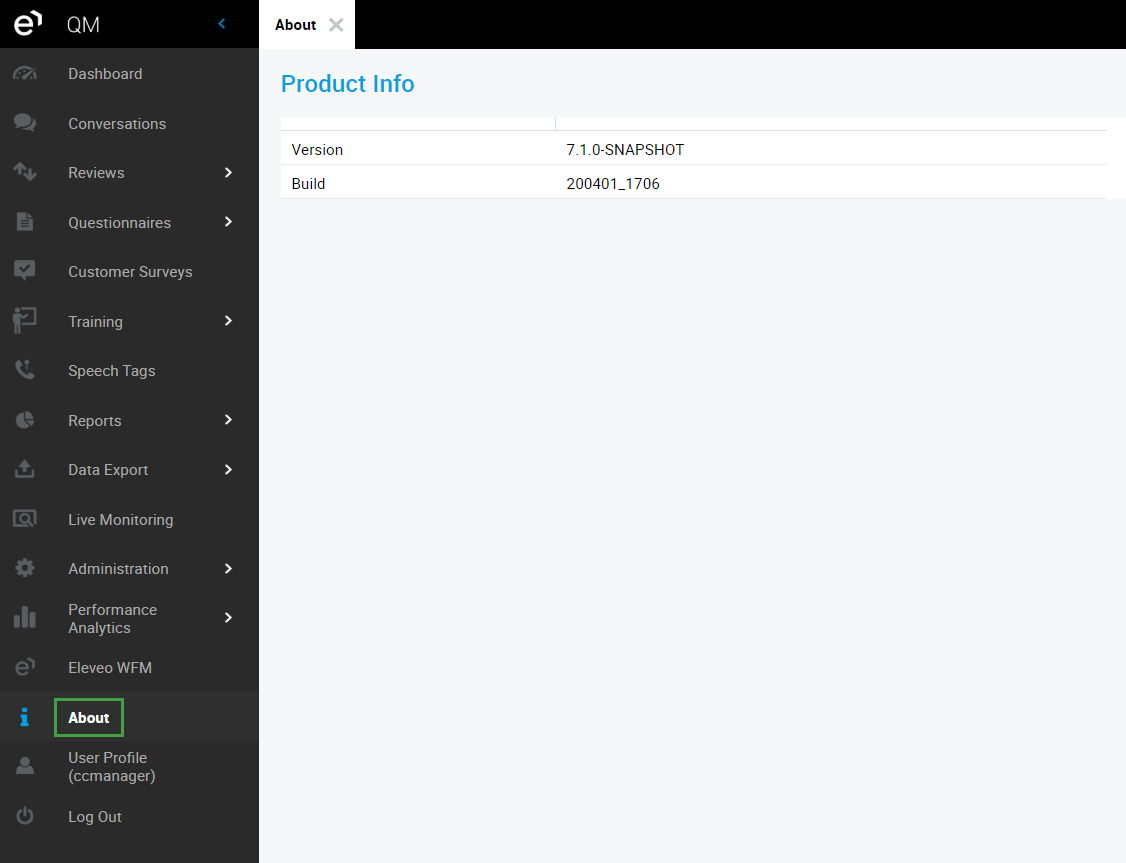
The first two figures (5.3) are the version and the third figure (.0) is the release. This is followed by the build number 140813_1700. The build number is useful when communicating with Technical Support if you have a technical problem.
Quality Management (v +8.x)
To view your software version, log into Rancher. The Version information for all installed applications are displayed within the Rancher interface by going to Apps > Installed Apps.
The build number may be useful in communicating with Support if you have a technical problem.
Limitations
If your company's Maintenancecontract has expired you won't be able to download the software. Contact your Eleveo sales representative to renew your maintenance contract.
Documentation Downloads
To download documentation for your Eleveo software, follow the steps below:
Click on Documentation.
Click on the documentation version that matches your software.
Click on the arrow icon on the right to download the selected document.
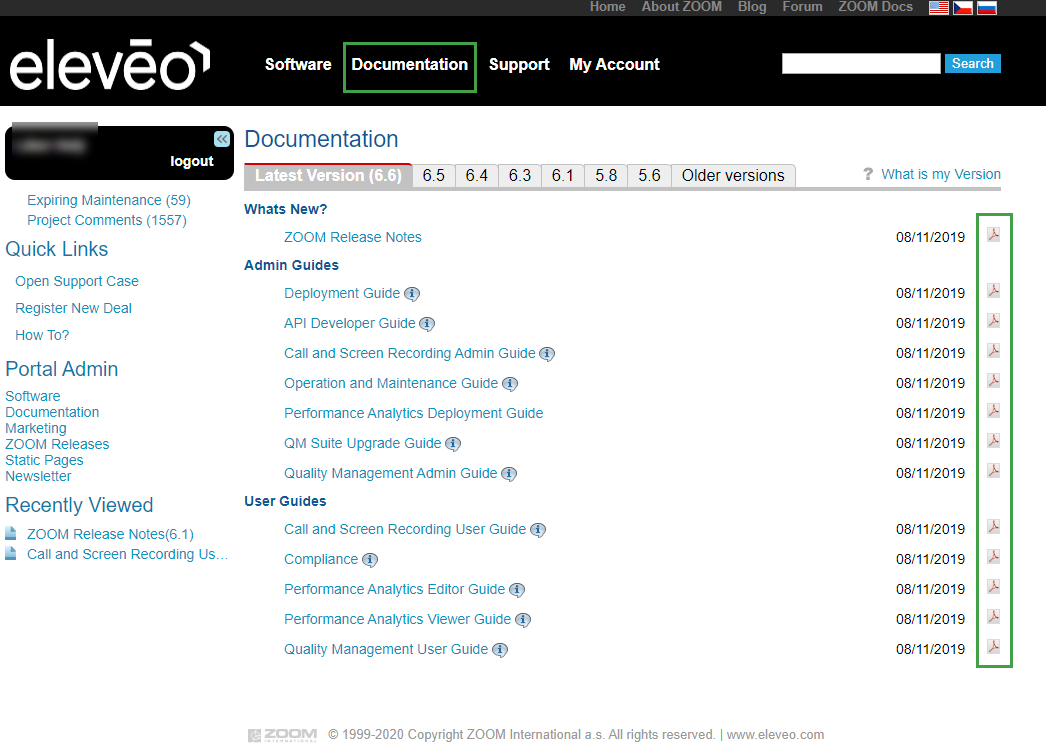
Click or hover over the information icon to view additional document information.
NOTE
To obtain minor release-related (for example, 5.2.1) documentation (for example, the Release Notes), use the drop-down menu to select the correct minor version.
Documentation Language
Some documents are available in other languages. To display these documents, select the desired language from the language drop-down menu.
NOTE
Documents that are not translated still appear regardless of the chosen language, with a small gray label English only next to their name.
Latest Newsletter Updates
You can also have our newsletter about software and documentation sent directly to your email address on a daily or weekly basis.
To set up daily or weekly updates:
Click on My Account > Profile > Edit.
Click on the Site Preferences tab on the right.
Set the frequency of the newsletter to Daily or Weekly and click Save.
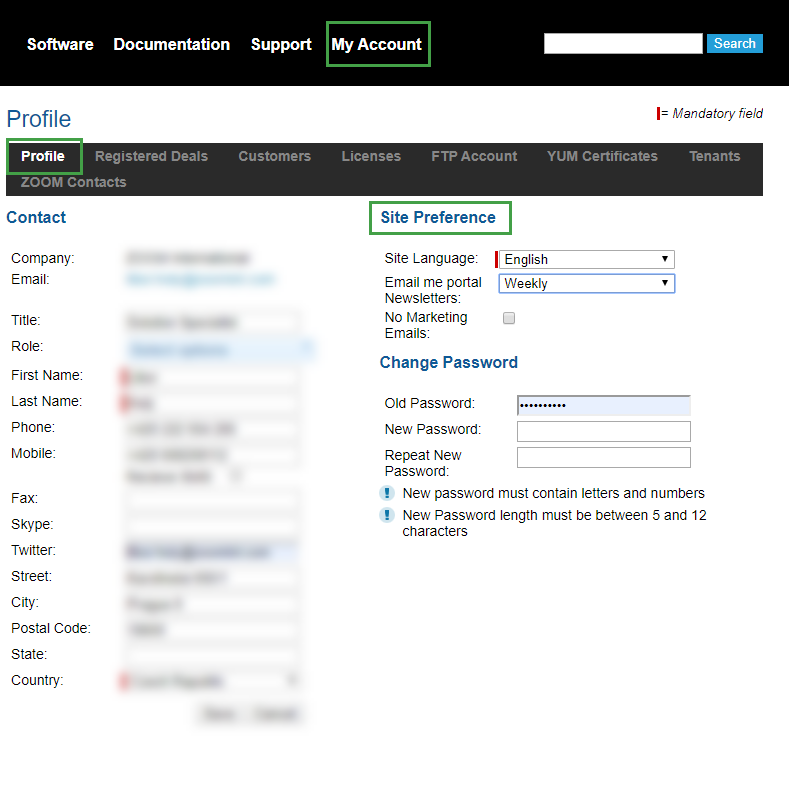
Support Cases
The Support Cases page can be used to report issues with Eleveo software to our Technical Service and Support team.
New Support Case
To open a new support case click Open Support Case from the Quick Links section on the left or hover over Support and select Open Support Case.
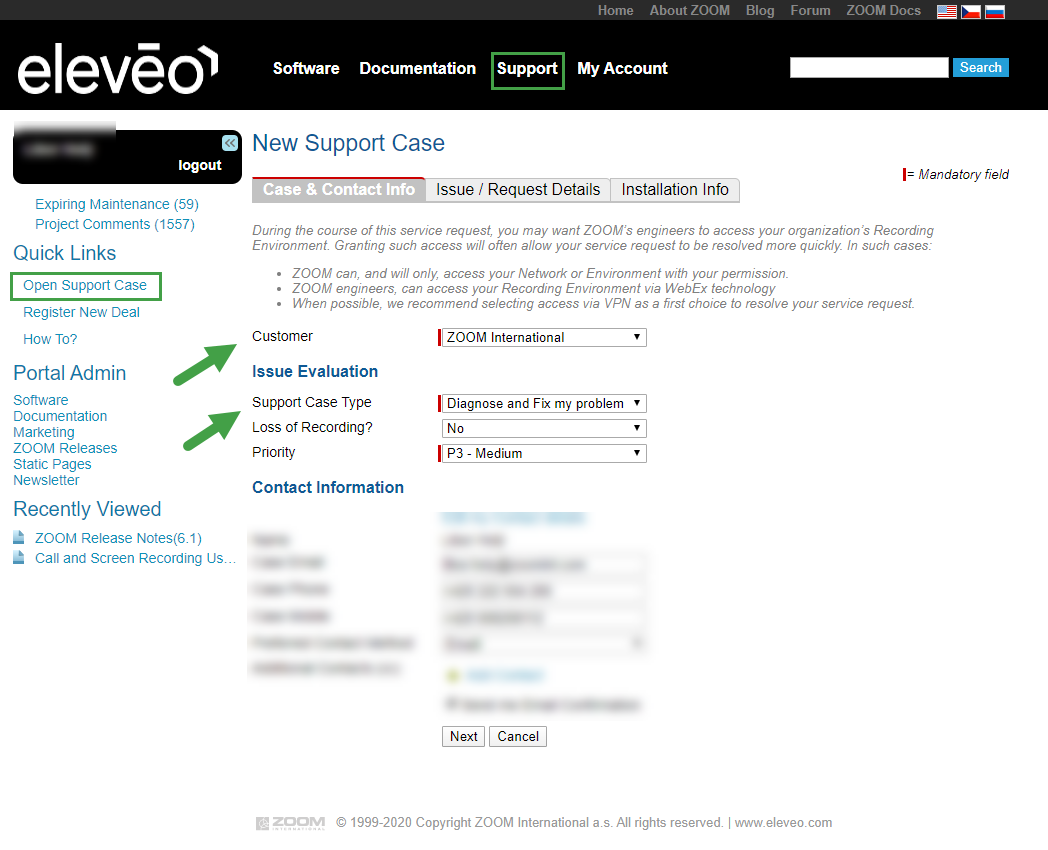
A New Support Case form opens.
After you enter the Customer and Support Case Type, additional tabs appear. To create the case, fill in the rest of the fields in the tab.
Cases and Contact Information
The Case & Contact Info form is used to collect issue evaluation data and case contact details.
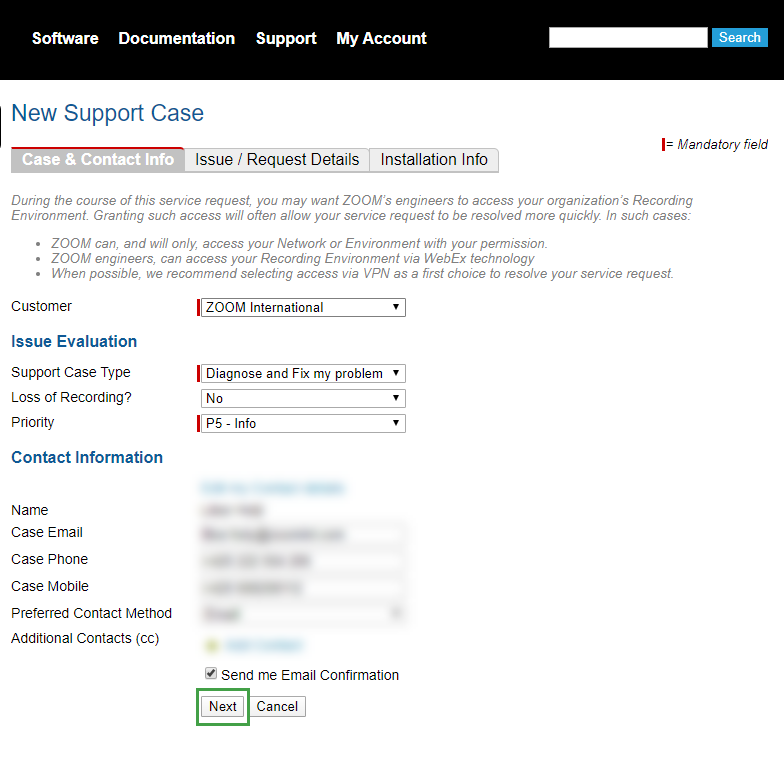
Enter the following information:
Customer: Select the customer related to this issue. If the issue is not related to a particular customer or you are the end user, choose your own company, found at the top of the list.
Support Case Type: Enter the type of support you need.
Diagnose and fix my problem
Change System Configuration
License request
Answer my question
I want a new feature
Loss of Recording: Choose Yes if a recording loss occurred. If the issue is critical, call Technical Support after submitting the request to speed up the process.
Priority: Select the issue severity. If you want to increase it to P1, select P2 and call Technical Support (+420.222.554.112).
Contact Information: Fill in the Case Name, Email, Phone, Mobile, and Preferred Contact Method of the person we should communicate with regarding this case. By default, your profile contact details appear as the case contact. You can change them manually on a case-by-case basis.
To update both your profile and case contact details, click Edit my Contact Details, change the data in the dialog, and click Save.
Additional Contact: Add an additional contact by clicking on Add Contact, filling in the details and then Save.
NOTE
Additional contacts are included in case communication emails and have permission to view the case, add comments, and upload attachments if they are registered Eleveo Portal users. However, they can't close out cases.
Send me Email Confirmation: Deselect the check box if you don't want to receive a confirmation email regarding case creation.
Click Next to continue to Issue/Request Details.
Issue and Request Details
Diagnose and fix my problem
The Issue/Request Details form is used to provide detailed information about the issue or request.
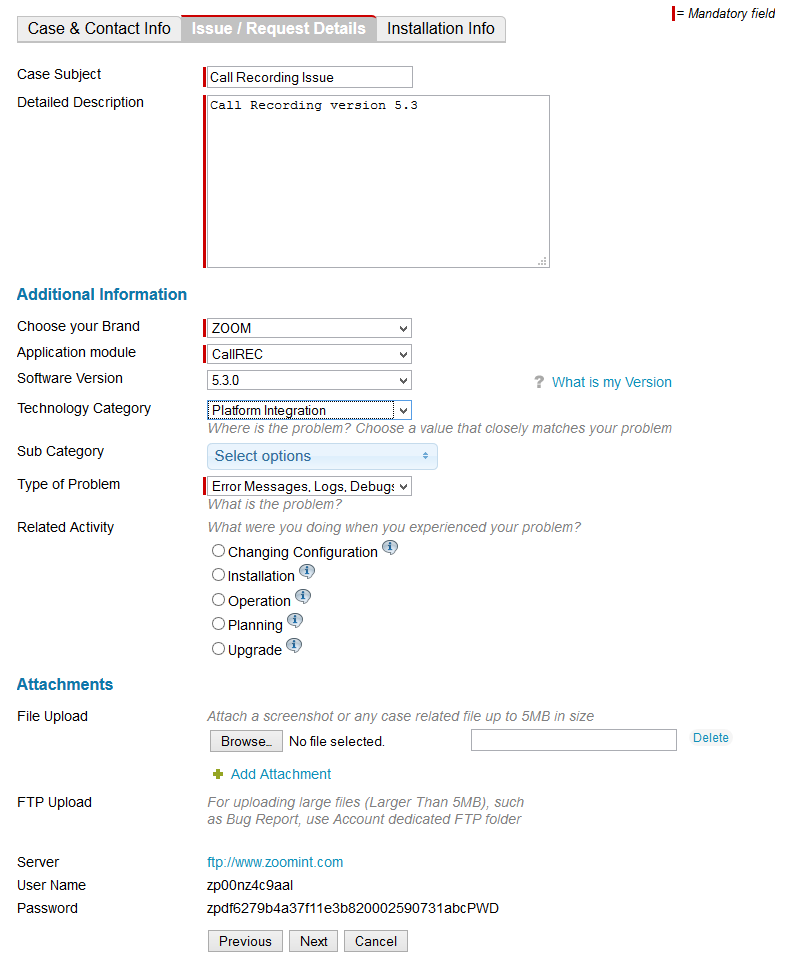
Enter the following information:
Case Subject: Type an easily understandable description of the problem. For example, "Recently added phones do not appear in the list of recordings."
Detailed Description: Provide a complete and detailed description of the issue or request.
Categorize the issue or request to help us determine the resolution quickly:
Choose your Brand: Enter your software provider, for example, Eleveo.
Application module: Type in the specific application. For example, Call Recording.
Software Version: Type in the installed software version.
Technology Category: Specify the involved application area or applicable component.
Sub Category: This field is related to the Technology Category. If applicable, select specific items to help us focus on the exact issue.
Type of Problem: Type in the problem you are having or need help with.
Related Activity: Explain what actions you were taking when the issue occurred.
Related Project: This field is activated if you select Installation Activity. Choose the relevant installation project.
Add attachments to the case:
File Upload: Upload files relevant to the case that are less than 5 MB.
FTP Upload: Used to upload files that are larger than 5 MB, such as Bug Reports. For more information about FTP accounts, refer to the dedicated guide for partners.
Change System Configuration
Please fill in as much detail as possible on the tab named Issue / Request Details
Enter the following information
Subject: A brief summary of the issue or request. This should not be generic but a real description of the problem. For example, "Recently added phone does not appear in the list of recordings"
Description: A full and detailed Description of the issue or request.
Additional Information
Categorize the issue/request, and help us resolve the issue more quickly,
Choose your Brand: Provider of your software brand . i.e. Eleveo
Application module: Specific application. i.e. CallREC
Software Version: Installed software version
Type of Problem: Type of the problem you are having or need help with. Select from the dropdown menu.
Related Activity: What do you require assistance with.
Attachments
Add attachments to the case,
File Upload: For uploading files relevant to the case that are not larger than 5MB.
FTP Upload: For uploading files that are larger than 5MB, such as Bug Reports.
Answer my question
Please fill in as much detail as possible on the tab named Issue / Request Details
Enter the following information
Subject: A brief summary of the issue or request. This should not be generic but a real description of the problem. For example, "Recently added phone does not appear in the list of recordings"
Description: A full and detailed Description of the issue or request.
Additional Information
Categorize the issue/request, and help us resolve the issue more quickly,
Choose your Brand: Provider of your software brand . i.e. Eleveo
Application module: Specific application. i.e. CallREC
Software Version: Installed software version
Type of Problem: Type of the problem you are having or need help with. Select from the dropdown menu.
Related Activity: What do you require assistance with.
Attachments
Add attachments to the case,
File Upload: For uploading files relevant to the case that are not larger than 5MB.
FTP Upload: For uploading files that are larger than 5MB, such as Bug Reports.
License Requests
When you select the License Request support type in the Case & Contact Info tab, the Issue/Request Details tab contains different fields.
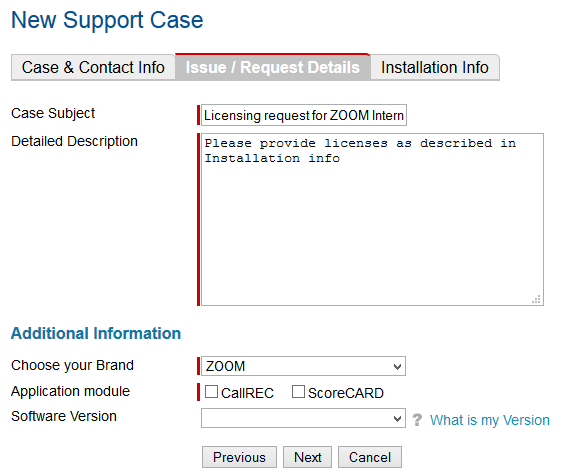
Case Subject: This field is prepopulated with "Licensing request for [Account Name]." Change this, if necessary.
Detailed Description: This field is prepopulated with "Please provide licenses as described in the Installation info." Change this, if necessary.
Choose your Brand: Type the software provider. For example, Eleveo.
Application module: Type the specific application license. For example, Call Recording.
Software Version: Select the software version you require.
Feature Requests
When you select I want a new feature from the Case & Contact Info tab the Issue/Request Details tab presents different fields.
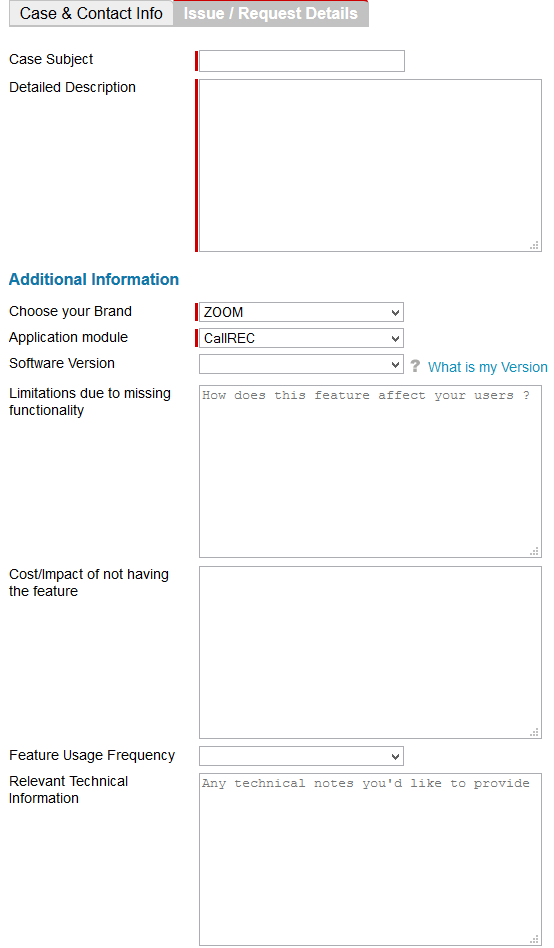
Case Subject: Type in the feature name.
Detailed Description: Type a detailed description of the feature you are interested in.
Detailed information about the requested feature can be provided in the Additional Information fields:
Choose your Brand: Type in your software provider. For example, Eleveo.
Application module: Type the relevant application. For example, Call Recording.
Limitations due to missing functionality: Explain how the missing feature is affecting your business.
Cost/Impact of not having the feature: Does this missing feature have a cost or process impact?
Feature Usage Frequency: How often do you plan to use the feature? Daily, weekly or monthly?
Relevant Technical Information: Add any technical information that might be useful.
Click Next to continue to Installation Info.
Installation Information
The next tab for all new support cases is the Installation Information tab.
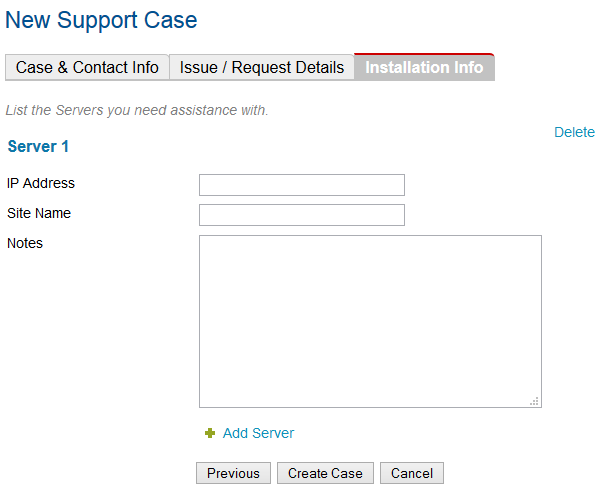
Enter information regarding the relevant installed servers:
IP Address: Type the server's valid IPv4 or IPv6 address.
Site Name: Type the hostname.
Notes: Add any additional information specific to this server.
NOTE
For licensing request cases describe the licensing properties (for example, the seat count) required for the licensed server in the Notes.
My Cases
You can follow the progress of your support case and add comments and attachments.
Go to Support and select My Cases.
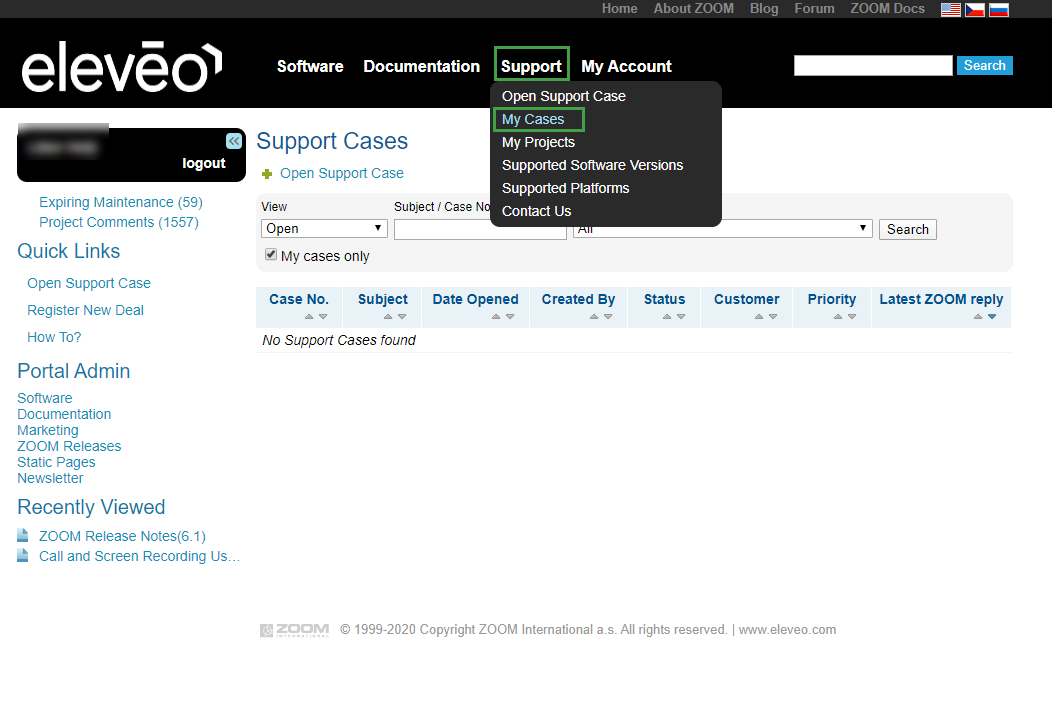
NOTE
After saving the case you can't edit the case details. If you need to correct the information or add details please use the Add Comment link to ask Technical Support to update the details for you.
Comments & Emails: Follow case communication, including comments and emails.
Adding Comments: Use the comments as the primary method of communication regarding the case.
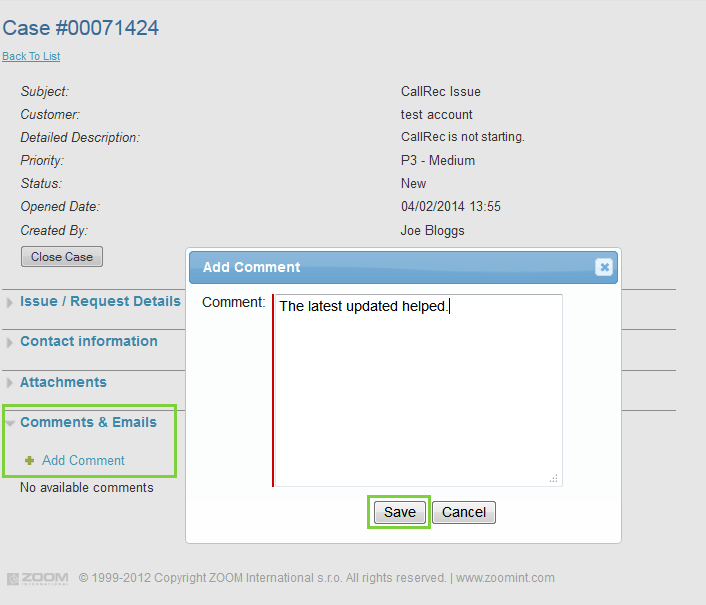
If you decide to close the case click Close Case in the first section, add a comment to the dialog, and confirm by clicking Close Case.
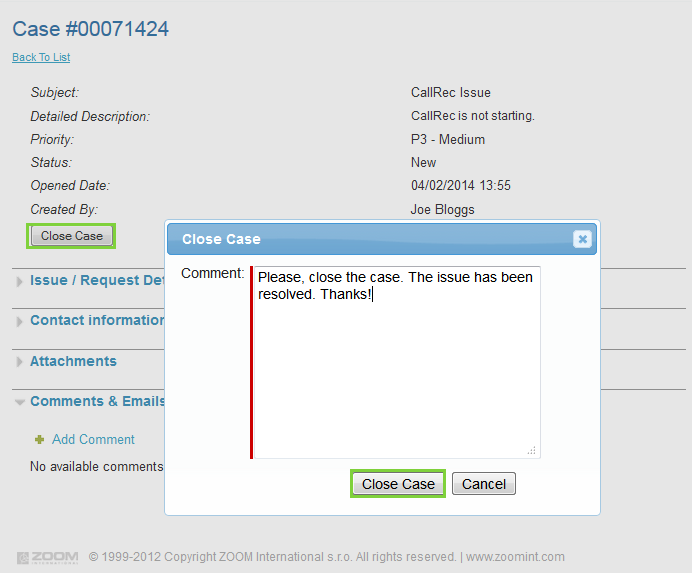
My Account
Here you can view and update your account-related data.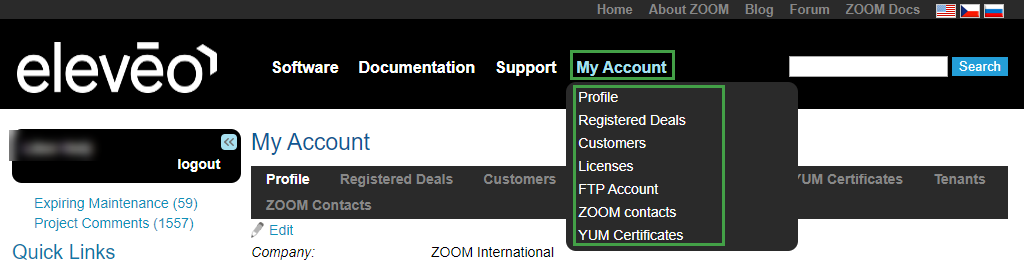
Profile
Go to My Account > Profile > Edit. The following tabs display:

Profile: Update your contact details.
Site Preferences: Set your portal preferences.
Change Password: Change your password to a new one.
How To: Provides related links for useful information.
Registered Deals
Click My Account > Registered Deals to view a list of your deal registrations or register a new deal.
Customers
View the list of Eleveo customer accounts that you support and their Eleveo product licenses and maintenance statuses.
NOTE
This does not apply to end-users.
FTP Account
Eleveo maintains an FTP site to allow customers to send us large files and provide assistance in case resolution. You can create your own FTP account when you are filing a case through the Partner Portal. Use this account for uploading large support-case files or for any other file exchanges with Eleveo.
The first time you use this account you must click on the Create FTP Account link. The FTP server, Username, and Password details appear. You can then use an FTP client (such as FileZilla) to access the FTP folder at ftp://www.zoomint.com. This information is also viewable in your cases.
FTP folder:
One FTP account is created per customer.
Files in customer FTP folders that show no activity for 1 month are automatically deleted.
Security policy:
Every 3 months, FTP login credentials are reset automatically.
After 4 unsuccessful login attempts within 20 minutes, FTP access is locked. No further FTP access from your IP address is allowed for 7 minutes. The next time the account is locked, it is locked for 14 minutes. This trend continues with a growing lock-out time period for each unsuccessful series of login attempts. The ban duration is reset to 7 minutes after you have successfully logged in.
NOTE
To upload files for particular customers, use their FTP accounts available through the customer account view found in My Account > Customers.
Case Confirmation
You will receive an email notification containing your case number and the case details that you submitted.
Case Prioritization
Technical Support uses the following severity categories when prioritizing cases.
Severity | Business impact criteria | Example |
|---|---|---|
P1 - Critical |
|
|
P2 - High |
|
|
P3 - Medium |
|
|
P4 - Low |
|
|
NOTE
To report a critical issue, log a high-priority case on the website and call Technical Support to escalate the priority to critical.
Setting and maintaining the correct priority throughout the entire case life cycle is crucial. Failure to do so inevitably results in delays.
Case Updates
To submit a case update:
Go to the Eleveo Partner Portal website's Support section.
Select My Cases and search by Open cases.
Click on the Case Subject hyperlink.
Scroll down to the Comments section and click Add comment.
Enter the case update details and click Save.
If you want to attach a file, click on Attachments > Attach File.
Browse for the file, enter the file description, and click Upload.
Alternatively, you can send an email to your regional Technical Support email. In the subject line enter the case tracking number. The contents of the email and attachments will be added to the case.
Case Closure
Technical Support closes cases for the following reasons:
We are asked to close a case because of a successful resolution.
We have sent automated follow-ups regarding the case and haven't heard anything back for 15 business days.
Automated Follow-Ups
The automated follow-up service is designed to ensure timely and proactive follow up with customers when we need additional information to resolve a case.
Automated follow-ups are sent to the case contact person. The contact person receives an automated follow-up email requesting information when we require information to resolve the issue.
An automated follow up is sent three business days after a case is set to a Needs more info status. If you don't respond after this notification the case transitions to a Ready for Acceptance status. The case is closed after an additional 5 business days, if you, as the customer, do not react to our messages. The case can always be reopened if it has been closed in error.
Case Reopens
A previously closed case can be reopened if the issue has not been resolved. To reopen the case, all new supporting information demonstrating that the issue wasn't resolved must be provided to Technical Support. The case will not be reopened without this information.
If you need to reopen a case, call your Regional Support Center to request the reopen. Do not use the website or email to file the request because this delays responses.
Eleveo Service Level Targets
P1 - Critical
Environment: Live
Processing hours: Nonstop.
Criteria:
Severely impacts the business operations of the end customer (for example, calls cannot be completed or critical business processes are disabled). Alternatively, severely impacts the business operations of the service provider because of the accumulated impact on multiple customers.
Continuous or near-continuous interruption of service.
Response time: Four hours (issues must be reported by telephone).
Resolution target: Eleveo uses all reasonable efforts to work on the problem until a workaround is provided.
For issues that do not require a defect correction, the Eleveo resolution target is 24 hours for 80% of all cases.
Defect correction: If a licensed software fix is required and we have been specifically requested to do so, Eleveo uses reasonable efforts to correct the defect in a hotfix release. Without a specific request for a hotfix, Eleveo uses reasonable efforts to correct the defect in the next maintenance release.
A hotfix release is not subjected to a complete quality-assurance cycle. Once the defect is incorporated into a subsequent maintenance release, the hotfix release is replaced by the maintenance release.
P2 - High
Environment: Live
Processing hours: Business hours
Criteria:
Seriously impacts the business operations of the end customer (for example, call processing is altered and degrades service quality or business data management). Alternatively, seriously impacts the business operations of the service provider because of the accumulated impact on multiple customers.
Intermittent disruption of service.
Response time: Nine hours
Resolution target: Upon receipt of a complete problem description, including the business impact and log/configuration files, Eleveo uses reasonable efforts to neutralize the problem or provide a workaround. For issues that do not require a defect correction, the resolution target is 2 business days for 80% of all cases.
Defect correction: Eleveo does not commit to producing hotfix requests for high-severity issues. Exceptions require the engagement of Professional Services and Support Management and a solid business-case justification. If a licensed software fix is required, Eleveo uses reasonable efforts to correct the defect in the next maintenance release.
P3 - Medium
Environment: Live/lab
Processing hours: Business hours
Criteria:
Minimally affects development in the lab environment.
Minimally impacts the business operations of the end customer in the production environment (for example, minimal degradation of call processing or call data management). Alternatively, minimally impacts the business operations of the service provider because of the accumulated impact on multiple customers.
Response time: One business day
Resolution target: Upon receipt of a complete problem description, including the business impact and log/configuration files, Eleveo uses reasonable efforts to neutralize the problem or provide a workaround. For issues that do not require a defect correction, the resolution target is 5 business days for 80% of all cases.
Defect correction: Eleveo will not produce hotfix requests for medium-severity issues. If a licensed software fix is required, Eleveo uses reasonable efforts to correct the defect in a future maintenance release.
P4 - Low
Environment: Live/lab
Processing hours: Business hours
Criteria:
Little or no impact on development activity in the lab environment.
Little or no impact on the business operations of the end-user in production or live environments. Alternatively, little or no impact on the business operations of service providers because of the accumulated impact on multiple customers.
Response time: One business day
Resolution target: Upon receipt of a complete problem description, including the business impact and log/configuration files, Eleveo uses reasonable efforts to neutralize the problem or provide a workaround. For issues that do not require a defect correction, the resolution target is 10 business days for 80% of all cases.
Defect correction: Eleveo will not produce hotfix requests for low-severity issues. Eleveo may opt not to commit to correcting low-severity defects in future maintenance releases.
Software Releases
Eleveo has three types of software releases. Whenever a new version becomes generally available (GA), the new version becomes the default version shipped to all new customers. This applies to major and maintenance releases, but not to hotfixes.
Major release – Major releases are characterized by substantial changes to the product content or the introduction of new products. These changes may include architectural and structural revisions as well as new features and functions. Major releases can also contain fixes to previously found defects.
Maintenance release – Maintenance releases contain fixes to defects but don't include new features. The fixes can't alter the product's architectural design. Maintenance releases replace new major releases after a major release becomes GA. For example, when a major release becomes GA, the next scheduled maintenance release is provided as needed and is based on the latest minor release. Eleveo produces maintenance releases for the last three available major releases.
Hotfix – Hotfixes deliver specific fixes for urgent situations. Hotfixes are developed as necessary and quality-assurance testing is minimal to achieve rapid turnaround. Hotfixes involve the greatest risk to customers because of reduced quality-assurance testing. All hotfixes are included in the next scheduled release (whether the release is a maintenance or major release).
Remote Access
Eleveo products are designed to enable Technical Support personnel to successfully troubleshoot problems without requiring physical access to customer networks where Eleveo software is installed. The problem-determination process involves our Technical Support personnel conducting a detailed analysis of the Eleveo configuration and log files using a Eleveo lab environment and troubleshooting tools. Because these log and configuration files can be large, online analysis requires a lengthy period. Therefore, you should electronically send these files to Eleveo for analysis to reduce the analysis period. If we also need to investigate the live connection to the telephony platforms and the log and status files don't provide sufficient information for analysis, we may request remote access to our products using commercially available remote control software or a virtual private network.
On-Site Support
Technical Support is a remote support service, offering customers the choice of using the web, email, or the phone to request assistance and communicate with the Technical Support team. To provide the best remote support, Eleveo has made significant investments in staffing its support centers with product experts, building labs to replicate all problem types, and developing methodologies and tools for resolving issues remotely. Rarely, on-site visits are required to resolve an issue if all efforts to resolve an issue remotely fail to produce a satisfactory resolution. If the problem is not caused by a Eleveo software defect, Eleveo reserves the right to charge our current rates for time, materials, and all travel expenses.
Issue Escalation
Reasons To Escalate
You can escalate an issue if you hold a valid support-service contract when, after working through our standard process with our team, you are dissatisfied with the level or timeliness of the service received.
Additionally, you can initiate an escalation when your production environment has been impacted tangibly or business operations are at high risk.
Escalation Process
Ticket/Service Request/Case Escalation
You can initiate the escalation process through the Eleveo Help Desk. When you call regarding a particular case, clearly advise the Help Desk that you wish to escalate the issue. The escalation request is then passed on to the Escalation Manager who will contact you within 1 hour based on issue severity. Concurrently, critical issues are assigned to the engineering team on call. This ensures a minimal impact to your system, regardless of the time zone or business hours. If the engineers on call can't resolve your issue within the session, they will escalate your issue to a higher tier of support.
Escalation to Management
If you believe that you have experienced repeated related incidents that severely impact your business, you can place your escalation request with our Help Desk team, your assigned technical support engineer, or your Eleveo sales representative. We will assemble a Virtual Problem-Management Team to work through the defined Eleveo escalation procedures with you.
The Virtual Problem-Management Team includes:
A Eleveo Escalation Manager who takes ownership of the problem and overall communication and actions.
A dedicated Technical Support engineer.
Your Eleveo Virtual Problem-Management team, who act as your internal stakeholders, ensure that all escalation steps are in line with your needs and goals.
Escalation Process
You and your assigned escalation manager agree on a communication plan, including the frequency and communication mode. A technical action plan is created based on the escalation objectives and issues. The escalation process requires your resources to conduct a thorough verification of your Eleveo platform.
Escalation Closure Criteria
The agreed-upon objectives are achieved.
A satisfactory monitoring period has elapsed without problem recurrence.
The escalation has been reviewed and agreement reached to downgrade the case-severity level.
You have agreed that the issue is resolved.
A mutual decision has been made that the issue can't or won't be resolved and this has been communicated to all parties.
Continuous Improvement Policy
Our escalation procedures include a thorough and documented check of dependencies and core platform modules. The resulting output consists of recommendations for the end customer, partner, or third party, as required. The process is then reviewed to determine how recurrences can be eliminated.
Technical Support Escalation Contacts
Your first escalation contact is the support engineer who has been your primary contact for the issue. Subsequently, you can contact each following person in descending order.
Customer | Escalation | Contact person | Contact information |
|---|---|---|---|
North America | First contact | Eleveo Help Desk | email: ushelpdesk@eleveo.com Office: +1 (888) 939-4291 |
North America | Second escalation contact | Andrew Horton | email: andrew.horton@eleveo.com Mobile: +1 (615) 653-2162 |
EMEA and Asia Pacific | First contact | Eleveo Help Desk | email: helpdesk@eleveo.com Office: +420.222.554.112 |
EMEA and Asia Pacific | Second escalation contact | Dilyan Dimov Lead, Support Engineer | email: dilyan.dimov@eleveo.com Office: +420.222.554.172 Mobile: +420.734.679.101 |
World Wide | Final escalation contact | Martin Skokan | email: martin.skokan@eleveo.com Office: +420.222.554.185 Mobile: +420.724.178.600 |
INFO
This page highlights the difference between standard maintenance and service-level agreements that can be purchased in addition to maintenance. The outlined service-level agreement with guaranty incorporates the fastest response and resolution times to which Technical Support commits. The service-level agreement can be negotiated on a case-by-case basis between any level of the standard and guaranteed agreement.
Item | Standard maintenance | Maintenance and 24-hour service agreement with guarantee |
|---|---|---|
Phone support | Nonstop phone service for P1 - Critical issues 9:00 AM – 6:00 PM CET for all other issues | Nonstop phone response service for any issue |
Guaranteed time frame within which Eleveo will start solving the issue | 4 hours for P1 - Critical issues Next-business-day response by email for all other issues | 1 hour for any issue |
Free access to fixes and minor releases | Included in the contract | Included in the contract |
Fee access to major new versions | Included in the contract | Included in the contract |
Access to the Partner Portal to track progress | Included in the contract | Included in the contract |
Access to the Eleveo knowledge base | Included in the contract | Included in the contract |
Installation of fixes and minor updates | Not included in the maintenance contract. Billed separately | Included in the contract |
Critical problem fixes (for example, calls are not being recorded) | Continuous until solved | Guaranteed 8-hour fix period or conversion from a critical to non-critical problem |
Nonstop remote monitoring of system with relevant customer alerts | Not included in the maintenance contract | Included in the contract subject to a one-time setup fee |
Price | 20% off of the license list price, paid once per year at the beginning of the year | Maintenance + 2,000 USD/EUR per month per location, paid quarterly* |
Fine for Eleveo | Not included in the maintenance contract | Included in the contract, 100 USD/EUR per hour of delay (up to the monthly fee) |
*If you have numerous locations, consult your Sales Manager for exact price details.
Severity Matrix
Severity | Criteria | Example | Effort |
|---|---|---|---|
P1 - Critical |
|
| Continuous |
P2 - High |
|
| Continuous during business hours |
P3 - Medium |
|
| Business hours |
P4 - Low |
|
| As required |
Change Requests
Change requests are not subject to service-level agreements. They are prioritized as service tasks and are treated and payable separately. No expected due times are set for service tasks. This period is dependent on the agreement with and cooperation of the customer.
Examples of change requests are:
Configuration changes
Adjustments in the media life-cycle policy
Connecting additional storage or moving media from one storage type to another
Moving the system to other hardware or to another network
