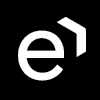Managing Groups
A group (also known as a team) is a collection of users in User Management. The team can be created manually on the User Groups page (more details can be found on the page Adding New Groups), or it can be imported, along with its users, from an external user database.
User groups can be arranged hierarchically with one or more groups being parts of larger groups. Groups can be specifically used by the connected applications. For example in Quality Management, groups are used to select multiple users for review in the Review Scheduler and they are also used to filter reports to display group performance. Each user is a member of a group and can also be assigned groups to supervise (conduct reviews of members), as described on the Assigning Groups to Reviewers page. This is how users with rights to review agents are given access to the agents’ profiles they are assigned and allowed to review. Users who can conduct reviews can also create reviews of agents in any group they have the right to review.
Groups in User Management allow the management of a common set of attributes and role mappings for a set of users. Users may be members of any combination of groups, or not. Users inherit the attributes and role mappings assigned to each group.
Note that groups are hierarchical:
- a group can have many subgroups
- a group can only have one parent
Subgroups inherit the attributes and role mappings from the parent. If there is a parent group and a child group and a user only belongs to the child group, the user inherits the attributes and role mappings of both the parent and child.
If an agent switches teams, who can view their conversations?
If an agent switches between teams at any time, the previous Supervisor will be able to view conversations from before the team change, the new Supervisor will be able to view conversations from after the team change. However, due to the way that conversations are indexed by the server if a conversation is updated (For instance, a comment is added or changed from the Call Recording UI, a tag is added to a conversation from the Quality Management UI, etc,) the conversations will become visible to the new Supervisor because the Agent is assigned to that supervisor at the time the conversation is updated! The conversation will no longer be visible to Supervisor A.
Case Example: An agent works for Team A until the end of May and then is moved to Team B from the 1st of June. Supervisor A (from team A) can see all conversations that were done by the agent until the end of May. Supervisor B (from Team B) can view only those calls that are made from the 1st of June. However, if the conversation created in May is updated (tag is added by Supervisor A during a routine review) then it will be visible to Supervisor B, as the agent is a member of Team B at the moment the conversation is updated.
Viewing conversations involving multiple teams (transfers, email chains, or conference calls)
If a Supervisor or Team Leader can view a part of a conversation (because it was done by an agent from their team) then they can view the whole conversation (even the parts that were done by agents from different teams)!
Group Names must be unique
The Quality Management database requires that each group name be unique. Duplicate group names are not allowed and the duplicated group(s) will be ignored during the import process.
- This is relevant if two or more external systems are used or manual changes are made to names, and each system contains groups sharing a common name. For example, if a group named SanFran is imported from UCCE1 it will be imported properly and will be visible in Quality Management. However, if an import is performed from a different system (or a group called SanFran is manually created in User Management), this new group will NOT be imported and will NOT be visible in Quality Management.
- Ensure that group names are unique, both across and within your systems!
Multi-Team Membership
- Users – Quality Management does not support multi-team membership. A user can be assigned to only one (main) group.
- Supervisors – An individual can supervise multiple teams (can review).
The List of Sections: