Credentials and First Login
Access Credentials
Valid credentials are needed to access and use the Eleveo WFM application. Every new installation is provided with a user and a link to the Eleveo WFM application. The first user has the following roles assigned:
WFM_SCHEDULER– user who is responsible for forecast and schedule creation and managementWFM_ANALYST– user who is responsible for initial application settings, like uploading historical data, configuring queues and assigning people to queues, as well as reviewing forecasts and schedules (without the possibility to create or modify them)
Read more about roles on the User Roles page.
Credentials for other users can be obtained using Eleveo User Management application. It provides the possibility to add users and groups, manage their access permissions and set their valid credentials. SSO functionality provided by Eleveo User Management allows members of a company to use one single sign-on (SSO) account to login once and obtain access to all integrated applications
First Login
In order to access the application for the first time, click on the link to open the login screen and then click Forgot Password.
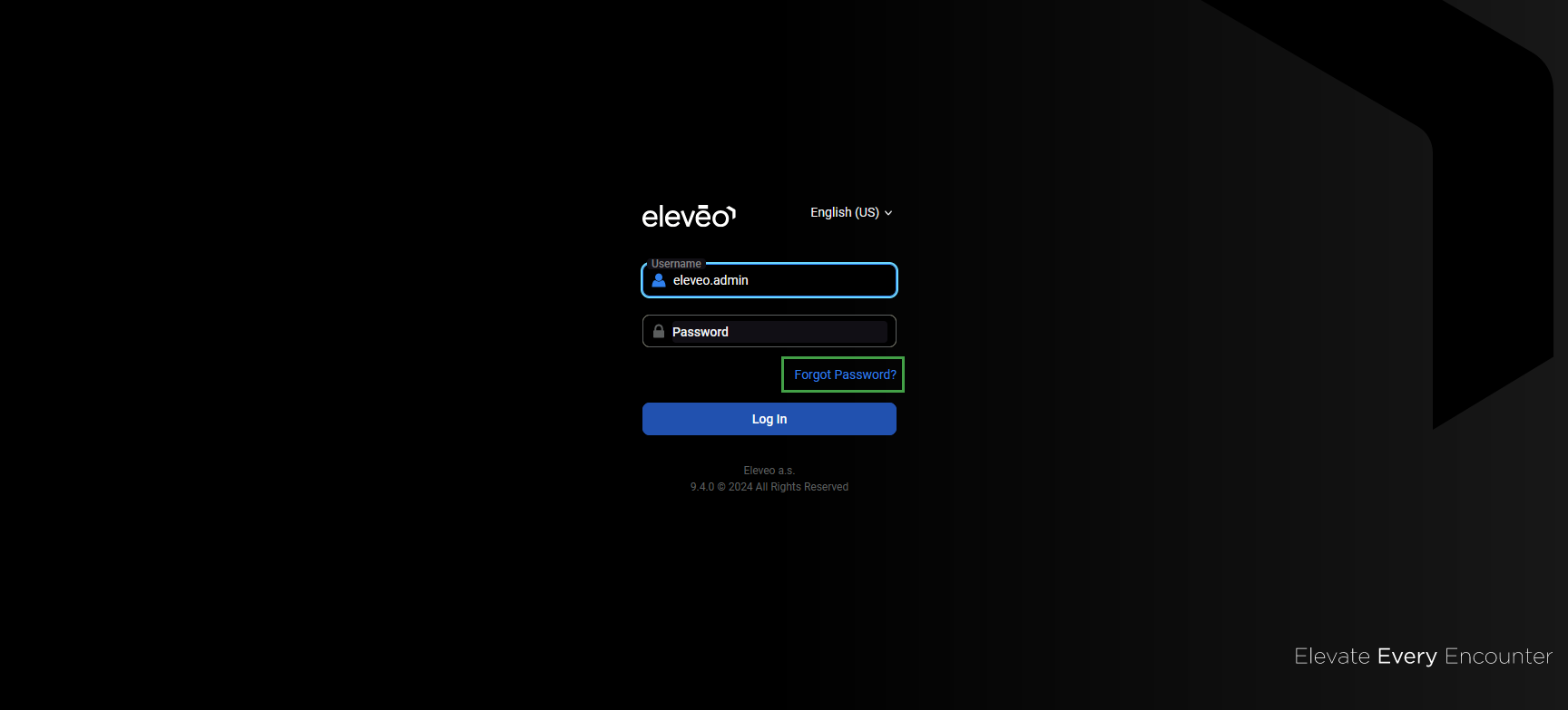
A new screen will display. Enter your username and click Submit.
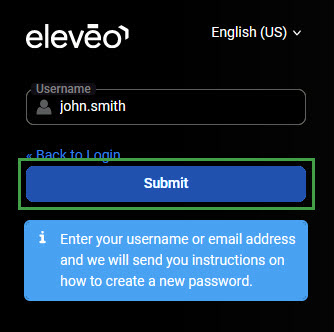
An email that allows for the password to be reset will be sent to the email address connected with this user account.
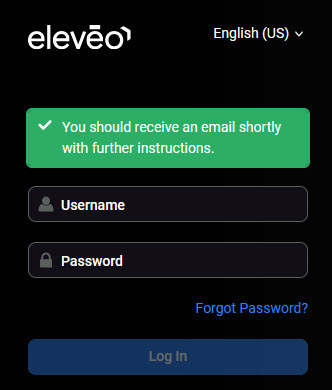
Click on the link received in the email. A screen will display, allowing for a new password to be configured. Enter the new password twice and click Submit.
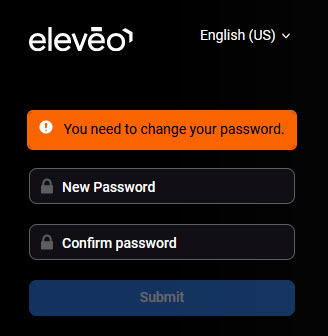
Confirmation about the updated password will display. Return to the login page. Access the application using the username and the newly configured password.
Managing Users
Eleveo User Management (SSO) allows for additional users to be configured. In order to add new users, follow the steps:
Access Eleveo WFM (read the Accessing the Application section for more details).
Click on the Switch Applications button in the bottom left corner of the screen and select User Management.
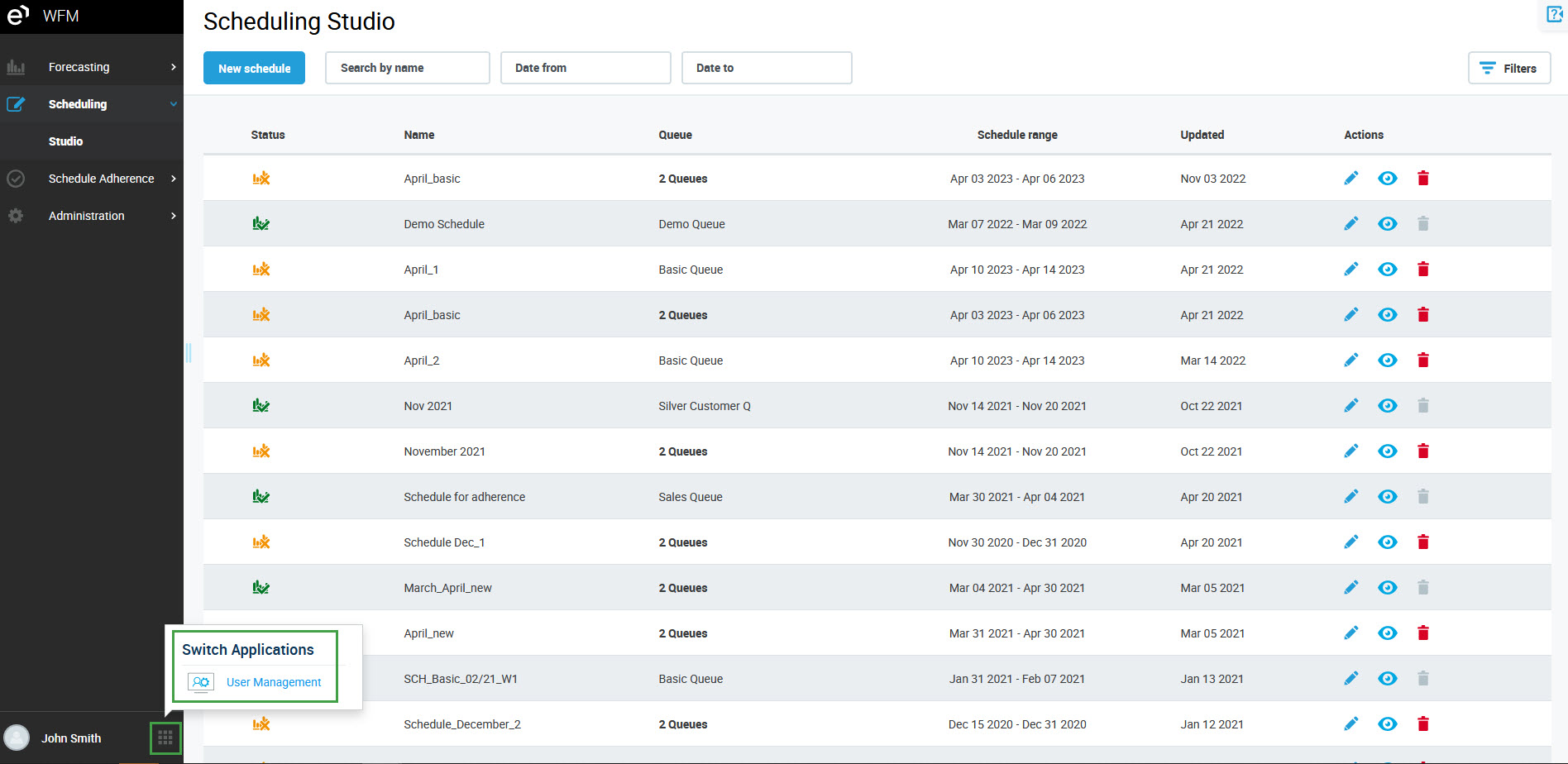
The User Management application will open on the Users screen by default.Configure users as needed. Use the instructions provided on the page Managing Users:
To create new users – read the Adding New Users page
To assign roles to new users – read the Assigning Roles page
To change a password for existing users – read the Changing Passwords for Users page
Each new user can access an application for the first time as described in the First Login section above.
Note that it is not mandatory to set a password for a new user in User Management. The user can define the password upon first login, using the Forgot Password link.
More details about using the User Management application can be found in the Eleveo User Management guide. Note that only the user with the User Management\user-management-admin role assigned is allowed to manage users from within the Eleveo User Management application.
Changing the Password
To change the password at any time follow the instructions on how to reset the password using the First Login section above. Alternatively, change the password using the Configuring User Profile and Password page.
